@Eiffert: Help please. How do I find or load a holdout mask in this compoud
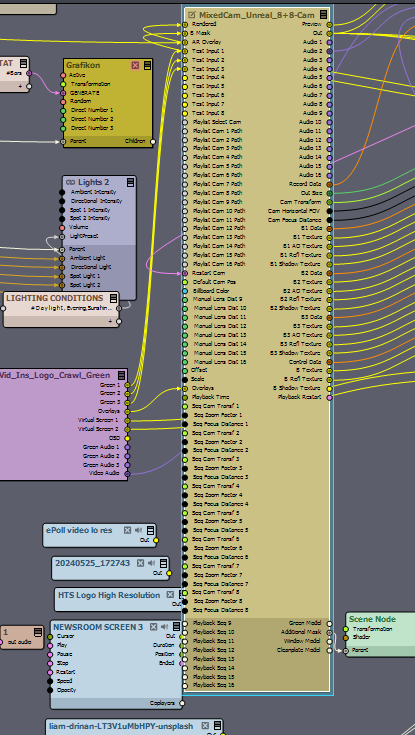
@Eiffert: I am running 2024.3.0 DE . I downloded the 2025.1 mixed 8+8 camera compound. The holdout mask is in there, however when I replace the old compound with this one ,I cant see the video image from any of the cameras within the set. I can only see the virtual set. The issue is the same for Virtual and Tracked cams. How do I resolve
Hi Linford,
Are you sure everything is connected correctly to the Mixed Camera compound?
You should also try not using the Overlay and AR Overlay input pins. From your screenshot, I see that these are connected, and they can appear above the final image.
Just to clarify, what do you mean by "virtual set"? You mean you only see the rendered scene or level and not the billboards?
If so, are you using test inputs? Are the Billboards enabled?
You could try, in the case of a tracked camera, turning off the Use Billboards of the SCENE panel, as that will put the input in front.
Warmest regards,
@Eiffert: Yes I am seeing the rendered scene, I am not using billboards, so that's switched off. However I cannot see the inputs using Vcam or Tracked Cam in the final output. I can see the cameras in the Inputs tab. This worked Ok in an identical session created with the 2024.3.0 compound. The only difference with the new project is the 2025.1.0 8+8 Cam 3 compound. All pins are connected the same way . Do I need to adjust anything within the mixed cam compound
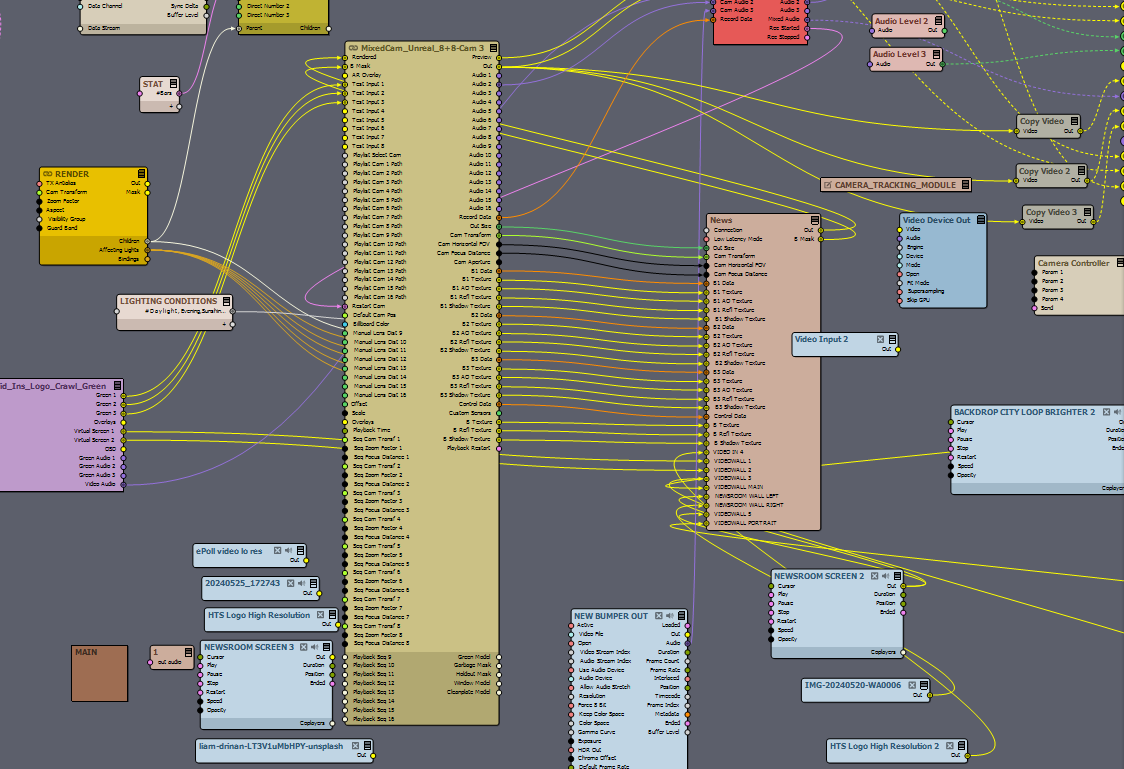
Yes I am. Would it work with 2024. Has 2025 been released. Is it still in Beta. How do I get holdout mask going with 2024
@Linford: I don’t understand? 2025.1.0 has been out of beta for a long time now. Why would you use a compound from a newer version of Aximmetry in an older version? Why would you assume that would work? It’s quite easy: Update to the latest version to use the features of the latest version.
@JohanF: You're absolutely right , I am running an older version with newer compounds. I think that's the issue. I will make the change. Thanks

Hi,
If I am correct, in that picture, the talent, chair and the desk are real, and everything else is virtual.
You should probably not use a holdout mask for this situation. Instead, in the virtual environment, you should place a flat virtual object (such as a plane) exactly where the real desk's reflective part is located. Make sure not to enable the "Render CustomDepth Pass" on this plane, so that it will always appear behind the Billboard.
If you are simply making the plane black, that will likely be unrealistic, because the virtual world won't be reflected there. Instead, you should set up the plane to use Planar Reflection. You can learn more about Planar Reflections here: https://dev.epicgames.com/documentation/en-us/unreal-engine/planar-reflections-in-unreal-engine
If you have "Render to Depth" enabled in the Billboard panel, this plane
should also be slightly positioned behind the Billboard in the virtual space, so
that the Billboard won't be reflected on it.
Note, you could use just a reflective material instead of Planar, but since it is in such an important place, it is almost certain you will have issues with non-Planar reflections.
Also, at the end you might actually want to use different keying there then elsewhere, so you would actually need to have a kind of Hold Out mask where the keying is different, this is not in the camera compound yet, but I can show you have to edit the camera compound to add it if it comes to it.
Still, since this area is so important and the talent will frequently interact just over it, it might be better not to have a reflective surface right under the talent's hands.
Also, even though the picture you took is very low quality, I see you could improve on the keying. We have very detailed documentation on keying starting from here: https://aximmetry.com/learn/virtual-production-workflow/green-screen-production/keying/chroma-studio-backgrounds/
Warmest regards,
Hi Linford,
You currently have the camera compound open (Edit Compound In Place option). Because of this, the compound will not be updated when you update Aximmetry. In fact, updating will probably break several of its functionalities, as the internal linked compounds inside the camera compound might change in the new version. To avoid issues, you should revert the compound using the Revert In-Place Modifications option. You can find more information about this here: https://aximmetry.com/learn/virtual-production-workflow/scripting-in-aximmetry/flow-editor/compound/#linked-compound
Also note that the Holdout Mask feature was added in the latest version of Aximmetry (2025.1.0).
Additionally, the Holdout Mask will only affect the tracked cameras (T Cam) within the mixed camera compound. The virtual cameras (V Cam) do not have such functionality. To enable similar functionality for virtual cameras, you will need to edit the camera compound, locate the virtual camera's input line compounds within it, and follow the steps detailed here: https://my.aximmetry.com/post/4647-how-to-use-holdout-matte-in-the-virtual
Warmest regards,