Hi, I want to use the holdout matte function in a virtual camera environment (the camera will not move). Is there any way to do this? Thanks
Garyho
Comments
Eifert@Aximmetry
-
Hi,
Currently, the tracked green screen compounds have a built-in system for holdout mask, while the virtual camera compounds do not have a built-in system for holdout mask. However, you can easily modify the virtual camera compound to add a holdout mask functionality. To achieve this, follow these steps:
First, open the camera compound using the Edit Compound In-Place option and double-click the compound to enter it: You can find more information about linked compounds, such as camera compounds, here: https://aximmetry.com/learn/virtual-production-workflow/scripting-in-aximmetry/flow-editor/compound/#linked-compound Note that edited linked compounds will not update correctly after each Aximmetry update. Thus, you will need to repeat the modification after every update.
Inside the camera compound, locate the multiple INPUT compounds. Choose the one you are using and repeat the process: Edit Compound In-Place and double-click to enter the specific INPUT compound:
Within the INPUT compound, find the Line %N and double-click to enter it:
Inside, you will observe that the KEYER %N compound and ADJUSTER %N compound are connected via a video connection. Insert the following logic:
Where the Mask Mixer module mixes the keyed video with the raw cropped input from the CROP %N compound. This mixing will be based on the image or video connected to the Mask Mixer's Mask pin. You can import an image for the holdout mask using an Image module. The mask should be black and white, where white defines the holdout area. To avoid a hard cut between the holdout and keyed parts, you can create a gradient transition between white and black in the mask. Alternatively, use a Blurrer module in Aximmetry to achieve this effect.
An error occurred while uploading, please try again.
We are planning maintenance on MyAximmetry site from 2026-JAN-15 08:00 to 2026-JAN-15 09:00 UTC. During this period, the site will not be available. Please refrain from initiating any ordering processes around this time to avoid potential issues.
Cookie consent
Our website uses cookies to give you the best online experience, also we use other technologies to improve
and analyze our website traffic, and to understand where our visitors are coming from.
Hi,
Currently, the tracked green screen compounds have a built-in system for holdout mask, while the virtual camera compounds do not have a built-in system for holdout mask.
However, you can easily modify the virtual camera compound to add a holdout mask functionality. To achieve this, follow these steps:
First, open the camera compound using the Edit Compound In-Place option and double-click the compound to enter it:
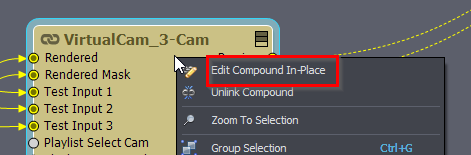
You can find more information about linked compounds, such as camera compounds, here: https://aximmetry.com/learn/virtual-production-workflow/scripting-in-aximmetry/flow-editor/compound/#linked-compound
Note that edited linked compounds will not update correctly after each Aximmetry update. Thus, you will need to repeat the modification after every update.
Inside the camera compound, locate the multiple INPUT compounds. Choose the one you are using and repeat the process: Edit Compound In-Place and double-click to enter the specific INPUT compound:
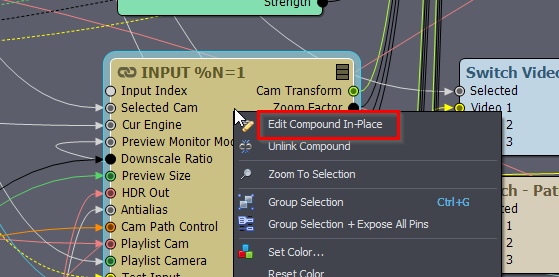
Within the INPUT compound, find the Line %N and double-click to enter it:
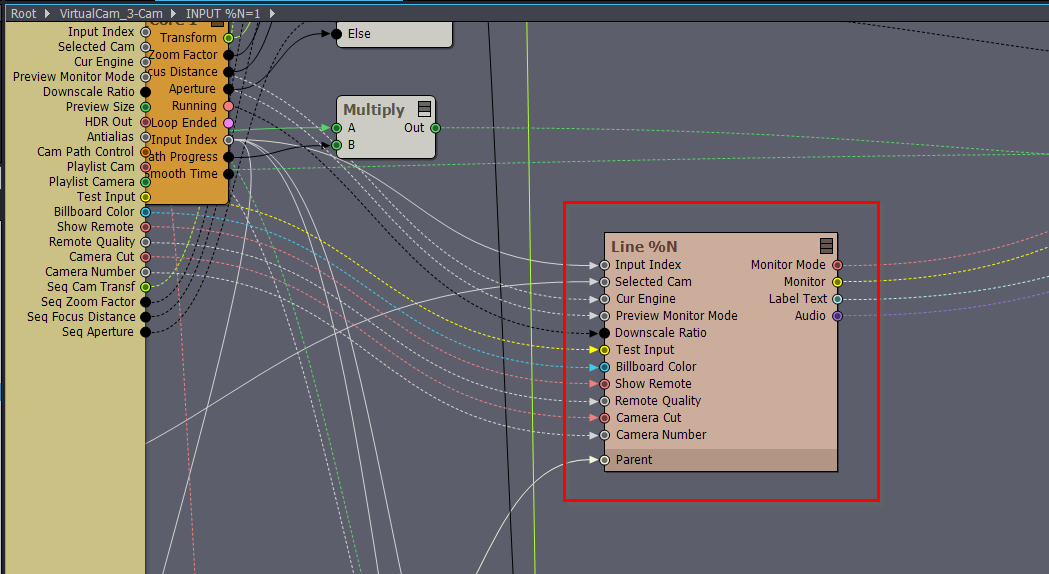
Inside, you will observe that the KEYER %N compound and ADJUSTER %N compound are connected via a video connection. Insert the following logic:
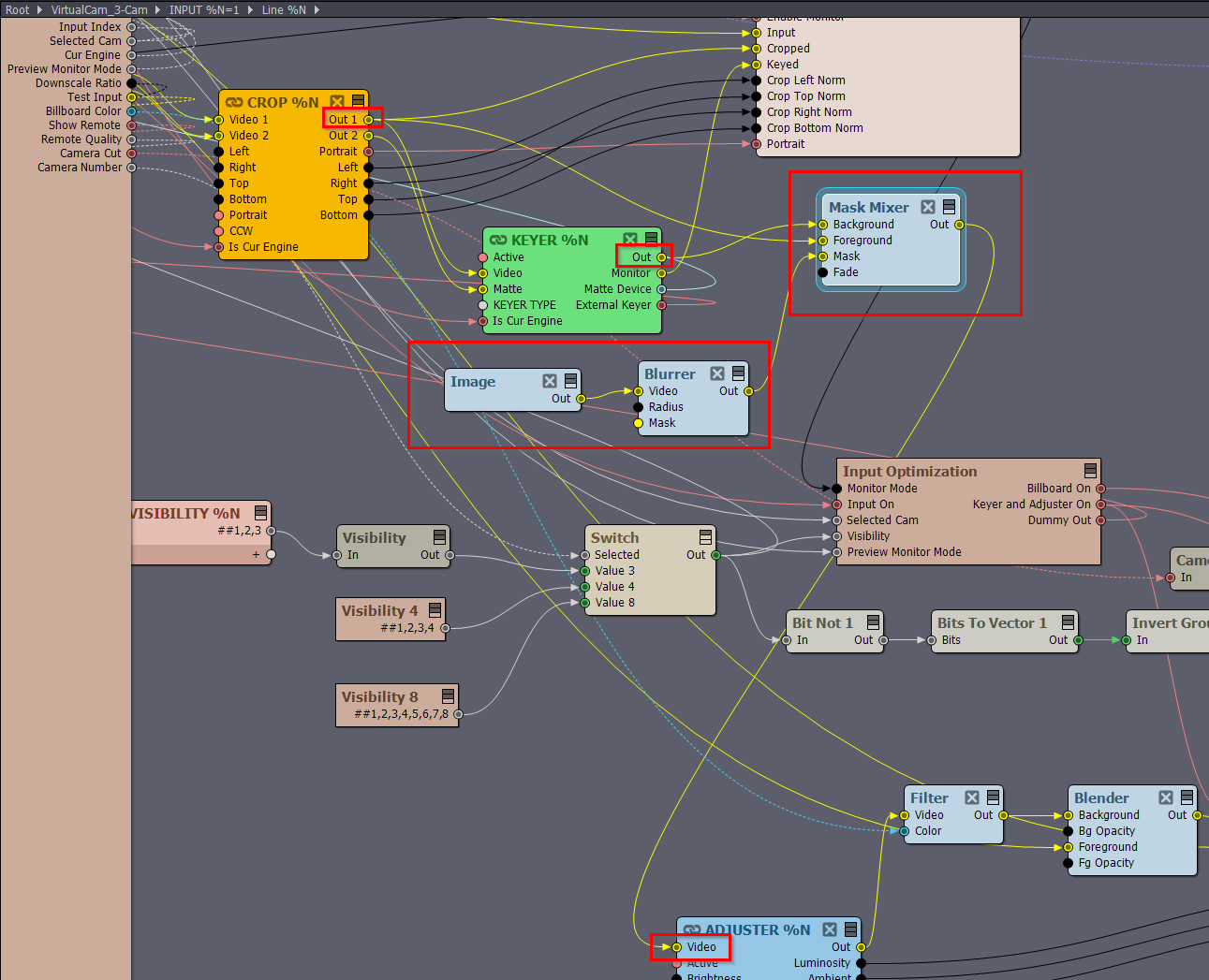
Where the Mask Mixer module mixes the keyed video with the raw cropped input from the CROP %N compound. This mixing will be based on the image or video connected to the Mask Mixer's Mask pin. You can import an image for the holdout mask using an Image module. The mask should be black and white, where white defines the holdout area.
To avoid a hard cut between the holdout and keyed parts, you can create a gradient transition between white and black in the mask. Alternatively, use a Blurrer module in Aximmetry to achieve this effect.
Note that the Keyer modifies the color of the input according to its two Despill parameters. If you want the holdout and keyed parts to have the exact same colors, set the Despills to 0:
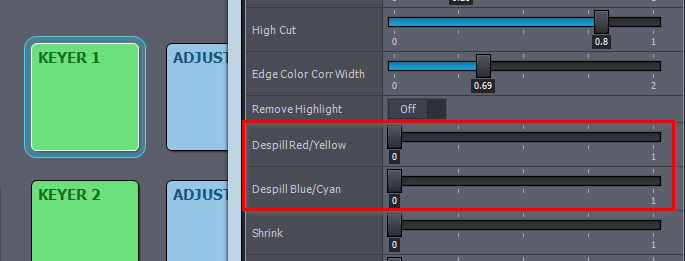
You can read more about Despill here: https://aximmetry.com/learn/virtual-production-workflow/green-screen-production/keying/keying/#despill-strength
Warmest regards,