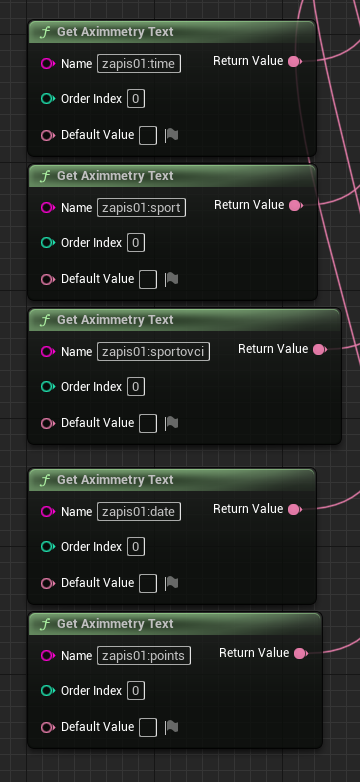Hello, I have huge data table in Unreal that I need to feed via json from aximmetry de, but aximmetry have some kind of limit for input pins. I have roughly 60 pins with text3d component that I need to feed with data. Is there any workaround? Maybe in Unreal set some kind of collection? It´s table with 6 items per row and I have 10 rows.
Thanks!
D.
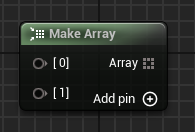
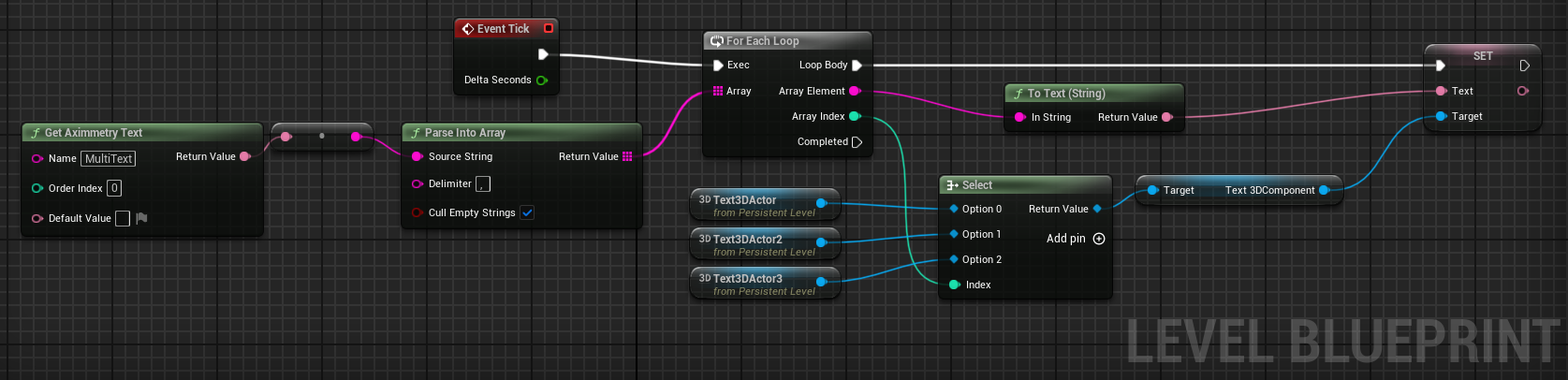
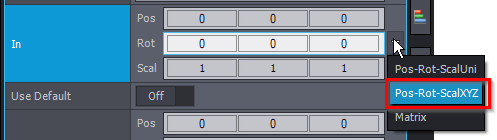
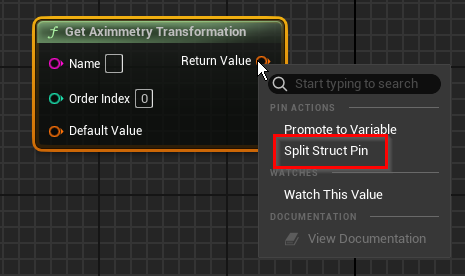
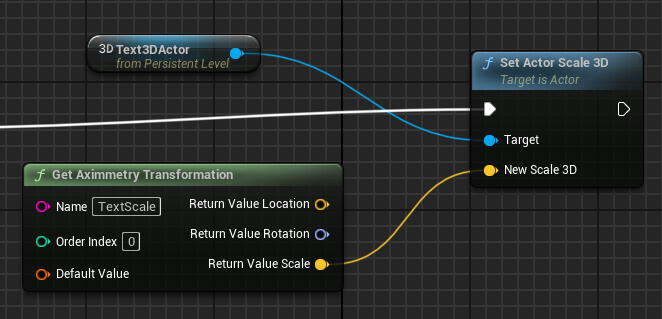
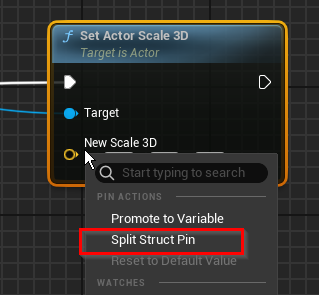
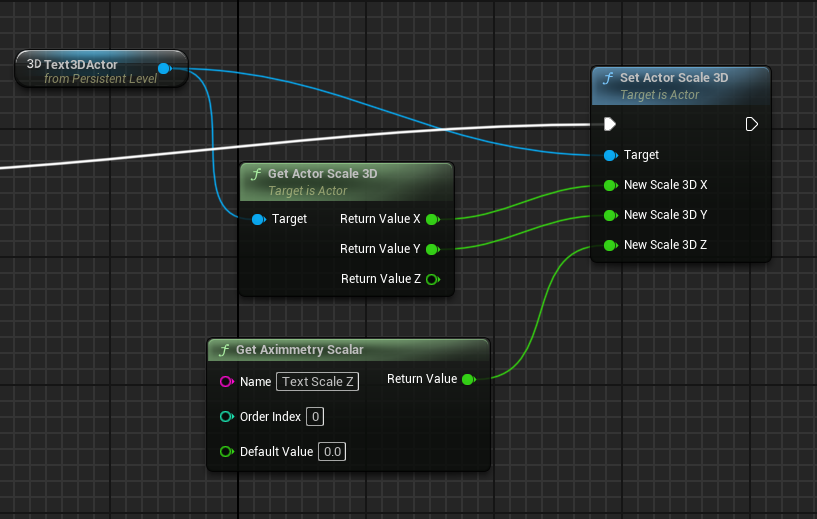
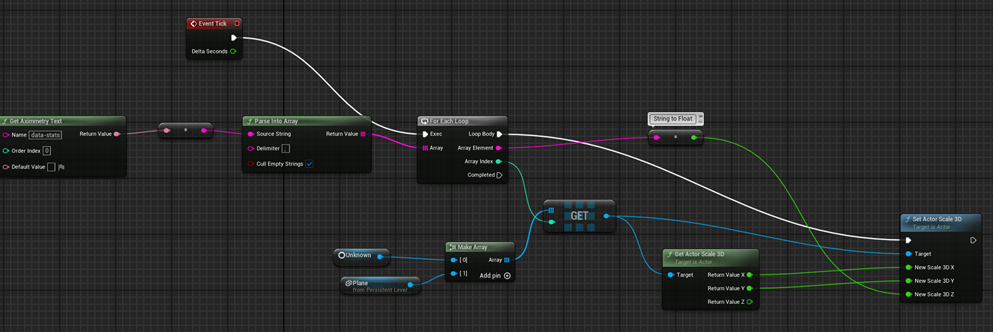
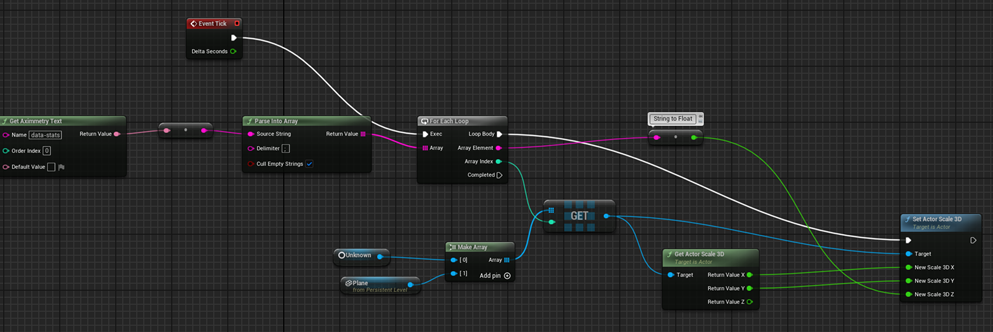
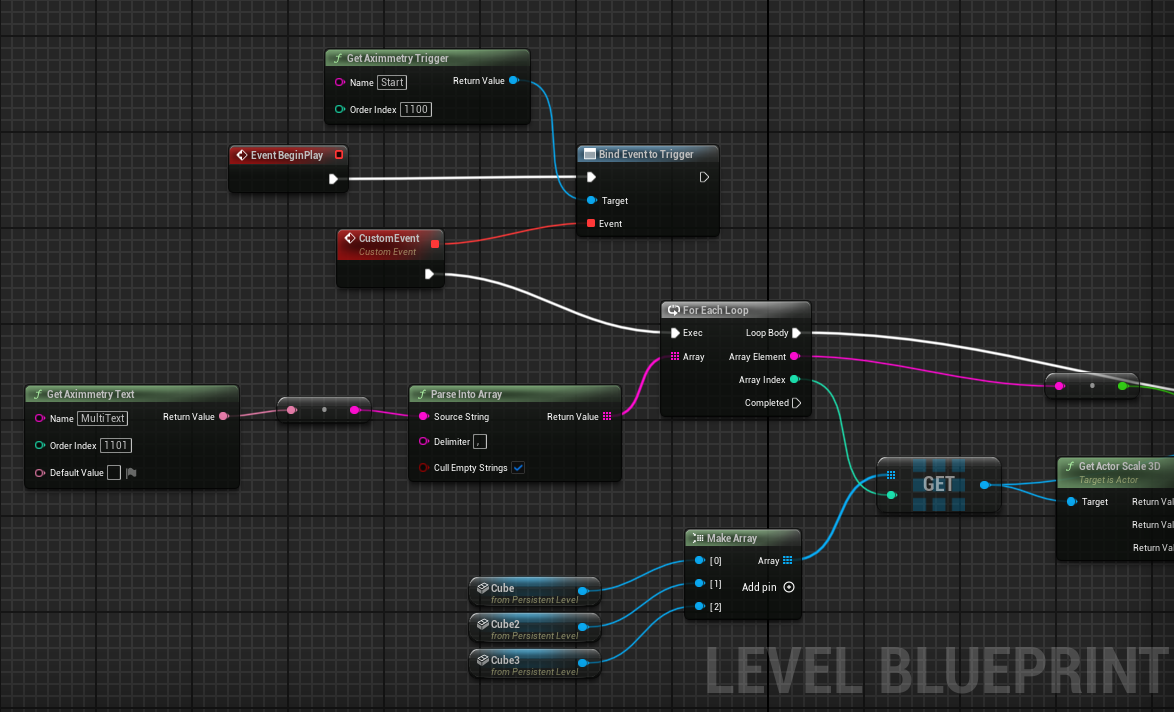
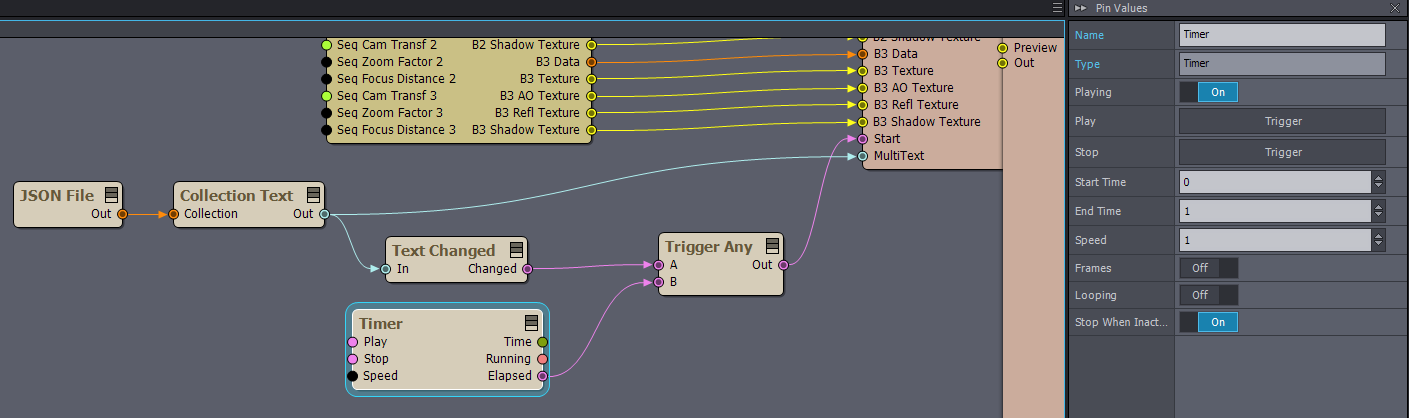
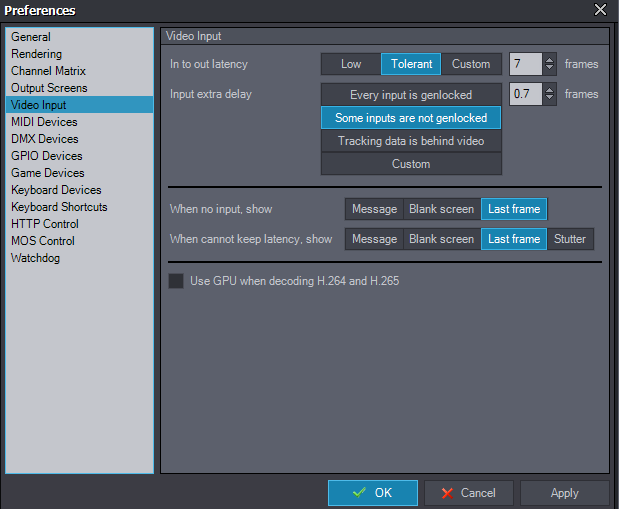
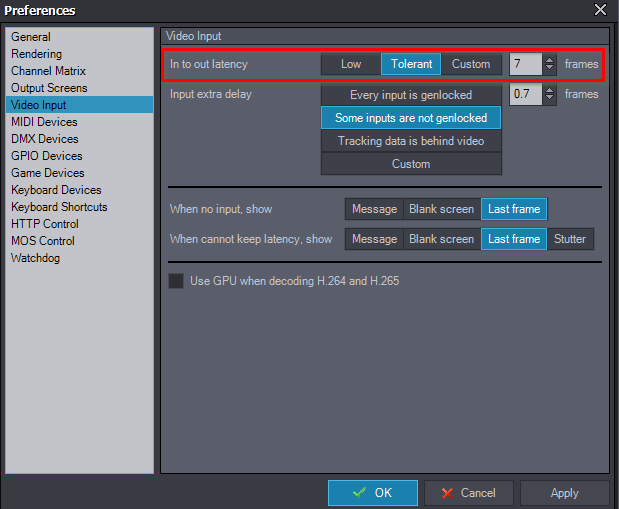
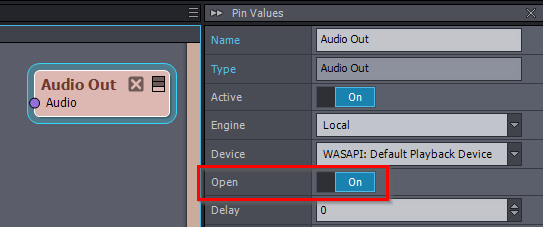
I think I´m on a good path here, but somehow it just dont accept text from collection via set collection text. Anyone? Eifert@Aximmetry?