I would like to have additional information regarding additional masks.
Starting from the principle that I have correctly configured my green screen studio. In TRK Input, on studio, I am in Mask Mode = Normal. The entire image goes into a virtual studio. In Window mode, only the configured green background part goes into the virtual studio.
In Normal Mode: Additional masks allow you to recover the IN video.
In Windows Mode, additional masks allow you not to key certain parts inside you green screen.
Is it possible to work in Windows mode and invert masks, I mean add virtual studio in some places ?
Thanks for your help
JD
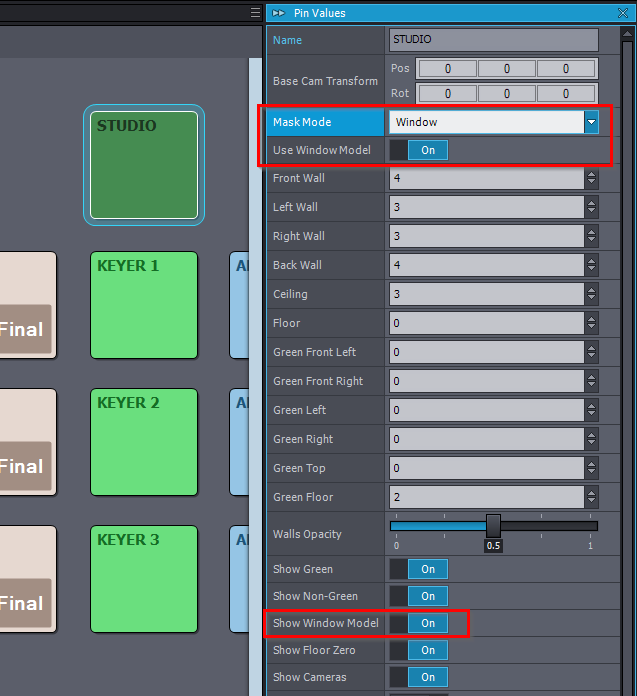
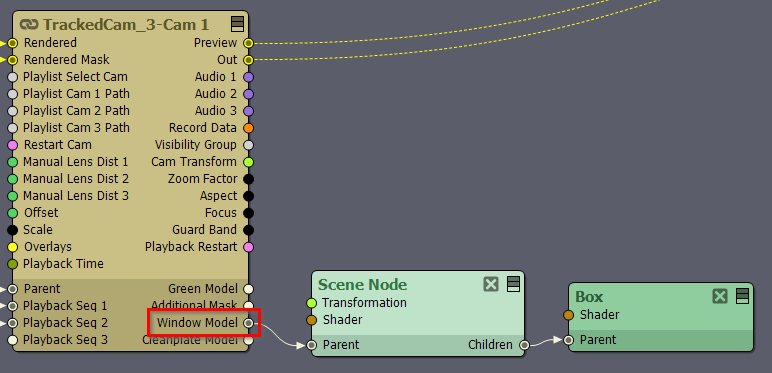
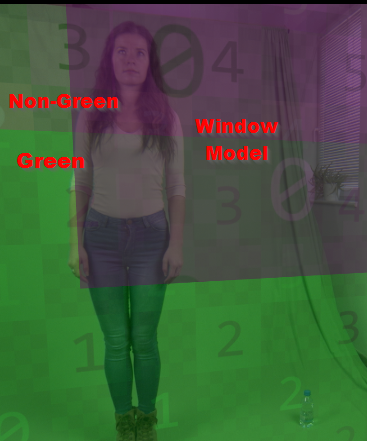
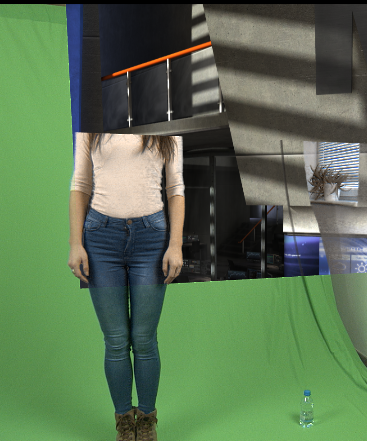
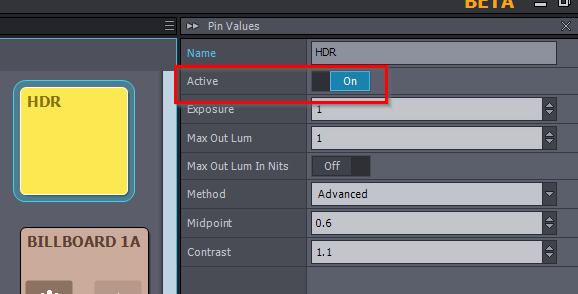
I start to undertand how to used different modes in Aximmetry : Billboards or Tracked cameras.
Maybe it's possible to do it using nodes ? How can I modify the nodes without to loose the original module ?
JD