Hello,
I was testing Aximmetry DE with tracked camera. But could not find if its possible to add Garbage matte with tracked camera. I have object that has big spill on it, so I want to add garbage matte, so that keying is not working in that area.
I see that I can add the additional mask, but as far as I understand it only can be added to remove the object from green screen.
Can this be done?
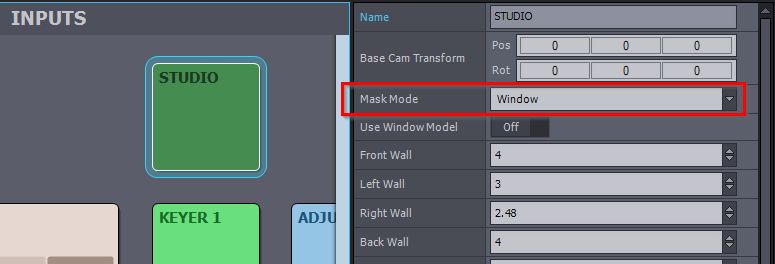
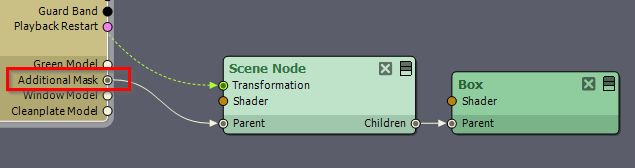

Yes, this can be done. What Aximmetry truly shines with is how everything in it is built from nodes that are openly accessible, so almost anything can be created and modified! There is a little learning curve, but it's very powerful. Personally I like to create my own comps outside of the tracked cam compound cus I want to have the opportunity to easily use my own workflow with several key operations for different tasks etc, and to have an easy way to create 3D masks to crop out/key studio props, light stands or whatever else with precision. As you can truly work in 3D space you can treat different elements existing in the physical studio differently very accurately even with tracked cameras! Often you could get away with the controls that comes ready with the tracked cam compound, but once you have set up something a little more sophisticated and saved as your own compound it's pretty easy to just crop, key or process certain details uniquely with ease and without much additional setup copy a workflow from project to project. It's not quite as easy as just copying a compound to another but nothing unbearably tedious either.
Sorry this was not the "how" answer yet, but if others won't happen to chime in first I can try to help with that later. I did post a question about 3D masks earlier my self on this forum and the solution might be there as well. Your particular case could of course be anything from simple to complex depending on the situation. If you're otherwise happy with the controls of the trcked cam control boards it might be easy to fix just one issue separately there inside the tracked cam compound without starting to create anything more complex. It's just good to know Aximmetry can offer much more than the tracked cam compound controls when needed and I see it very future proof because of this flexibility.
Good luck!
Emil