Hi, all,
I use AJA KONA 4 (video card) with 4 BNC SDI-3G signals inputting from a "Teranex Mini-12G SDI to Quad SDI" to get ONE 12G/4K signal from a BMD URSA. However I couldn't assemble the 4 SDI-3G signals via 4 AJA inputs in Aximmetry to get ONE 4K singal to feed a demanding compositing requirement.
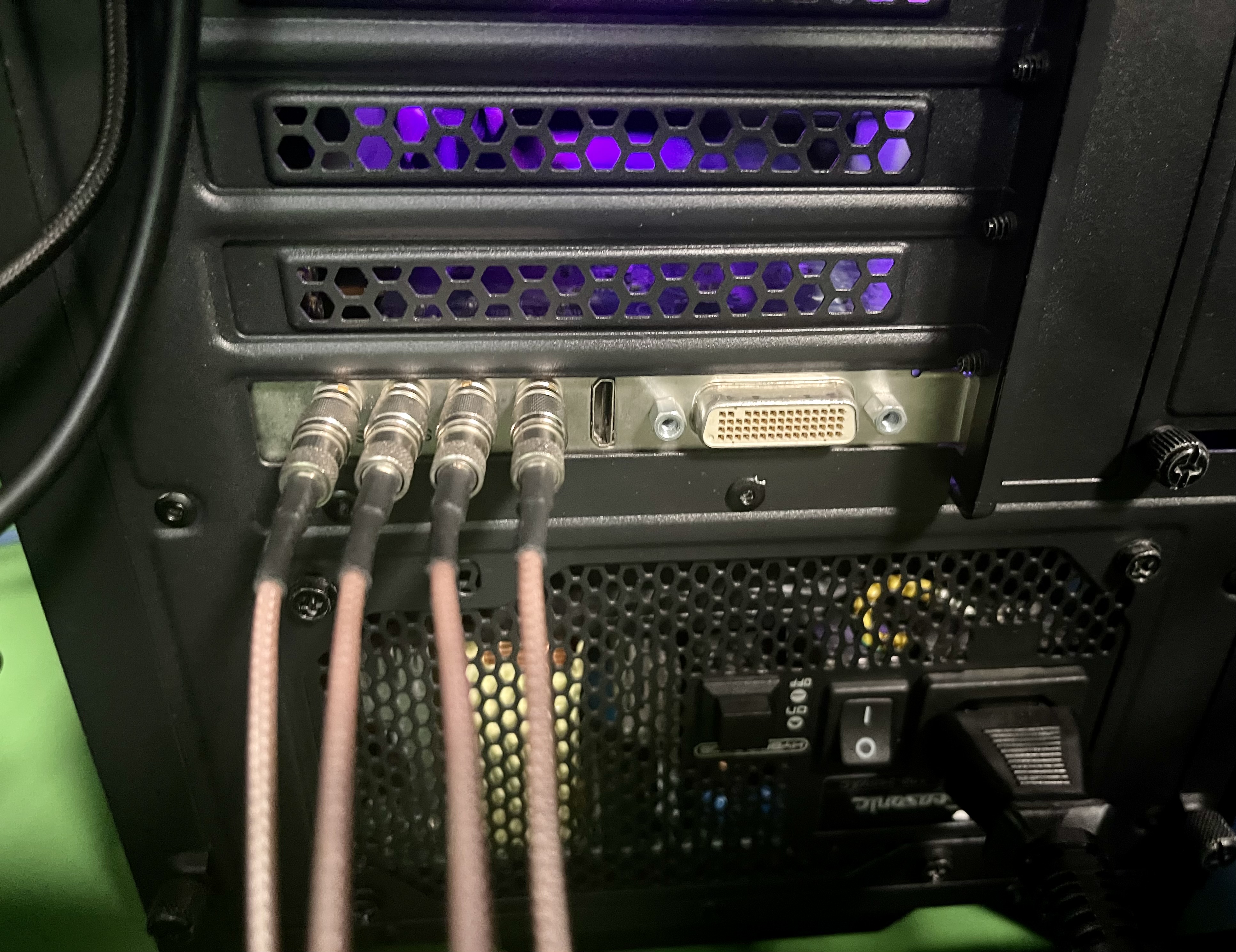
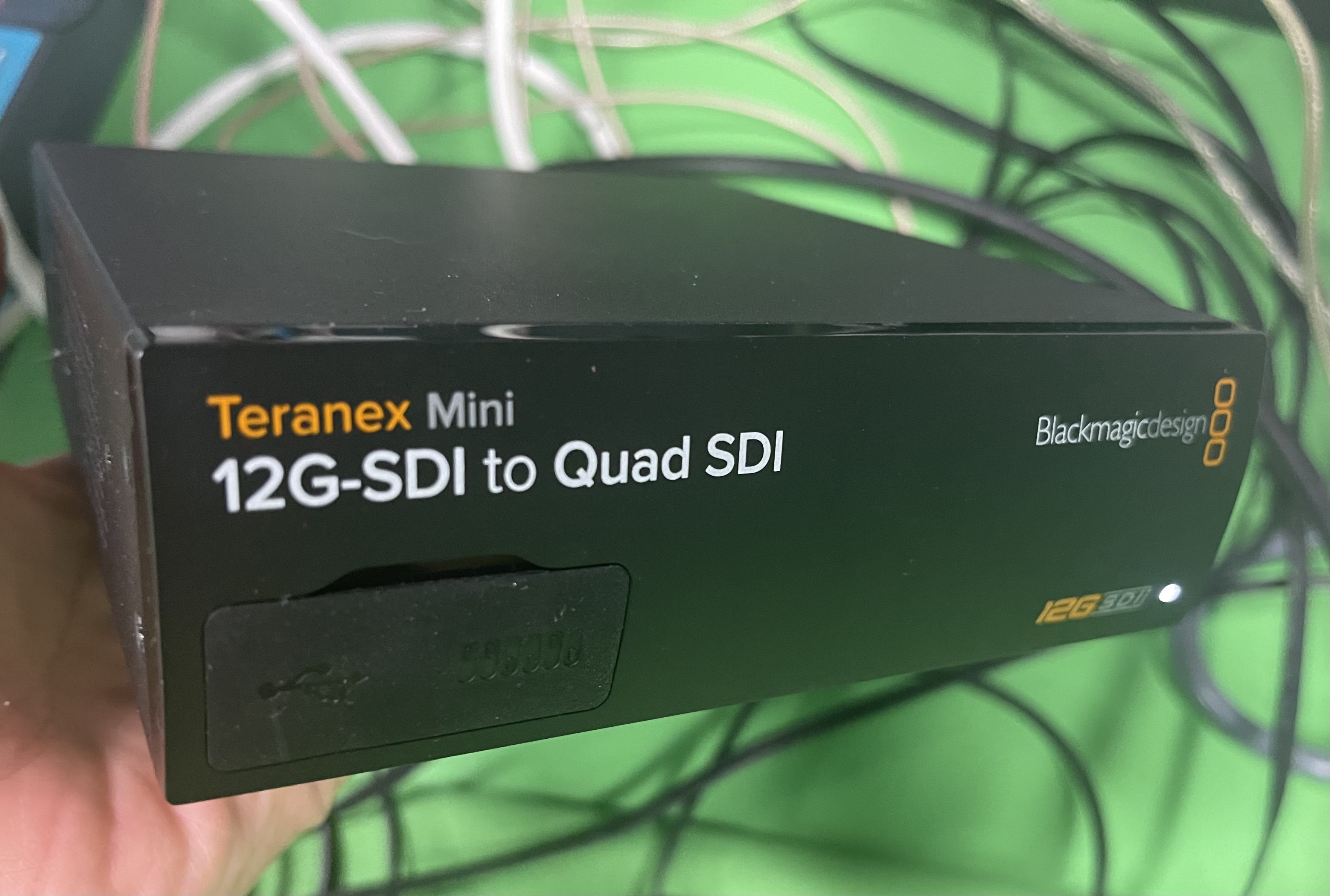

I've searched the website and I didn't see any sort of update of Aximmetry quad-link support for "AJA capture card" as you guys did for Deltacast cards before in this post (https://my.aximmetry.com/post/1900-i-have-a-question-about-the-4k-setting ). I just cannot find the solution on my end. Could you kindly send me the URL?
or Could you tell me how to solve the problem as we want a crisp and sharp 4K SIGNAL from the BMD URSA to be composited into the 3D environment in Aximmetry through the aforementioned hardware settings. Thank you!
I've attached my UI Here FYI.
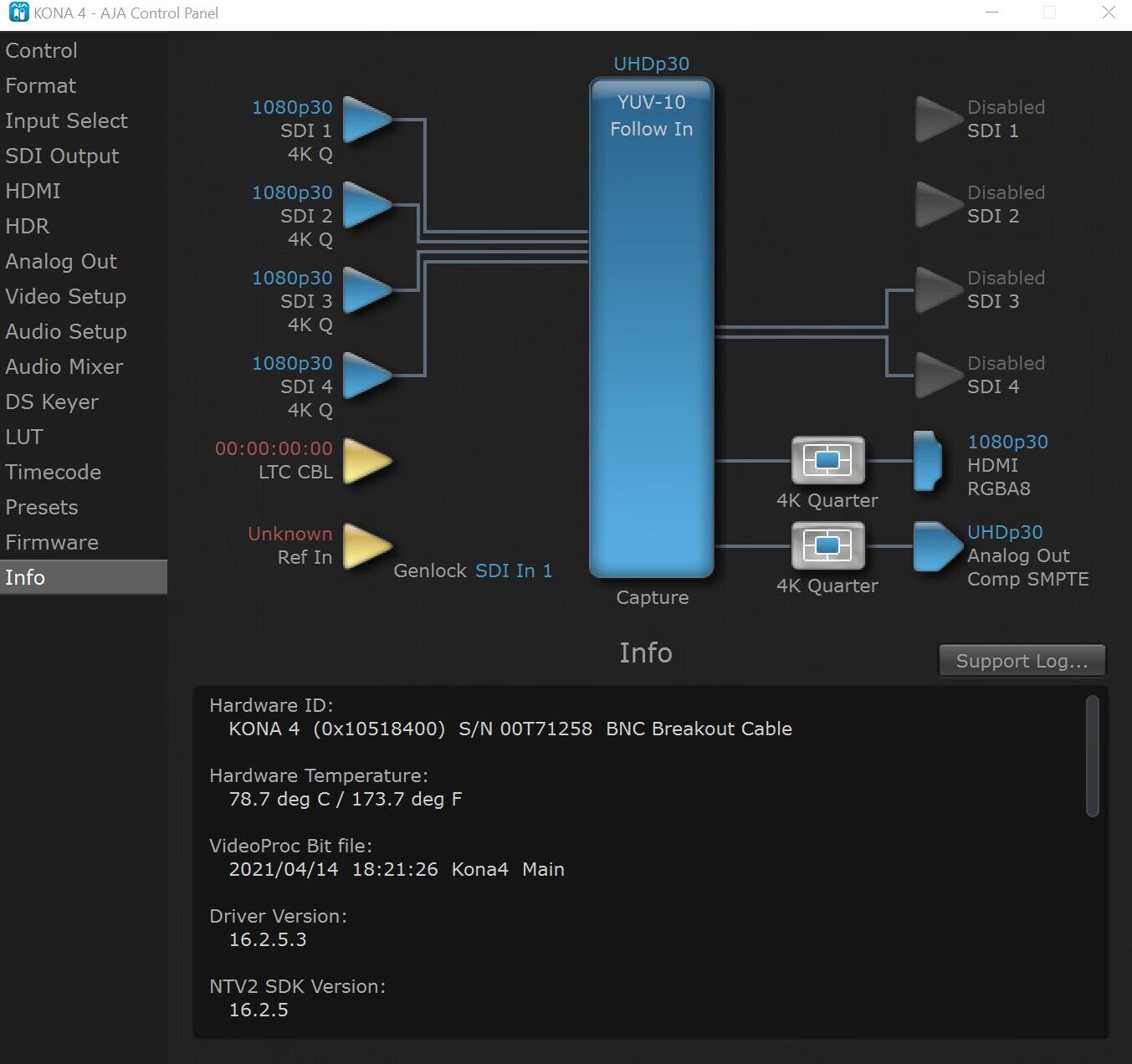
FYI. Before sending my last post I just finished reviewing the AJA manual of the below version.
https://www.aja.com/assets/support/files/7917/en/AJA_Manual_KONA-Series_v16.0.pdf
And I didn't see the info. related to the question I raised in the -100 pages. FYI, 4K (the up-to-date) Firmware Ver. was always on my AJA setting, you can see it from my screenshot below. That's why I wonder if this is a software matter or a hardware matter? Or if it is a matter of updating Aximmetry quad-link support for "AJA capture card" ?
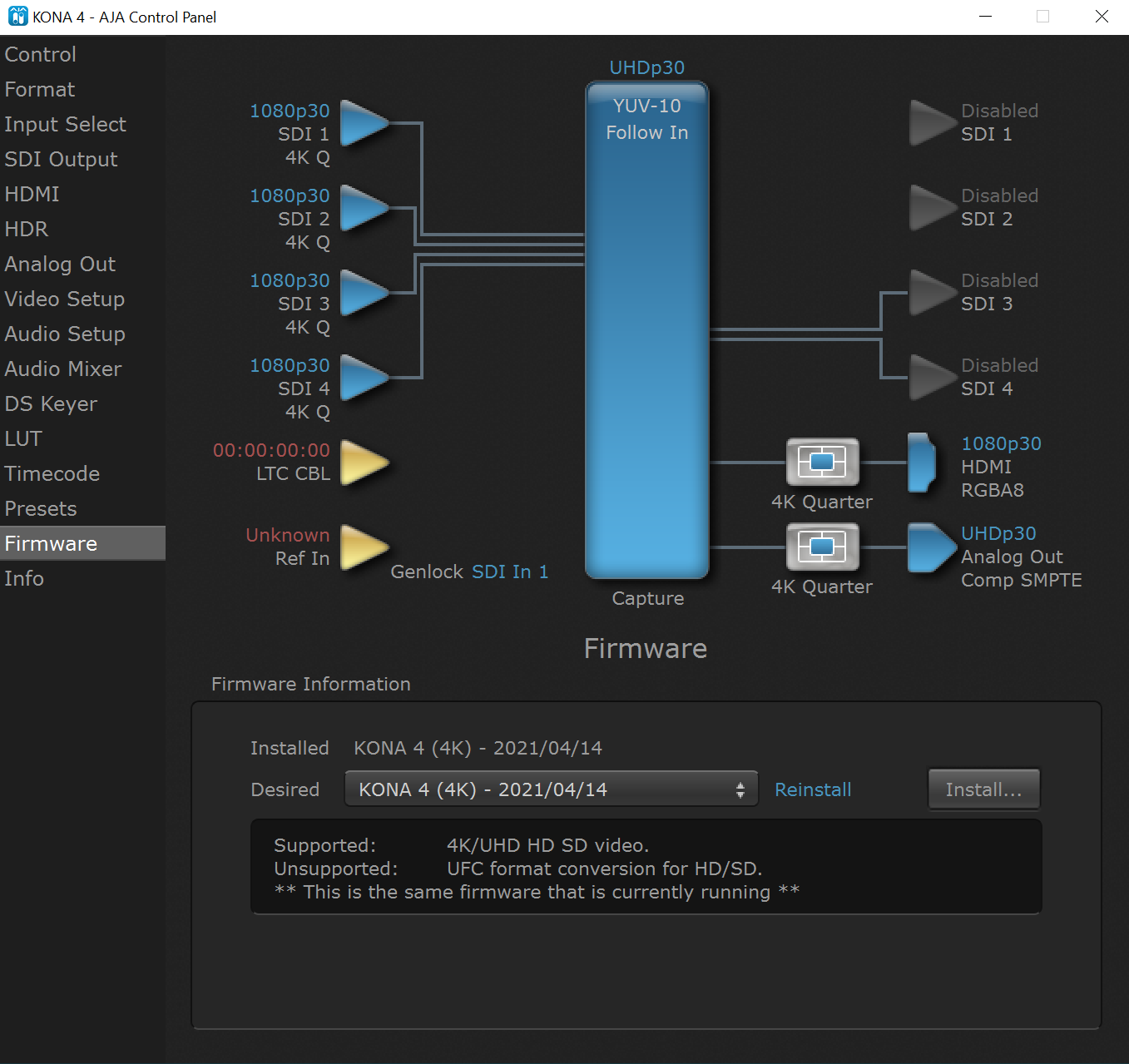
As you can see in the screenshot below when I switch to Aximmetry under AJA 4K Input setting the signals are still split into 4*1080p, not 1*4k in Aximmetry. I just don't know how to assemble the four 3G signals into one 12G/4K SIGNAL for Aximmetry input. Please help. Thank you!
Nick
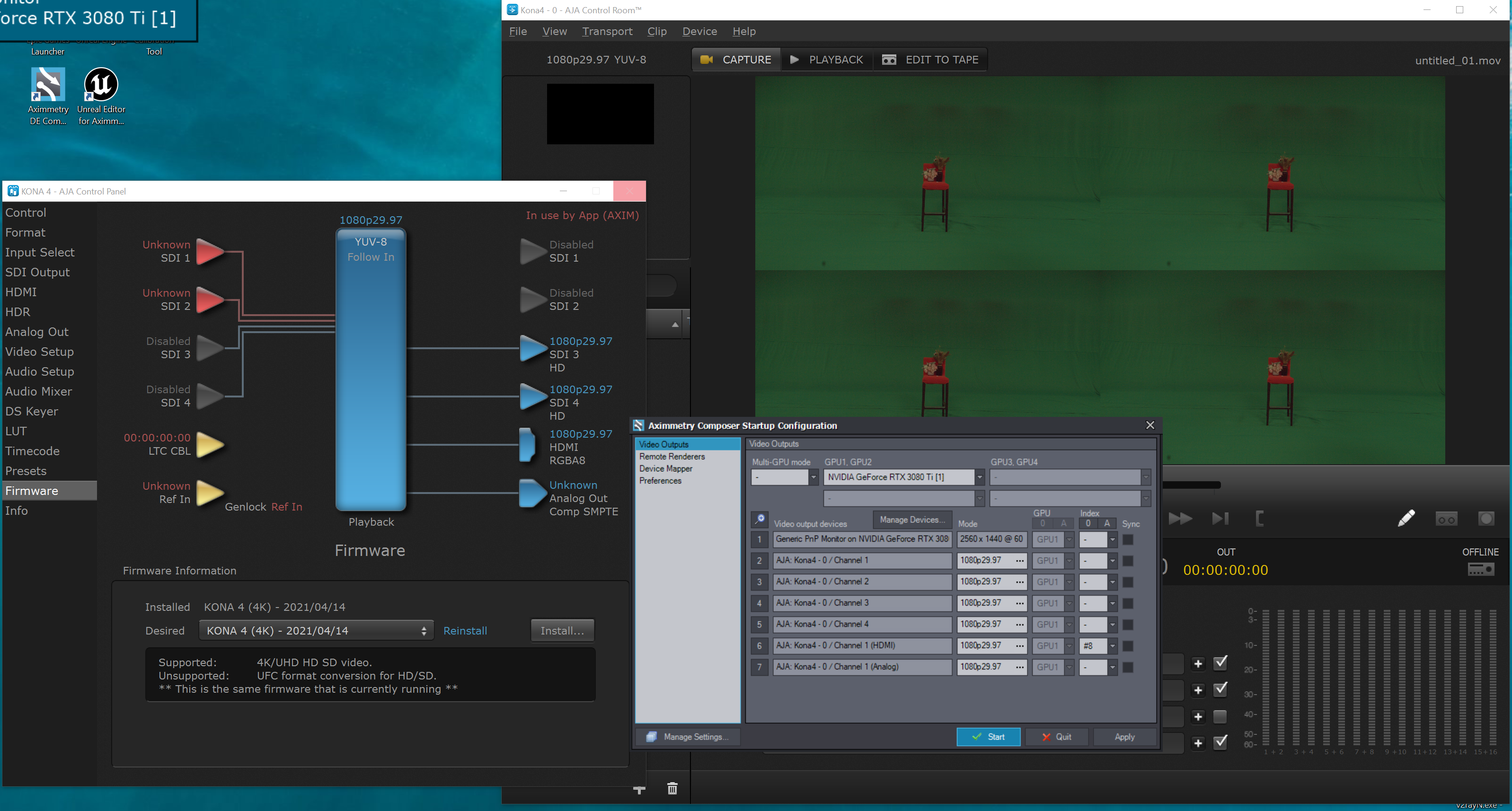
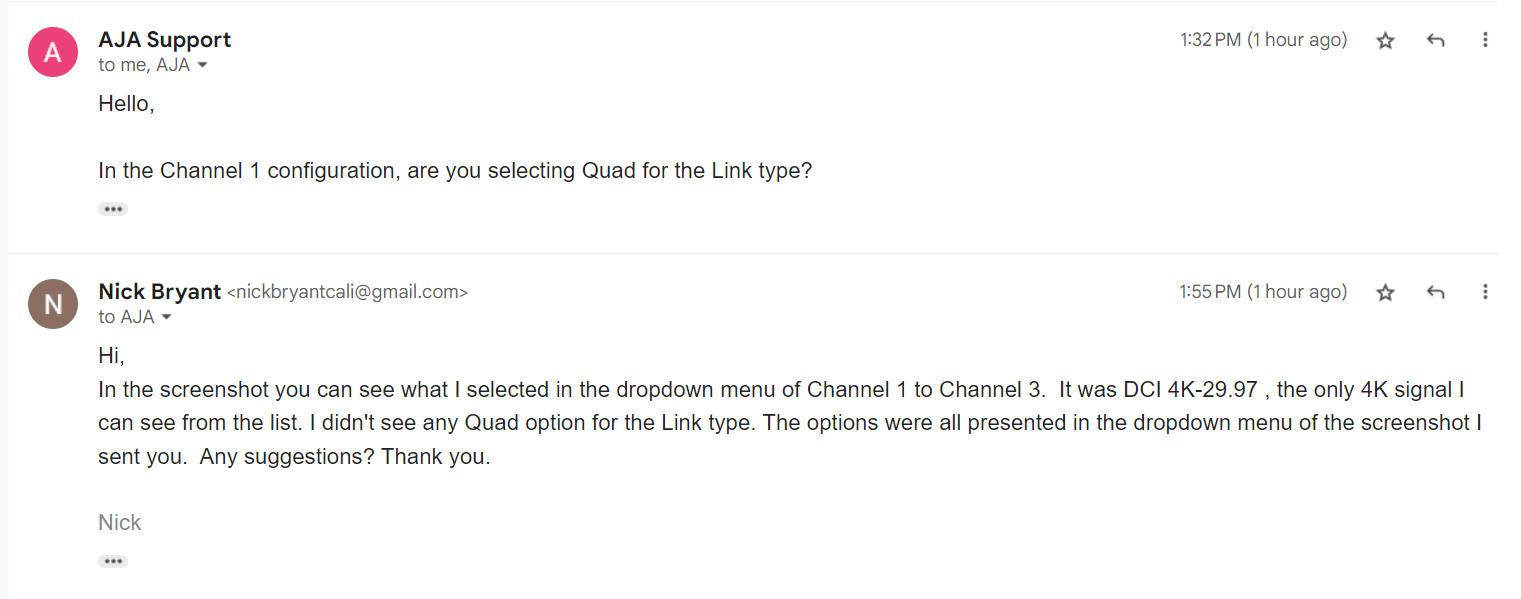
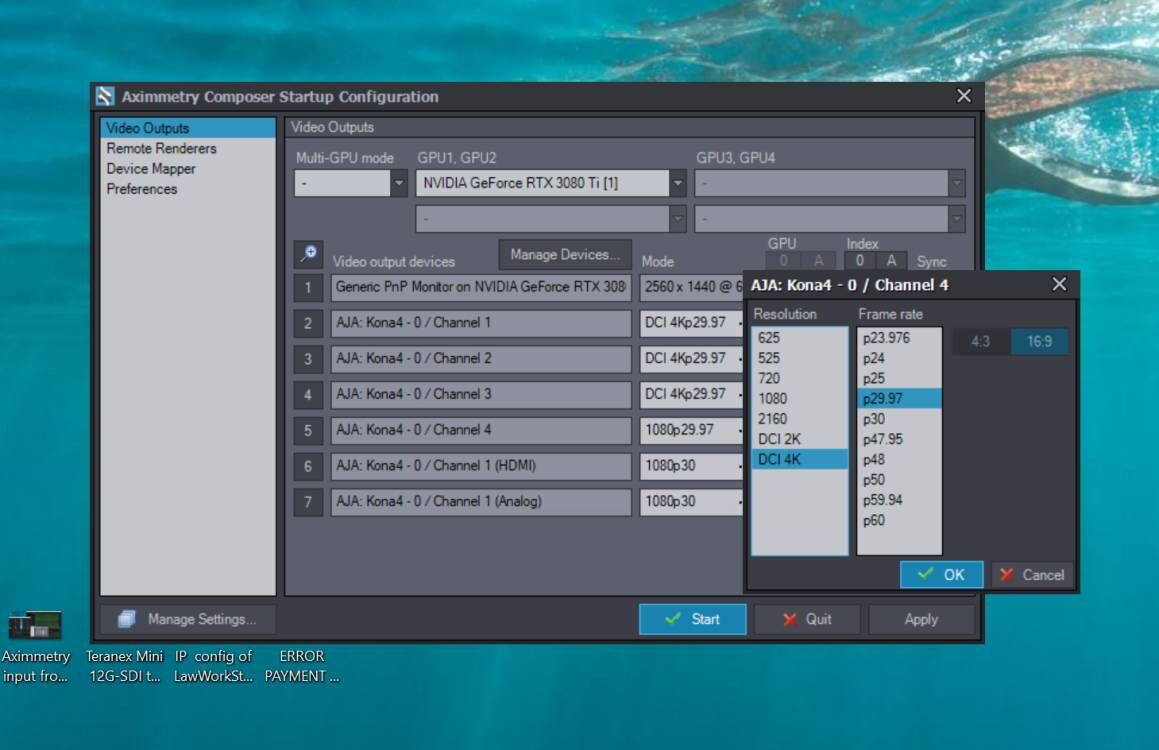
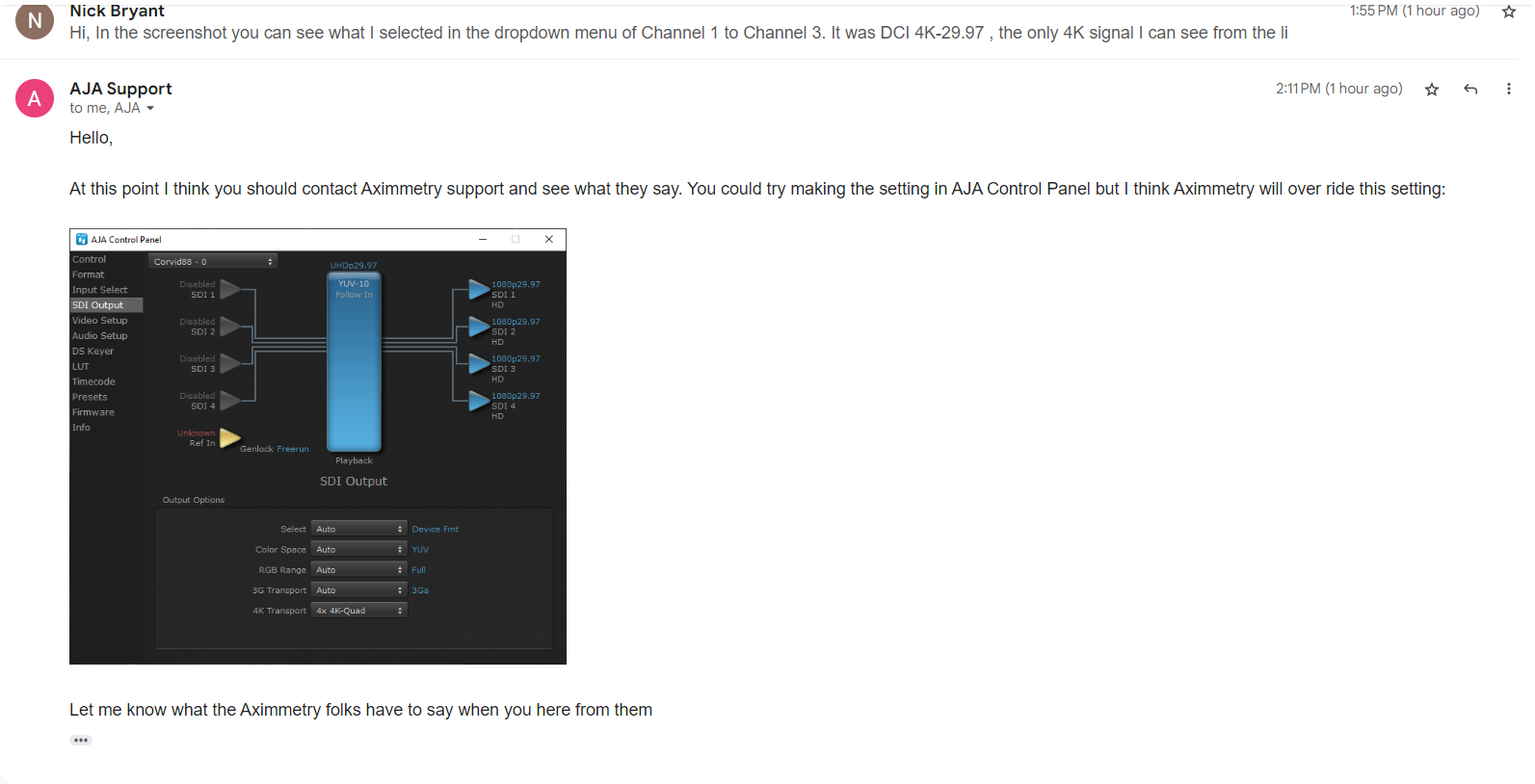
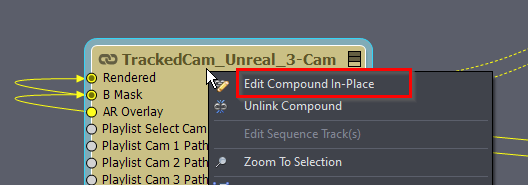
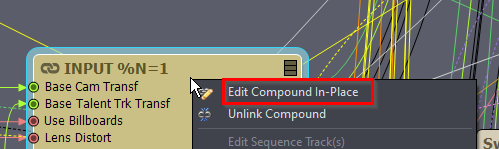
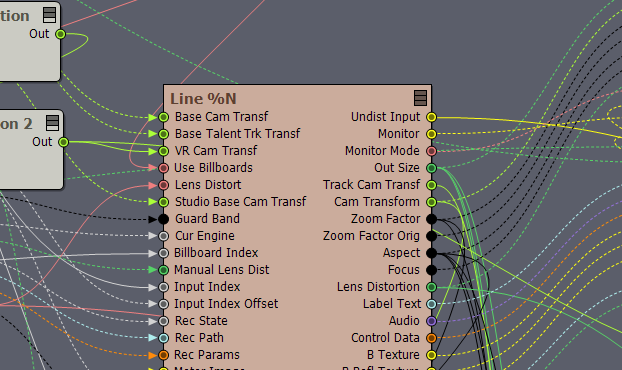
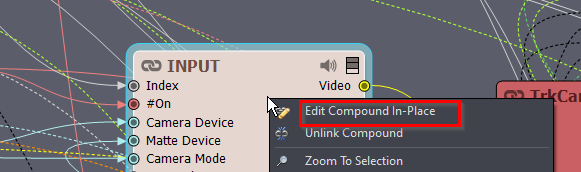
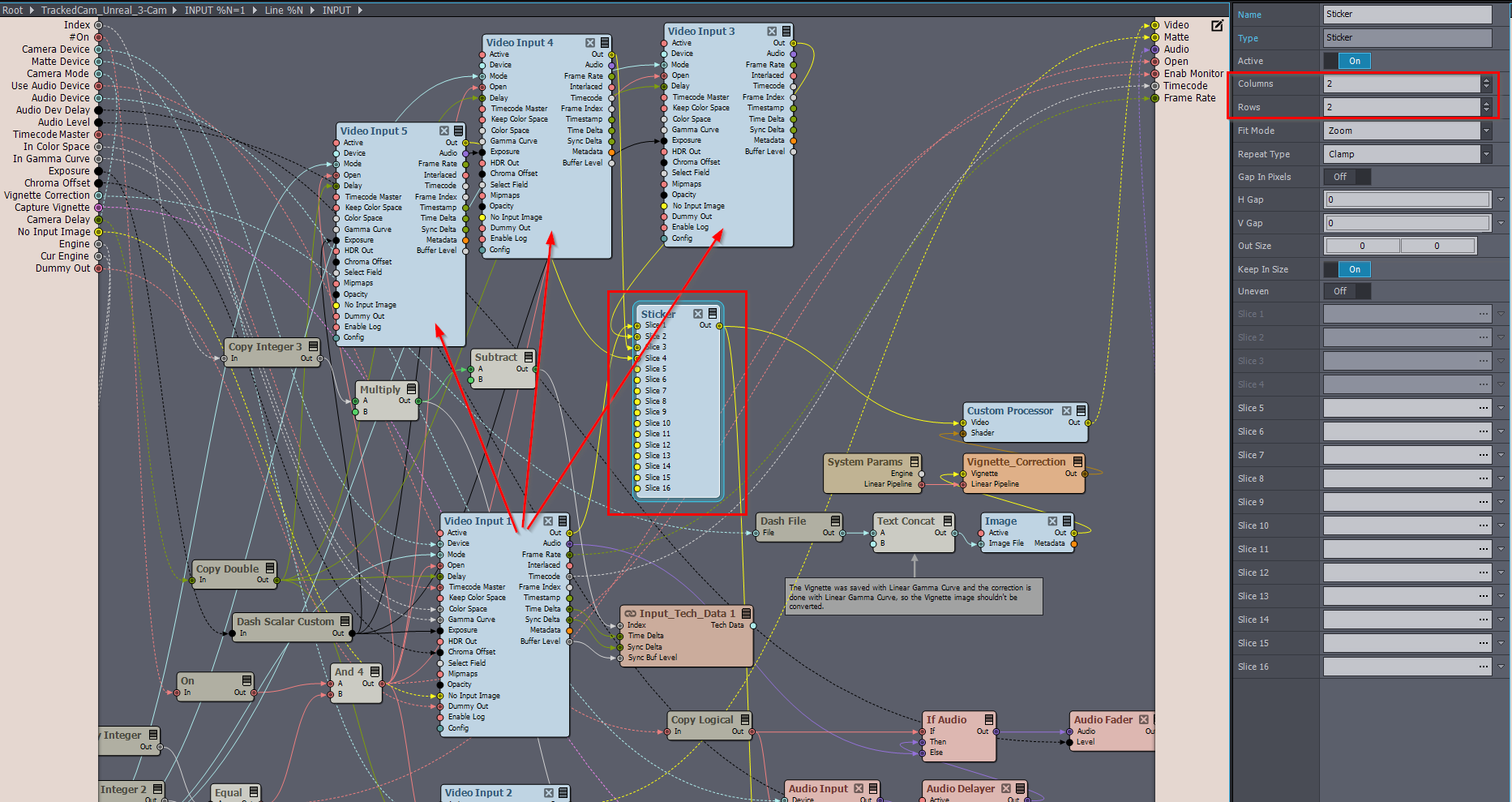
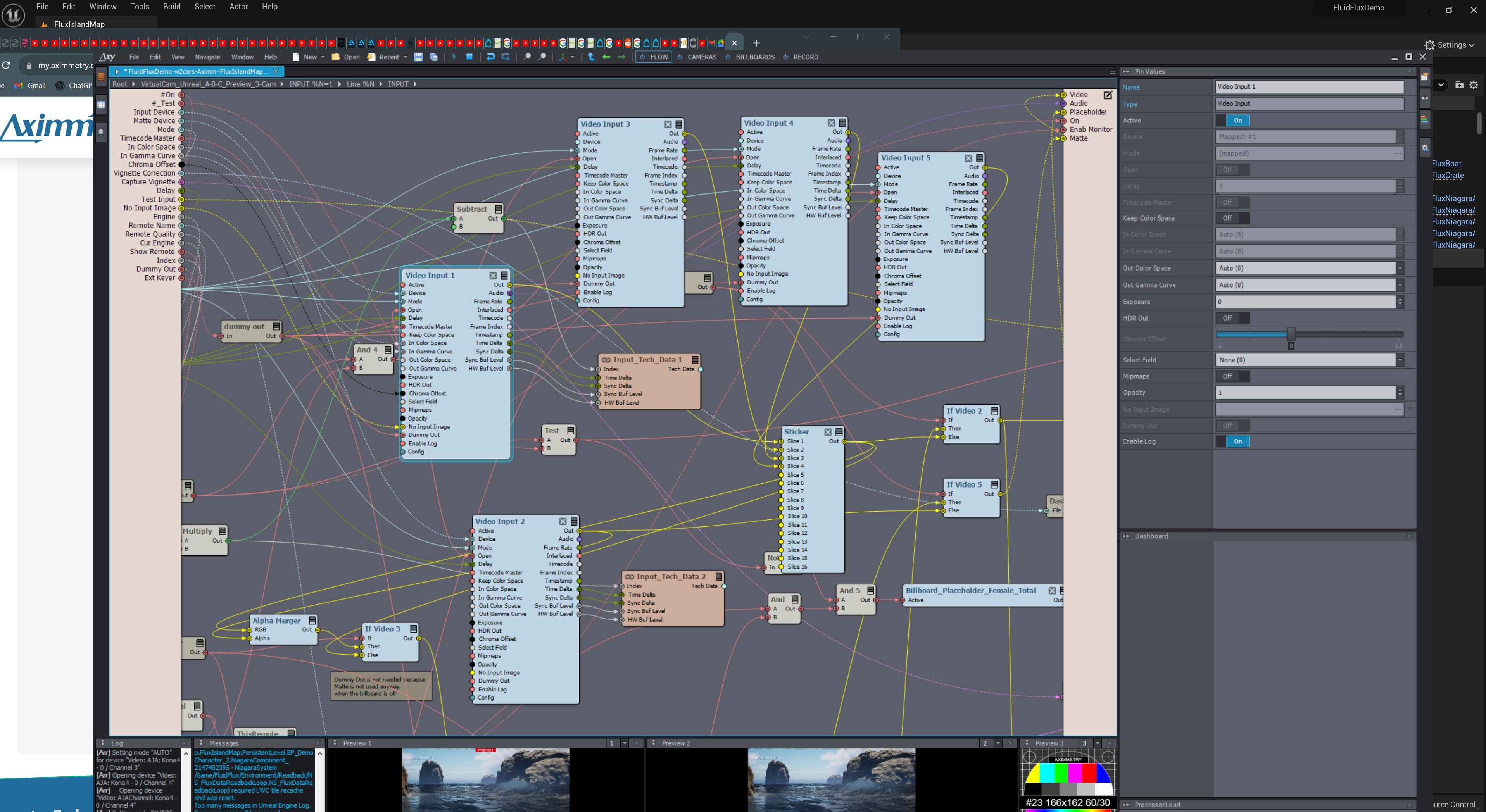
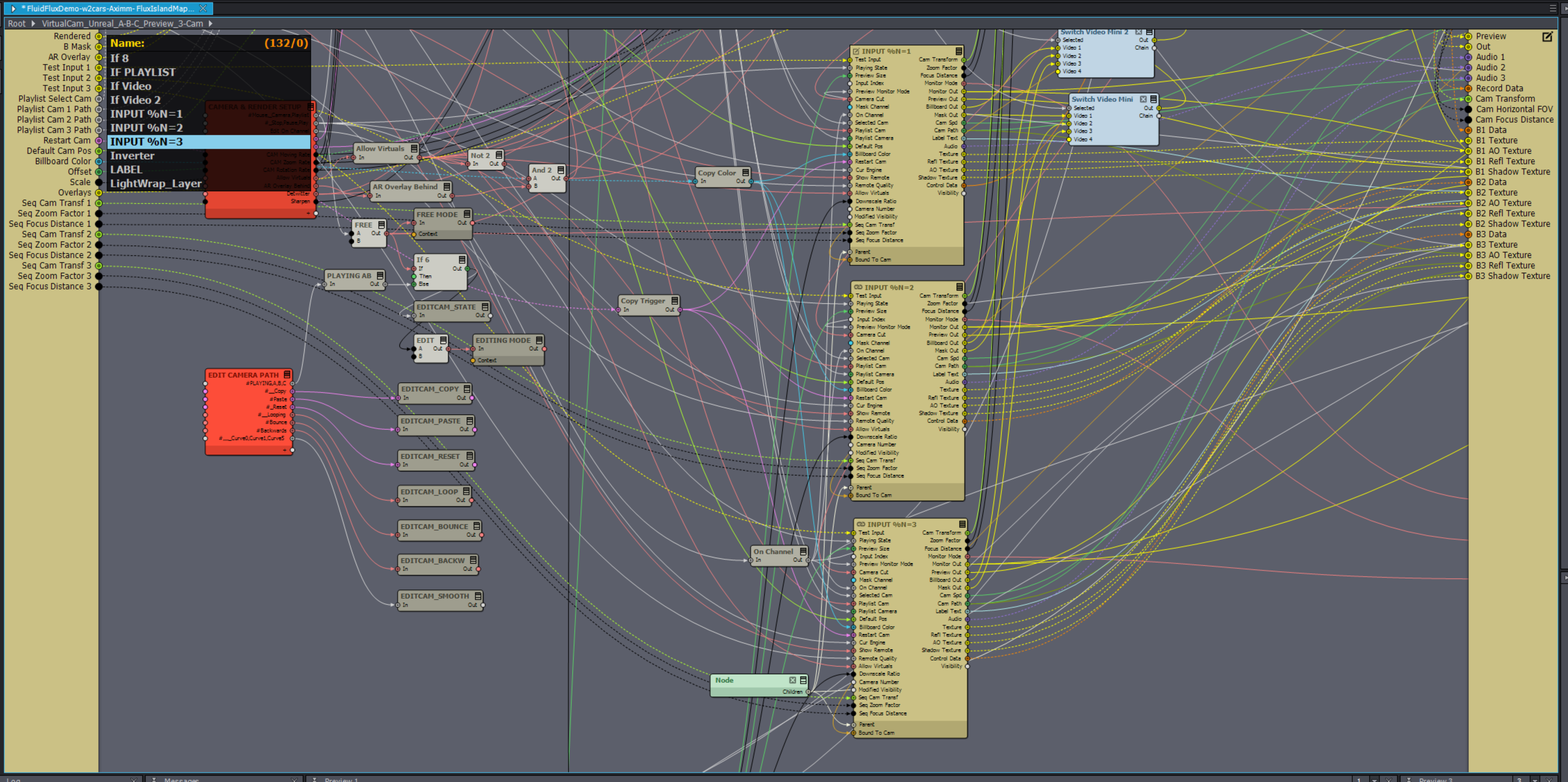
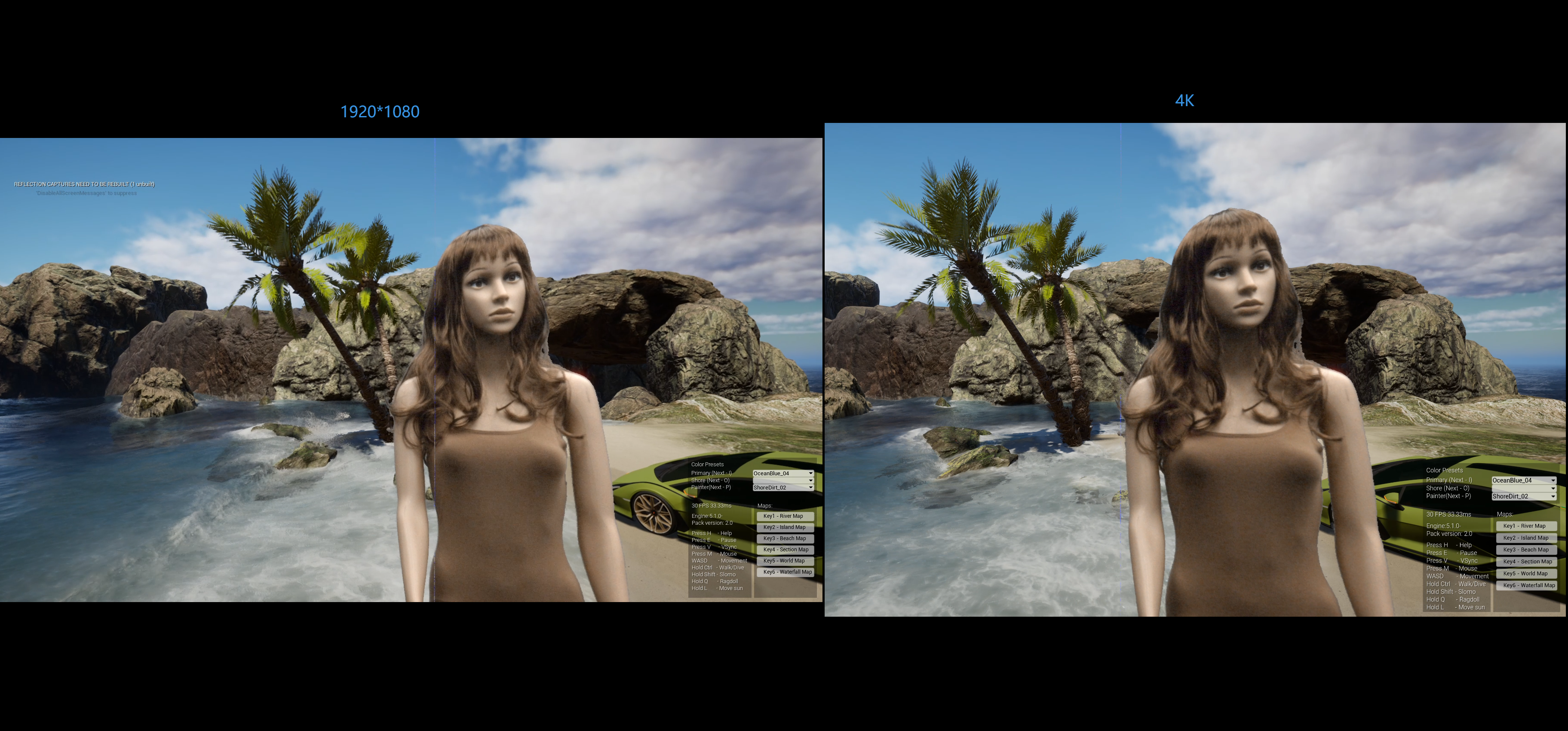
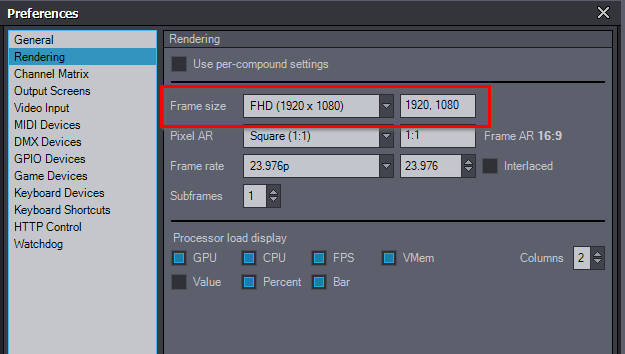
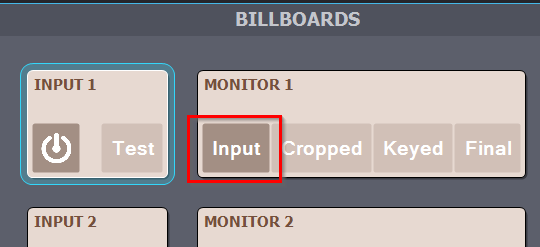
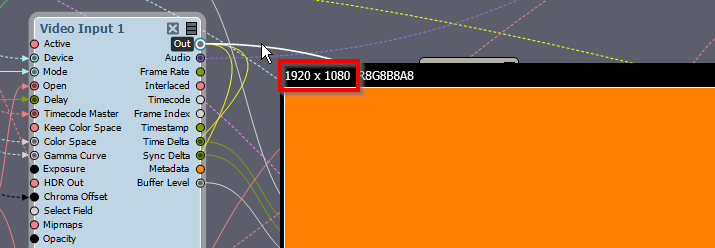
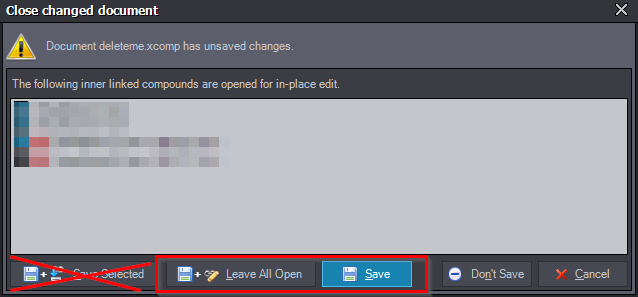
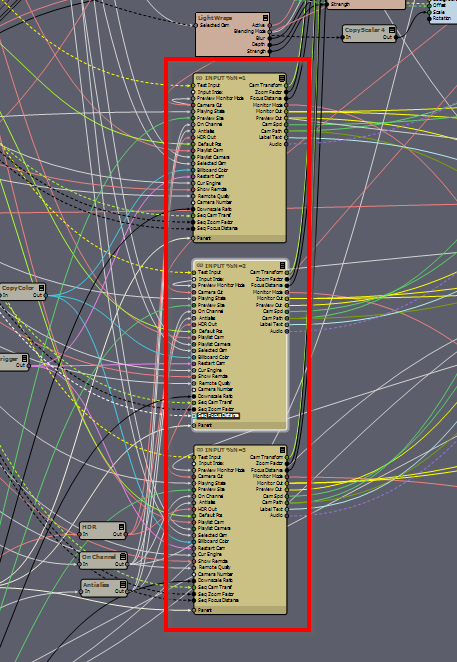
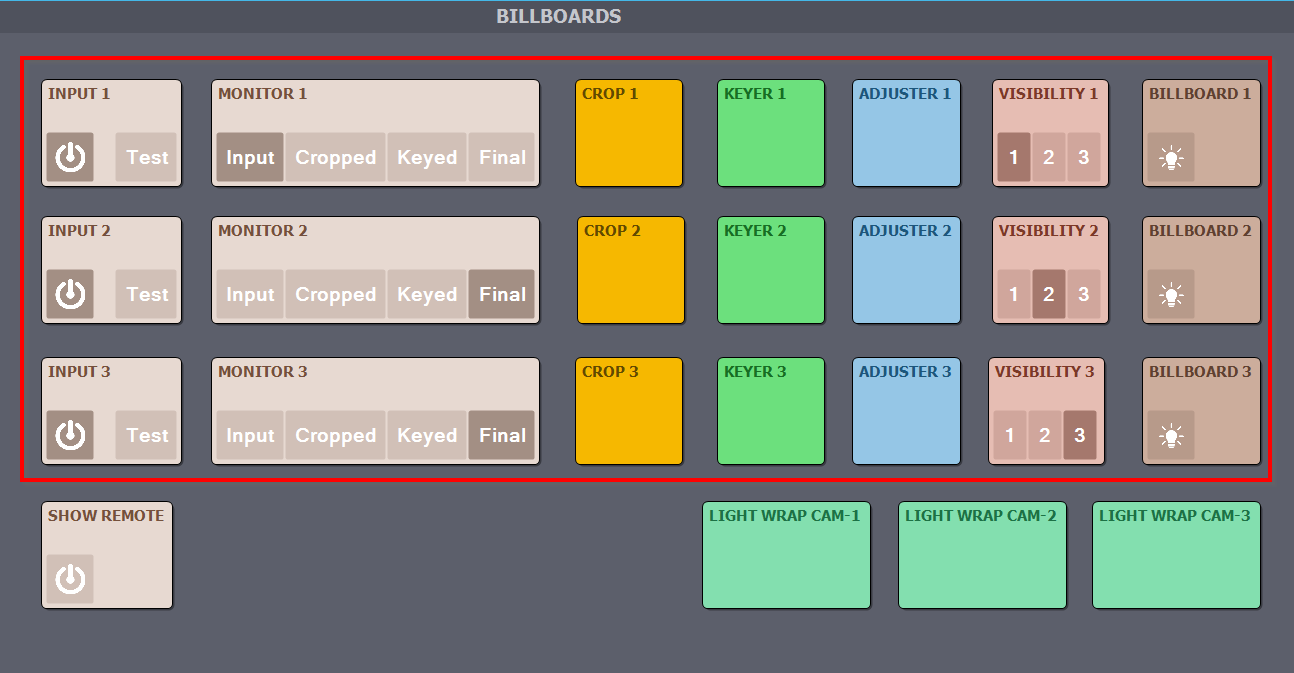
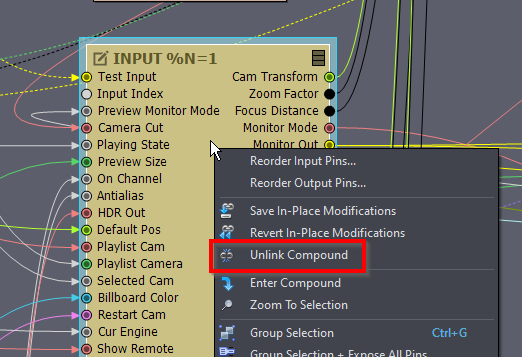
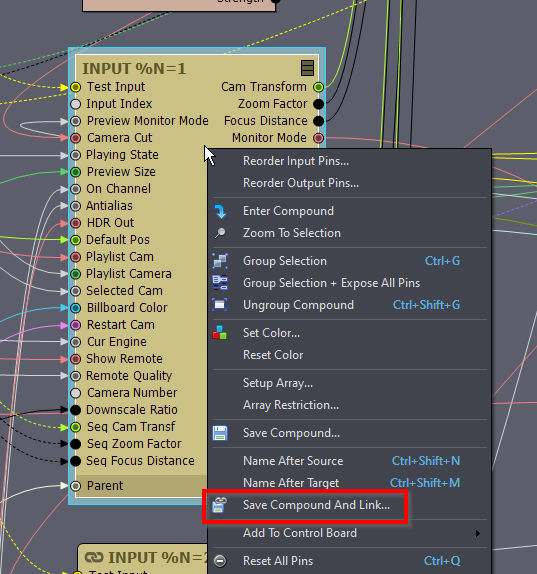
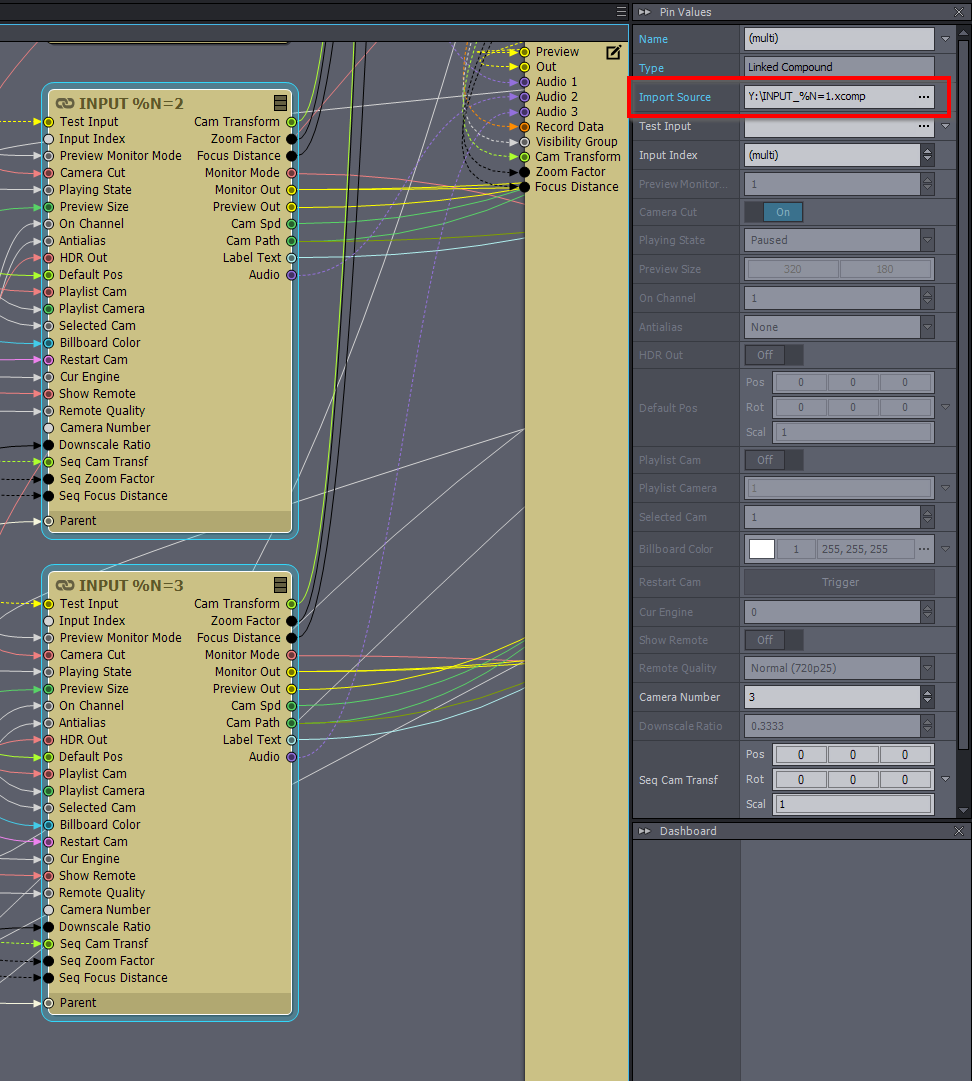
Hoping that Ahmed@Aximmetry could solve this problem for us. Thank you!