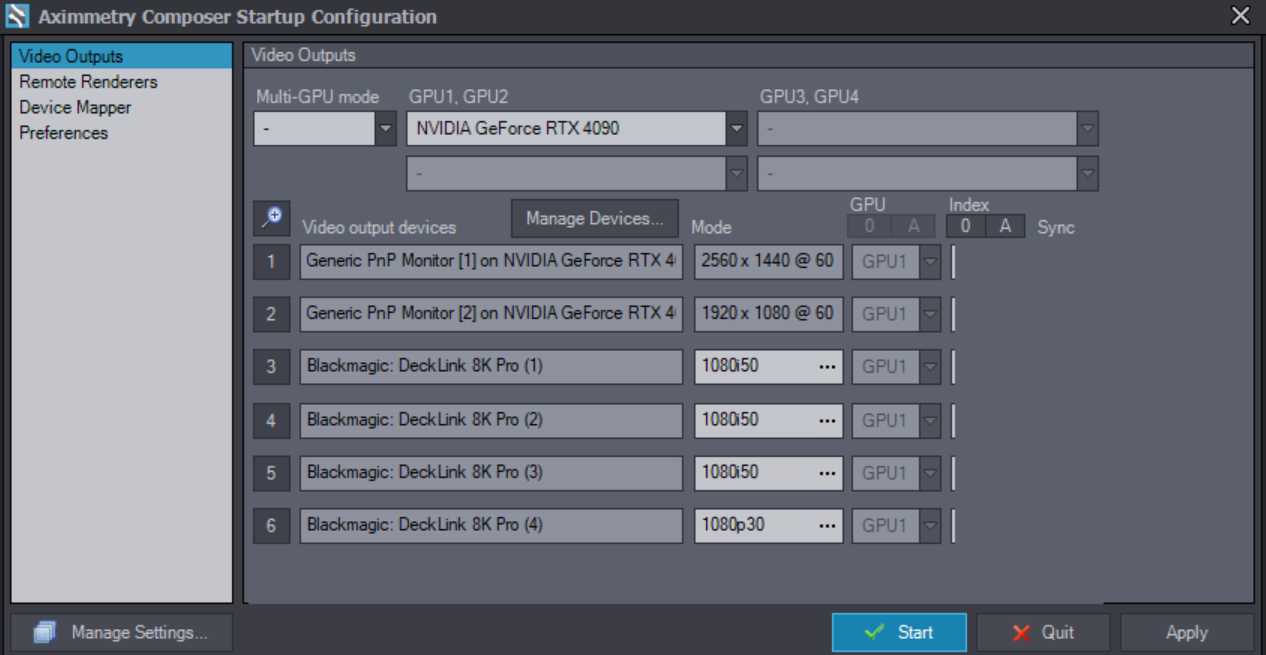
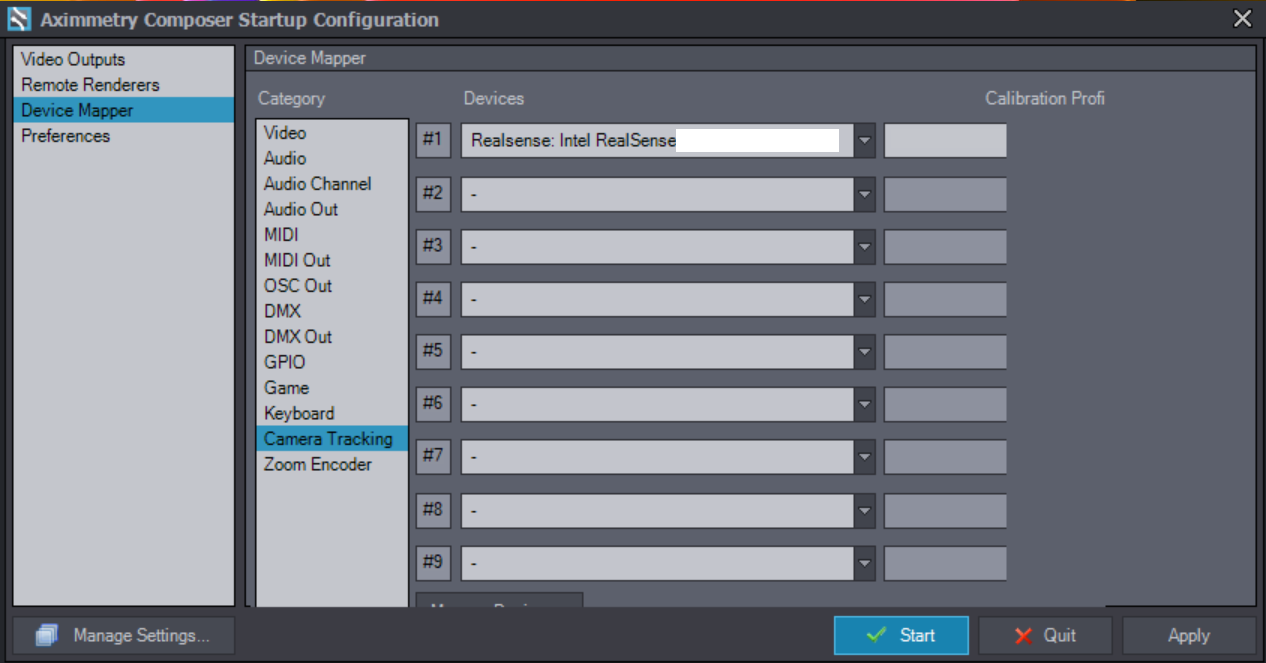
After update to 2023. 1. 0, I coud not see Sync check box and could not select Calibration Profile.
I think interface is somehow chopped and restarting the program does not change anything.
I am currently using Windows 11 (Korean version).
Please help me with this matter.
Thank you.
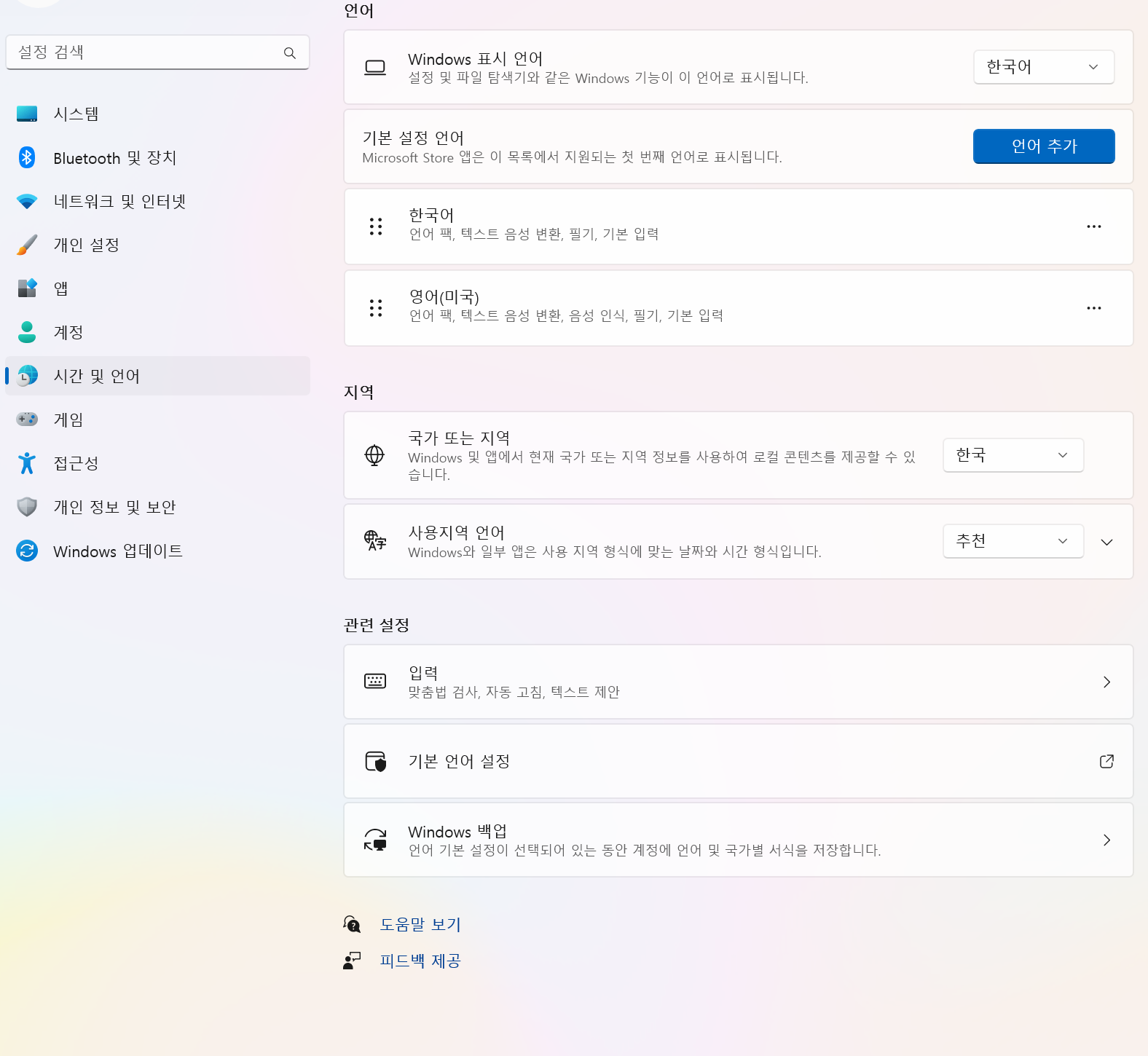
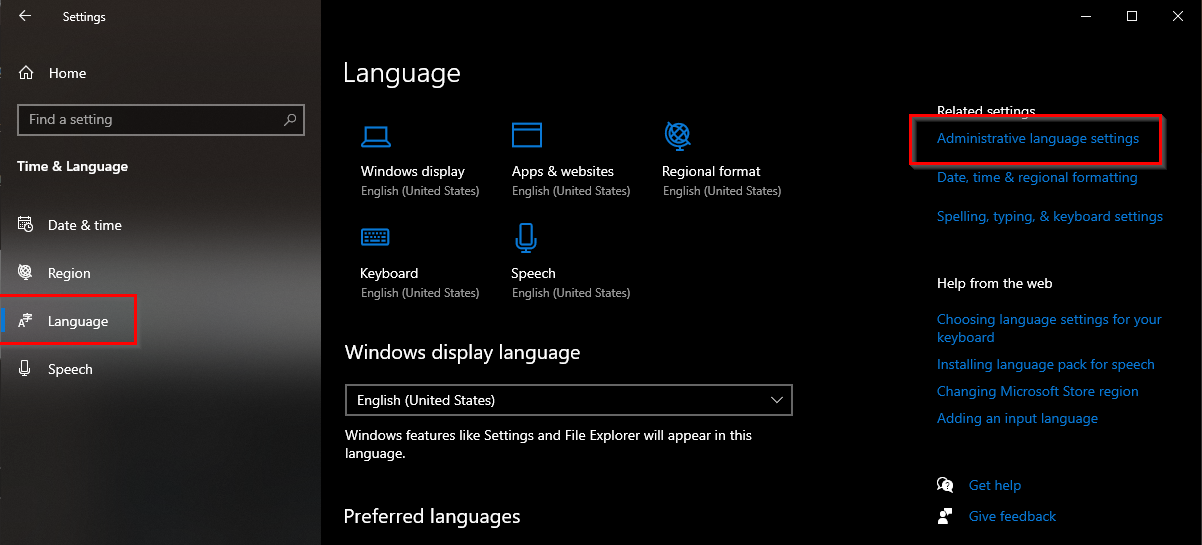
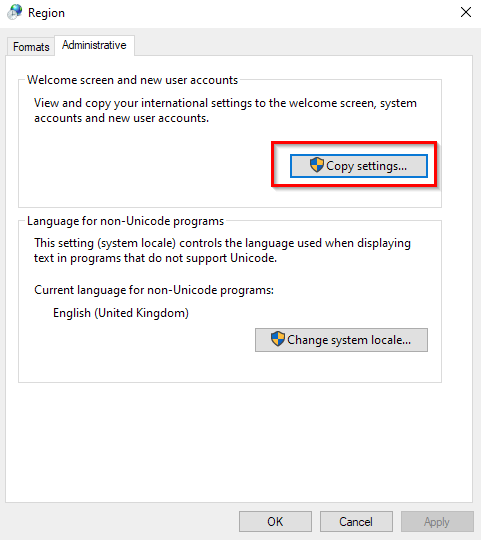
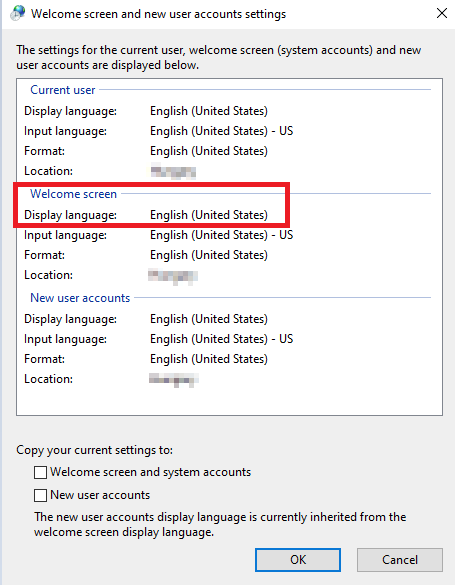
Try setting Windows interface scaling to 100% if you currently have it set to something else.