Hi guys,
i`m pretty new to Aximmetry but i love the programm so far.
I wanted to know if its possible to move the talent/billboard i have inside Aximmetry via movement paths etc. So the talent can move inside the greenscreen from left to right but i wanted to move the talent even further inside the scene (like i`m dragging it around with my mouse but with something like keyframes etc. that i can use and trigger with a press of a button or something and then the talent is moving from one position to another (without actually moving inside the greenscreen).
I hope you guys can understand what i mean :)
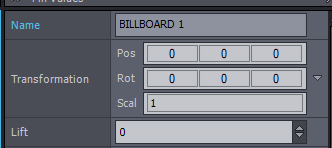
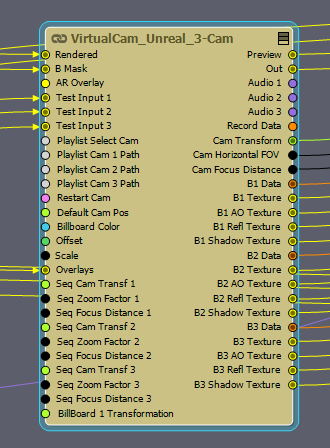
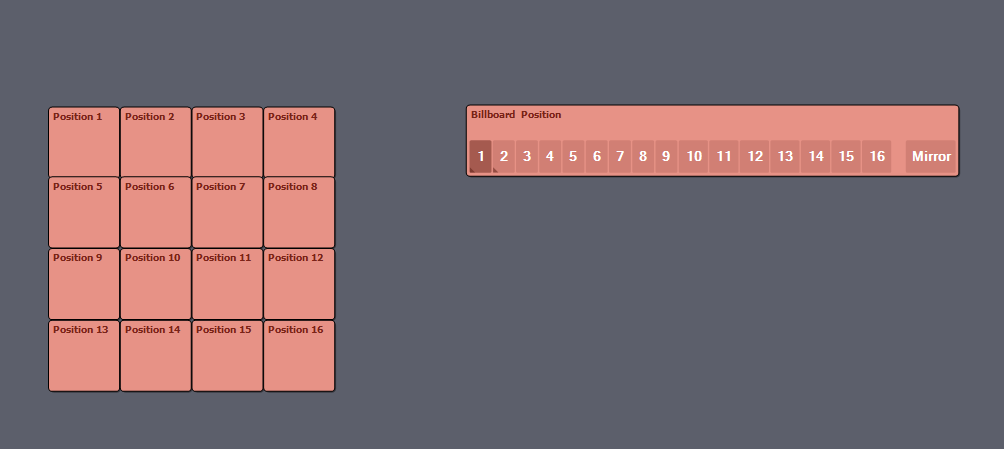
In htis (https://my.aximmetry.com/post/1202-tutorial-create-a-generic-object-mover) post, I explained how I created a generic object mover (and also move the billboard).
The billboard transformation data are in a collection "B1 Data".
You connect the pin as follows:
1. You copy the data the collection with the copy Collection
2. You extract the key Transformation
3. You create a sequencer and a sequence node. There, I play with the deltas of my object. How it moves up, down.. etc.
Look at this video about the sequencer (https://www.youtube.com/watch?v=BI1QgqbXcZs&ab_channel=AximmetryVirtualProductionPlatform)
4. Then we wish to add that delta transform we generated in the sequencer, to the original to create the new position.
I use the scene node to do that (i do not know if there is another node that does just the transformation)
5. From the scene node, I get the final transformation, and now i have to update the collection with the new value.
6. I use a set transformation and update the value in the Transform key.
7. The other keys that need updating are those affecting reflections, shadows, etc, that have to move as well. Those extra keys are
shadow transform, Refl transform, AO Transform
We feed them the same course, and then we feed that collection back to the scene.
Hope it helps as a starting point.