hi, I have a question,
there is a way to put a keyframe or something like that on the bildboard rotation, maybe connect to the camera path to save position camera and Billboard rotation whit the same memory?
Is there a way to put a keyframe on bildoboard?
Comments
Hi,
I am assuming you are using a Virtual camera and not a Tracked camera.
So, after you opened up the virtual camera like in my above post.
You go to the Camera Path and use the Go To Source Module option to locate the Camera Path inside the Camera Compound:
You insert a Transmit Integer module on the first out pin and give a name for its Into Tunnel pin:
And then using in my previous post "Billboard 1 Rot" Transmit Transformation module and the Sequencers, you set up this flow.
Where you add a Transmit Integer module and set its From Tunnel pin to point to the previous Transmit Integer module (which I named Camera 1 Path):
Each time the value changes from the Transmit Integer module (happens when you change camera path), it will change which Transformation the Switch Transformation uses, and also it sends a trigger firing to the Sequencers Restart pin.
Of course, you can add more than 3 Sequencers and connect them similarly, to use more than 3 camera Paths with custom Billboard rotations.
You could even do it like this if you want to edit all rotation in one Sequencer:
In the Sequencers, you will have to set the keyframes. And in the Transformation Compose, you can change the position and scale of the Billboard.
Warmest regards,
Hi,
It is possible to do so, but you will need to edit the Camera compound.
If you are using SEQ to control the Camera paths of a Virtual Camera, then it is fairly easy to connect the Billboard's rotation to the Sequencer.

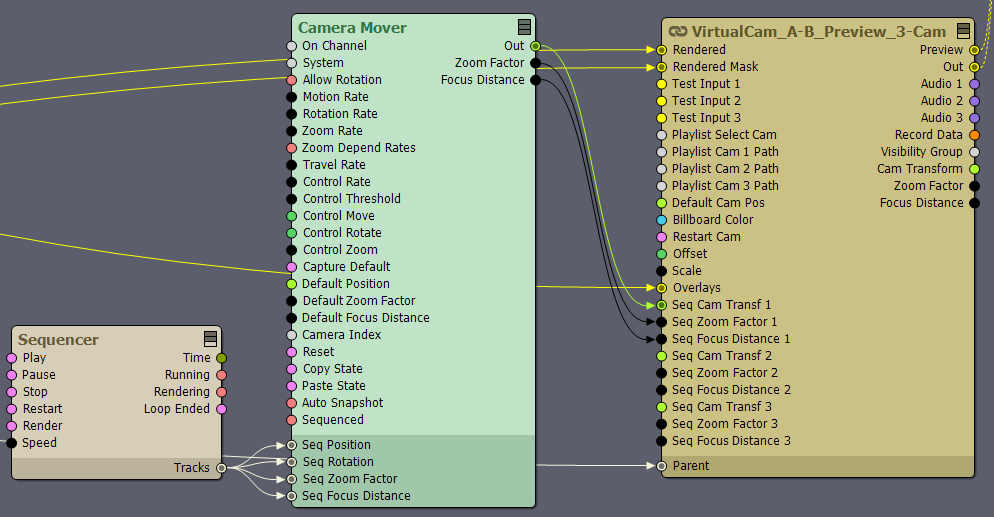
The SEQ should be used similar to this:
Then you set up the following flow, where the last module "> Billboard 1 Rot" is a Transmit Transformation module. In this Transmit Transformation module, you set the Into Tunnel pin value to "Billboard 1 Rot" (or any name you fancy):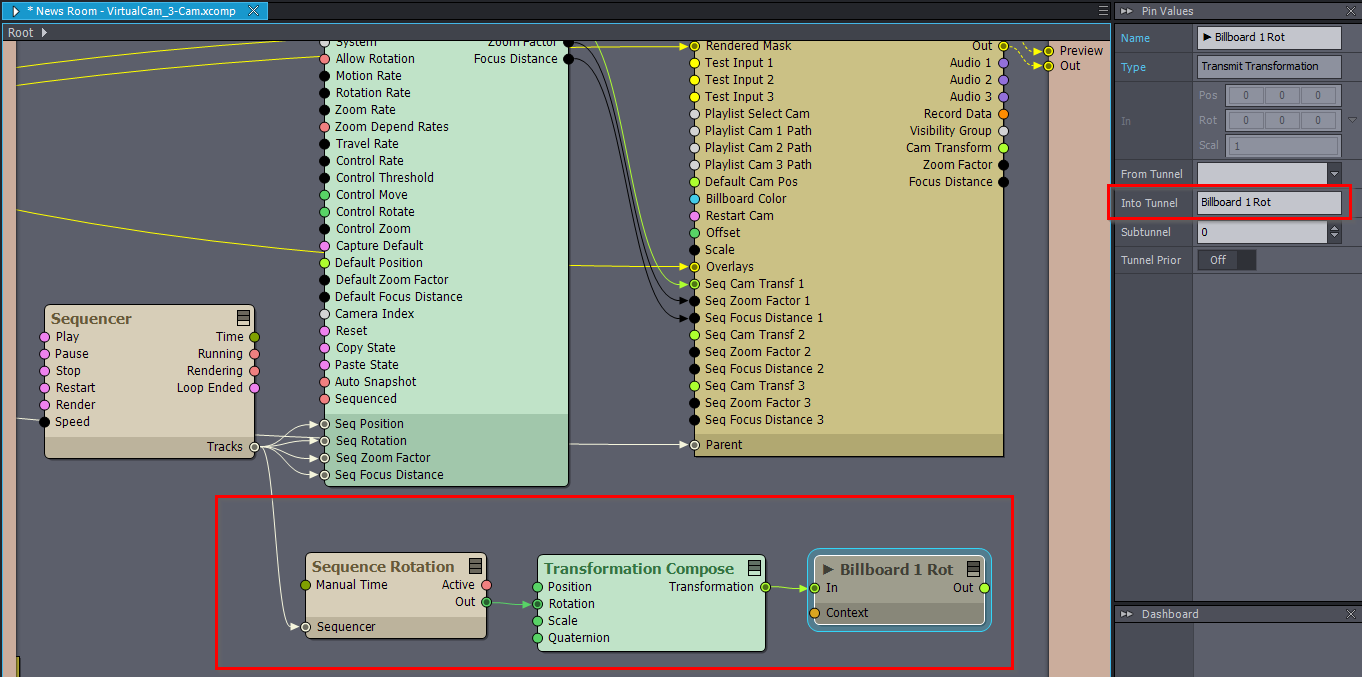
You open the camera compound for editing:
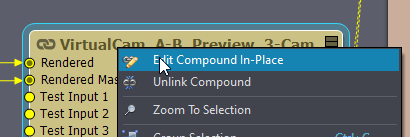
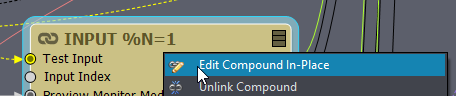
(double click on the camera after Edit Compound In-Place)
In the opened camera you find and edit the Input compound:
Then you go to the Billboards and use the Go To Source Module option. This makes finding the Billboard's pin collector very easy:
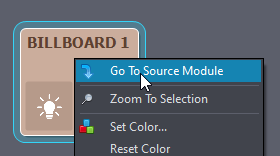
You add a Transmit Transformation module near the Billboard's pin collector and connect it to the Transformation pin of the Billboard.
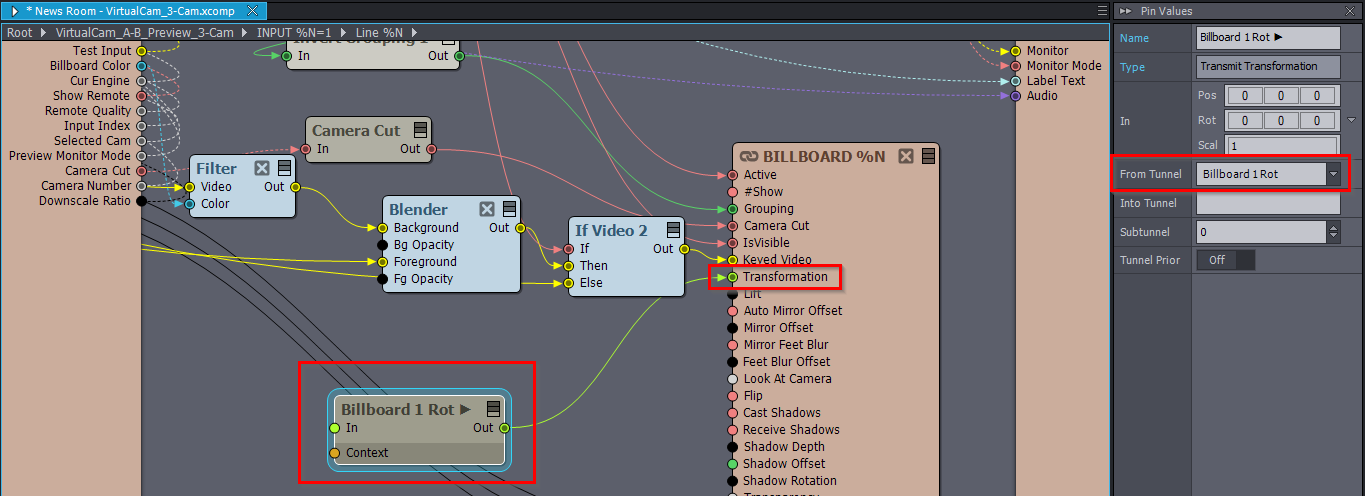
And set the Transmit Transformation module's From Tunnel pin value to "Billboard 1 Rot" (or to the name you previously given at Into Tunnel for the other Transmit module):
All this is possible even if you use Camera Paths and not SEQ. But then, you will probably want to connect out the current selected Camera Paths integer from the Camera and switch between Sequencers based on that.
If you want, I can describe that too.
Warmest regards,