Hi everyone,
A few days ago I installed on my new computer (with an NVIDIA RTX 4090 video card), which according to what I understood should run the AXIMMETRY software perfectly,
And really when I first started the software it ran extremely smoothly, even when I ran the screen on 4K resolution,
Suddenly it changed, and the camera movement became choppy,
I checked if it affects the card in the "task manager", in "processes", and it's really not difficult for the card, it shows that the card is not doing something difficult for it.
What could be the problem and how can it be solved?
And considering the fact that a few days ago it worked great!
Many thanks to everyone who answers
 Hi Eifert,
Hi Eifert,


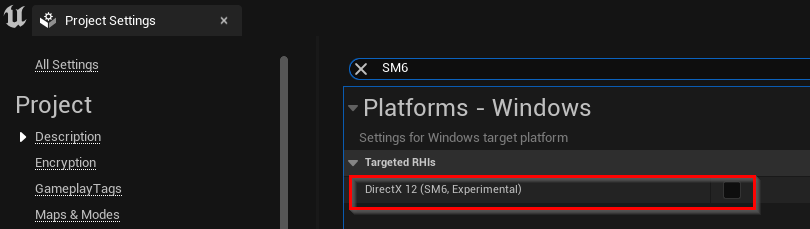 We are working on a fix for SM6 that will be available in the next version of Aximmetry.
We are working on a fix for SM6 that will be available in the next version of Aximmetry.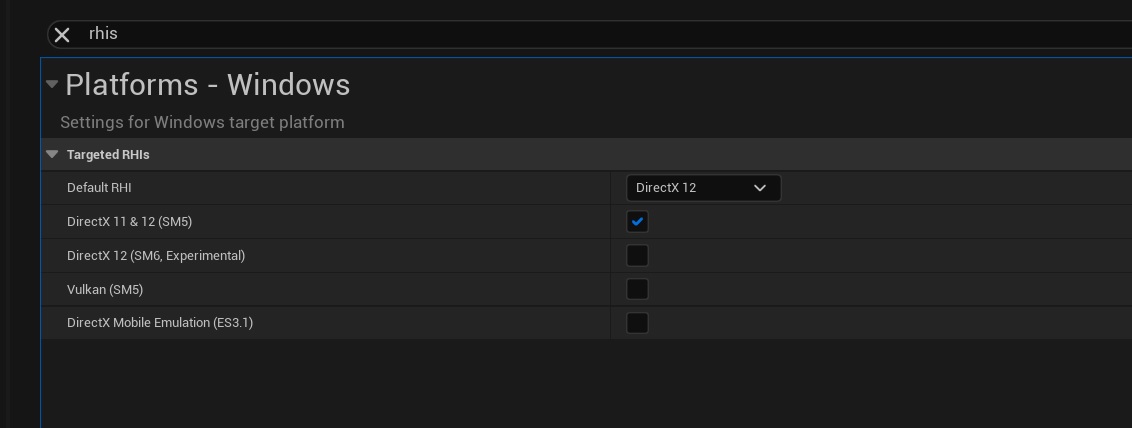
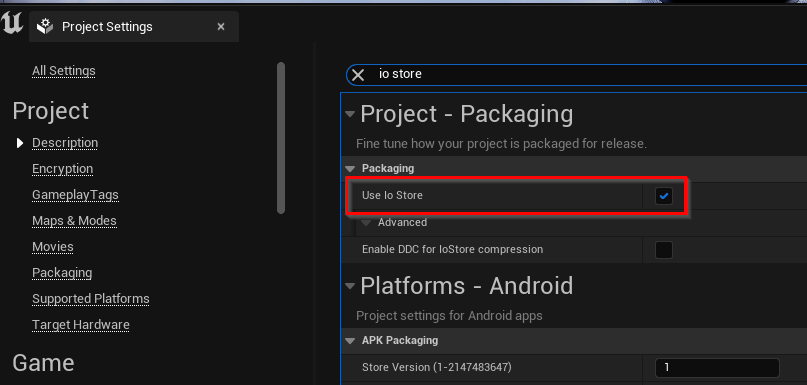
Hi David,
Choppy movement can mean many things and can be caused by many things.
Can you describe your setup in a bit more detail?
For example, if you are using camera tracking, then it could be that the tracking device jitters or there is a low/wrong data rate set somewhere. But if you use virtual cameras, then there is no reason to talk about camera tracking.
If your choppy movement is caused by your GPU being overwhelmed, then you should see something like this in the ProcessorLoad panel:
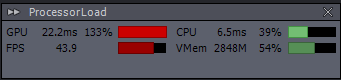
In the above case, the GPU can only render at 43.9 FPS, even though I set a 60 Frame rate rendering in the Preferences.
Also, make sure you didn't set a too low rendering Frame rate. Or you set Interlaced when you don't use interlaced video. At Edit->Preferences:
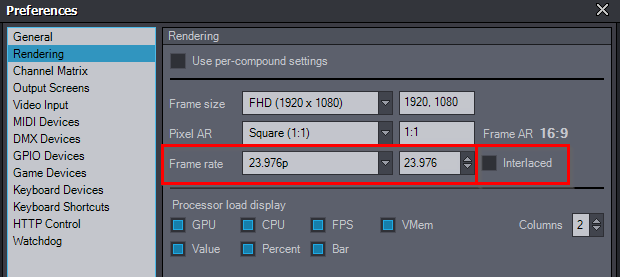
If you have a video latency issue of which you get error messages. Then you could change the in-to-out latency:
https://aximmetry.com/learn/tutorials/for-studio-operators/latency-and-delay-in-aximmetry/#in-to-out-latency
A video of the choppy movement could help a lot in finding out the source of the issue. You can easily record your whole monitor with Aximmetry while using Aximmetry. You just need to use these 2 modules in the Flow Editor:
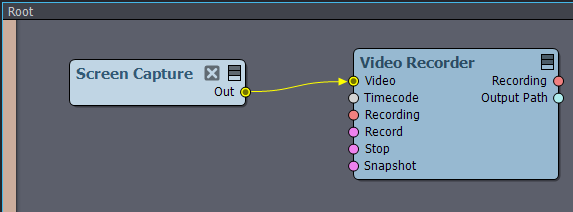
Warmest regards,