Good day everyone. I deal with ghosts when using light wrap. Can you think of what I have set wrong? Some models can be seen through the billboard.
Thank you all in advance for your reply.
Thank you for your reply. The handle looks good. If I do not activate the light wrap, the ghosts will not appear in the image. I only cause some models of static models. Outlines are visible
Hi Kikilo,
What are your Light Warp settings? A screenshot of the values of that panel could help a lot in figuring out what is going wrong.
Does turning off Render To Depth fix it:
Also, do you use Allow Virtuals or not:
And does this happen if there are no trees in the background? Some of the Unreal foilage materials can cause various errors. You should move all the trees away from the scene to see if it fixes the Light Warp. These trees:
Warmest regards,
It does not remove render in depth. I always have it turned off because black spots appear under the billboard, even when I have the shade turned off.
I removed the trees and the ghosts are still there. It appears on a few models from Megascene and some models from others.
Hi,
Please make sure these settings are turned on in your project: https://aximmetry.com/learn/tutorials/for-aximmetry-de-users-unreal-engine-5/ue5-how-to-install-and-work-with-the-unreal-engine-based-de-edition/#converting-unreal-5-project-into-aximmetry-unreal-5-project
Also, does this issue appear when Allow Virtuals are turned off:
Warmest regards,
I went through the link once more and both the stencil and the global clip are active. Below are two pictures. One is an active virtual and the other is a deactivated virtual
It's a bit wild :D
Hi,
There can be several reasons why is this happening at this point.
You should make sure that these object's materials:
set to have a surface Material Domain:
If that does not help. Can you make a screenshot of their material like above? And tell us what kind of Actor or Component the object has:
The issue is that Aximmetry renders the Light Warp. And for that, it needs to know where the billboard is occluded. This is done in a separate mask render and you can see this mask in the B Mask pin:
If there is some object that has for example material that acts like it has no depth in the scene, then it will also be rendered into the B Mask all the time. And this can cause the problem we see in your image.
Warmest regards,
So I did a few tests. The finding is that the mesh on the right is converted to nanite. the mesh on the left is without conversion.
Hi,
We are investigating this issue with Nanite meshes.
Hopefully, we will have a fix for the next version of Aximmetry.
Warmest regards,
Hi,
The issue has been fixed in the Aximmetry version 2023.1.0:
Fixed that Nanite meshes behind the billboard caused errors in light
wrap when Allow Virtuals = OFF. Nanite meshes will not affect these
rendering features due to UE limitations (clip planes have no effect on
Nanite meshes).
https://aximmetry.com/learn/software-version-history/#%E2%96%BA-latest-2023-1-0
Warmest regards,
I use 4.27version. When I turn on the light wrap function, the talent will show a ghost outline behind the other meshes. But if I turn it off, the outline will disappear.
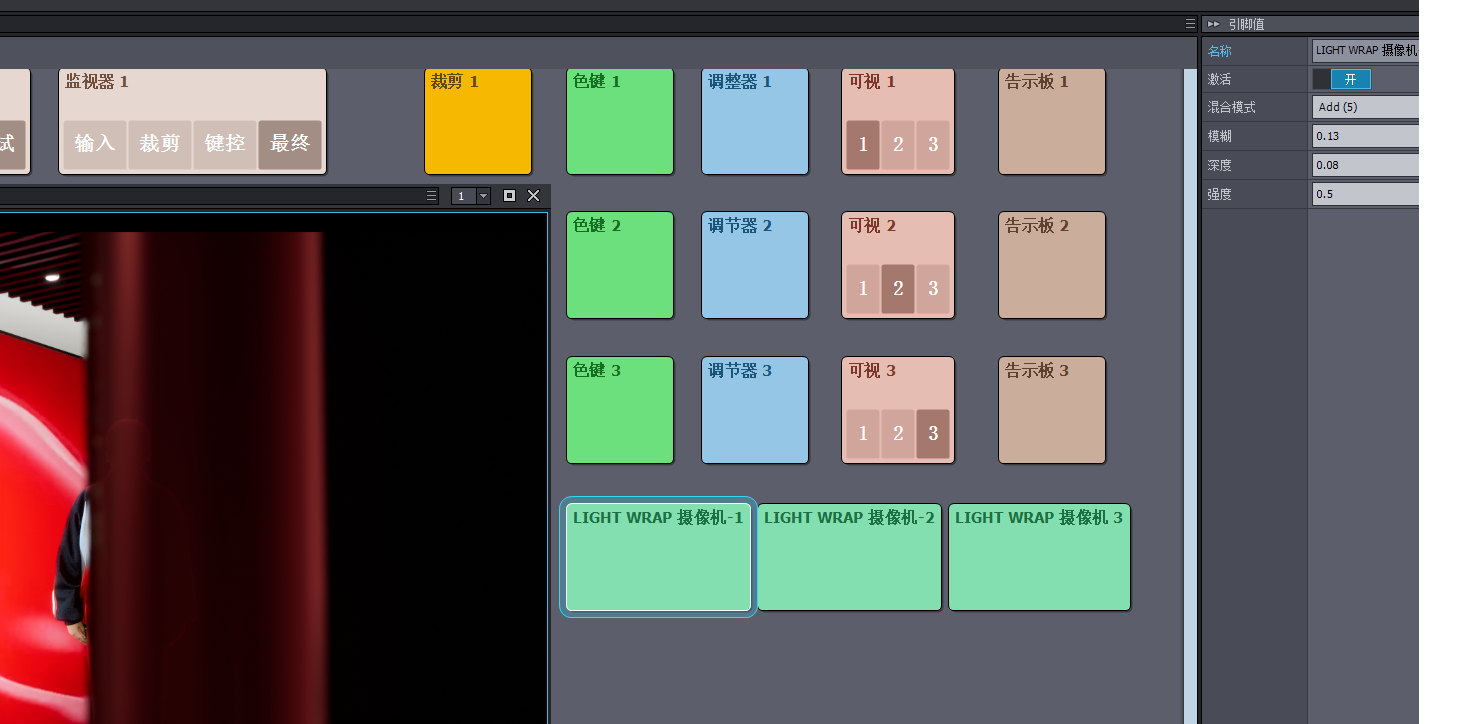
Hi Fullman,
I don't really see it in the preview panel. Can you show some more screenshots of this behavior? Also, do you use Render To Depth or Allow Virtuals?
Note, in this thread people had this problem with Nanite meshes which is an Unreal 5 feature only. Also, it has been fixed since then along with other Light Warp issues. So it is very likely that the latest Aximmetry and its Unreal Editor would fix your issue.
Warmest regards,
I just link the talent to Billboard1's input with normal keying settings. It's all default settings. There is no obvious difference with the Render To Depth on or off. If I switch the Allow Virtual button, the talent will totally appear in front of the mesh or just as I mentioned above. It's not 5.0 version. So there is no nanite.
By the way, I want to know how I use a talent with alpha channel. I mean the talent has been keyed outside Aximmetry.
I have just taken a picture. As you can see, the talent behind the mesh will have an outline left.

Hi,
The fact that the talent will appear in front of the mesh if Allow Virtual is turned on means that something in the mesh's material is causing this.
Or that you don't have custom stencil turned on:
If this doesn't fix it, then open the mesh's material and turn off the Render After DOF setting. You might need to do this to the Billboard too, like it is described here: https://my.aximmetry.com/post/679-how-can-you-enable-dof-for-billboards-ins
Warmest regards,
Thank you very much. I 'll try to solve it later.
By the way, I want to know how use a talent with alpha channel. I mean the talent has been keyed outside Aximmetry. For example, I keyed it with AE or something like this and I render it into .mov format with alpha channel.
Hi,
You can follow this page if you have live input for an external keyer.
But from what you have written, it seems you will use prerecorded footage that is already keyed. In that case, you can connect it as test input by enabling Test input: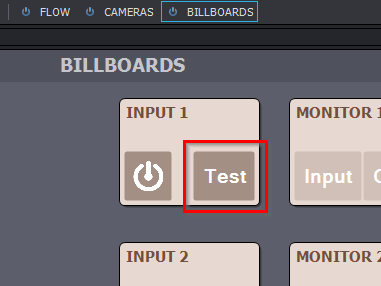
Then drag-drop the video into the Flow Editor and connect it to the Test Input # pin: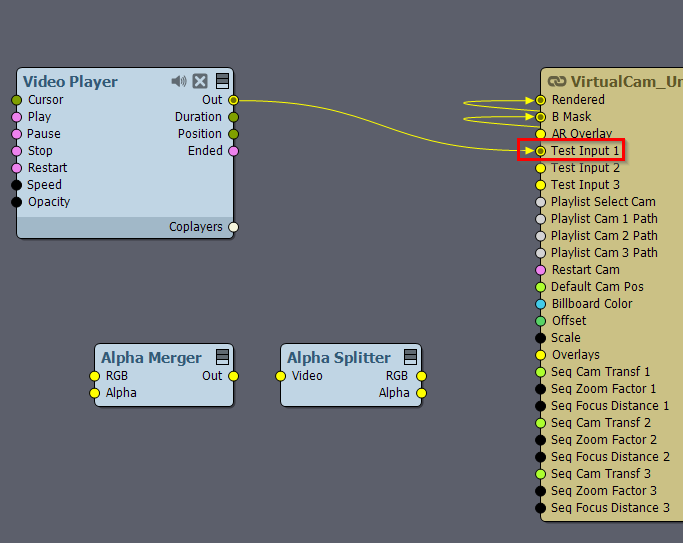
If you have the alpha (Matte, keyed black-white) in a different video file, then you can use the Alpha Merger module to merge it with the color (RGB, Fill).
And then turn off Aximmetry's keyer: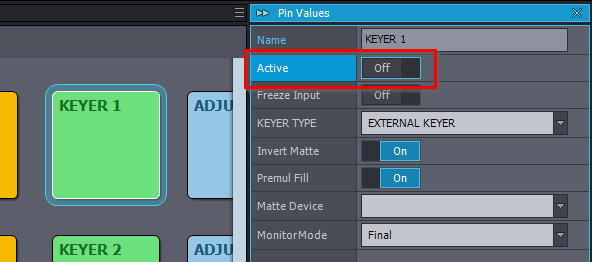
Warmest regards,
Hi Kikilo,
Probably the keying is wrong. And that part of the billboard has alpha.
Make sure that you don't have any pixels inside the billboard with alpha. You can do this by setting the Monitor Mode to Matte:
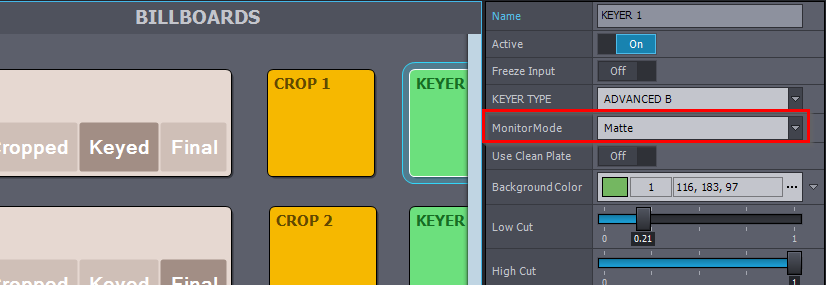
If you see any grey in the billboard, that means pixels with alpha.

For example this is a bad keying:
This is a good one:

Check the keyer's documentation for further information: https://aximmetry.com/learn/tutorials/for-studio-operators/using-the-advanced-b-keyer/
Also, some of the foliage in Unreal can cause ghosting when objects move in front of it. This is because of Unreal's TAA algorithm. it is discussed in this post thread: https://my.aximmetry.com/post/2112-ghost-effect-while-camera-moves
Warmest regards,