Hi there.
I would like to mask out the strength/influence of an effect using a grayscale mask.
Imagine an adjuster node that raises (e.g.) the brightness on an image by a value of 1.2,
but it should only do so in the 'white' areas of a mask image like so:
So where the maskimage is black, the Adjuster has no influence at all,
where it's white the Adjuster has 100% influence,
and where it's gray...well...anything between 0 - 100 accordingly.
In Compositing you normally have dedicated mask inputs on most tools,
but how would you do it in Aximmetry?
Cheers & all the best.
Eric.
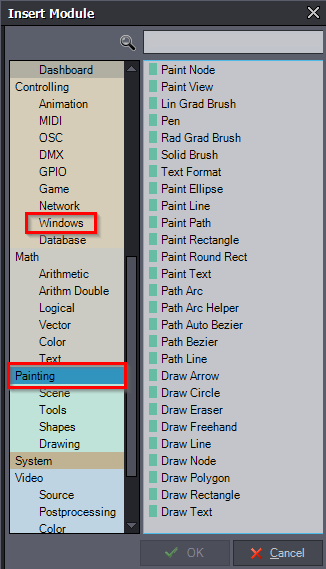
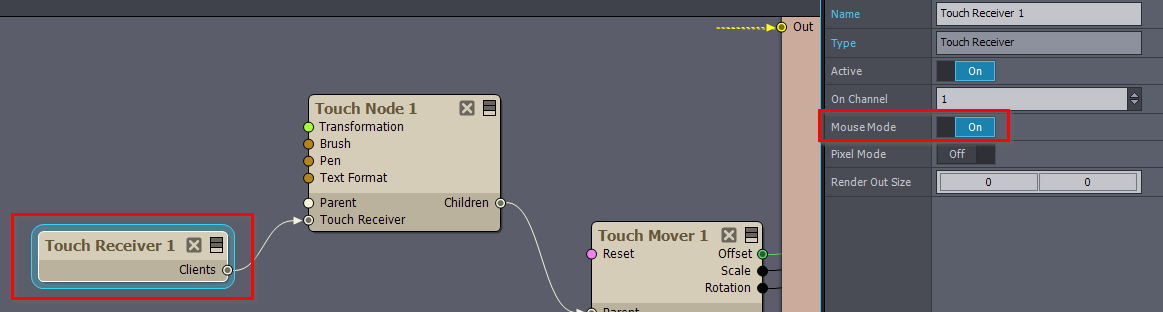
You could use the Masker module after the effect and then a Blender module to blend it with the unprocessed signal. It’s a bit cumbersome, so a dedicated mask input for the most common effects would be a great addition to Aximmetry.