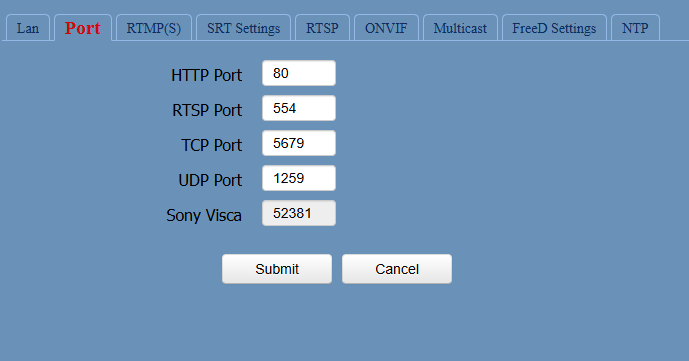
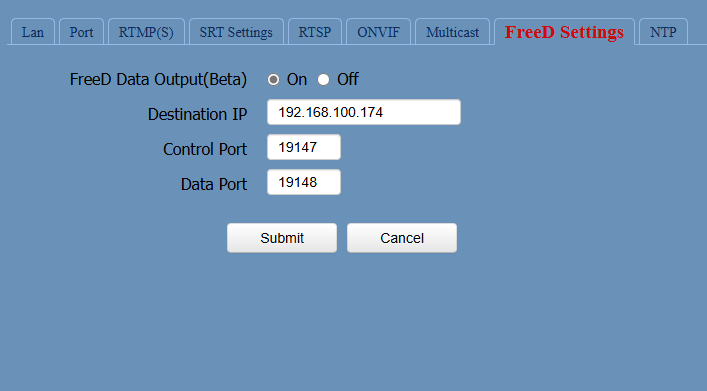
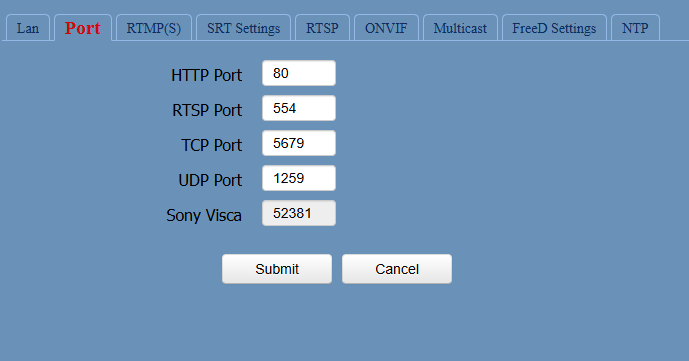
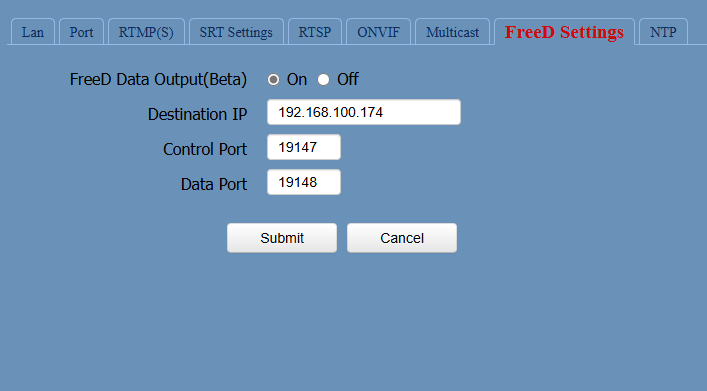
Thanks for your answer. We resolve that problem following your answer. Now we have other problem or error. When we open aximmetry project, the ptz camera ( with previosly calibrations and profiles) show a error "CameraTracking: Free-D: 192.168.100.173:19148 / Camera 1: Cannot keep latencyZoomEncoder: Free-D: 192.168.100.173:19148 / Camera 1: Cannot keep.latency " This video show the problem we have.
https://drive.google.com/file/d/1iucqmFN_CKbZhbO05utVVK_Q_dA1PjO4/view?usp=sharing
Hi,
To resolve the "Cannot keep latency" error, you will likely need to increase the In-to-out Latency setting. More on it here: https://aximmetry.com/learn/virtual-production-workflow/inner-workings-of-aximmetry/in-to-out-latency/
Warmest regards,
Hi,
Do you have a PTZOptics camera? Some of their models offer a FreeD setup page similar to your screenshot.
You must likely need to set the Data Port (19148) in Aximmetry as the UDP port of the FreeD. The Camera ID is typically either 0 or 1.
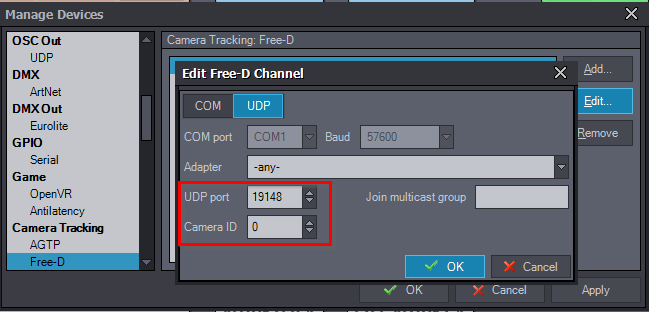
In the past, PTZOptics cameras required a UDP message to enable FreeD output. From your screenshot, it appears that there is now a parameter in the camera's menu for enabling FreeD directly. However, it is possible that you may still need to send the UDP message for the FreeD protocol to fully function. For more information about this message and its format, refer to the end of this thread: https://my.aximmetry.com/post/3980-choppy-free-d-data
Warmest regards,