Hello,
I created a virtual screen on unreal following the instructions on the video-tutorial below:
Aparently works well but i found an annoying issue. When video is playing on static images the quality looks perfect, but when the video has any speed movement, the display seems to lost focus and turns a little bit blurry. And come back on focus when movement finish.
I attached 2 pics for see that.
Anyone can helpme?
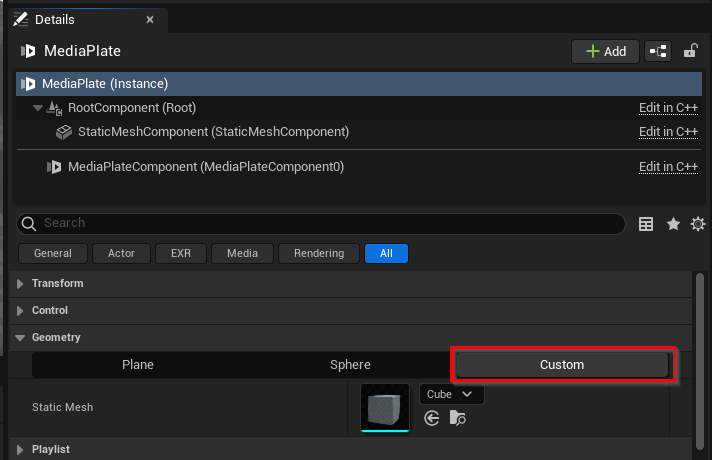
Hi,
What is the source of the video?
Is it coming realtime from a smartphone? If yes what method of video transfer do you use? HDMI, NDI? And what app do you use for sending?
Is this an Unreal scene?
If yes, could you try turning off Temporal AA in your unreal project?