Hello,
unfortunately, I somehow can't remember how to turn off the virtual cam overlay. I only want to have the tracked Aximmetry camera view showing in the preview/out/screen windows without the virtual cam plane. But when I'm switching from local to remote the input changes etc.. I simply want to put Cam 1 off completely. But it's just possible to choose from the mapped slots and there is no feature to just turn it off or invisible or something.
Could you tell me where to switch it off?
Thanks in advance.
Best wishes 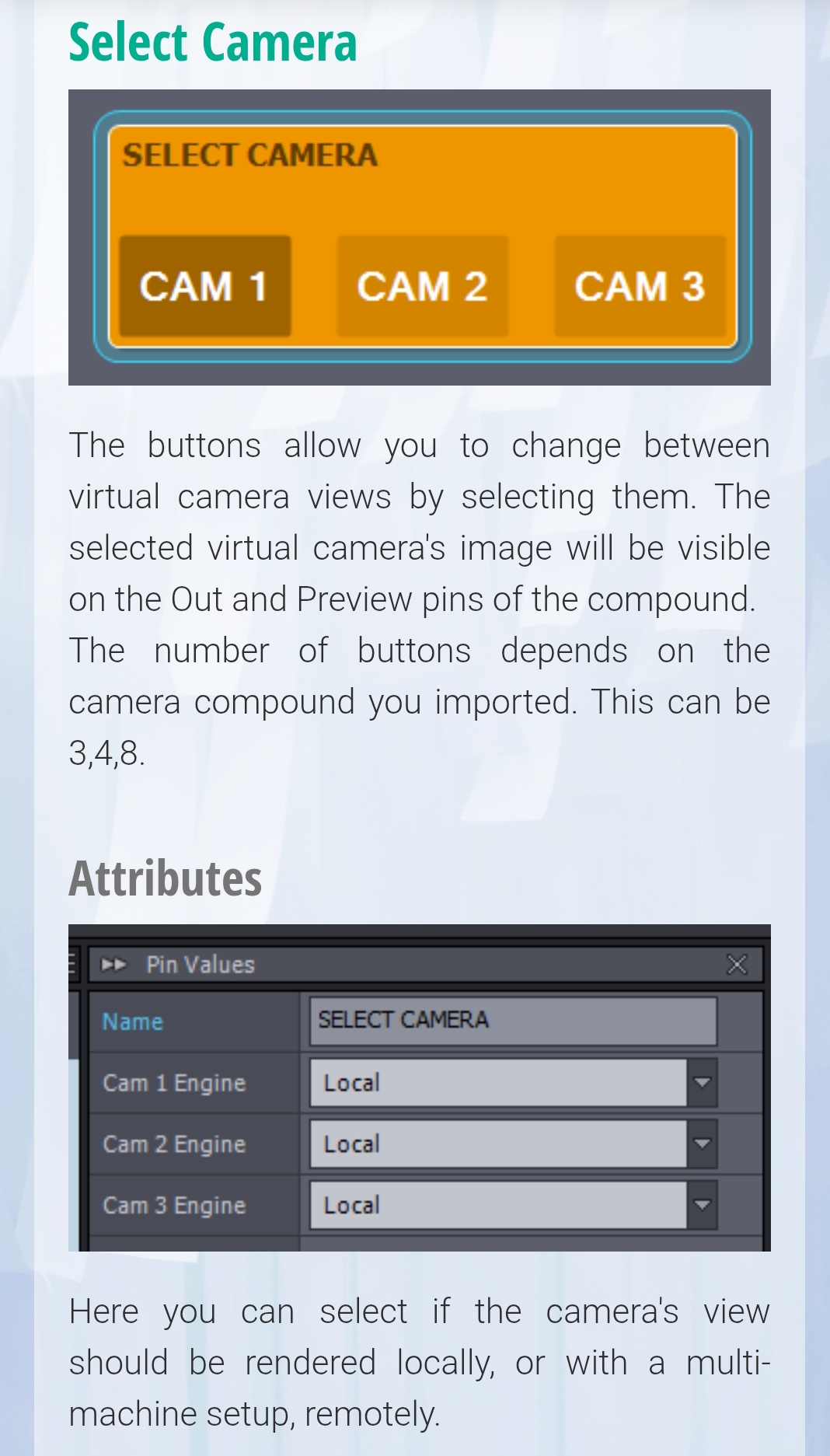
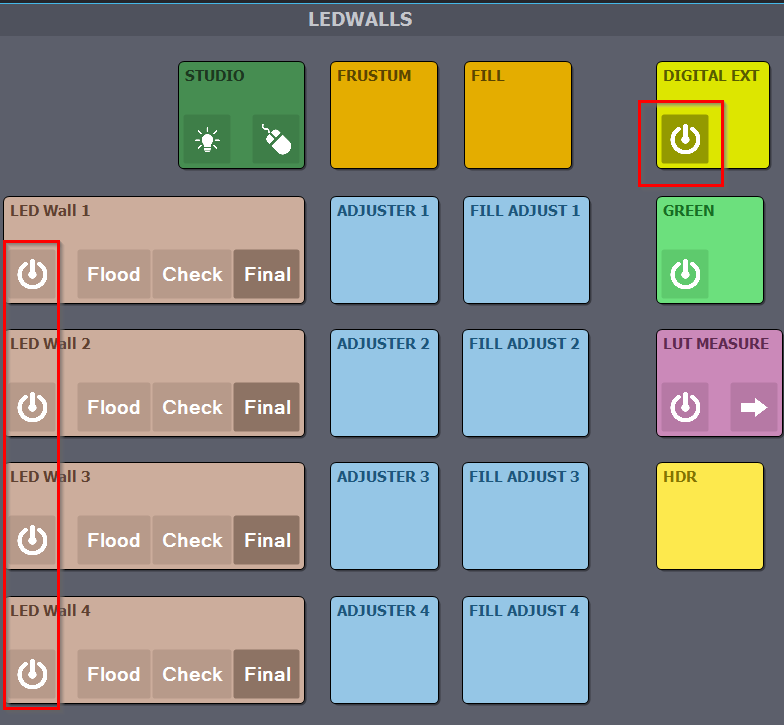
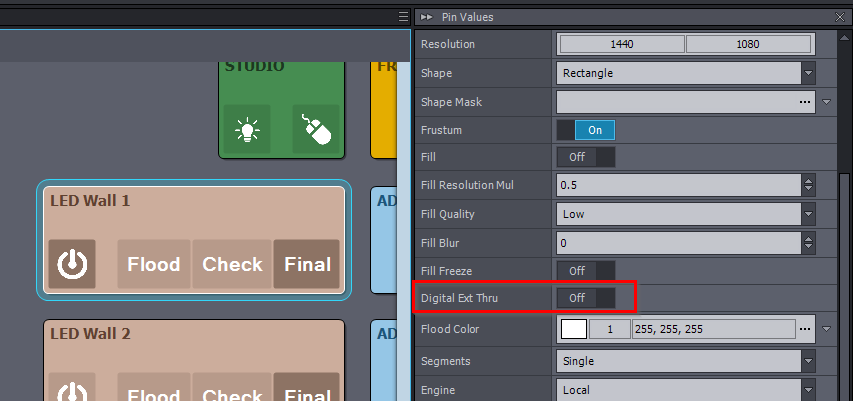
Hi Martin,
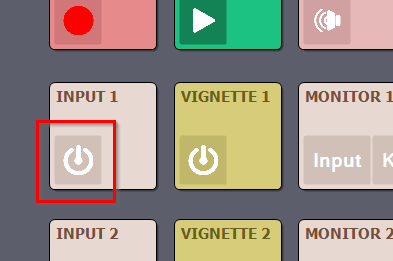
I’m not sure what your goal is.
If you want to completely turn off a camera (INPUT), you can do this using the button shown below:
However, in most cases, it’s better to turn off the last cameras in the list rather than the first ones, as this will cause less confusion. Note that you can easily copy and paste the settings of a selected control board panel using CTRL + C and CTRL + V.
Warmest regards,