I have an idea and would like to confirm if it’s feasible.
Is it possible to use an Xbox controller to control the camera movement within a Camera Sequence, and also trigger capture via Xbox buttons?
I understand that in Flow it’s possible to control a free camera using an Xbox controller and use external devices to trigger any node button. However, I’m not sure how to control the parameters and buttons within the Sequence UI in a similar way.
Could you please advise if this is achievable, and if so, how it could be implemented?
Thank you.
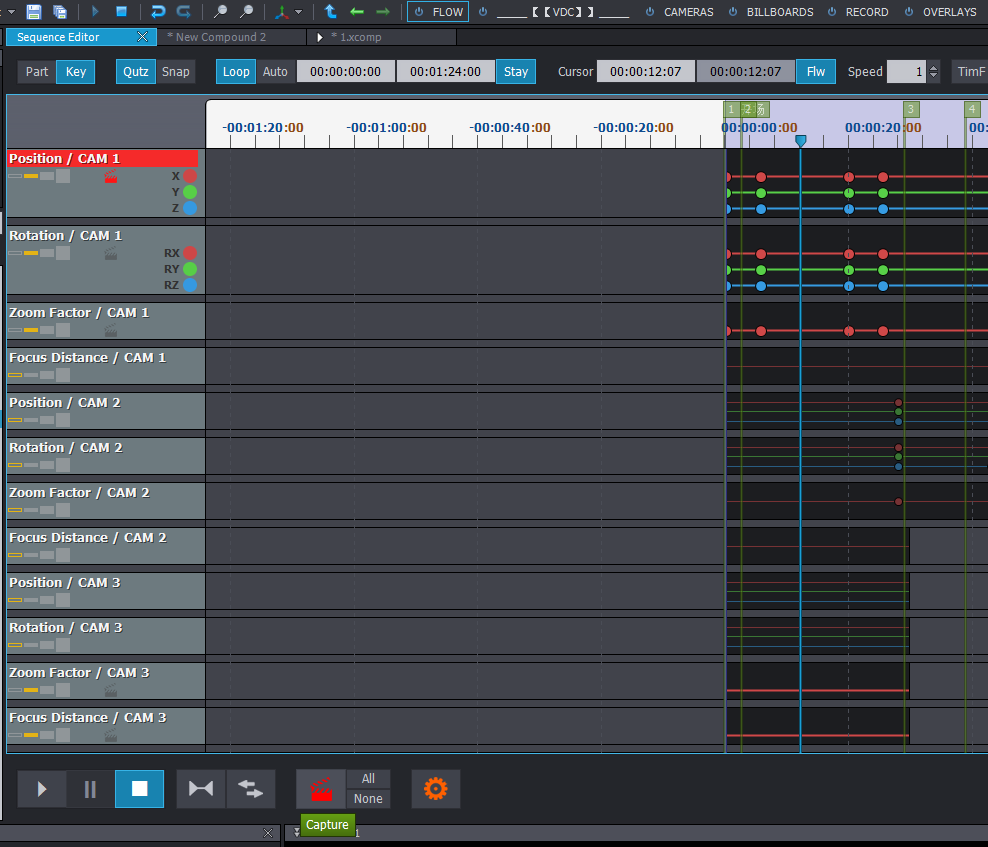
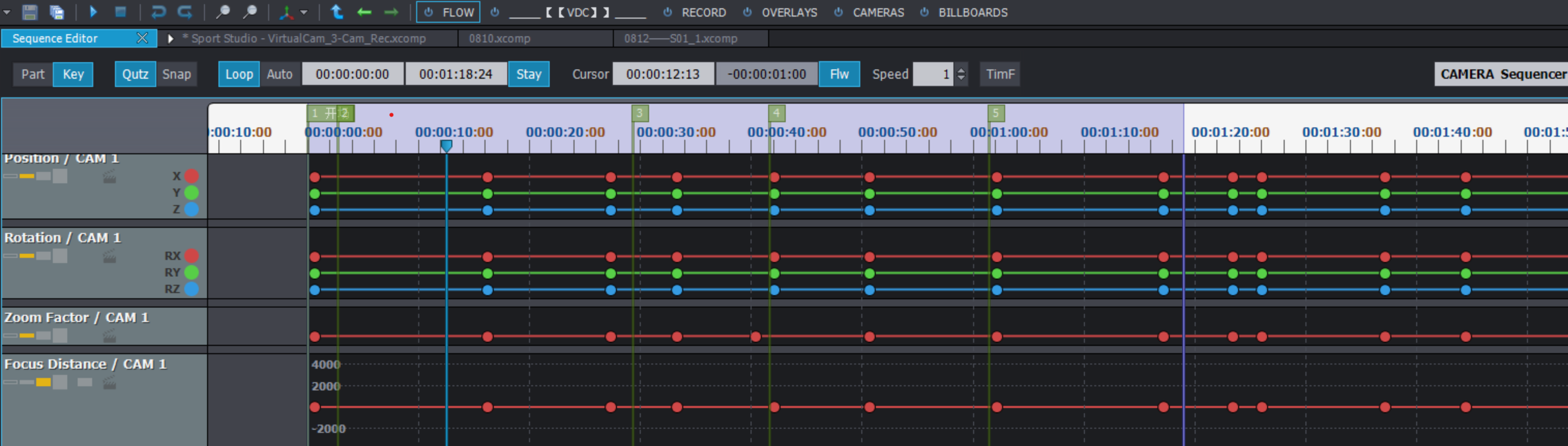
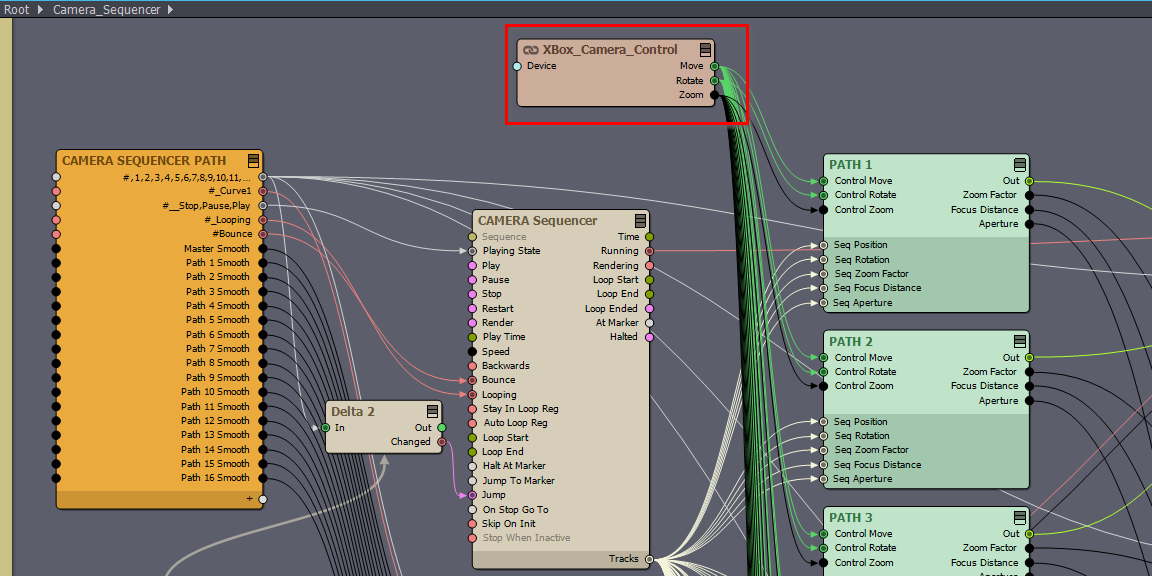

Hi,
You can connect the XBox_Camera_Control compound to the Camera Mover modules inside the Camera_Sequence compound. This lets you use the Xbox controller to set up camera positions for the Sequence Editor. However, you cannot trigger Capture or move the Sequence Editor’s playhead from the controller. Those Sequence Editor functions are not exposed to the Flow Editor, and they are not available as assignable keyboard shortcuts in Preferences.
That said, don’t be discouraged. I think you got off on the wrong foot by using the Sequence Editor for this. Unless you specifically need the Sequence Editor to fine-tune captured positions, I recommend considering an alternative approach.
Instead of using the Sequence Editor, you can set up A and B camera paths using the Xbox controller, as described here: https://aximmetry.com/learn/virtual-production-workflow/setting-up-inputs-outputs-for-virtual-production/external-controllers/using-xbox-game-controller-to-control-a-scene/#controlling-camera-paths
You can even do this without opening the Camera compound, but instead you use and edit the [Common_Studio]:Compounds\Tools\Camera_Paths.xcomp compound as a SEQ path:
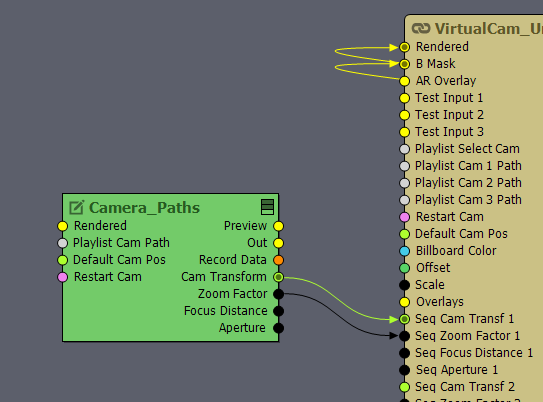
The Camera_Paths compound adds a new Control Board called Cameras to your project, where you can change between paths and record them, and assign Xbox controller keys to it.
Inside Camera_Paths compound, you will find the Camera Mover A and Camera Mover B modules to which you need to connect the XBox_Camera_Control compound; they are located in Camera_Paths\VCam_A-B_16\VCam_A-B_Core compound.
If you need more control than Camera_Paths provides, I can show you how to build a custom system using Flow Editor modules. It could reproduce Sequencer functionalities and give you full control via the Xbox controller, for example, triggering captures and setting up durations between positions. Tell me which specific functions you want, and I’ll outline a solution in the Flow Editor.
Warmest regards,