Hi all,
Could someone please inform us. We're looking to see if it would be possible to use our additional Mo-sys systems to track the location of our PTZ in our scene for VP. As we have not yet purchased Aximmetry and have access to only one trial version in the office. We would like to know if we were to load a Mo-sys tracking module in Aximmetry, and peek over the Cam Transform data, would we receive Position X, Y, Z in a format that we could later parse into camera origin? We've simulated this in the office with VIVE, we just need to know if there are any roadblocks to doing with this Mo-sys
Below is a screen shot from one of your team members in a similar post, is this what we should expect to see if we were to load Mo-sys into the Camera Tracking compound?
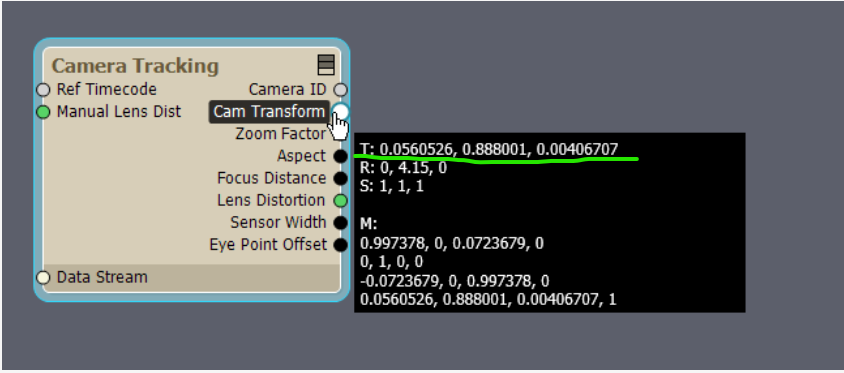
Many thanks in advance,
JJ
Hi,
Yes, it will work. If you have previously used the Vive Mars system, you will need the same type of license—called the Broadcast license—to use Mo-sys tracking. You can find more information about the necessary license here: https://aximmetry.com/learn/virtual-production-workflow/supported-hardware/professional-camera-and-object-tracking-systems/tracking-systems/#professional-tracking-systems
You can even combine both tracking systems in the Camera compound. Set the Tracking Device to Mo-sys and set the Zoom Device to your PTZ camera’s tracking:
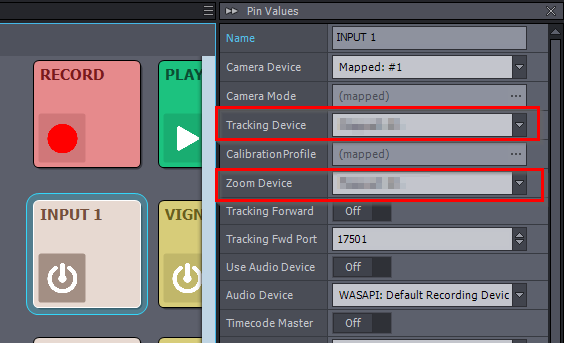
Aximmetry will then automatically merge the Mo-sys tracking data with the PTZ camera’s rotational tracking data.However, this is only useful if the Mo-sys tracker stays mounted on the PTZ camera during your production. If your goal is simply to set the PTZ camera’s position initially, and then use the tracker for something else, you can manually copy and paste the Camera Tracking module’s position values into the ORIGIN panel’s Delta Cam Transf as you said. parameter.
You can find more detailed information on this process here: https://aximmetry.com/learn/virtual-production-workflow/tracking/advanced-information-and-features/camera-and-head-transformations/#origin-panels
Quick tip: You can use the Capture Input option when right-clicking on the pin to save the incoming transformation into the pin, which then you can copy from the Pin Values panel:
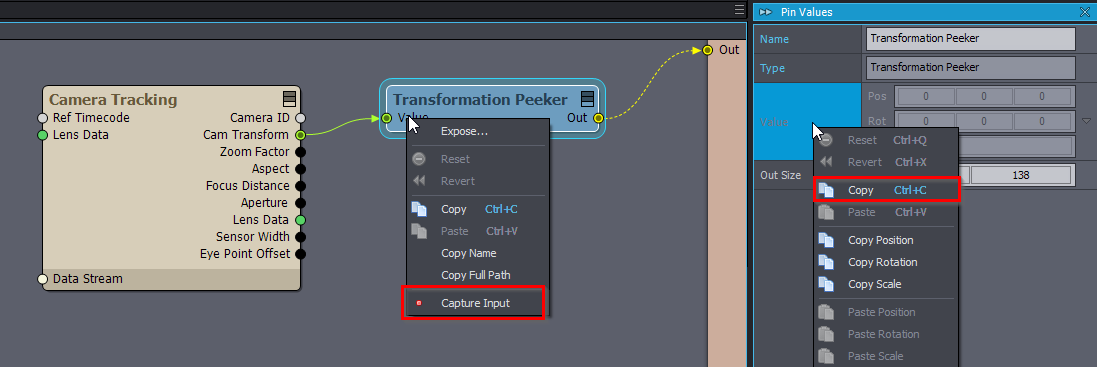
Warmest regards,