Hello.
I am having issues configuring the position of the talent in a 3-way-ptz-input setup.
From my understanding, the Studio tab, which is common for all cameras and represents the real world mask should be configured and aligned once for all the ptz cameras.
After having that done, i am trying to position my billboard somewhere in the virtual scene, for example in front of a certain screen, but cant get it to be in the desired position for all three billboards.
In the attached images you can see:
The relative alignment between all three cameras (Camera 1 being represented by the marker at 0,0,0)
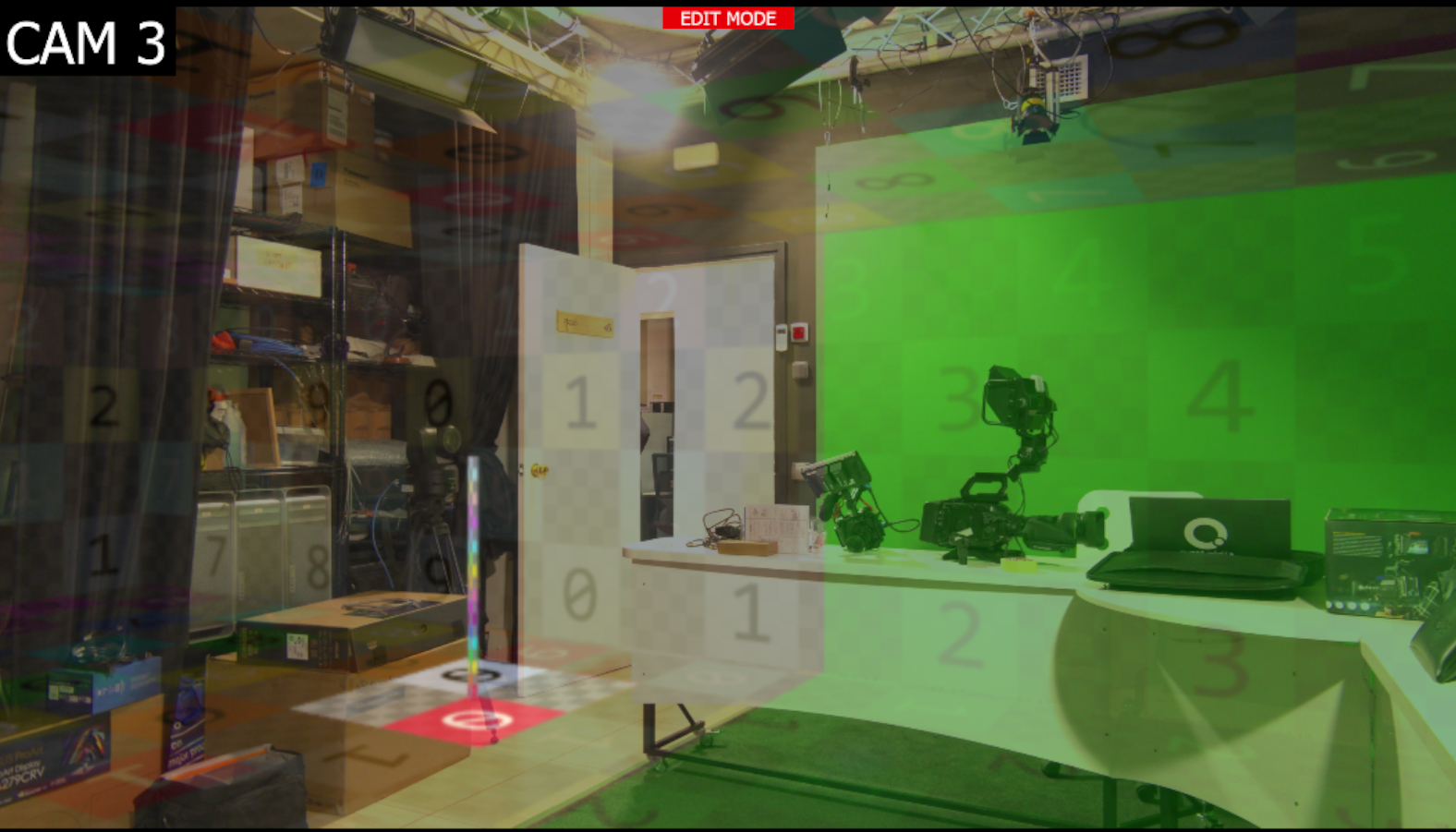
Which parameters can i move so to better adjust its position?
(Since moving the billboard transformation only moves the visible part, kind of like moving the mask for my input, wheres i need to move the actual talent in space)
On the other hand, in the documentation, it mentions:
"NOTE: INPUT 1 and INPUT 2's tracking coordinate systems do not have to align perfectly. You can place INPUT 2's origin point at any arbitrary position that suits your production."
So this means that i can have my 1A billboard located at a certain point, and the 1B billboard located in a totally different scene, e.g outdoor ?
If so, how do i achieve that after having all of my cameras respect the Studio alignment i made using the Delta Cam Transf?
Thanks for the help.
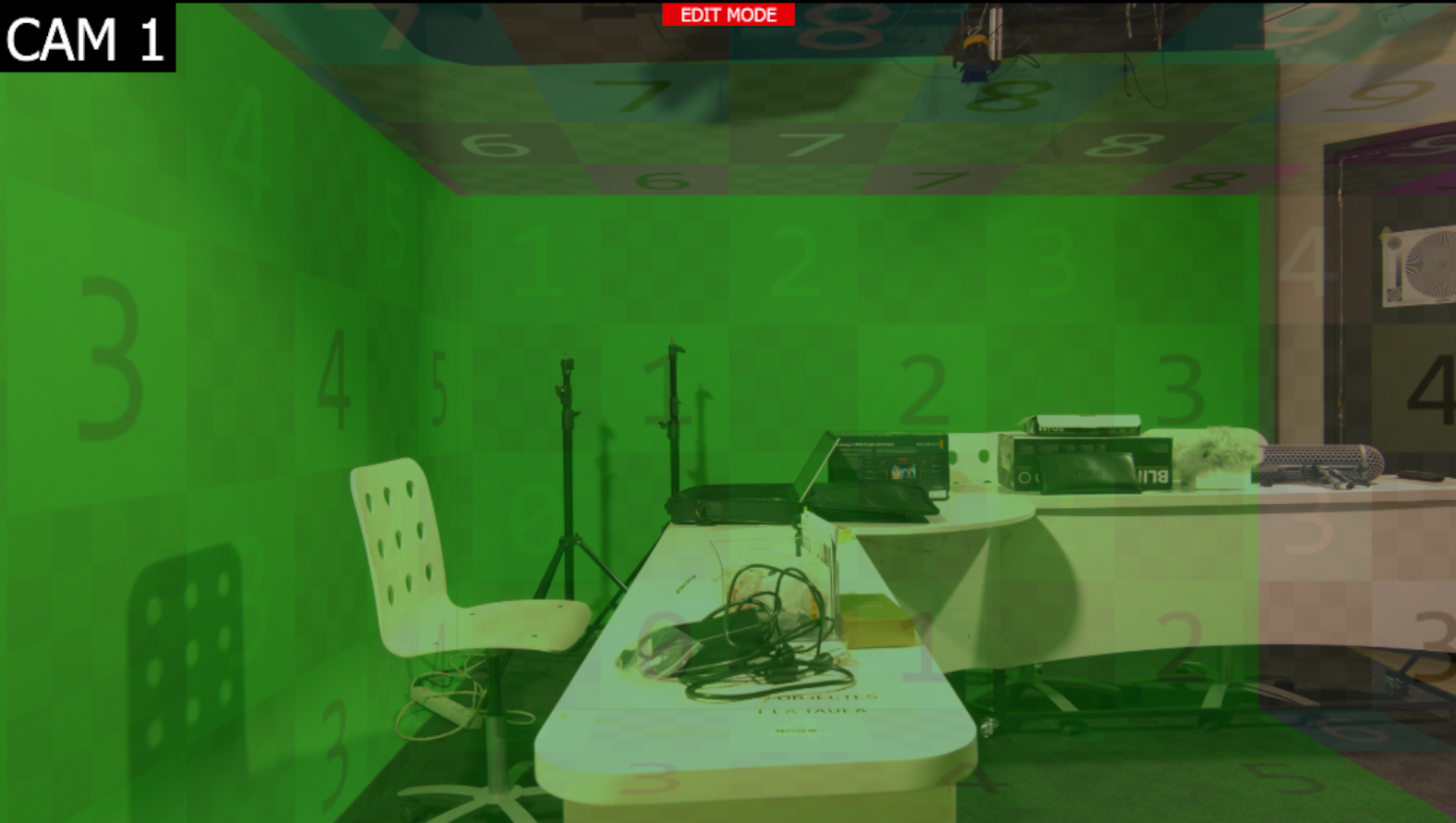
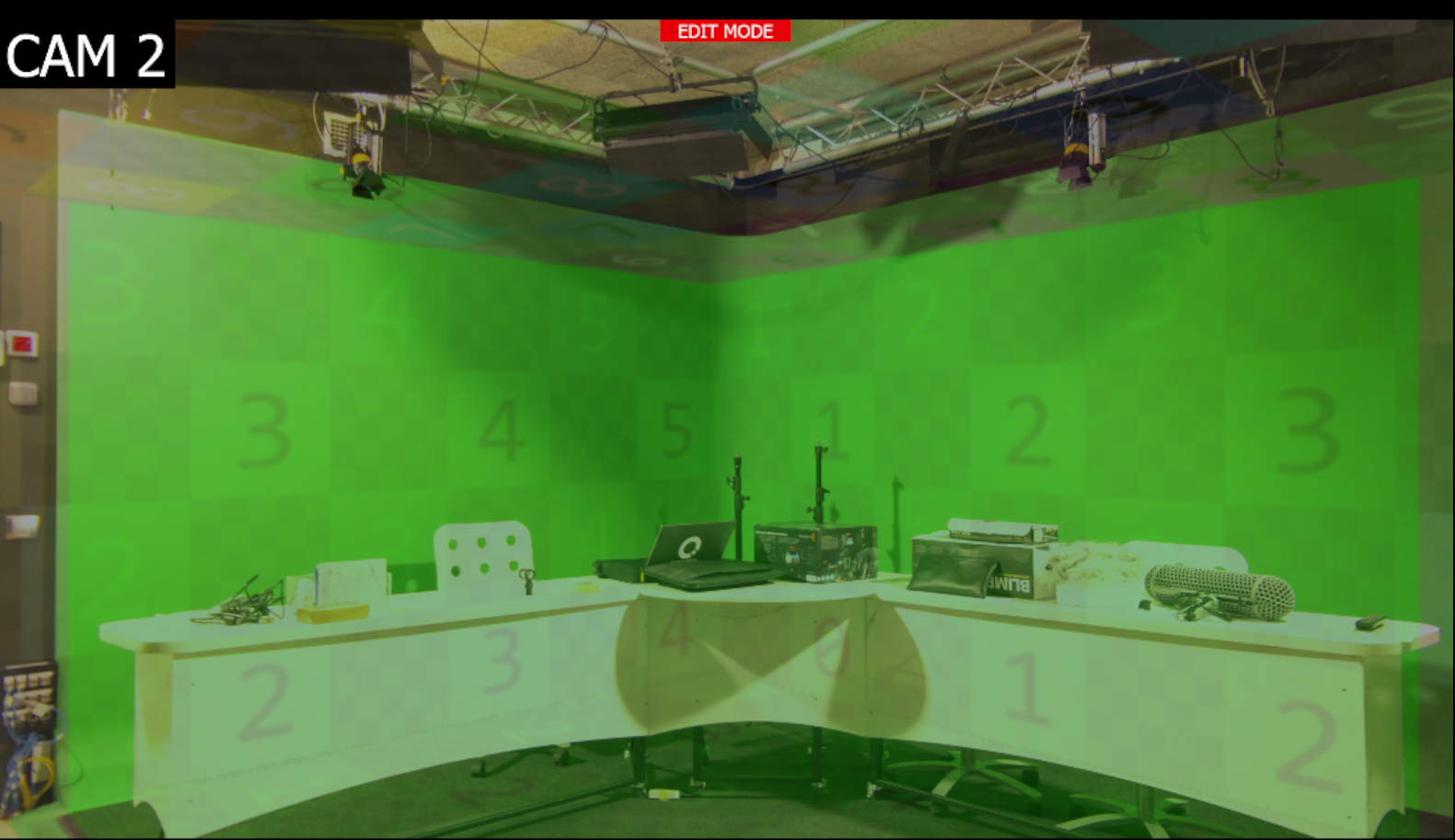
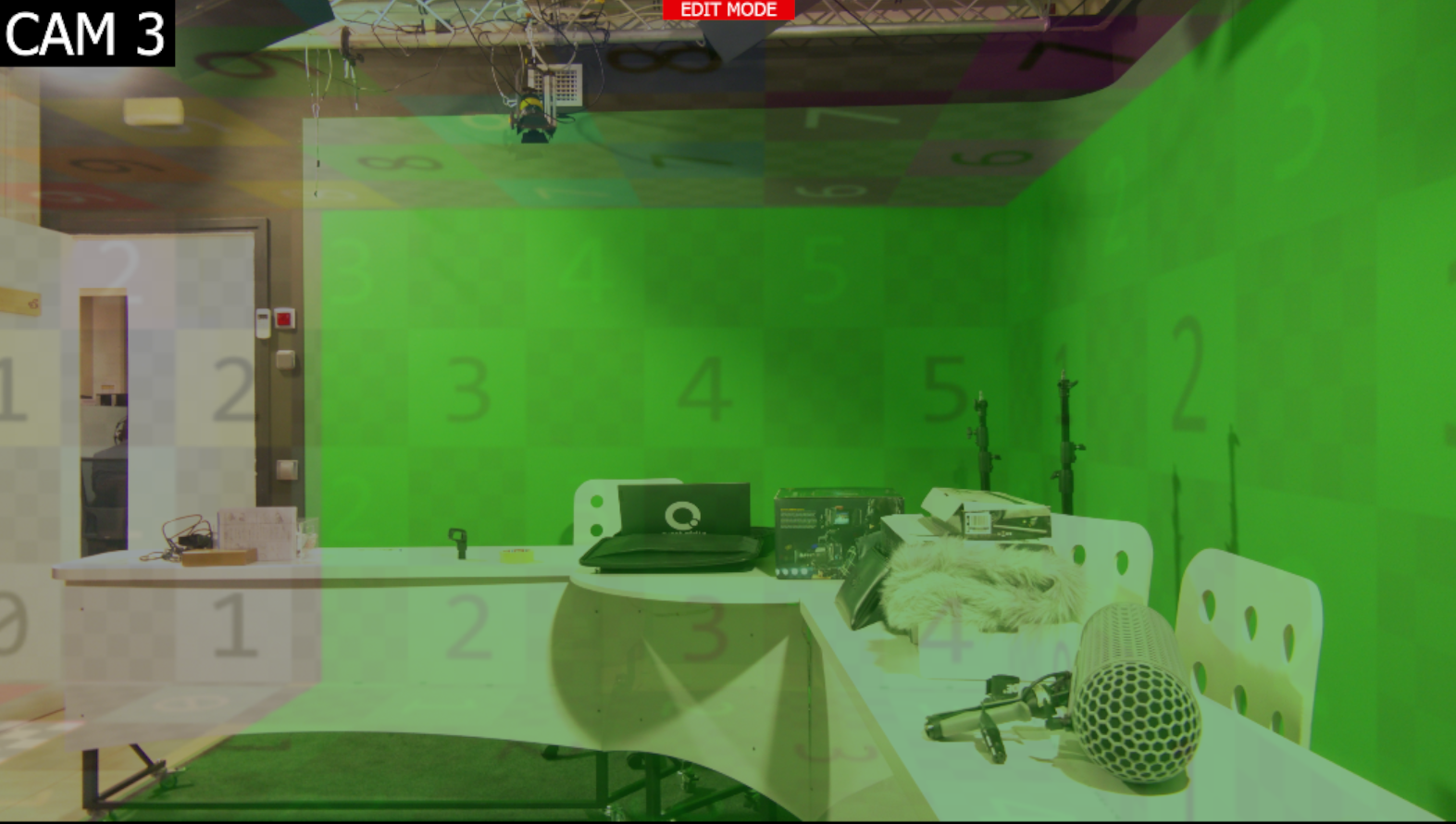
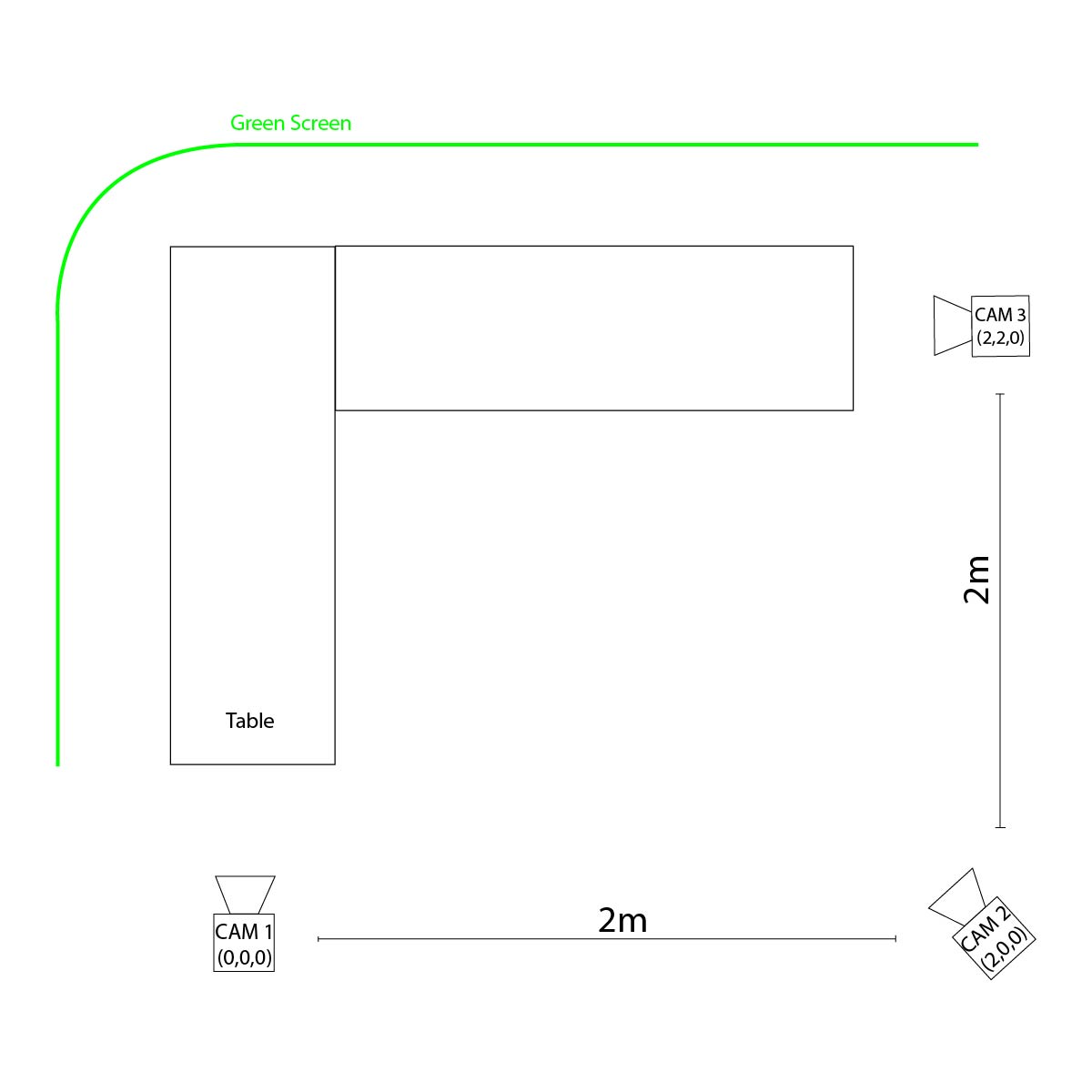
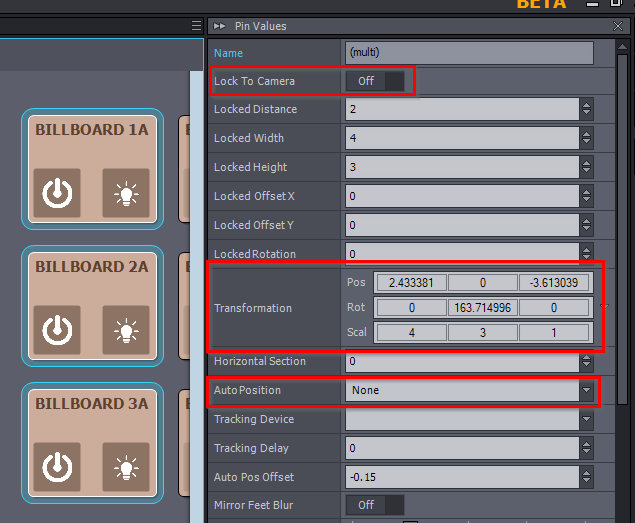
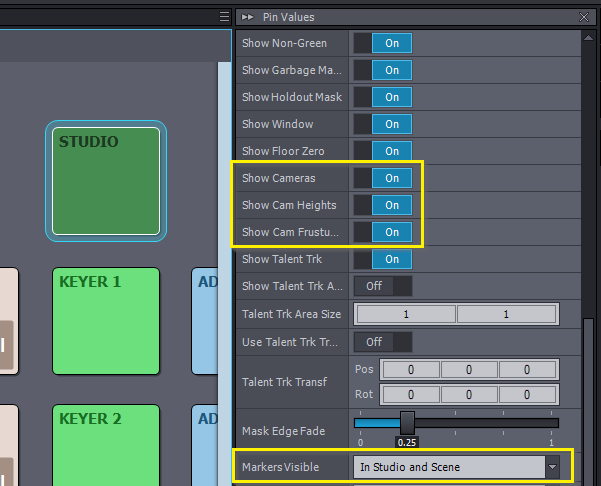
Hi,
If you are using different tracking systems for your cameras, their origin points will be very different.You can correct this by setting the Delta Cam Transf parameter for each input's ORIGIN. More information on this can be found here: https://aximmetry.com/learn/virtual-production-workflow/tracking/advanced-information-and-features/camera-and-head-transformations/#origin-panels
The best approach is to use the Detect Origin feature to automatically align the origins.
The reason the green screen graphics in the STUDIO panel may appear aligned is likely because you set it at a depth that happens to look similar from all cameras.
Even after adjusting the Delta Cam Transf positions, your billboard might still look different in the virtual studio, as is in your screenshots, if the floor level in your virtual scene does not match the floor in your physical studio. To fix this, make sure the floor in your virtual studio in Unreal Editor is at 0 height (zero elevation). Additionally, when using the Detect Origin feature in Aximmetry, place the Aruco marker on the physical floor of your real-world studio. This will ensure the virtual and physical floors are in sync.
Regarding your question: "So this means that I can have my 1A billboard located at a certain point, and the 1B billboard located in a totally different scene, e.g., outdoors?"
You are referring to 1A and 1B billboards, which are both linked to the same INPUT (you can split one tracked camera video input into multiple billboards). The billboards of the same INPUT can be only separated as much as you can do it with the Billboard's Transformation parameter, which will result in separating them mostly in depth.
If you want to actually place the 1A and 2A billboards (Billboards of different INPUTs) in completely different scenes or areas, you can do this, even using the Delta Cam Transf parameter of the ORIGIN panel. However, it's recommended to use the Base Cam Transf parameter in the SCENE panel for this purpose. This will offset every camera to different locations.
If needed, you can set up logic in the Flow Editor to automatically change these values (for example, by pressing a button or when switching to a different camera). If you’d like, I can provide more details on how to set up such logic.
Warmest regards,