Hi
I only use one big TV as the led wall,and this is how it looks

as you can see the color between the TV and the virtual scene are different
how can I solve this to make them the same color
thanks
Hi,
It is likely that it is not progressing further due to the artifacts visible in your image: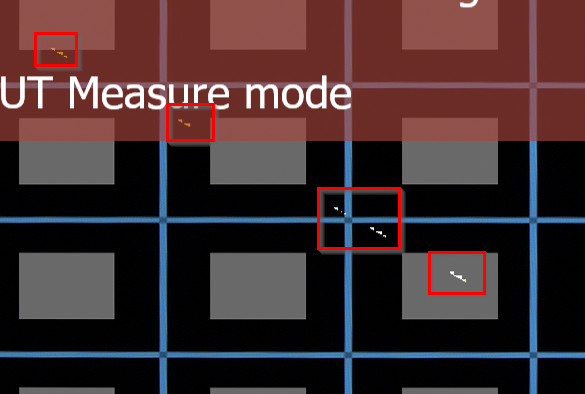
I don't know what could cause this kind of artifact, maybe there are gaps between the LED wall panels?
Also, note that the LUT measurement function is quite sensitive. Make sure to carefully read and follow all the tips displayed when launching the LUT measurement option.
If it still does not work, the issue might be related to inaccurate lens calibration. You can observe this in the corners of your image, where the placement of the helper graphics—the gray rectangles—appears more distorted than the blue gridlines on the LED wall: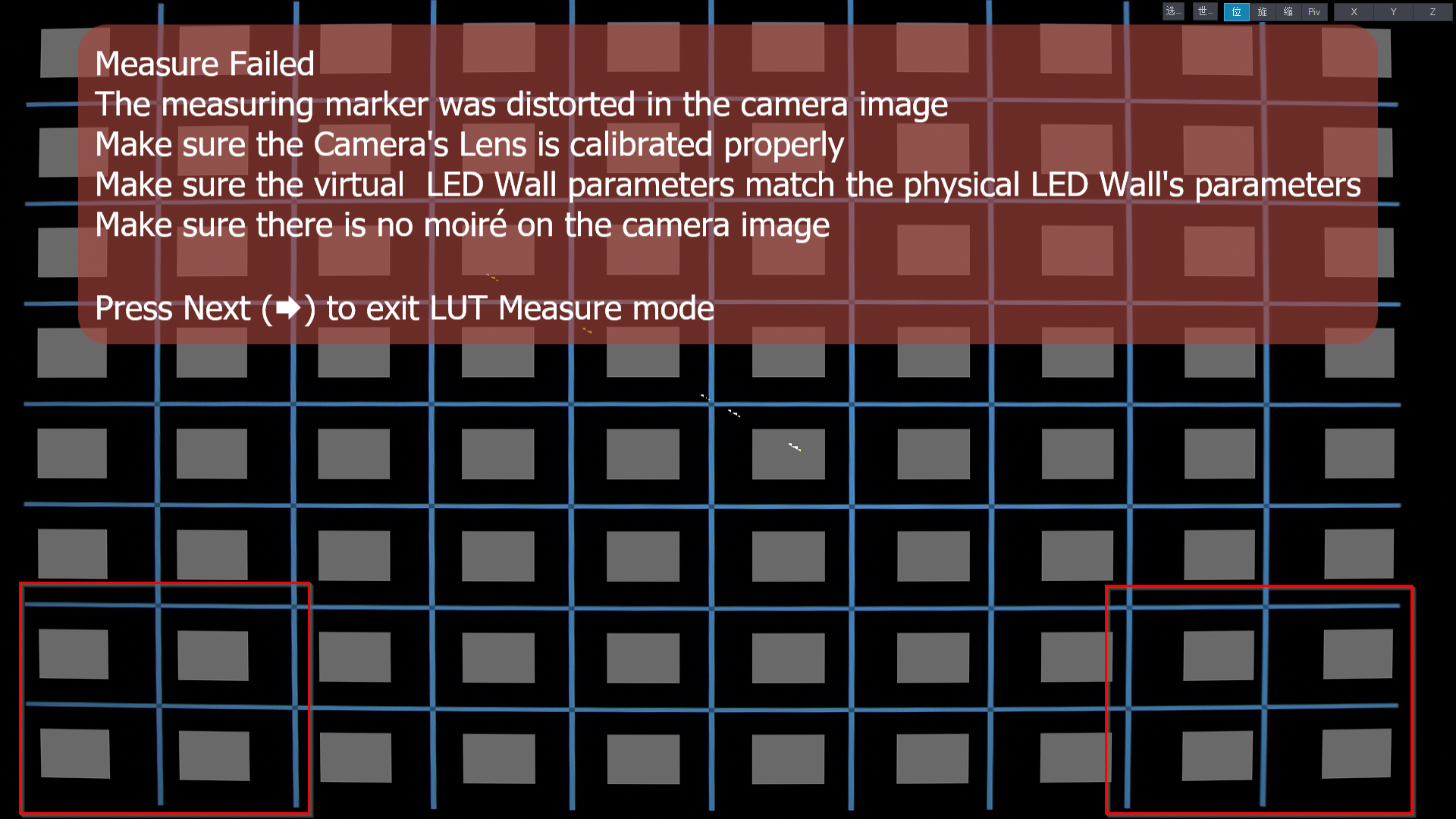
Did you perform the lens calibration using the Aximmetry Camera Calibrator?
Warmest regards,
Hi
I also don't know what is this
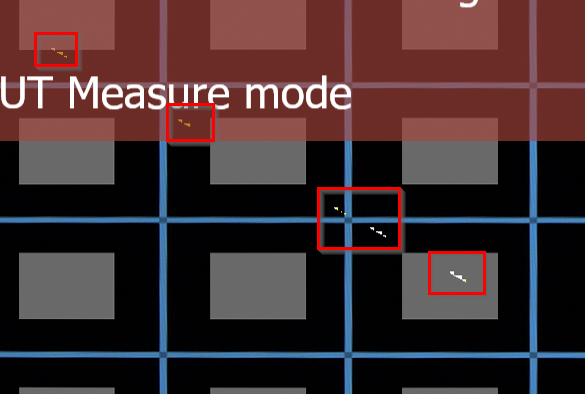
I did perform the lens calibration whit the Aximmetry Camera Calibrator
I am using a big TV as the LED WALL,it's one big screen about 1.75m x 0.95m,should I write it blow like this ?
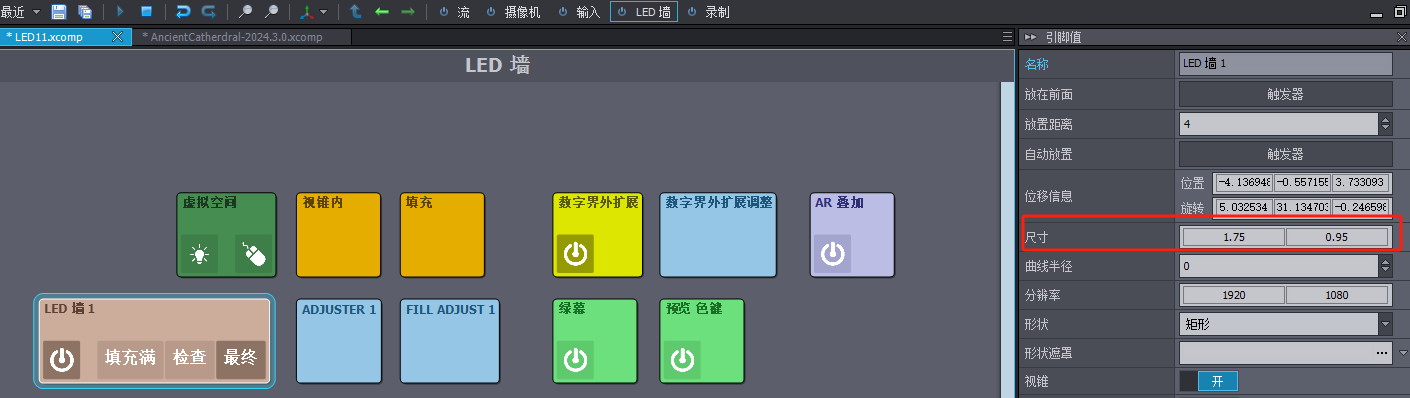
And I find this
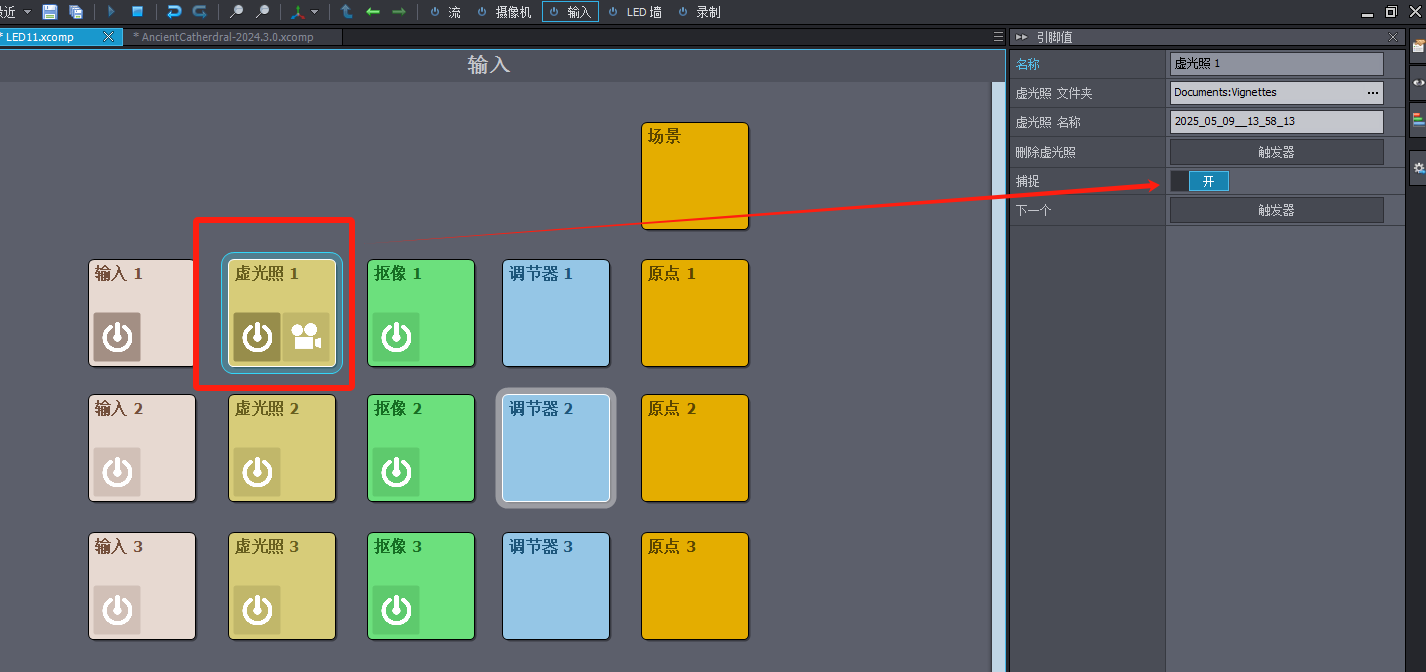
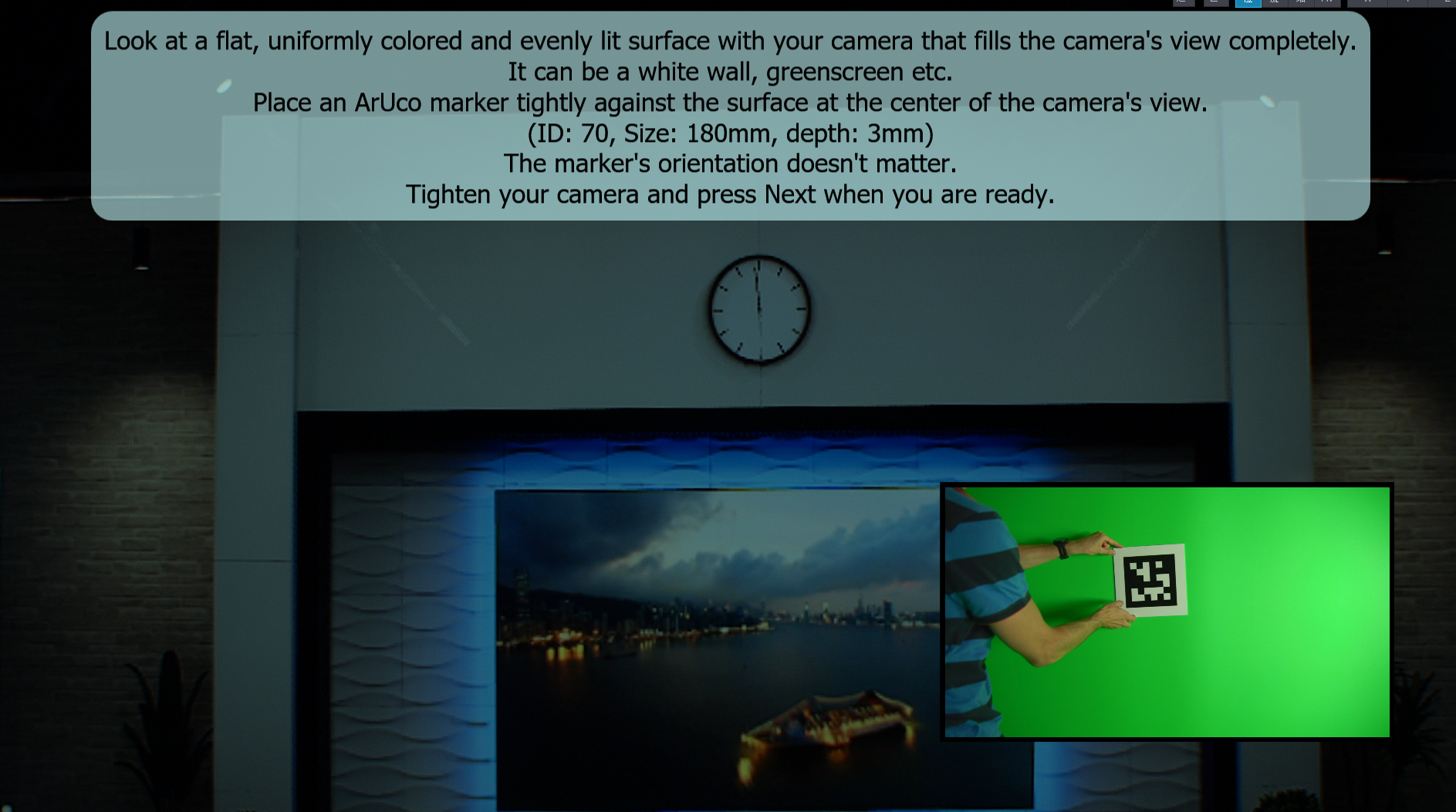
after I turn it on, it shows like this
is this Vignette Compensation? cause I can't find it under Inputs Control board \ Input (n) ,
if it is then where can I get the marker
thanks
Hi,
Yes, you set the LED wall’s (TV’s) dimensions (1.75 m x 0.95 m) in the correct place.
You also started the Vignette Compensation measurement at the correct location. Both the Vignette measurement and the Detect Origin feature use the same ArUco marker. You can find information about this marker and a link to generate the marker image here: https://aximmetry.com/learn/virtual-production-workflow/tracking/advanced-information-and-features/camera-and-head-transformations/#detect-origin
You can read more about the Vignette Compensation feature here: https://aximmetry.com/learn/virtual-production-workflow/green-screen-production/how-vignette-correction-could-be-useful-for-you/
Additionally, I would recommend creating another lens calibration using the Aximmetry Camera Calibrator. You may achieve a better result the second time, also you will be able to compare the calibrations to see if the first time there was some kind of issue that caused a different calibration. Note, you only need to create a new lens calibration; there is no need to redo the tracking calibration.
Warmest regards,
Hi,
You can match colors using LUT and Vignette, more about this here: https://aximmetry.com/learn/virtual-production-workflow/led-wall-production/using-led-walls-for-virtual-production/#lut
Warmest regards,