In the AR DE scene, the MASK cannot block transparent objects. In the image, the car window uses a transparent material, and I noticed that the documentation mentions handling transparent objects with the following statement: "Setting an actor's Translucency Sort Priority to -1"
I have not modified the Priority of other actors, and I set the Translucency Sort Priority of the car to -1 in the Blueprint (as shown in the image). However, the mask still does not block it. Did I miss something?
Additionally, regarding the cutting plane usage, do I need to compare the position of the cutting object and the plane, then use the World Position node for condition-based masking?

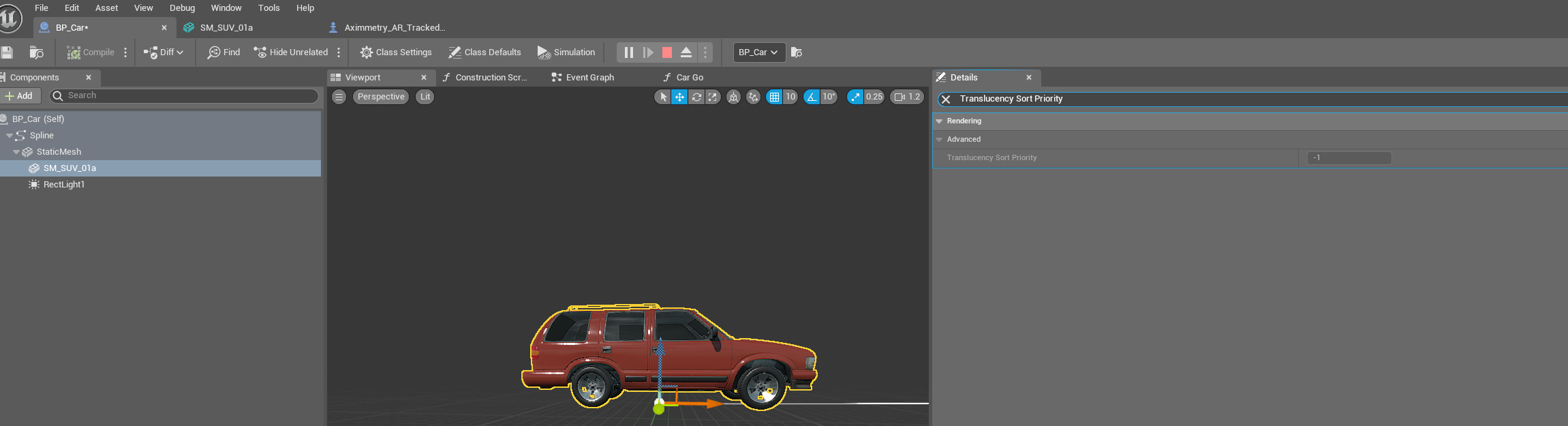
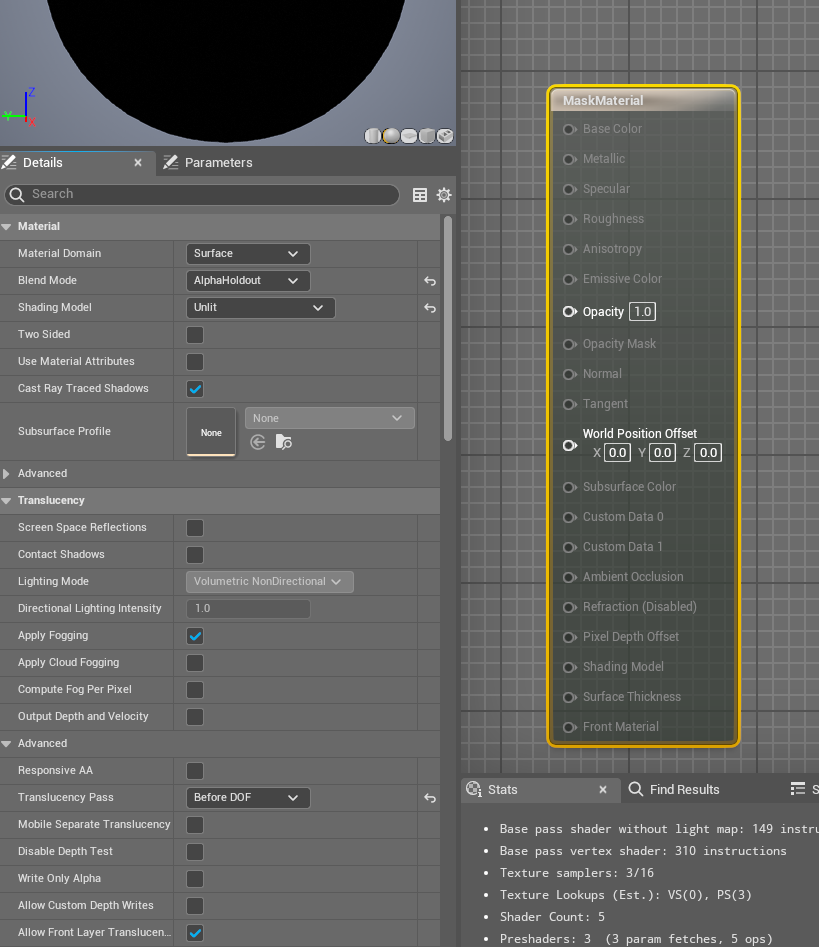
Have checked that you don’t have ray traced translucency select in the PostProcessVolume? It needs to be set to Rasterized for Aximmetry to work properly.