Is there a more detailed instruction on actually using the camera sequencer module for V CAMs than the short paragraph in the documentation? I get that it works like a classic DVE keyframe editor, but being only able to capture some rather random positions and then twiddling the numbers manually until it looks right is really tiresome; I can't even find a way to copy a complete camera position from one track to another. Also where does it actually get it's data from? Switching the camera to free mode and capturing positions does not give me the right input...
Camera Sequencer instructions
Comments
Hi,
You can find documentation for the Camera Sequencer here: https://aximmetry.com/learn/virtual-production-workflow/green-screen-production/virtual-camera-workflow/camera-sequencer/
Documentation for the Sequence Editor is available here: https://aximmetry.com/learn/virtual-production-workflow/scripting-in-aximmetry/sequencing/sequencer-and-sequence-editor/
To use the Camera_Sequencer and record new positions, you must not be in Free Camera mode. You also need to select the SEQ path: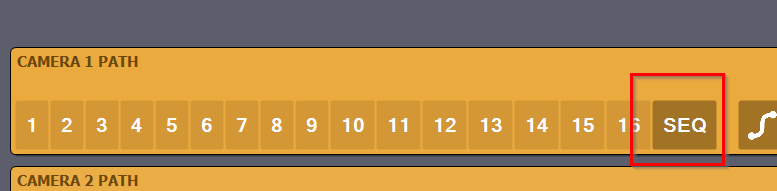
This is necessary because it retrieves the position from its own module which also drives the playback, these are the PATH 1-16 modules (Camera Mover module type).
Additionally, ensure that the Sequencer is stopped when recording a position: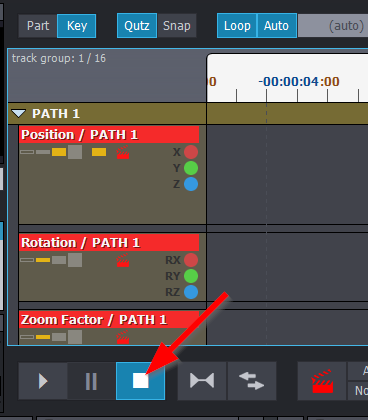
You can copy and paste selected parts (tracks) using CTRL+C and CTRL+V. However, you must first delete the part at the location where you intend to paste it. Alternatively, instead of selecting parts, you can select multiple keyframes by using a drag rectangle selection, and then copy and paste them.
Warmest regards,
Hi Eifert,
If only it worked as simple as this...
I found that the values in the keyframes in the sequencer do not necessarily reflect what the camera really does, there seems to be an additional layer hidden here that I don't have ready access to. Let me explain:
- I set up V CAM 1 to be driven by SEQ (Path 17)
- I enter the Camera Sequencer, select Path 1 there and press Stop
- I switch the Camera mover to Preview 1
- I arm all Tracks in Path 1, make shure the Cursor is at 00:00:00:00 and press Capture. Keyframes show up and are all selected. I then disarm all Tracks ("none")
- Now I need to manually edit some of the values in the Keyframes to make the Cam transform match the physical location of my camera. I can't do this in the Camera mover because it does not show me the actual values it is putting out before I capture them in the timeline of the Sequencer.
Q: Is there a way to make the Camera mover display the values it is currently at so I don't have to do that?
- Next up I switch back to the Camera Mover, set up my FoV, Pan, Tilt and Focus as needed, arm these Tracks and also capture the values as above
Q: Does the sequencer cleanly overwrite the keyframes if I do that (still at position 00:00:00:00) or do I have to manually erase them first?
This is a static start position at Path 1. No other keyframes there. Now I want Path 2 to start at the exact same position, but begin moving from there (so I can engage it with the V CAM live) So:
- I select Path 2 in the sequencer control panel
- I select and copy all Keyframes at 00:00:00:00 in Path 1 (STRG+C), select all Tracks in Path 2, paste the keyframes (STRG + V), arm the Tracks and Capture them.
Q: Why does the Sequencer timeline not accept the values after simply pasting the keyframes into it? The keyframes show up, but they don't do anything until I put the playhead on them, select and arm the tracks and hit capture.
- I put the cursor at a different position like 00:00:10:00, adjust the Camera mover to a different FoV and angle, arm and Capture all Tracks in Path 2, disarm them and press Play in the Sequencer control panel.
Now Path 1 and the start position of Path 2 should be identical. Except sometimes they are not, as evidenced by a visible jump in position when I change from 1 to 2 with Smoothing off. The strange thing is that when I compare the values between the keyframes of Path 1 and 2 at 00:00:00:00 they are identical, but the position of the camera is clearly not. The only thing that reliably helps when that happens is manually deleting all the keyframes at this position on one of the paths, making new ones (ALT + left Mouse) and copying the values over one by one by hand.
What am I missing here?
Hi Stefan,
Q: Is there a way to make the Camera mover display the values it is currently at so I don't have to do that?
When you move the camera using the preview panel, the movement is controlled by the Camera Mover module. The current camera values—such as position, rotation, and zoom—are shown on the output pins of this module. Remember, each path is managed by a separate Camera Mover module labeled PATH 1, PATH 2, PATH 3, etc.
It seems something essential might be missing from your workflow. I suspect you may be interacting with different paths in the Sequencer without updating the path selection on the CAMERA SEQUENCER PATH control board panel: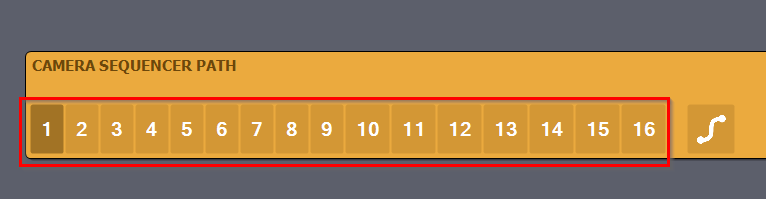
You cannot change these paths directly in the Sequence Editor. In short, the CAMERA Sequencer does not know the path chosen in the CAMERA SEQUENCER PATH control board panel. The CAMERA Sequencer will play back all paths simultaneously for the current position, and the Switch modules at the end choose which PATH will be used based on the CAMERA SEQUENCER PATH: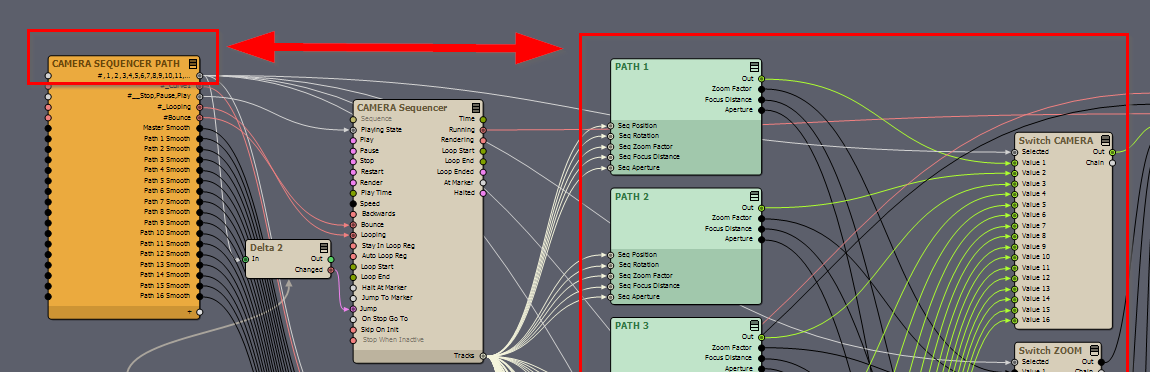
If you want to edit specific keyframes, you can select individual keys and change their values directly: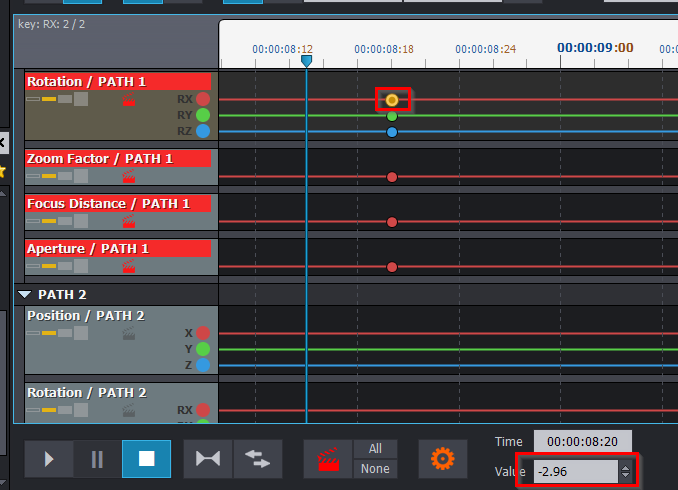
Q: Does the sequencer cleanly overwrite the keyframes if I do that (still at position 00:00:00:00) or do I have to manually erase them first?
The Sequencer will overwrite existing keyframes when you capture them at the exact same position. To ensure it is the same position, hold down the Shift key while moving the cursor (the blue line); this will snap it to existing keyframes or the start of a part. This way, you avoid creating a new keyframe.
Copying and pasting keys using STRG+C and STRG+V does not require using the capture button. In fact, using the capture button during this may disrupt the copy-paste.
Warmest regards,
Hi Eifert,
after we got this working well on 2025.1.0 we had to upgrade to 2025.3.0 for unrelated reasons and some unexpected problems popped up. These may be related to the issues we have with the VCAM/TCAM transition in general in this version, but here´s what is happening in the sequencer. It is only a screen capture video and the relevant effect is seen only very shortly, so here´s what is happening:
The VCAM is driven from a camera sequencer with all external smoothing options turned off, so it should do exactly what the sequencer tells it to do. This is necessary because the sequencer output is also recorded in a custom V CAM recorder compound that allows us to re-render the complete PGM signal of the VCAM even while it wasn´t live (single workstation).This is a great source for "safety" shots or covering up small TCAM operator errors like letting someone partially walk out of frame and pretty much indispensable for our live-on-tape shoots. The way we do this is we configure the sequencer to only restart when a new path is selected, so it will keep playing (and generating transform data that can be recorded) even when a switch to a different camera has occurred. Next we can either "park" the VCAM at a static angle (Path 1), take it live and let it begin a smooth movement by switching to a different path (they all have the exact same start position as Path 1 for that reason) or start a move in the background by selecting a different path and cut to this while it is already moving.
Now in 2025.3.0 the first part (switching paths while the VCAM is live and "parking" it in the background) still works, but the second one does not. It seems like the VCAM position isn't rendered instantly any more, there is a visible jump when it is taken live while moving. See the video at 00:13
What could be the cause here?
Hi Stefan,
Your video is a bit confusing, as the camera path changes do not appear to be in sync with the rendered video.
I did notice that one frame seems to be in the wrong position between path changes. This may be because you do not have keys set exactly at zero time (00:00:00:00), or, for some reason, the rendering shows the path's position just before the Sequencer restarts the path (which should not happen).
Could you check whether this issue persists if you change the Time Format to something other than the default?
For example, try setting the frame per second to double your project's frame rate.
You can do this by clicking on the TimeF button in the Sequencer:
Next, uncheck Use default for Frames per second, and set it to 60 if your project's rendering Frame Rate is set to 30: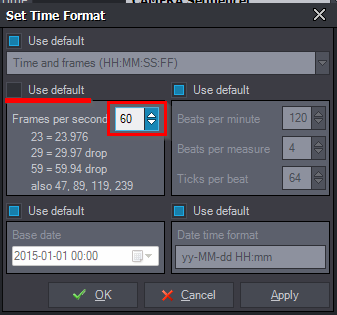
Please let me know if this resolves the issue, as it can help a lot in understanding where things go wrong.
Warmest regards,
bump