The subject in the green screen video appears to be improperly interacting with the 3D environment in Aximmetry when using Unreal Engine for the background. Specifically, it seems like the subject can be "seen through" walls or other 3D objects, breaking the realism of the scene.
This issue is likely caused by a mismatch between how Unreal Engine handles depth information and how Aximmetry integrates that data into its scene.

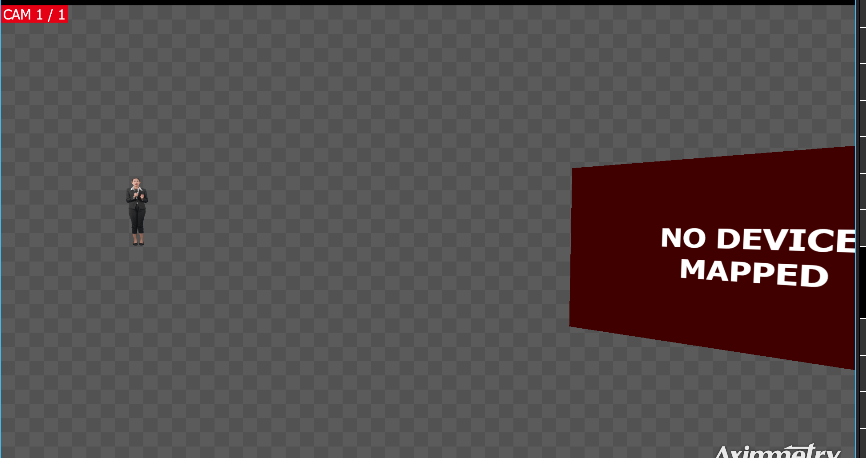
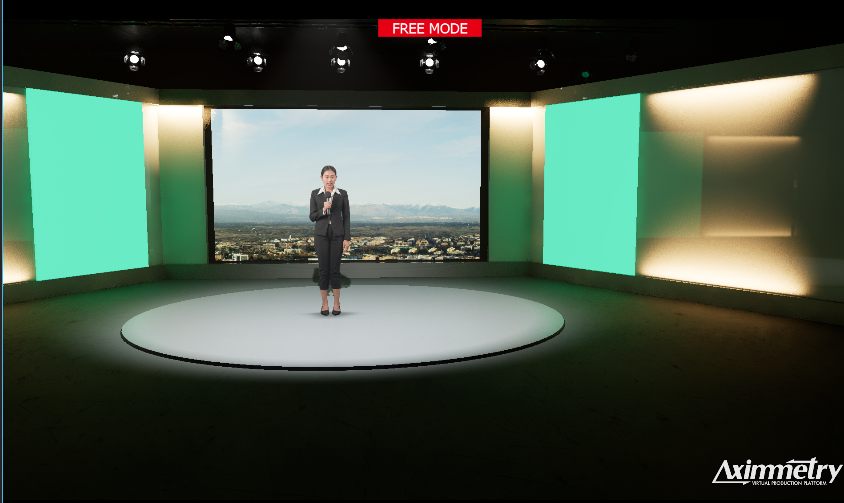
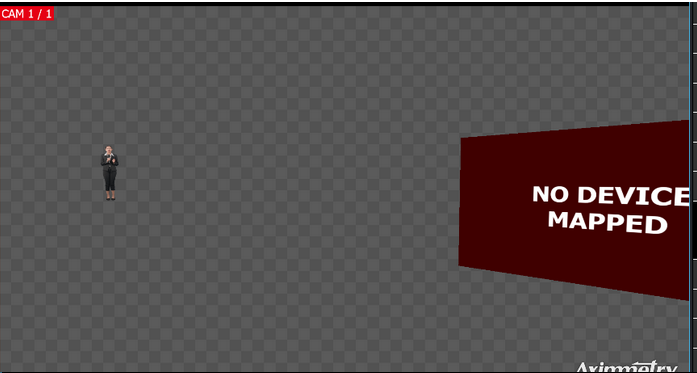
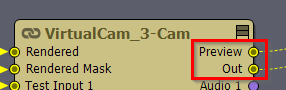
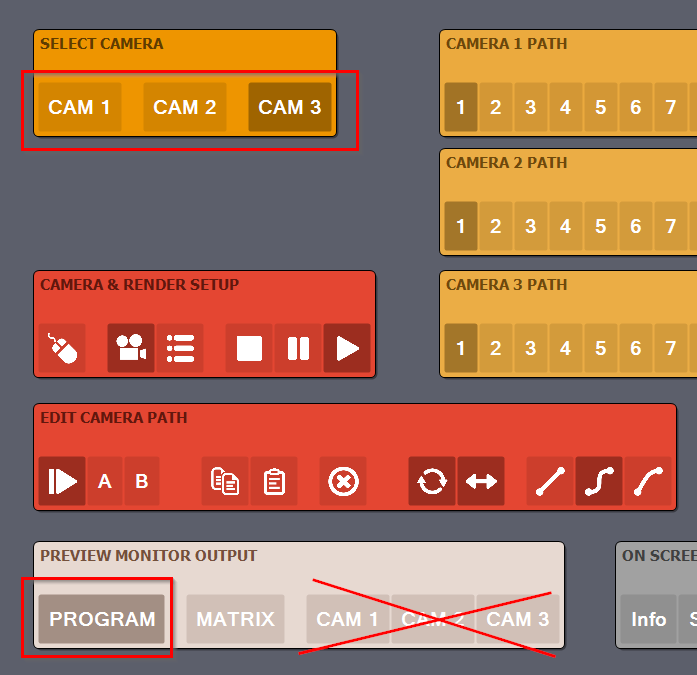
You properly haven’t set up the UE5 project correctly for Aximmetry. Did you enable Global Clip Plane? Also check out the documentation here: https://aximmetry.com/learn/virtual-production-workflow/green-screen-production/aximmetry-de-scene-setup-green-screen/#setting-up-objects-in-front-of-the-billboard