@Eiffert: I am using Broadcast DE 2023.3.0 in a Tracked Cam project. My tracking is coming from a RealSense T265 camera. Sometimes my picture quality gets degraded. The virtual set image is OK, however the image of my talent keeps flickering, sometimes disappearing. If I switch off the tracking, the image is stable, so I assume the issue is related to the tracking. I tried making adjustments to the Tracking Dejitter Pos Threshold but that didn't help. How can I fix.
Thanks
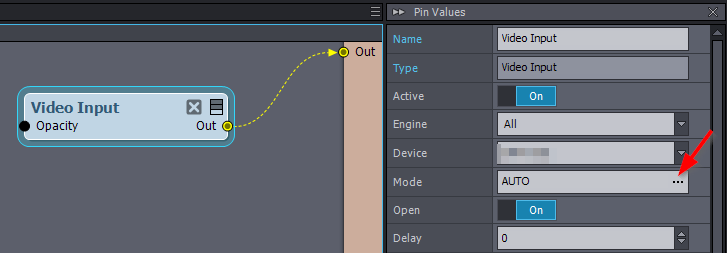
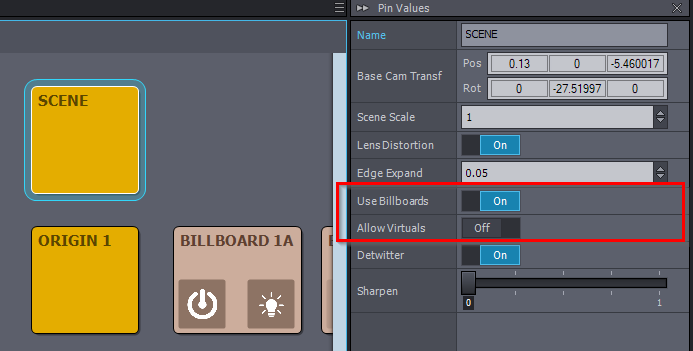
Show a video of the issue or it’s impossible to know what’s going on. Tracking doesn’t affect image quality and Aximmetry can’t affect tracking data accuracy. Note that the T265 is known for jittery, drifting tracking data and isn’t suitable for professional production.