@Eiffert : I am using 4 Tracked Cams for a project. I have calibrated my studio using an Aruco marker to establish my 0 0 0 points for the virtual set. I have used this Aruco to measure the distance from it to the Front, Left , Right and Back walls and used this for the Studio calibration. I see that for each Tracked Cam input there is a Studio button, allowing studio parameters to be entered. I thought that this would permit individual studio calibration for each of the tracked cams, but I see that any change in any one of them results in that change being applied to all the others including the main Studio setting. All studio settings are identical. Is that normal ? If it is supposed to be that one setting applies for all Tracked Cams, why have a studio button assigned to each input. How do I make individual adjustments
Hi Linford,
When you click on any of these Monitor buttons, they do more than just change the video display; they also select specific panels:
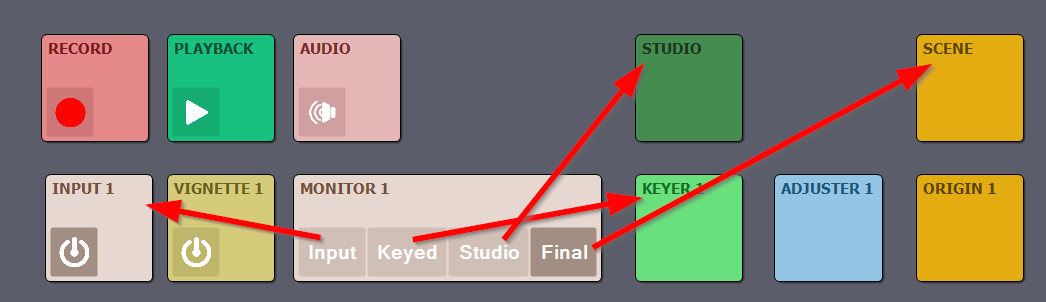
The INPUT and KEYER panels apply to individual inputs, whereas the STUDIO and SCENE panels apply universally to all inputs.
This design ensures that you only need to define the STUDIO once. When you switch to another INPUT, the studio is accurately placed using the tracking information for that specific INPUT. This works if all INPUTS utilize the same tracking system.
However, if you are using two different tracking systems, for example, Vive Mars and Mo-Sys, then you need to align their coordinate systems within the same space by adjusting the Delta Cam Transf parameter in the ORIGIN panel. More details on this process can be found here: https://aximmetry.com/learn/virtual-production-workflow/tracking/camera-and-head-transformations/#delta-cam-transf
Also, It's smart to use the Aruco markers for measuring wall distances.
Warmest regards,