As you can see in the picture bellow we have a black floor that reflects like a mirror.
We have several AR and we are simulating those reflections.
If the reflections were opaque enough I would be able to see the logo in the base of the virtual screen and not the real elements in that area.
A solution could be, If I had the alpha channel of the reflection I could mask the input from the camera hidding those reflections.
Do you know how could I achieve that?
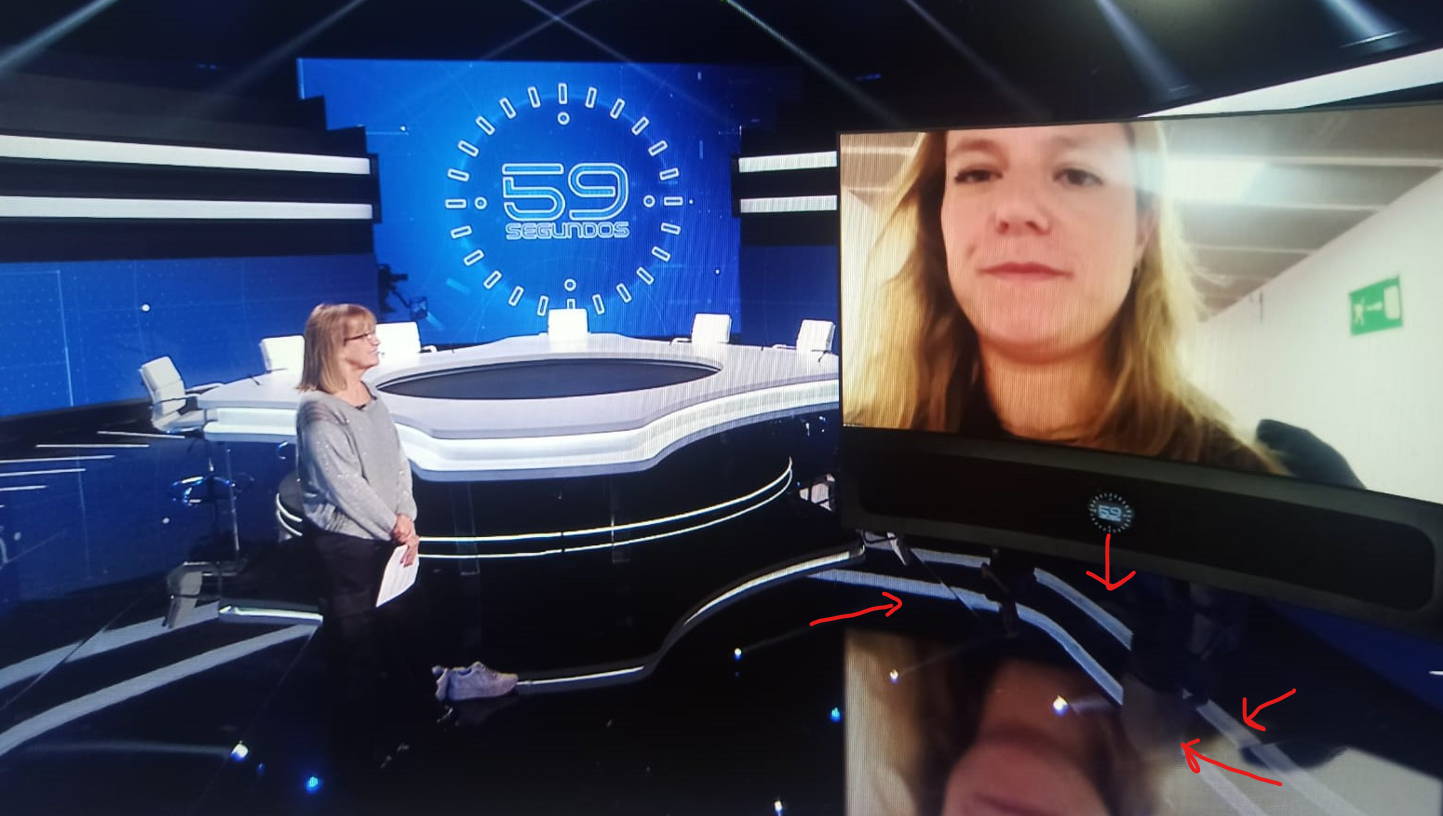
Hi Sergio,
Are you doing an AR production with reflection catchers? https://aximmetry.com/learn/virtual-production-workflow/preparation-of-the-production-environment-phase-i/ar-production/aximmetry-de-scene-setup-ar/#shadow-catcher
If so, you can set the reflection's Strength in the CATCHERS panel:
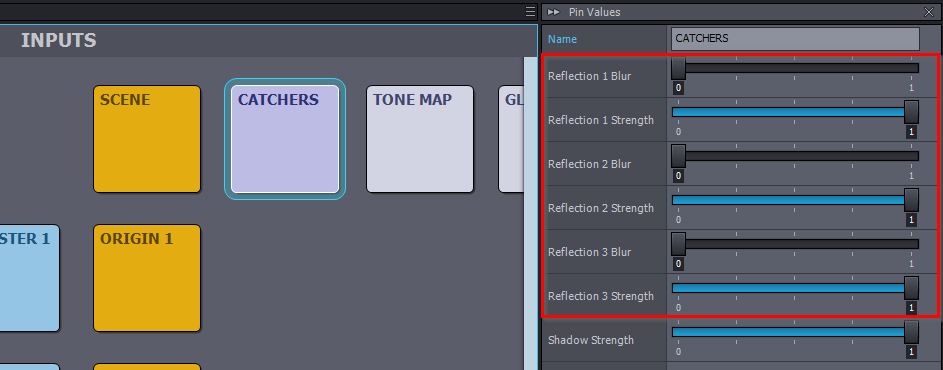
This setting determines how much the reflection's color is combined with the video input's color. The alpha value of the reflection won't affect this mechanism. If you want more opacity for the reflection than the maximum strength setting provides, you could increase the brightness of the reflection. You can do that using an Adjuster module's Brightness pin, as shown here:
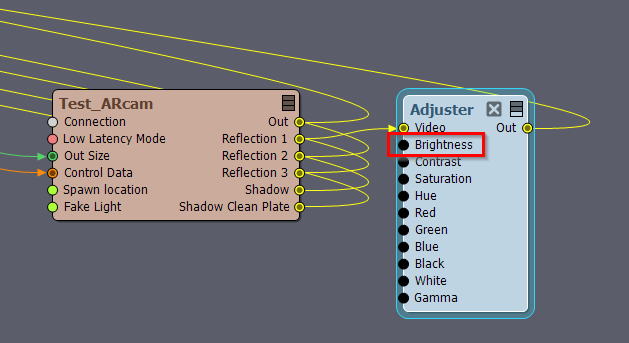
However, I suspect this might cause other unwanted side effects, so I might want to change the underlying mechanism from adding the two colors together to replacing the video’s color with the reflection’s color.
To do this, open the AR camera compound with Edit Compound In-Place and double-click to enter it.
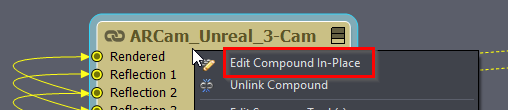
Note that this will prevent the compound from being updated with new Aximmetry versions, more on it here: https://aximmetry.com/learn/virtual-production-workflow/preparation-of-the-production-environment-phase-i/scripting-in-aximmetry/flow-editor/compound/#working-with-compounds-from-aximmetry-library
Inside the AR camera compound, find Combine compound and enter it the same way:
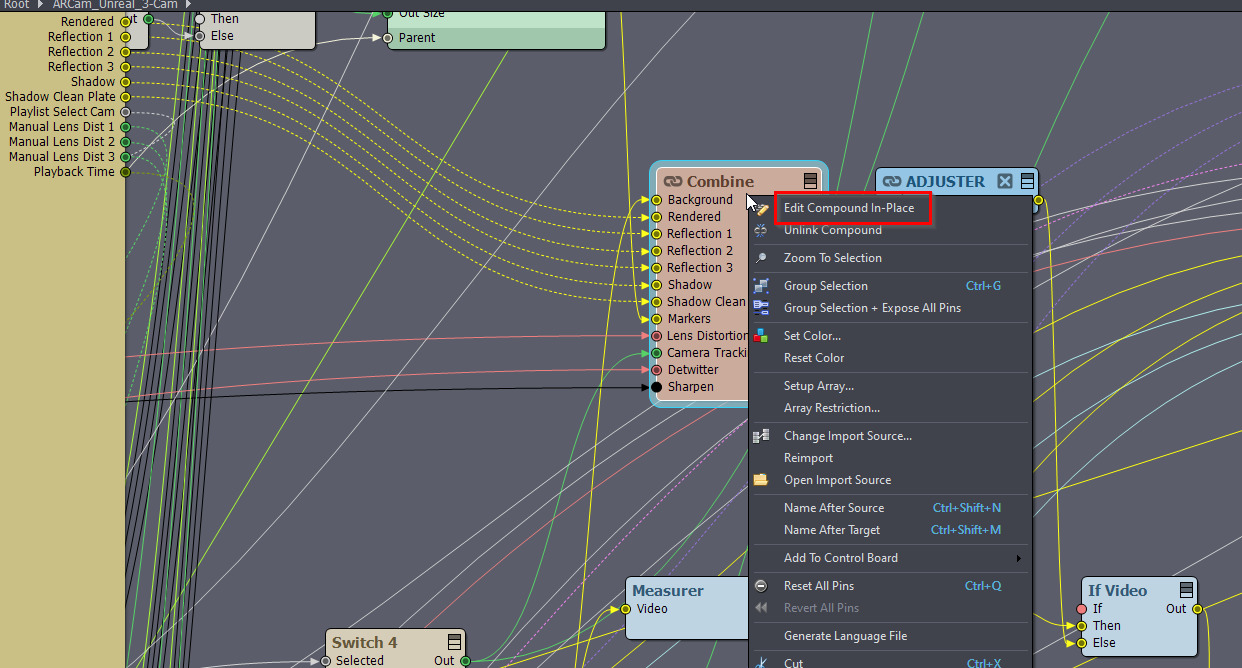
Inside, locate the Blender module that blends the reflections and change its Blending Mode to Normal. You will also need to remove the black areas from the reflection and increase its alpha. This can be done by adding an Adjuster and Alpha Merger module and connecting them like below. In the Adjuster module, using the Brightness pin will increase the alpha of the reflection, which will control how much of the reflection overwrites the color of the video input from your studio camera:
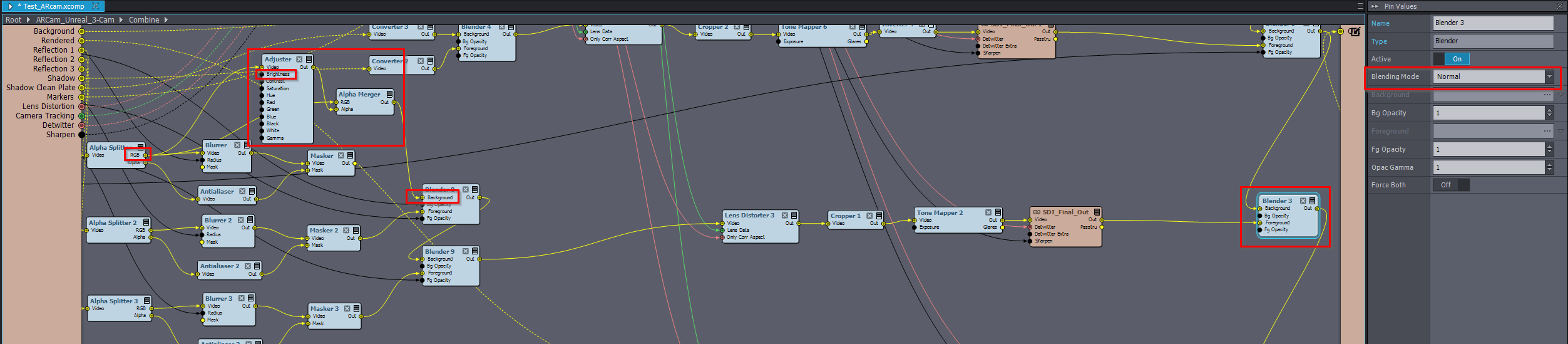
Warmest regards,