Dash scalar Can I input 0.05 or other values every time I control it with a button?
Dash scalar
Comments
我的理解是 maximum 是 maximum number 的设置。当我按下指定的增加键盘时,它会将数字从 0 调整到 2400。当我想现在输入时,它将增加 0.5 倍而不是 0.1 倍。谢谢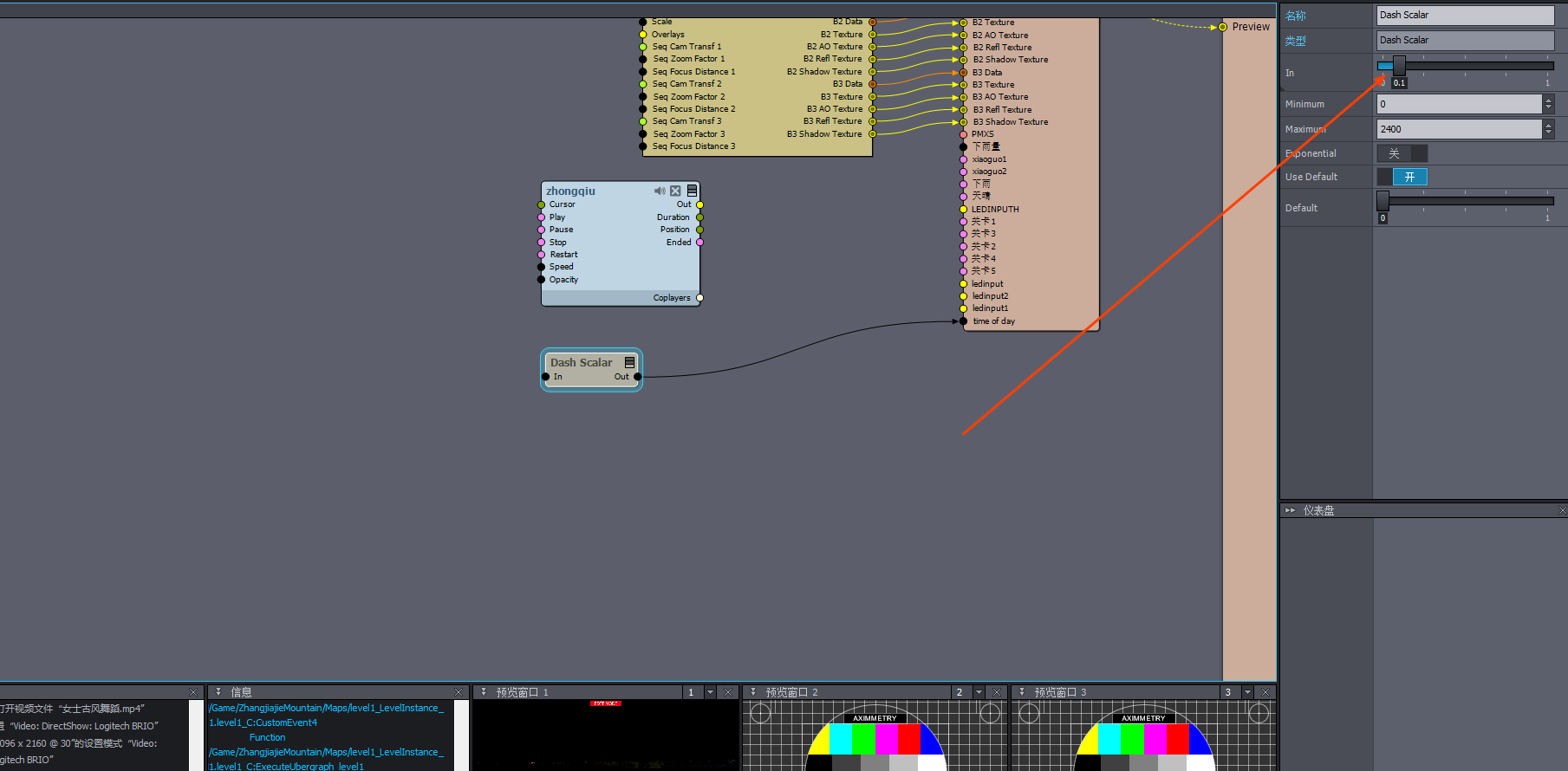
Hi,
Currently, you can only increment by the value of 0.1 when using the Assign feature alone. However, as I mentioned in my previous post, you can modify this 0.1 value to 0.5 by using additional modules.
If you would like, we can add the ability to specify custom values within the Assign feature to our request list.
Warmest regards,
Hi,
The Scalar Peeker modules are used as an example in my images:
There are Peeker modules for every pin type, and they can be very helpful to see what is happening.
So, instead of trying to connect the yellow pin, connect it after the Divide module, like this: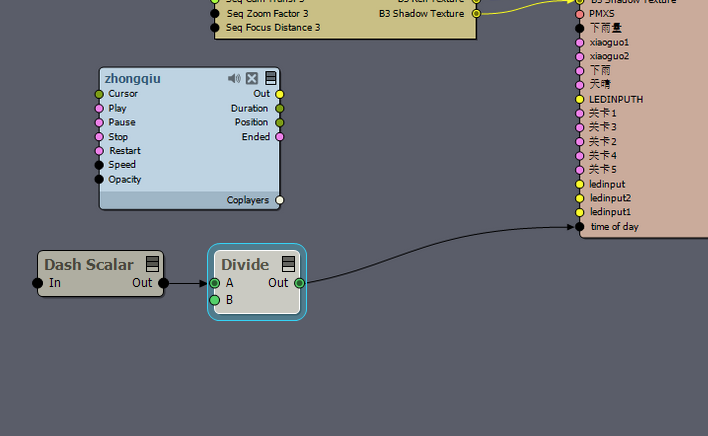
Alternatively, use both methods and expose the Scalar Peeker's yellow connection (video) to the right side, which then you can see in a preview panel: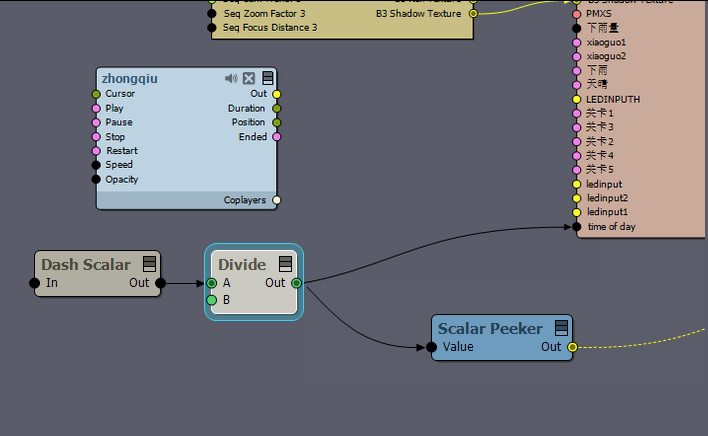
This way, you will always see the value that leaves the Divide module.
Here, you can read about what I mean by exposing and using the preview panels: https://aximmetry.com/learn/virtual-production-workflow/preparation-of-the-production-environment-phase-i/scripting-in-aximmetry/flow-editor/flow-editor/#exposing-area-of-input-and-output-pins
We don't have books, yet. However, the documentation on the Learn page is quite extensive. You can use Google Translate to translate the pages into any language of your choice. For example: https://aximmetry-com.translate.goog/learn/welcome/?_x_tr_sl=en&_x_tr_tl=zh-CN
Warmest regards,
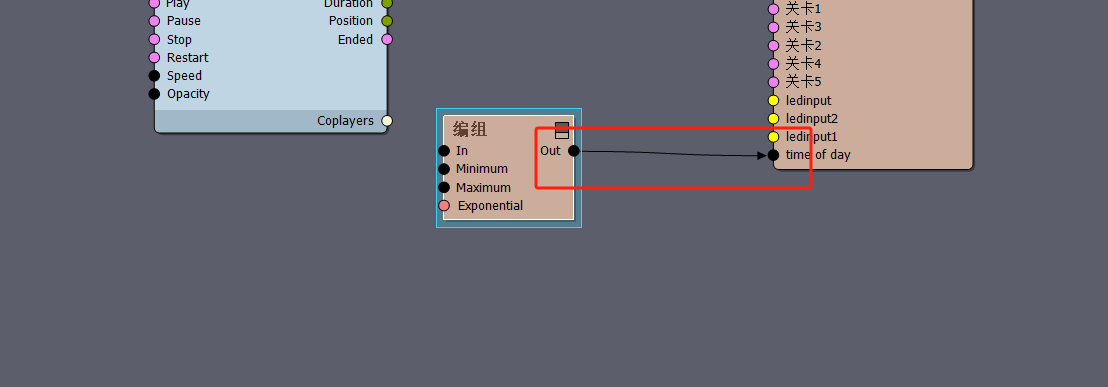
Hi,
If you want to set the value to 0.05 when the button is being pressed, simply adjust the Maximum value to 0.05:
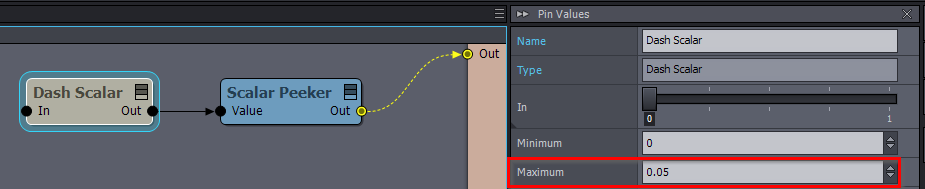
If you want to Increment it by 0.05:
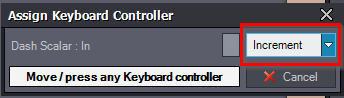
Then you could divide it by 20:

However, in situations where the Dash Scalar pin is exposed to the user or operator, they will see a value that's 20 times higher than what's actually being used. To address this, you could use a Set Scalar Pin with an Add module to add the desired value at every button press. You will have to assign the button press in this case to the Set Scalar Pin's Set trigger:
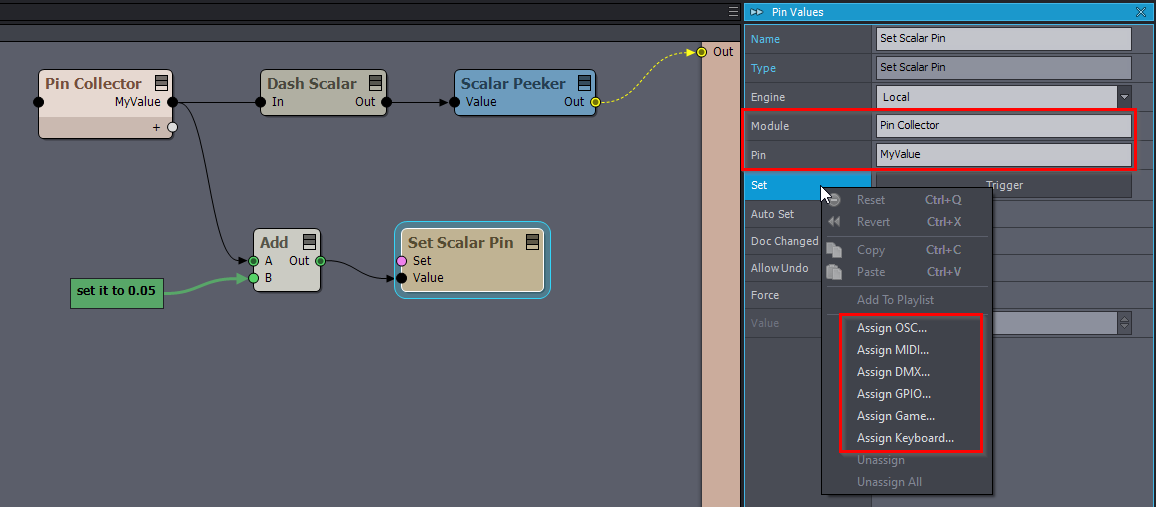
Warmest regards,