Greetings All,
Looking for some pointers to either a reference project or other self-learning material for how to use a sequencer to "script" post-production Axy camera moves with an Unreal project in Studio DE.
We are using Studio DE with Unreal in a post-production workflow to assemble our greenscreen footage after the fact in Aximmetry. With the help of the video tutorials, I have also figured out how to use the sequencer and I have figured out how to use the video recorder and Record_3-Audio nodes to allow for rendered productions. However, I am stuck with trying to figure out how to use the sequencer to fully script all the camera moves for a given series of shots AND get them to both play back in the sequencer and render.
The closest I've been able to get is with a sequence and camera mover between the VirtualCam_Unreal_3-Cam_A-B-C xcomp and my Unreal xcomp. It'll play just fine in the sequencer but won't play or render when I use the video record node. I've also tried substituting my sequence and camera mover for the Camera Sequencer xcomp with no luck.
Any assistance or just pointers to a good example of what I'm trying to do would be enormously appreciated!
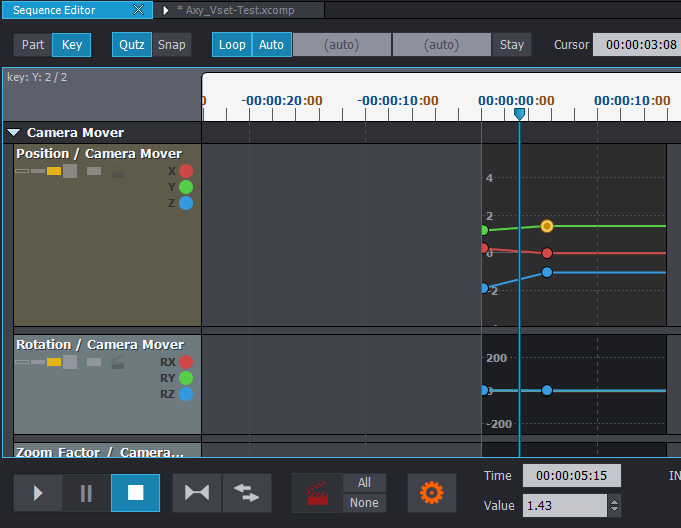
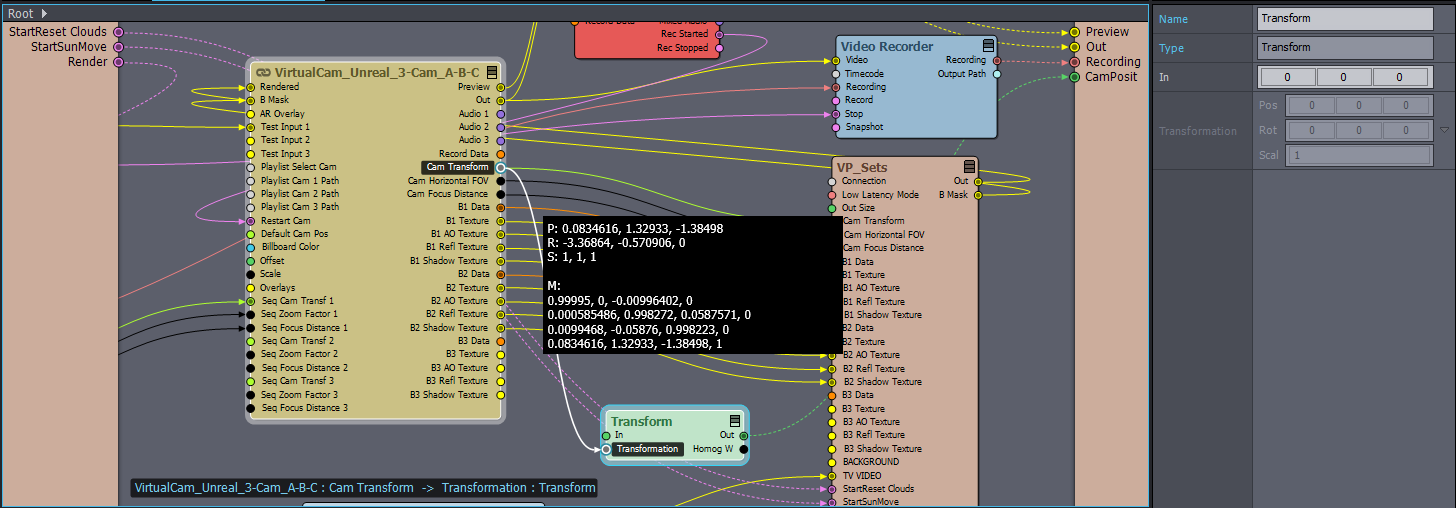
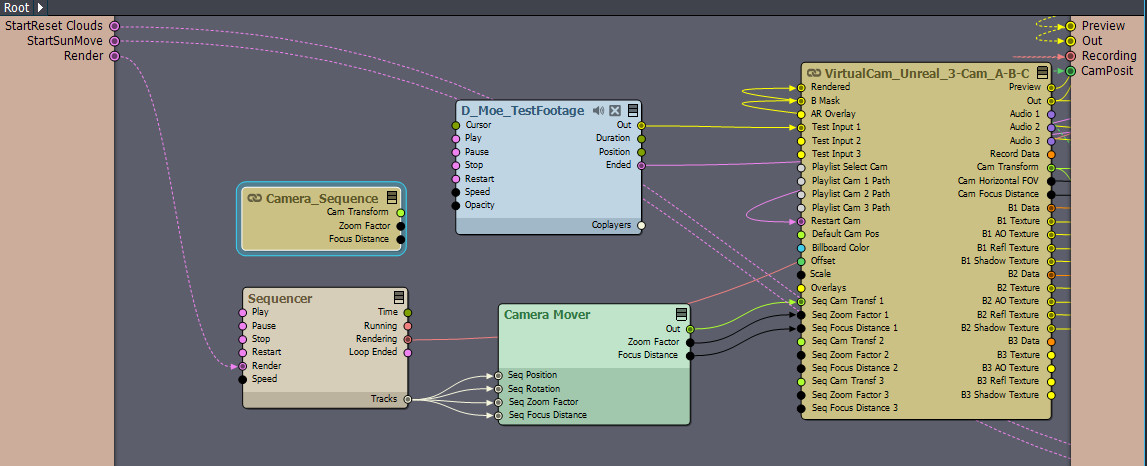
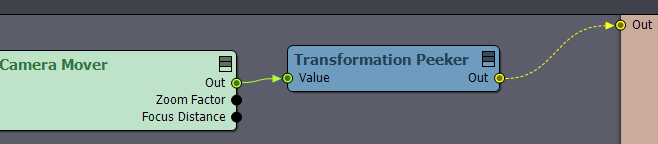
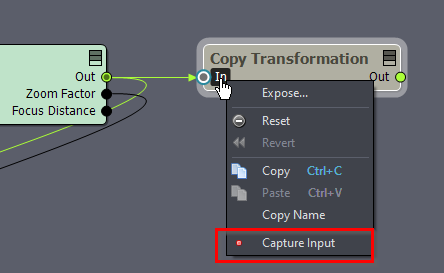
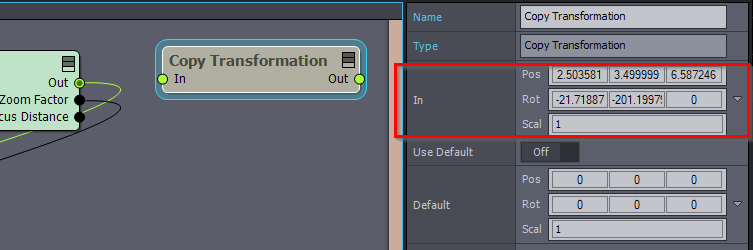
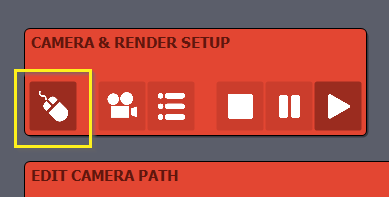
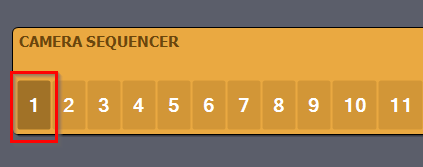
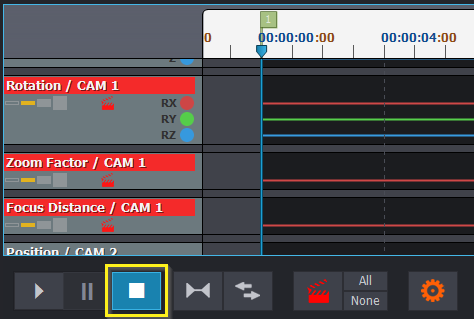
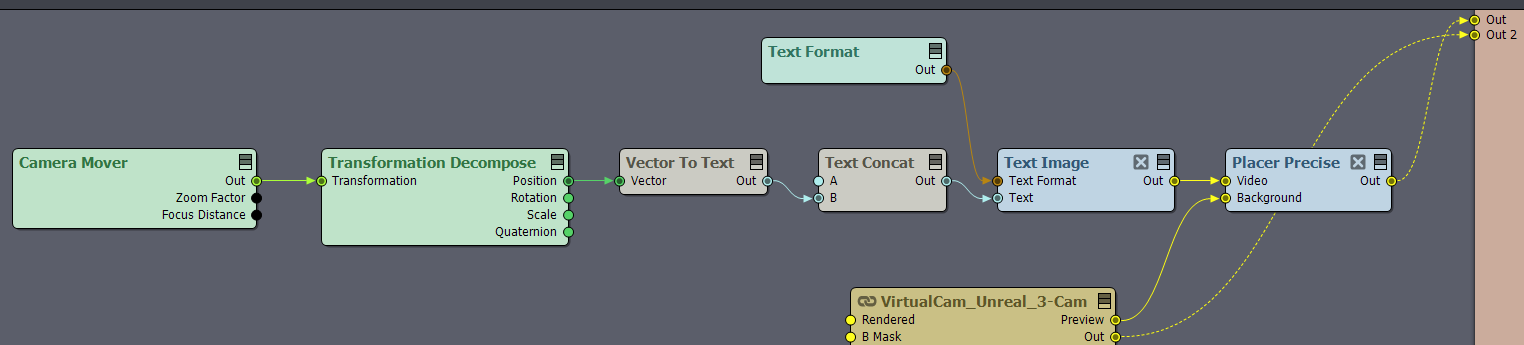

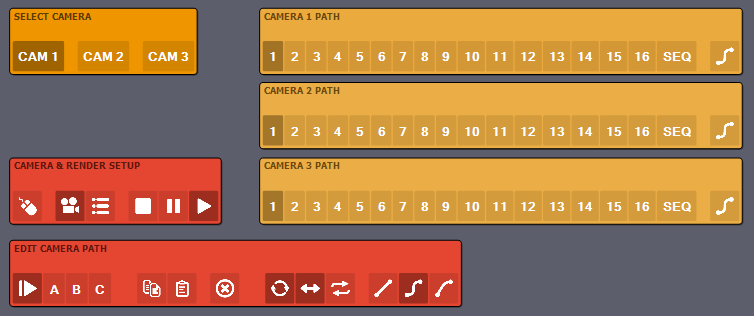
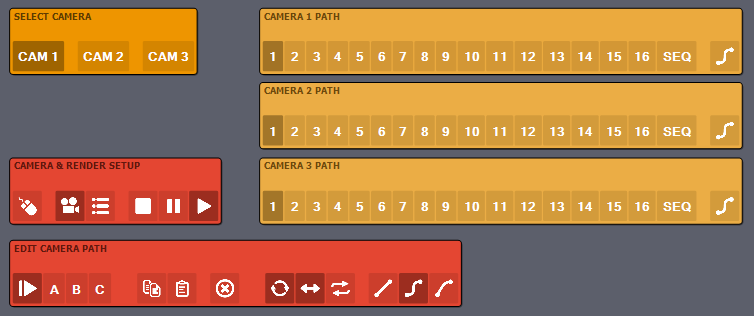
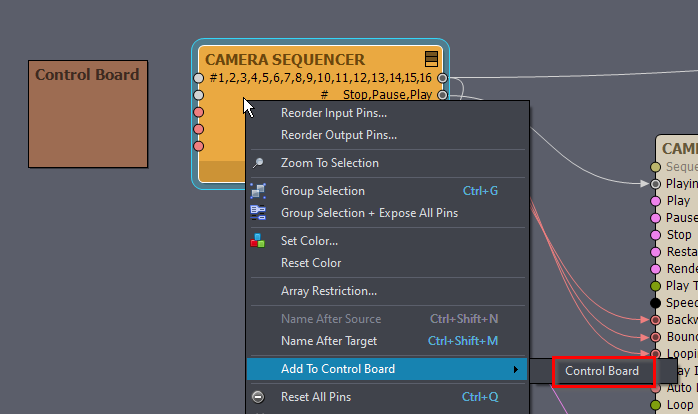

Never mind. I think I figured this part out. Doesn't completely work like the documentation, but close. Also can't seem to find any reference to camera position.