Hello,
I created a blueprint that I want to place in AR in a TrackedCam + AR mode. When I place the "AximmetryAR" tag on the blueprint, it does not work and it is always in the background. This blueprint spawns sub-blueprints.
How can I fix this issue ?
Thanks for your help
JD
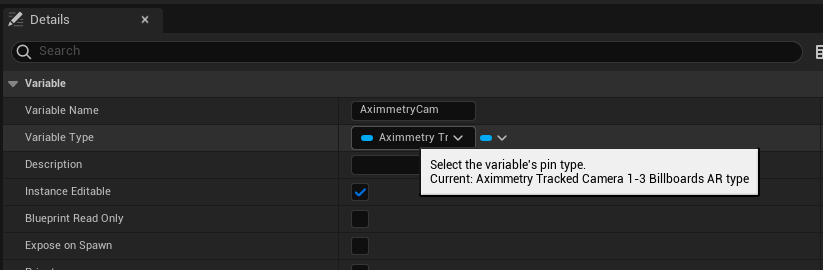
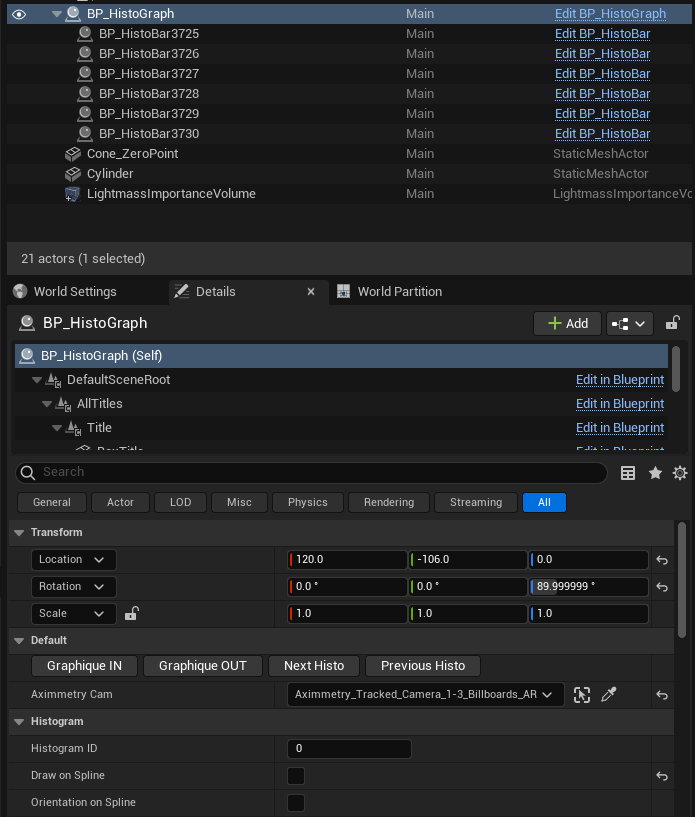
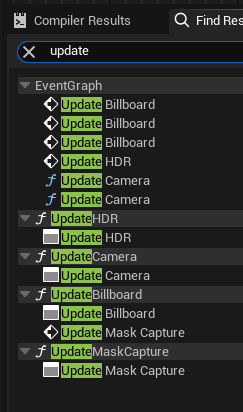
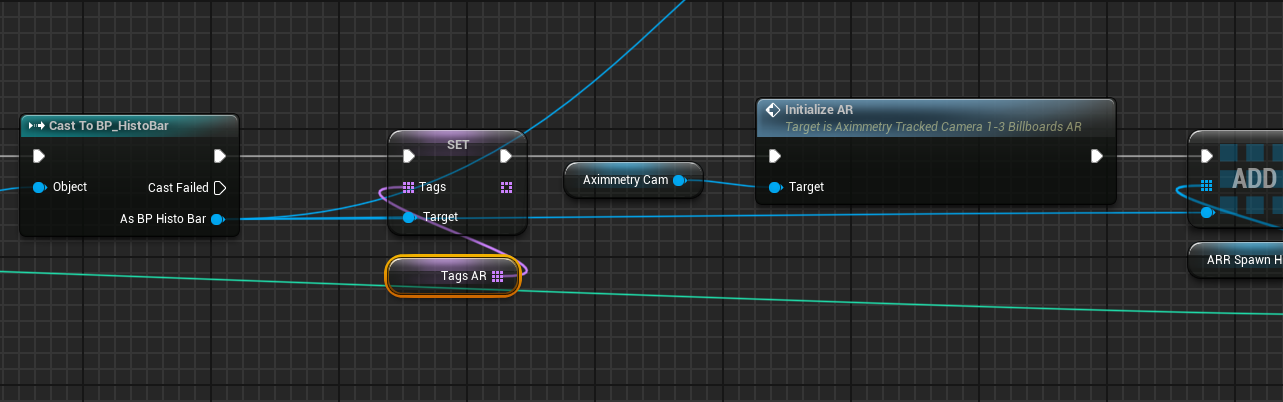
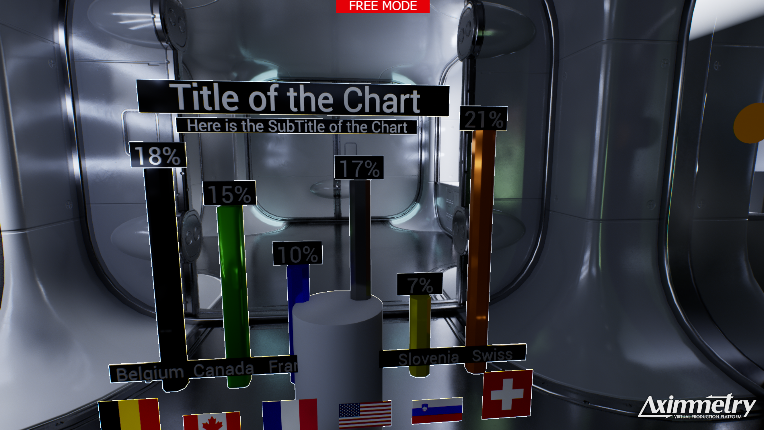
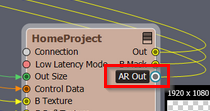

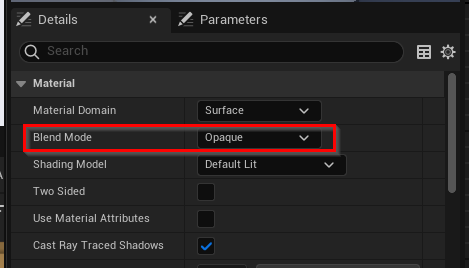
Hello,
Here is my issue : I don't see the colors bars in AR. Maybe cause this one are in sub BP.
Here you can see the sub BP :
I try to add tag in blueprint in event begin play but without result :
Do you know a solution for this issue ?
Thanks
JD