Can I actually select which Engine Scalability Settings will be used in cooked mode?
Engine Scalability Settings in cooked mode
Comments
@Eifert: I’m not sure that is true. If I change scalability settings in the Unreal editor and cook the scene again those changes still hold when I open the project in Aximmetry.
Screen percentage on the other hand is only changed in the editor and needs to be controlled via blueprint.
Hi,
The scalability settings you configure in the Unreal Editor via the Settings or the Viewport only apply to the Unreal Editor. They only affect your production with Aximmetry if you use Live Sync in Aximmetry.

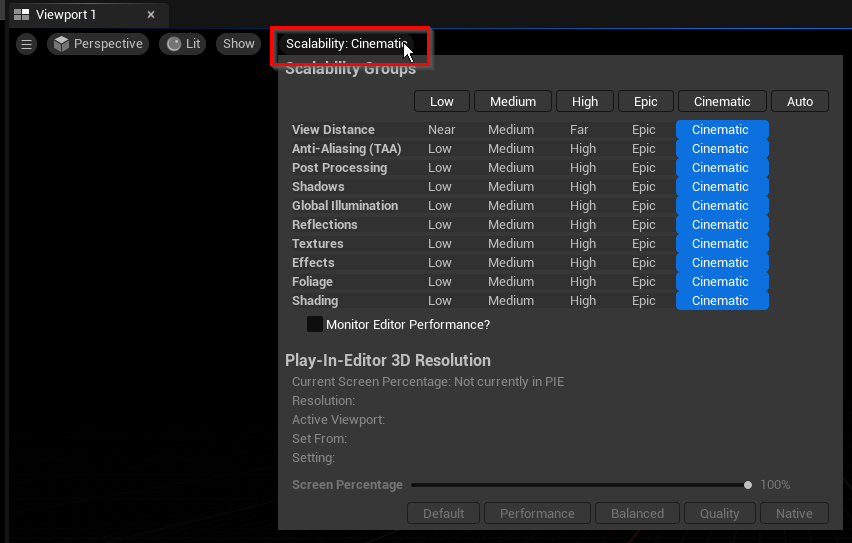
@TwentyStudios, did the above affect you in cooked mode?
To change the scalability level in cooked mode, you can use blueprints as this: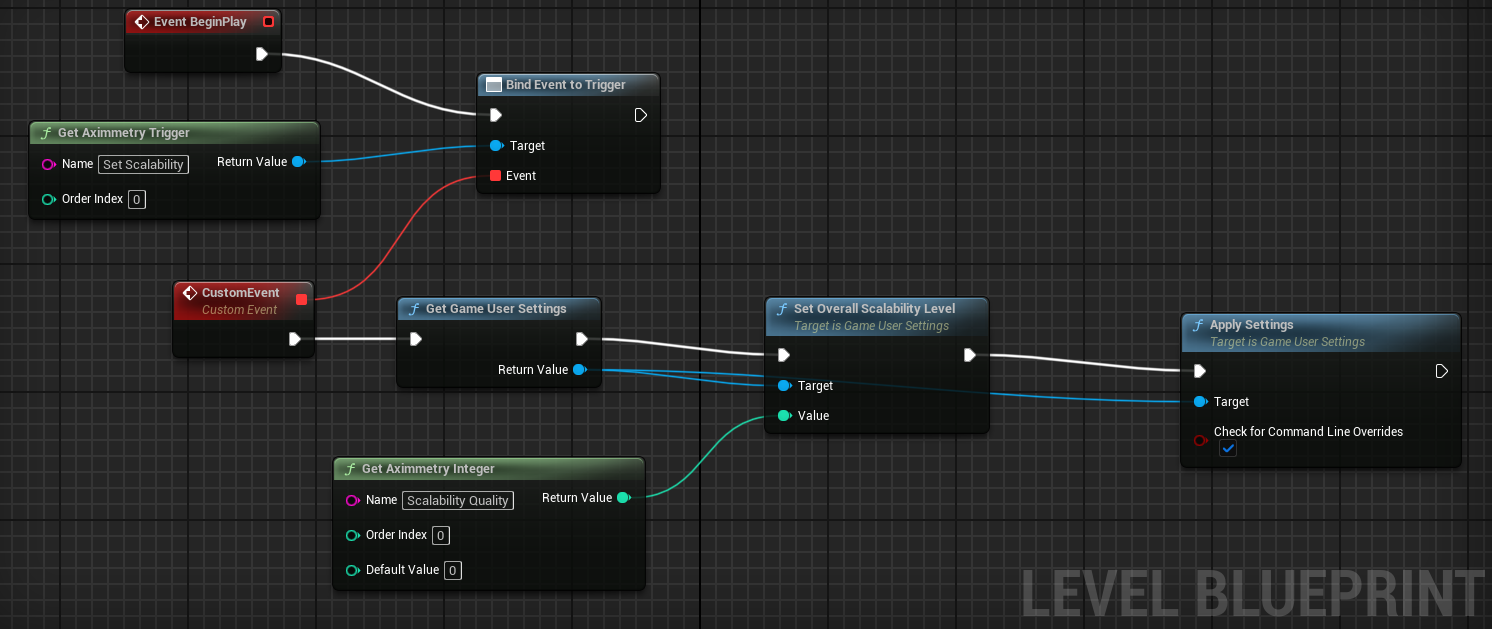
You can copy the blueprint from this link: https://blueprintue.com/blueprint/_4lrhxjc/
Alternatively, you can change the scalability level in cooked mode by adding the following lines to the Config\DefaultEngine.ini file:
[/Script/Engine.GameUserSettings]
sg.ViewDistanceQuality=1
sg.AntiAliasingQuality=1
sg.ShadowQuality=1
sg.PostProcessQuality=1
sg.GlobalIlluminationQuality=1
sg.ReflectionQuality=1
sg.TextureQuality=1
sg.EffectsQuality=1
sg.FoliageQuality=1
sg.ShadingQuality=1
Where: 0 = Low, 1 = Medium, 2 = High, 3 = Epic, 4 = Cinematic
Hence, the above configuration sets everything to a Medium scalability level.
Screen percentage can be adjusted similarly with the following command: sg.ResolutionQuality=100
Note, that all these sg... quality settings can also be used as console commands.
Warmest regards,
Hi
The scalability settings that you see in Unreal Editor's menu apply only to the Editor. To make these settings work at runtime, you should configure them using blueprints or the rendering settings in the .ini file.
By default, in Unreal Engine for Aximmetry, the settings are set to the highest quality to provide you with the best possible visuals.
Unreal Engine differentiates between Editor and Runtime (where a cooked project operates as Runtime). This distinction is not specific to Aximmetry's integration with Unreal but is a general feature of Unreal Engine. Generally, when developing a game with Unreal, the goal is to allow gamers to set these scalability settings through the game's user interface, rather than having a single predefined rendering quality.
Warmest regards,