EDIT:
SOLVED with the workstation. There has to be a bottleneck somewhere on the laptop.
Dear Aximmetry team,
I'm testing the Studio DE Version for my company right now and I'm pretty stoked about it. Great software and workflow. Love it.
One problem keeps me away from putting a great demonstration together for my boss. Is there any chance of getting a technical support here? I was looking into the forum and the learning section on your website but haven't found anything related to my "Recorder" (video output stutters) problem, yet.
I hope you can provide any help on this matter.
Marc
ps: My workstation in the company has a RTX 6000 ADA and a Blackmagic Decklink Card. Can Aximmetry use the SDI output to record it via loop with this card? For example SDI 1 out and recording this stream with SDI 2 in.
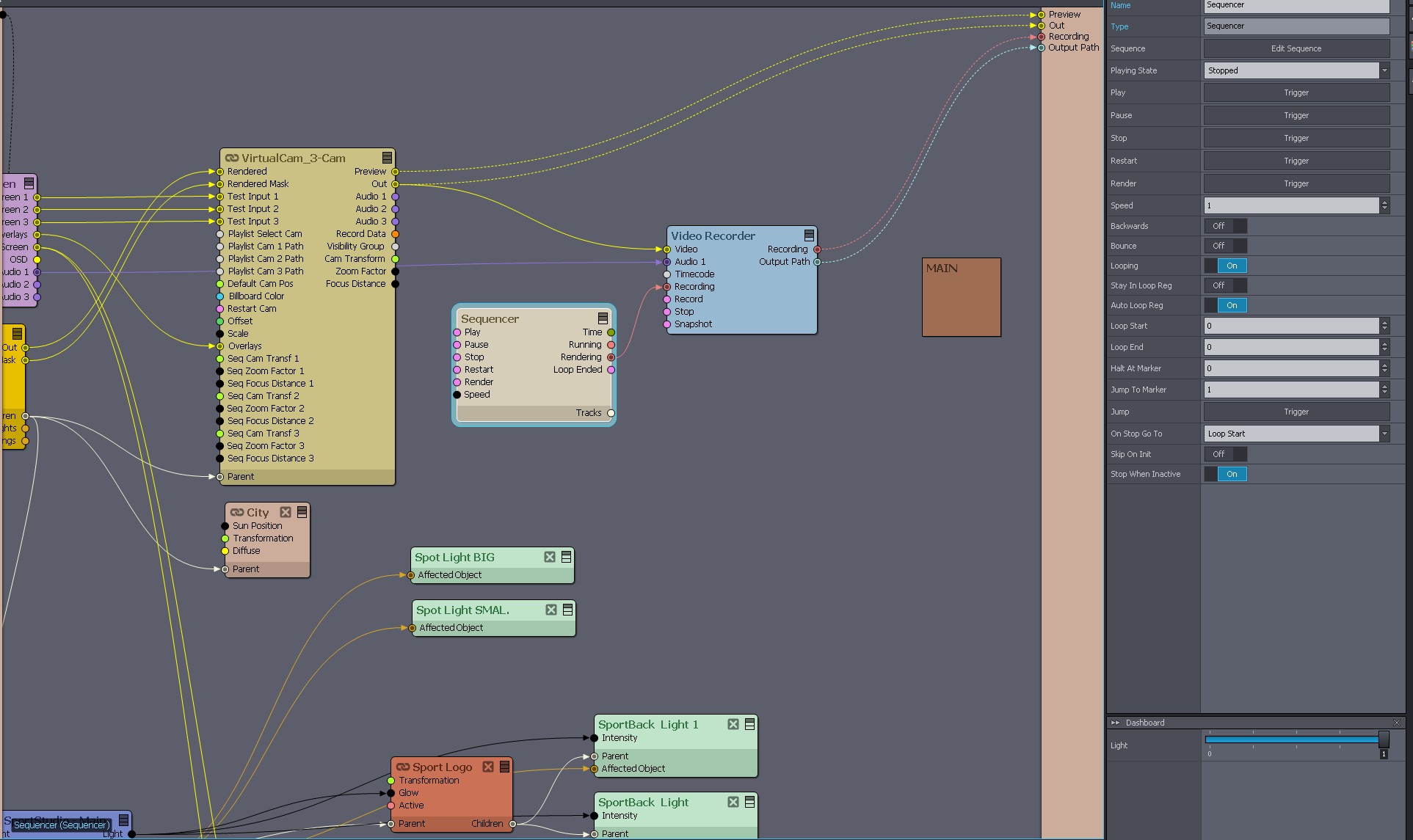
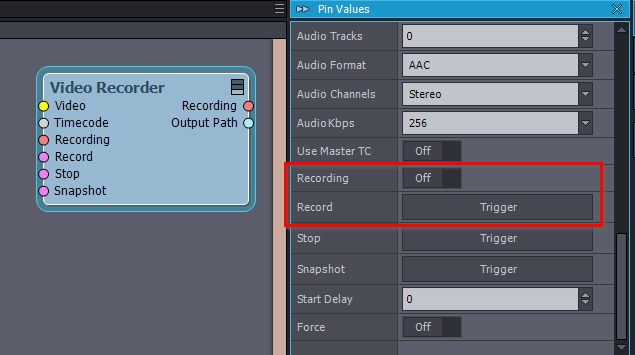

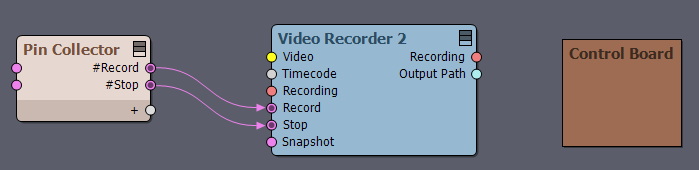
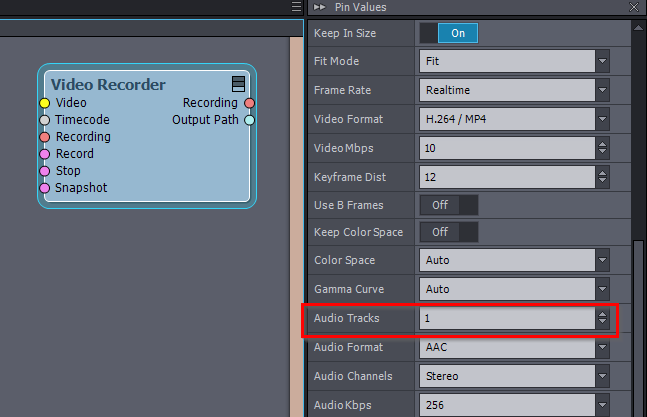
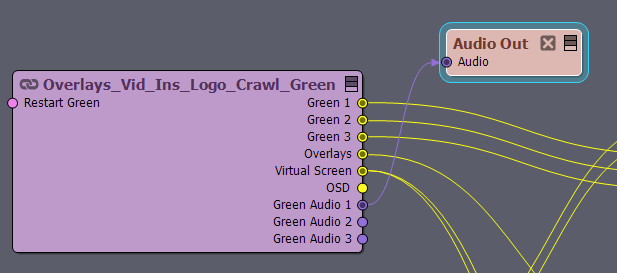
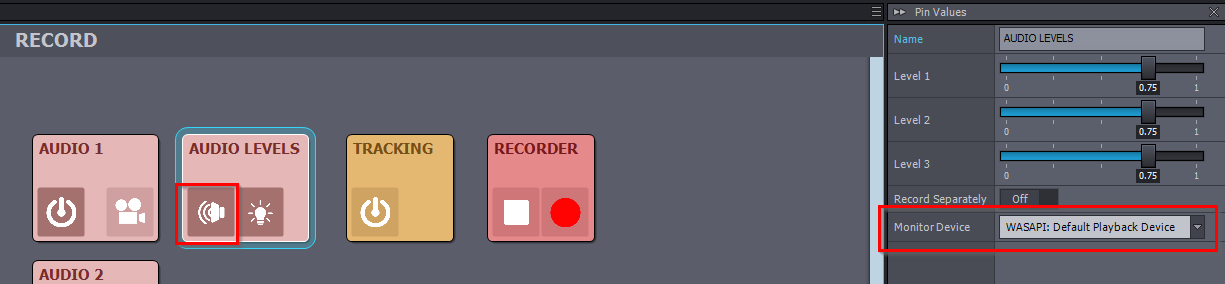
Hi Marc,
First, the Record_3-Audio compound is intended to record live input: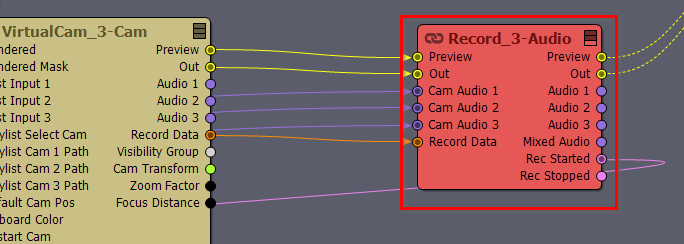
Since you are recording in post-production, you should use a Video Recorder module:
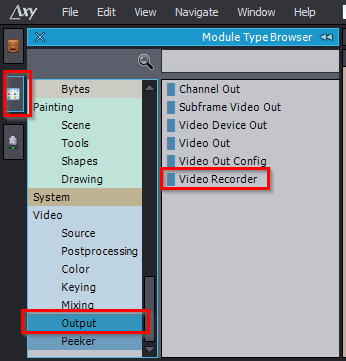
Set its Frame Rate to a fixed value rather than Realtime:

This way, the Video Recorder will control the frame rate of the entire Aximmetry, ensuring each frame is waited for and added to the video without lag. This can not be used during a live production, as it would output frames too fast or too slow.
You can learn more about recording here: https://aximmetry.com/learn/virtual-production-workflow/preparation-of-the-production-environment-phase-i/setting-up-inputs-outputs-for-virtual-production/video/recording/how-to-record-camera-tracking-data/#introduction
Although the page mainly focuses on tracked camera production, it contains valuable information applicable to virtual camera production as well.
Nevertheless, I believe you should still be able to record in real-time without lag using the A4000 laptop GPU. If the performance bars in the Processor Load panel are not red; this panel is located in the bottom right corner of Aximmetry:

During recording, check the Video Encode meter of the GPU instead of the 3D meter.
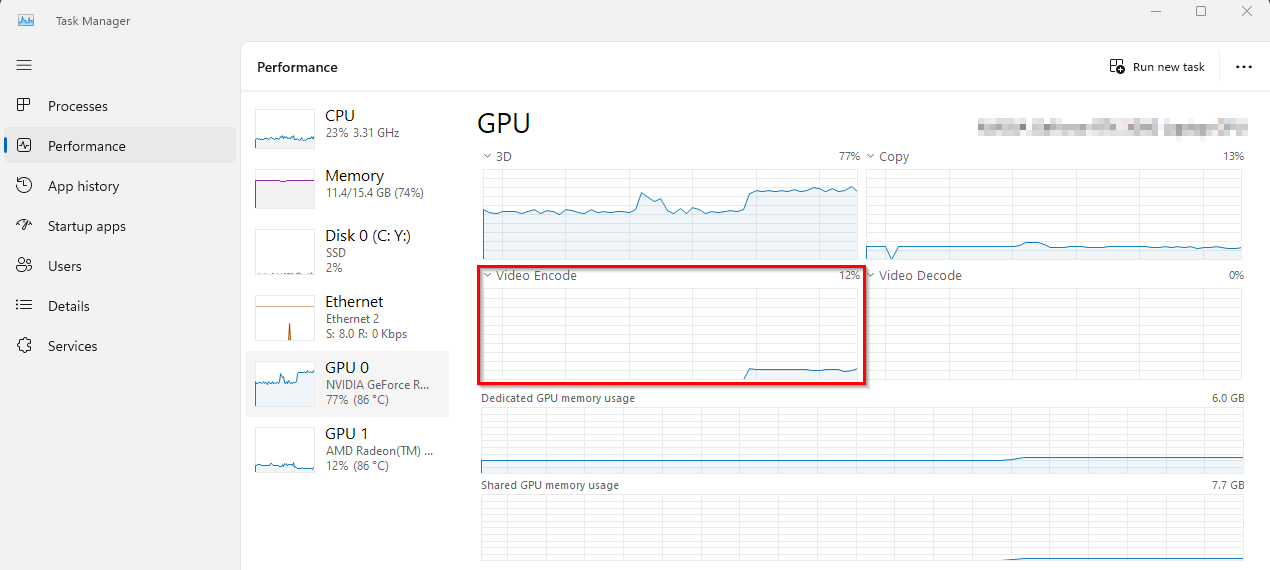
Note, that some video formats use the CPU for encoding. If, for some reason, your GPU cannot encode the video fast enough, consider using Video Formats like Cineform that rely on CPU encoding:
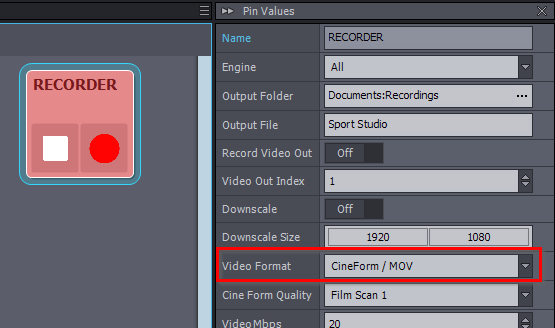
Regarding audio, in the Sport Studio - VirtualCam_3-Cam_Rec, the audio is connected to the Record_3-Audio from the Virtual Camera compound. This setup will work when you are using live INPUTS.

If you are using test INPUTS as in your video:
Then, you should connect the audio from the source of the test input, which in this case is from the Overlays_Vid_Ins_Logo_Crawl_Green compound:
I am not exactly sure how you intend to use the Blackmagic Decklink card. However, note that you can record directly from the video output port by turning on Record Video Out and specifying a Video Out Index:
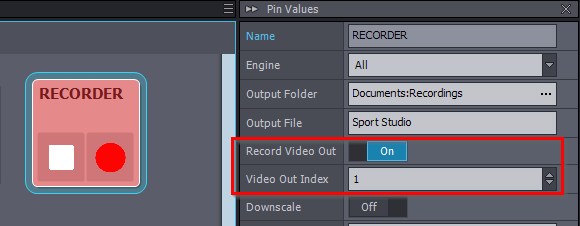
This Video Out Index matches the index you set in the Video Outputs window:
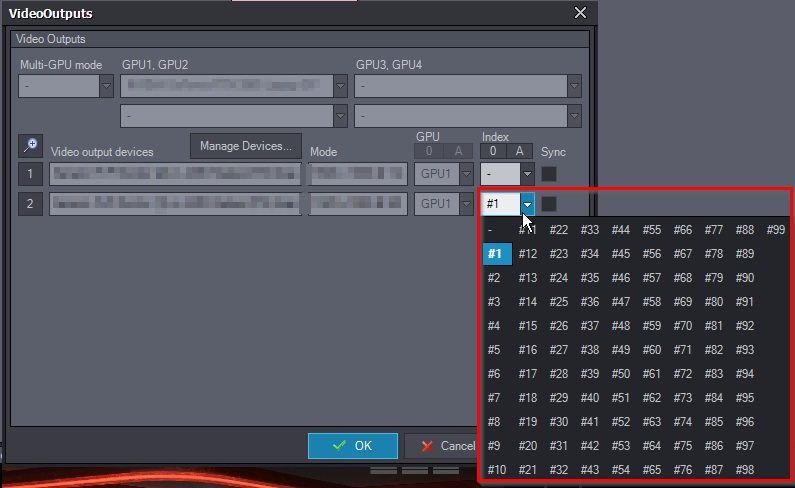
Warmest regards,