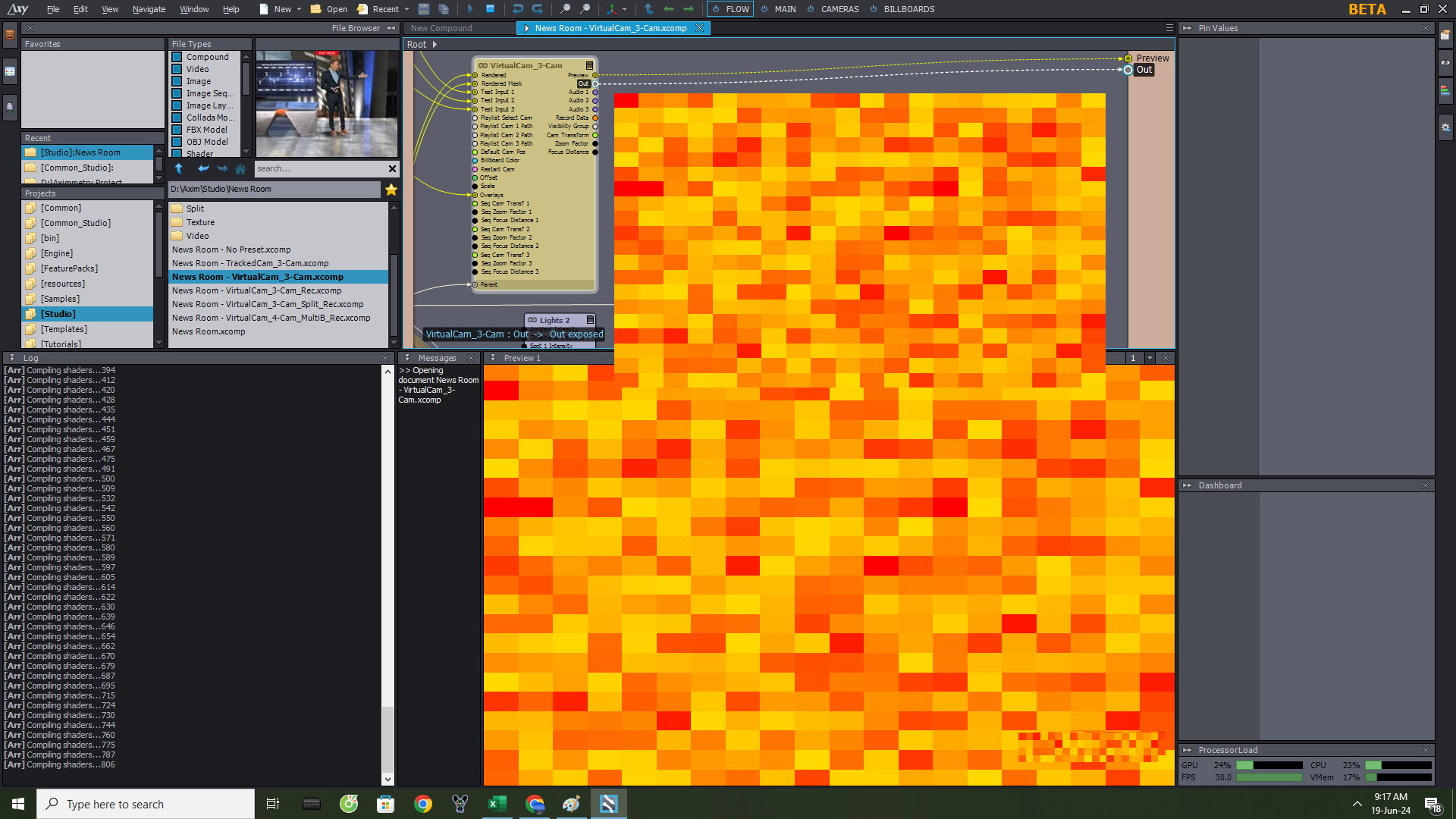 Preview and Output on Axim 2024.2.0 issue
Preview and Output on Axim 2024.2.0 issue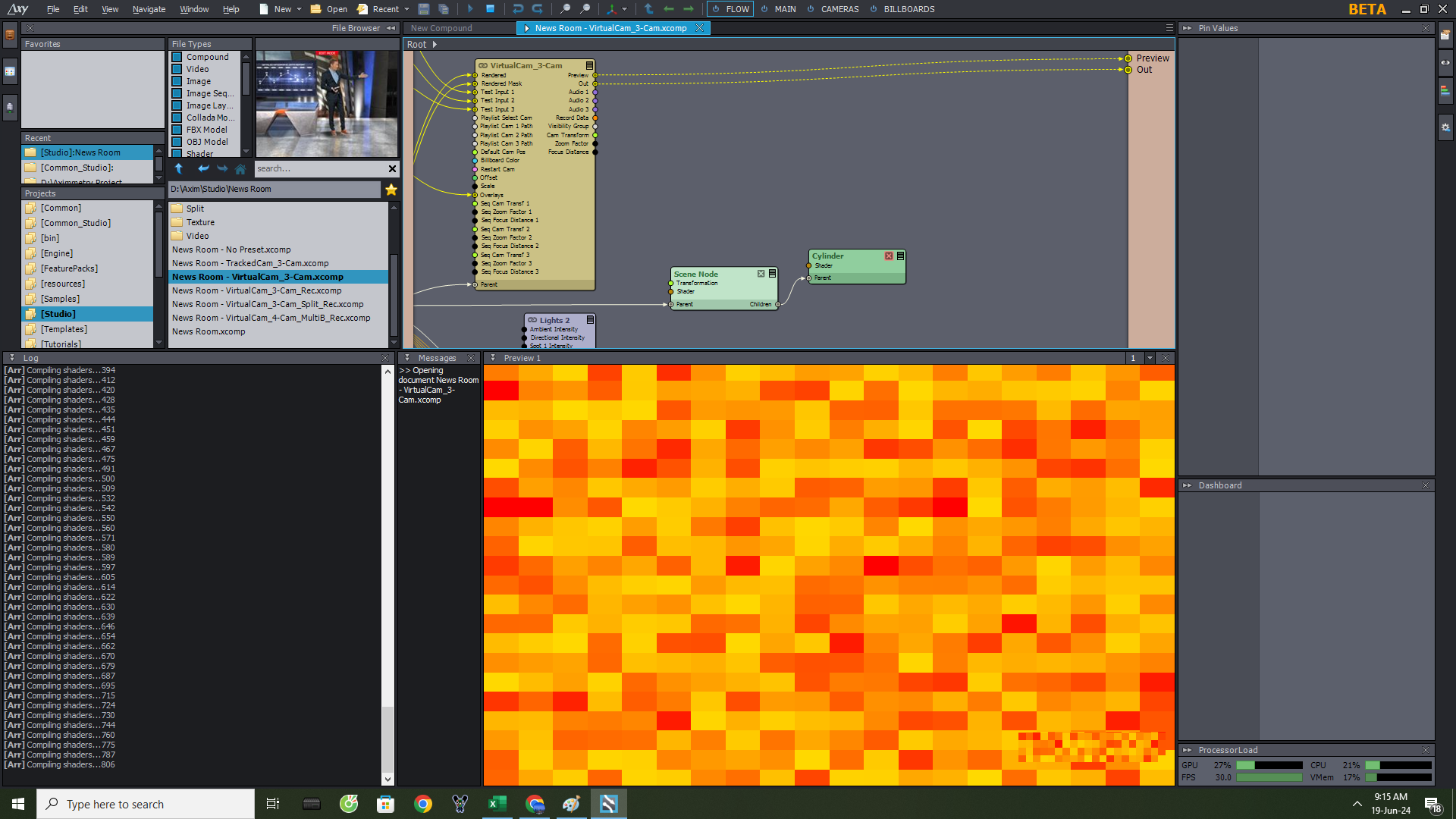
Preview and Output on Axim 2024.2.0 issue
Comments
We had the same problem. After we reinstalled the software, it started normally twice, but the third time we changed the tracking settings to the same as the previous version, the same problem occurred
Hi Ruizhong,
If you can, please share which tracking setting has been changed and how. That could help us in finding the source of this issue.
Alternatively, you could send us the settings at sales@aximmetry.com by saving them into a file using the Manage Settings window's Backup option: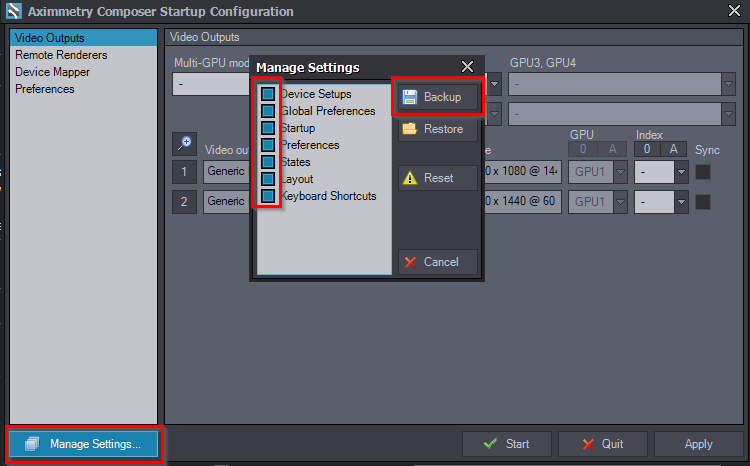
Note, that this Manage Settings... option only appears on the Startup screen.
Warmest regards,
We reinstalled the software and installed its repository and software itself in two separate folders, and we have not encountered the previous problem. If this happens again, we will try to upload
Hi Ruizhong,
It shouldn't be an issue having the repository and Aximmetry software installed in the same folder. However, it is better to have them in separate folders, as this will ensure that the software's files will not appear in Aximmetry's file browser.
We tried to recreate your issue by installing them in the same folder, but it didn't cause any problems. Perhaps you originally installed the Aximmetry software to a location that may have been the source of the problem?
Warmest regards,
Also experiencing the same issue here. preview goes haywire like some other users have demonstrated above. Or end up with a weird color cast on the preview.
The only fix is to re install or repair the install upon each new project.
Any other work around to fix this?
Hi,
When installing Aximmetry, make sure that the components are installed in a different folder than Aximmetry itself. In some cases, installing them in the same folder can cause the above issue.
Therefore, ensure the first folder in the installer is not the same as the others: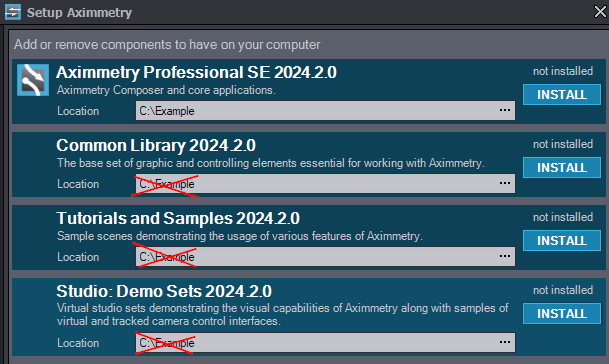
For example: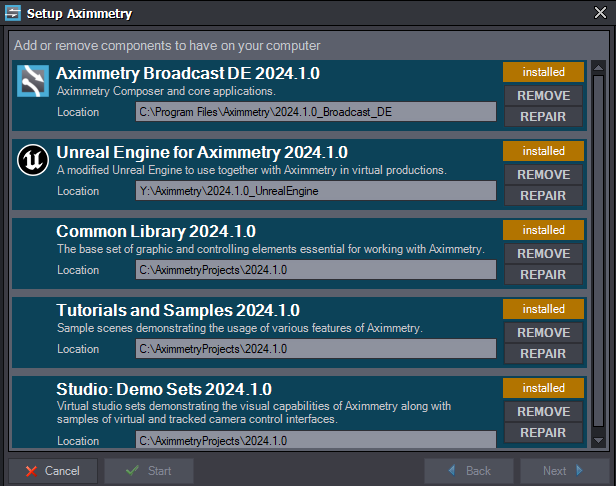
Warmest regards,
Hi Eifert
Thank you for you response.
I have now reinstalled with the directory structure as shown above but still the issue persists.
Before opening any file or starting a new compound I have to do an repair install anything else that you could suggest trying?
Kind Regards.
Hi,
Do you get any errors (blue or red) in the log panel when you start Aximmetry or when you start a compound?Also, do you use any antivirus or similar software? If you do, try disabling them while you install and run Aximmetry to see if that resolves the issue.
Additionally, ensure that your Windows environment is supported by Aximmetry. You can verify this here: https://aximmetry.com/learn/virtual-production-workflow/preparation-of-the-production-environment-phase-i/supported-hardware/pc/software-environment/https://aximmetry.com/learn/virtual-production-workflow/preparation-of-the-production-environment-phase-i/supported-hardware/pc/software-environment/
Lastly,
you could connect with us through the sales@aximmetry.com email and
refer to this forum post. This way, we can work more directly with you
to figure out the underlying issue.
Warmest regards,
Hi,
Also, make sure that the folder where you installed Aximmetry: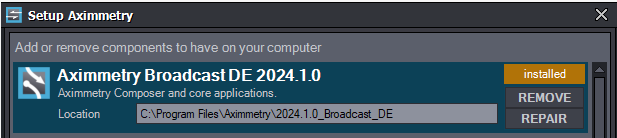
Is not part of the Project root folders specified in Edit / Preferences - General. It should also not be a subfolder within any of the project root folders: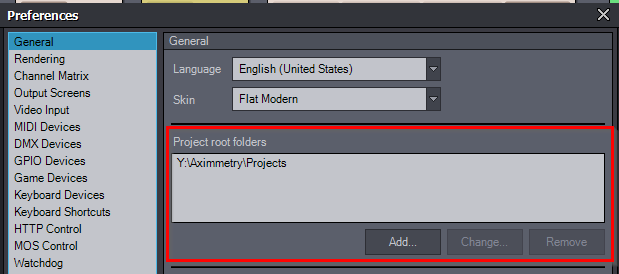
This can occur if you initially installed the components in the same location as Aximmetry.
Warmest regards,
Hi,
First, ensure that all shaders are compiled and that no new "Compiling shaders..." messages appear in the log:
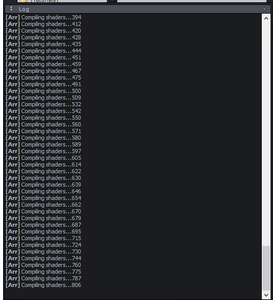
If you still encounter the same yellow-red output, try clearing the cache by navigating to Edit > Preferences > General > Clear Resource Cache, then restart Aximmetry.
If the issue persists even after clearing the cache, you may need to perform a clean installation. To do this, run the Aximmetry installer again.


NOTE: If you have deleted the installer since the initial installation, do not worry. You can run it from Windows Settings -> Apps -> Installed Apps and select the modify option for the installed Aximmetry. Alternatively, you can download the installer again, ensuring it matches the version of your installed Aximmetry.
Click on Repair under Aximmetry, and then select the Clean install option:
Begin the clean install process by clicking on Next:

After the process finishes, you can run Aximmetry and check if the issue still persists.I hope it helps, if it doesn't, please report back.
Warmest regards,