I know all the docs say that multiple render machines should be pointing to a shared network drive, but that simply isn't working for us. We have 4 render machines trying to load and play a 42Gb Unreal project, and it just won't work. Yes, we can trick the setup into loading one machine at a time, but our virtual set is in 10 different parts, and switching between different sections can take minutes. And we've seen when we run the set on a single machine that everything loads way faster, and plays back properly.
I've read about instructions for running each render machine off a local copy of the project, but I can't find them anywhere online. Can anyone share the details?
Thanks
Paul
TSN
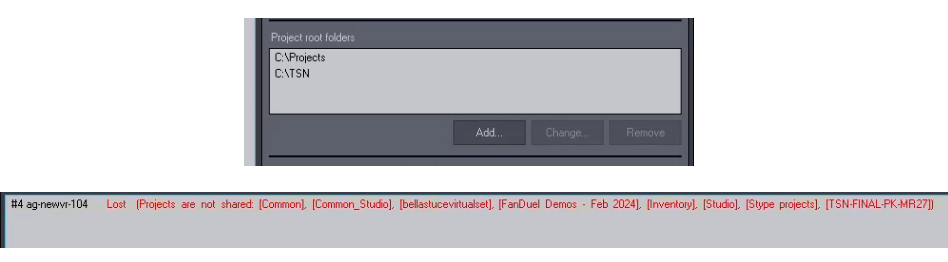
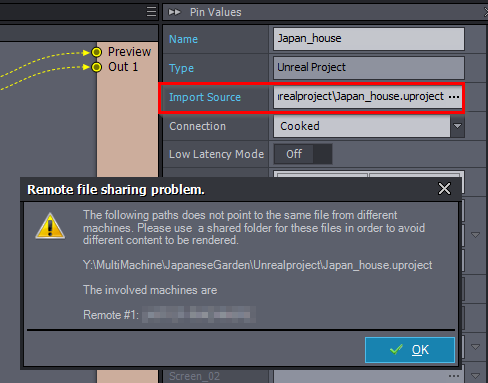

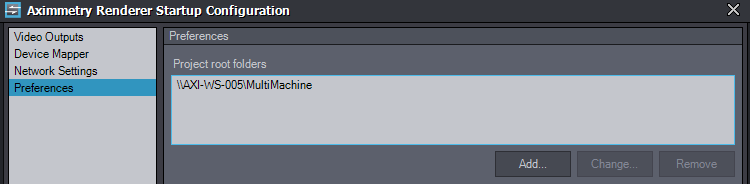

Just store a local copy of the UE5 project folder under a common file path structure on each machine, for example “Documents/Aximmetry/Projects. Use the buit in Sync tool in Aximmetry to push updates to each machine or use the file sync/version control tool of your choice.