Hi, I´m trying to control a DMX light fixture both inside and outside aximmetry but it seems like I´m doing something wrong.
Let me show you what I got first and what I could achive:
1.- DMX Light Fixture 

2.- ArtNet Interface Device (Electro Concept)

3.- Midi Controller (Akai Professional APCmini)

It seems like everything works fine separately, I can control any parameter exposed from unreal with my midi device and I can control my DMX light fixture with my android app (aurora DMX) as long as I´m able to find the IP Adress on the local net:
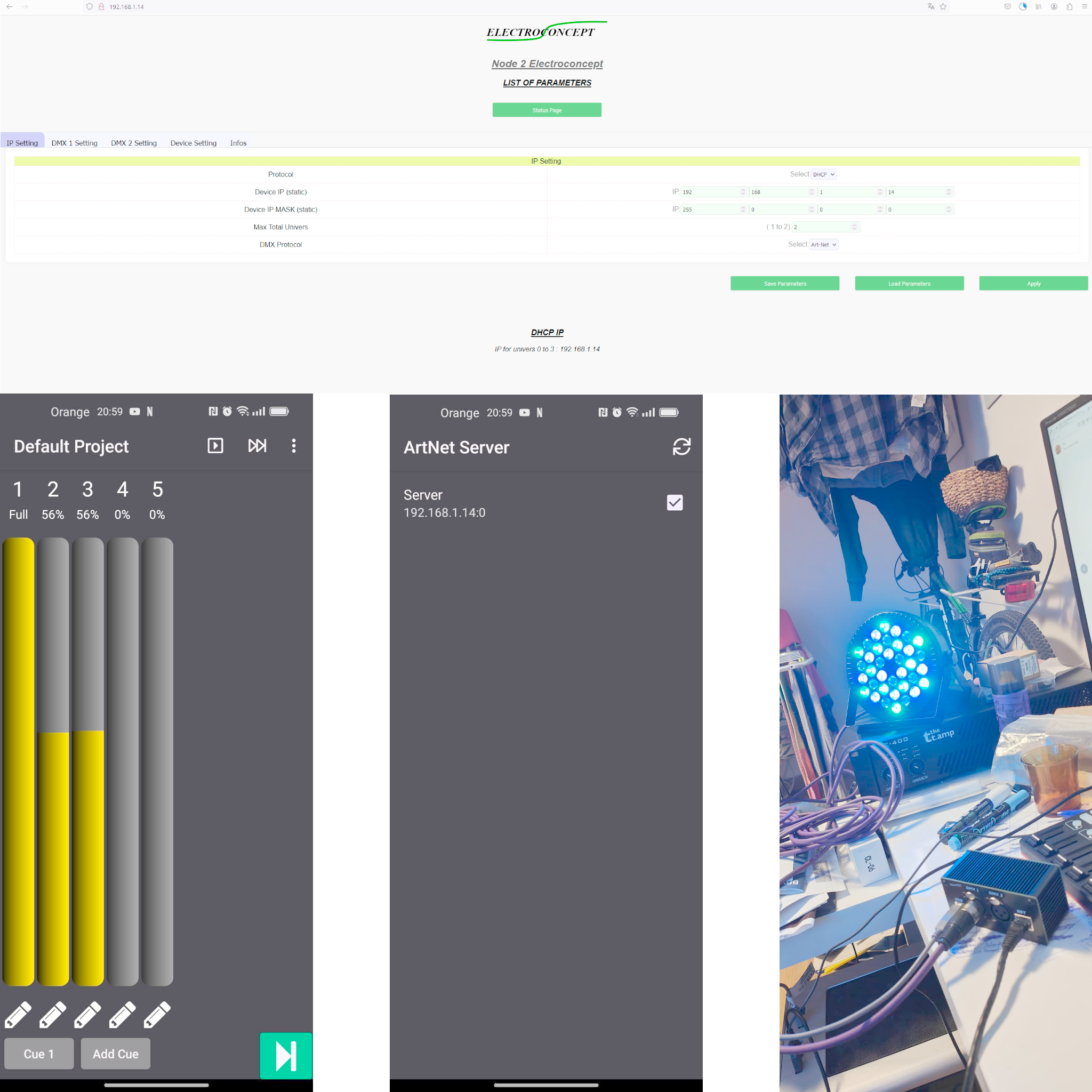
In aximmetry composer I´m able to map everything fine too, both DMX and DMX Out devices seem to be well recognized:
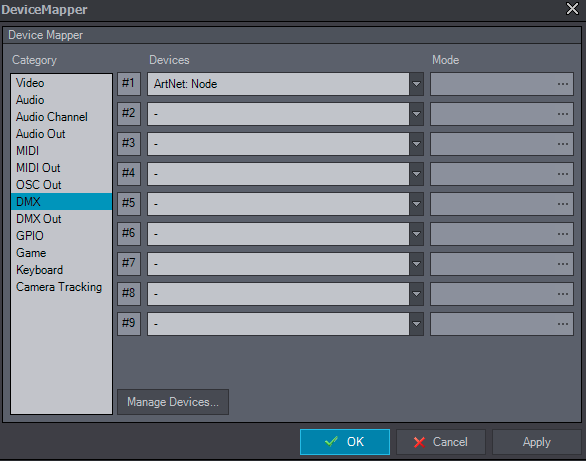
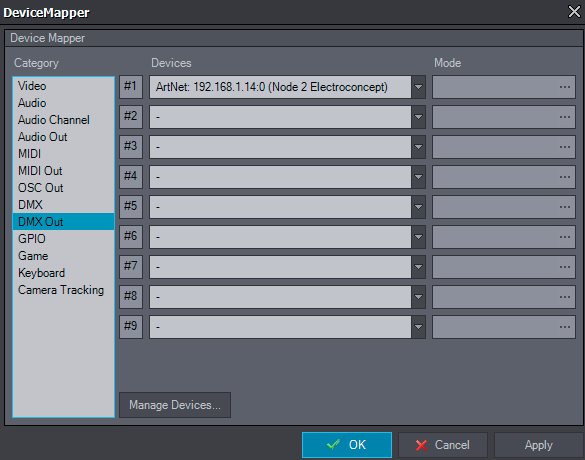
But when I try to use DMX out module or DMX input module it seems nothing happens:
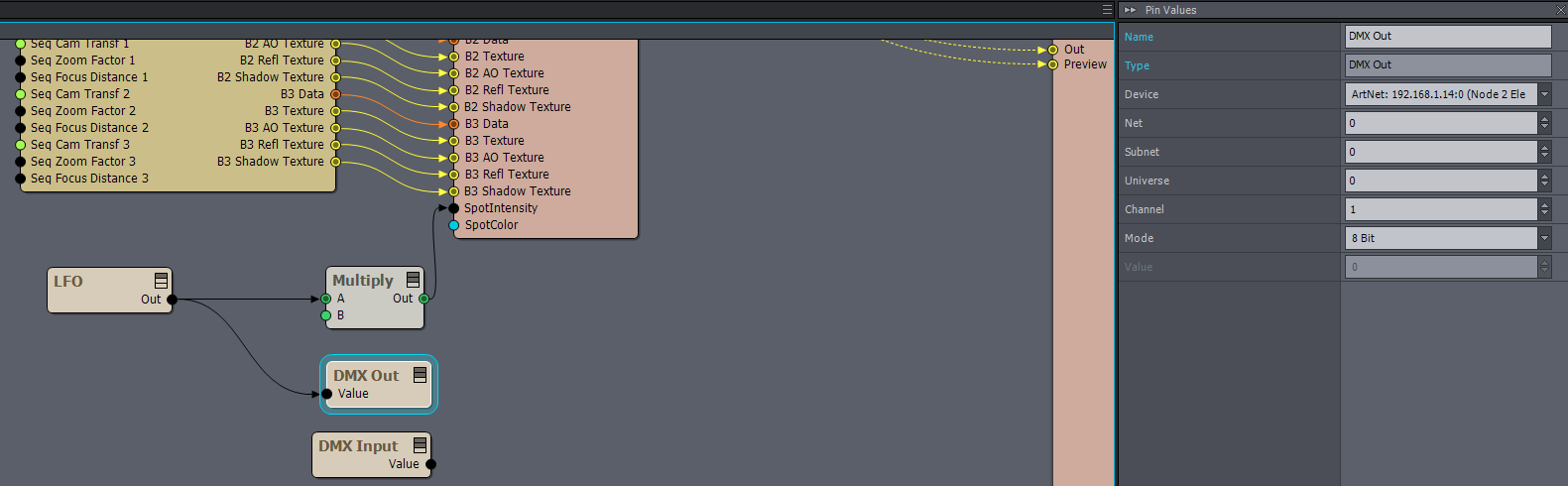
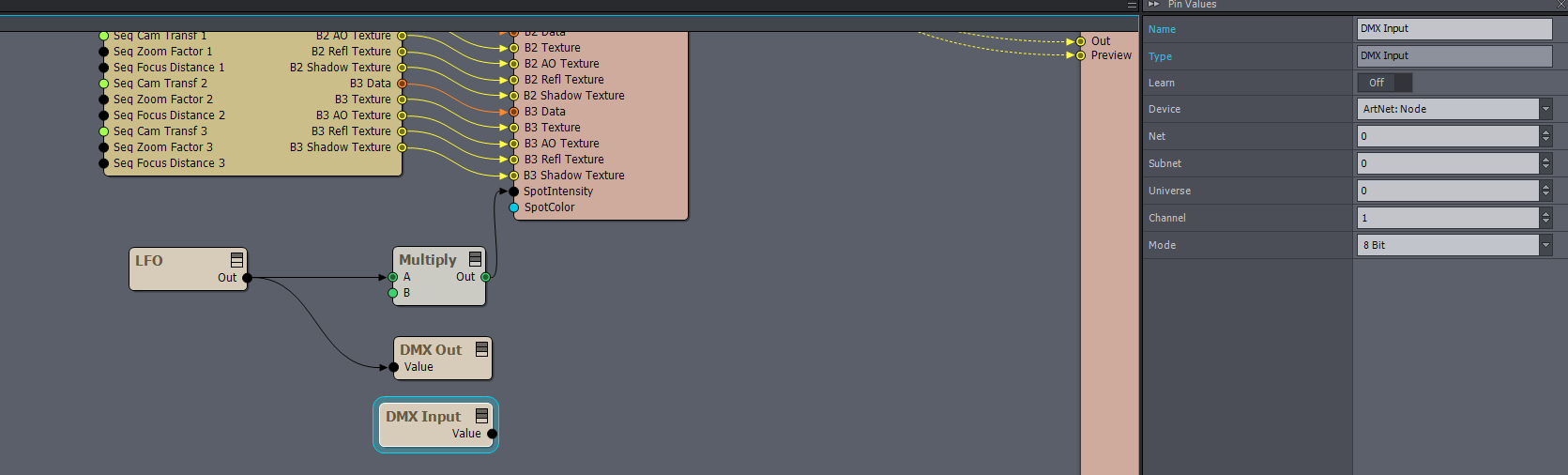
What I need to get out of this setup is control intensity, red, green and blue channels with my Midi Faders for virtual lights and send those values to my DMX light fixture via Artnet Protocol
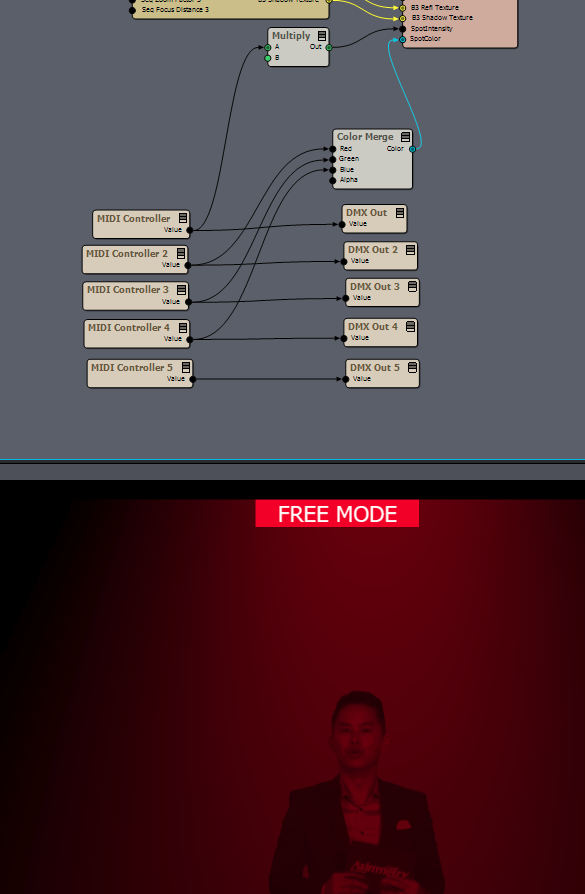
Or to be able to get intensity, red, green and blue values from Aurora DMX android app via DMX input module and feed them into my aximmetry comp:
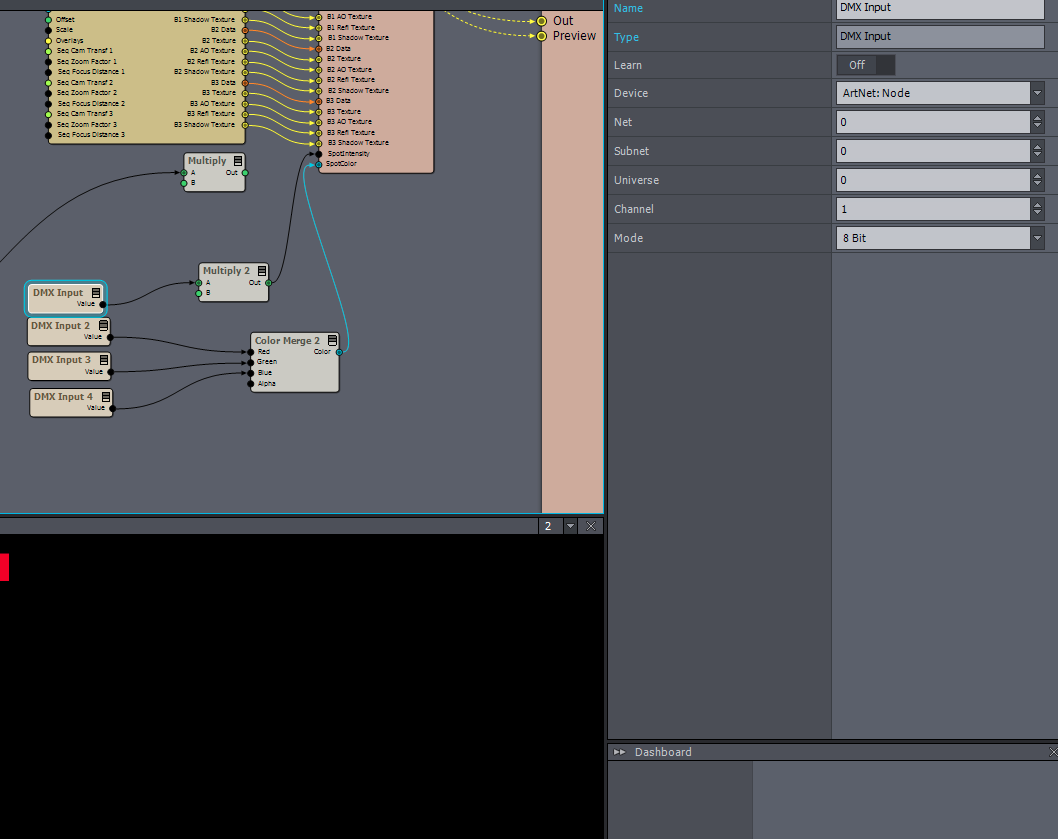
But none of both possibilities seem to work for me, I´ve been reading about a firewall issue, or something related to IP, mask, submask configuration, but I´m not an expert in this topics so I´d apreciate your help.
Thanks in advance.
Look forward to hear from you.
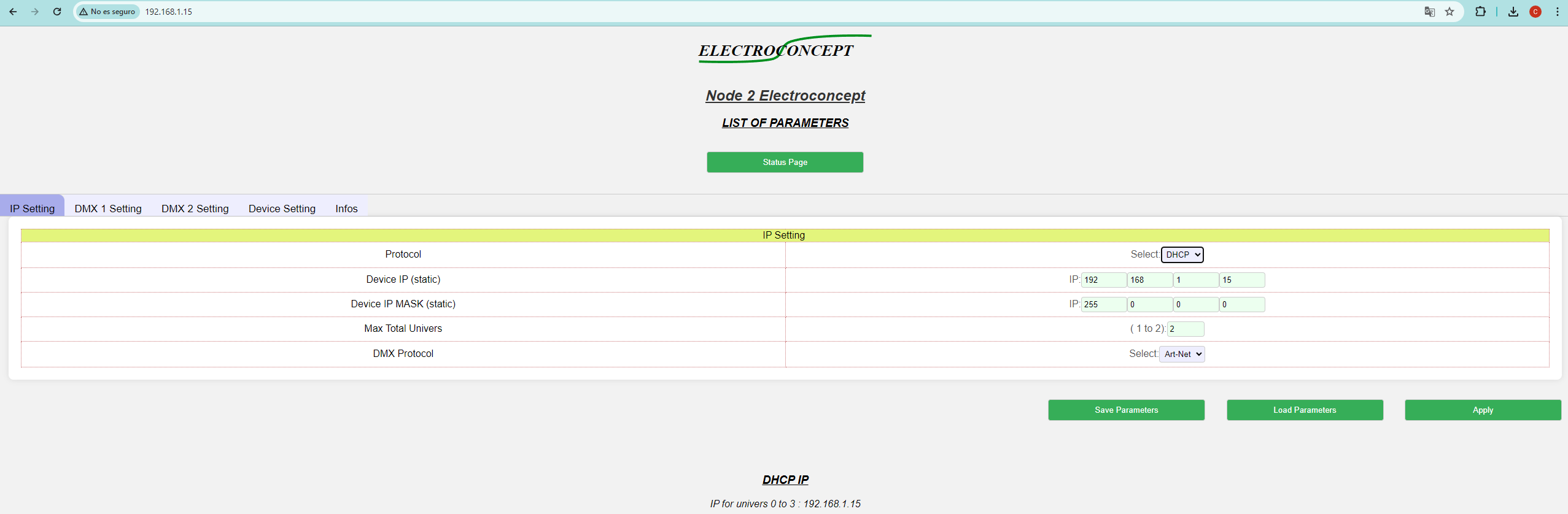
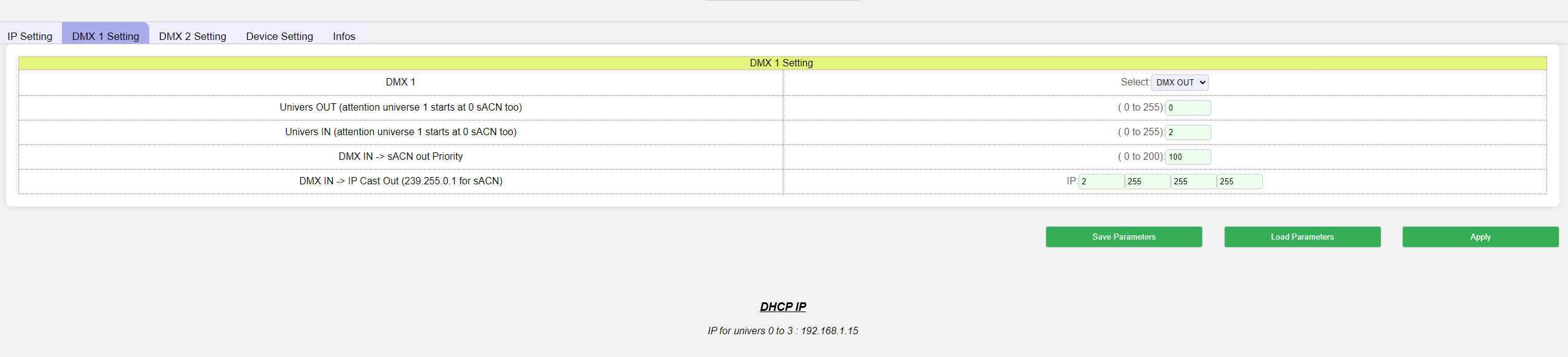

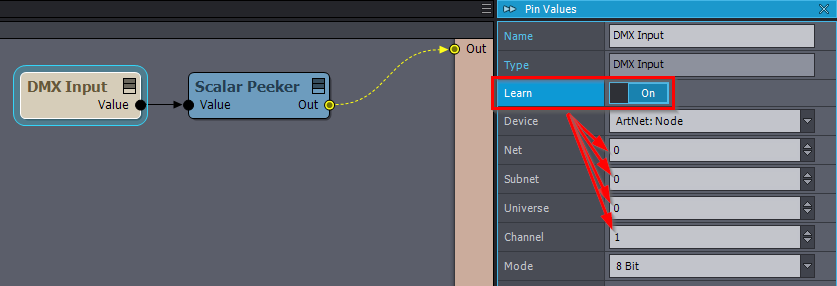
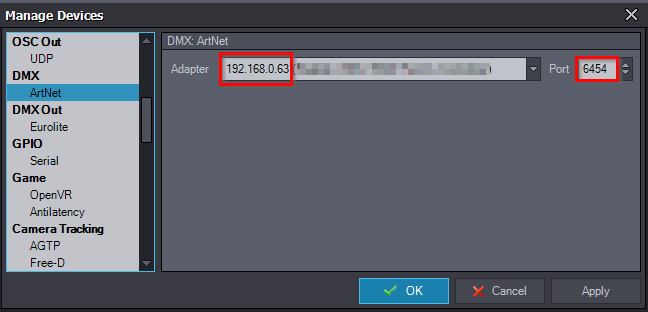
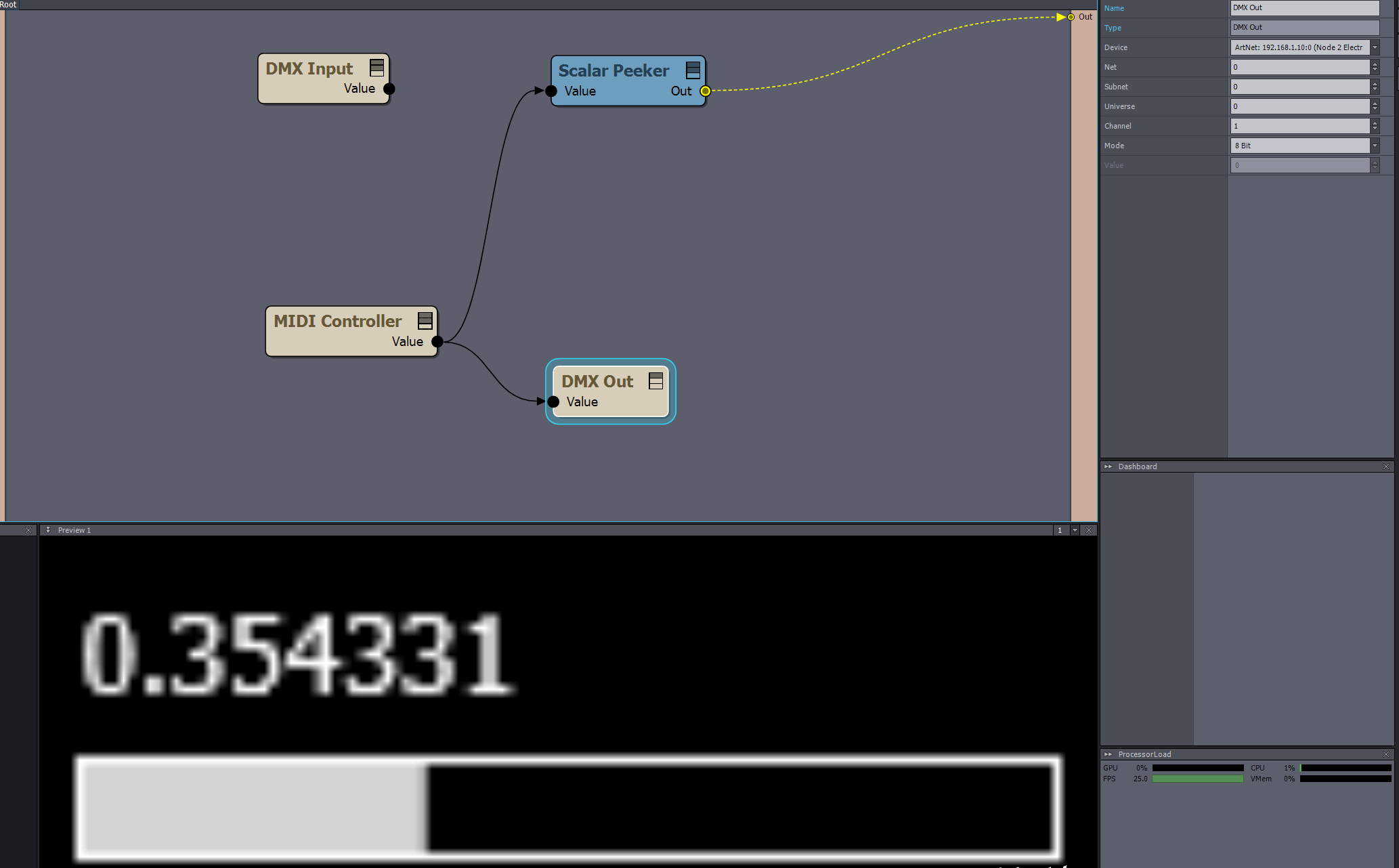
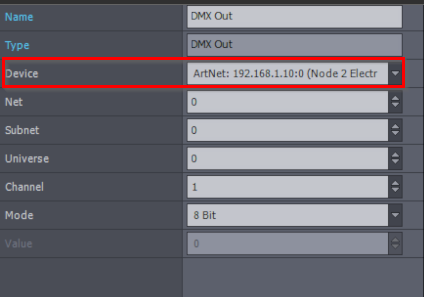

Hi,
If I understand correctly, you have no problem with the Midi Controller (Akai Professional APCmini). Instead, you have problems with DMX Input (Aurora DMX android app) and DMX Output (DMX Light Fixture).
Note, that we have documentation on DMX here: https://aximmetry.com/learn/virtual-production-workflow/preparation-of-the-production-environment-phase-i/setting-up-inputs-outputs-for-virtual-production/external-controllers/using-dmx-with-aximmetry/
Your problem is not necessarily a firewall issue or something related to IP configuration. Instead, you likely have incorrect Net, Subnet, or Universe specified for both DMX Out and DMX Input modules.
In the case of the DMX Input, in the Aurora DMX android app make sure you have ArtNet selected in Settings-> General-> Select DMX protocol:
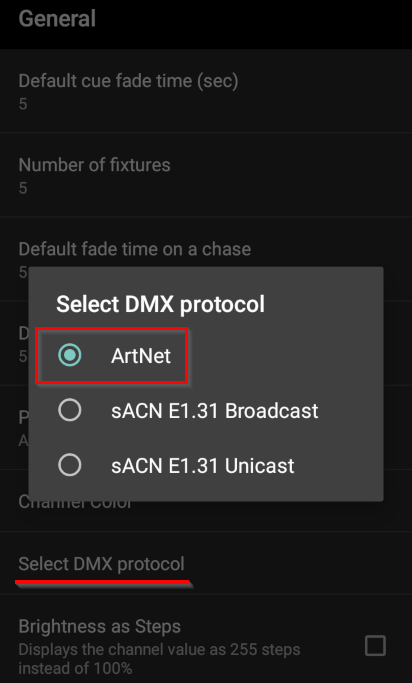
And you have the same server in Settings-> ArtNet Server as in Aximmetry-> Edit-> Managed Devices - ArtNet:
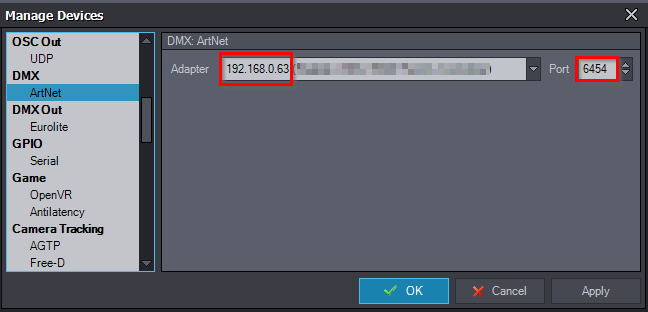
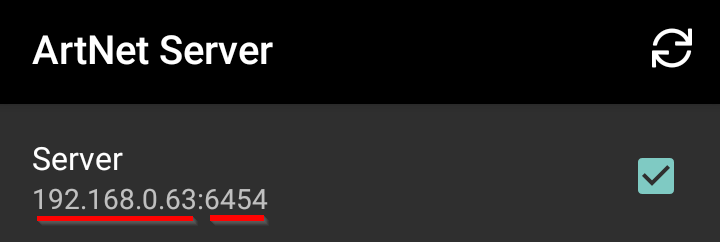
Then, you can press Learn in your DMX Input module:
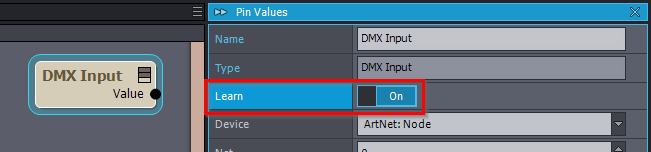
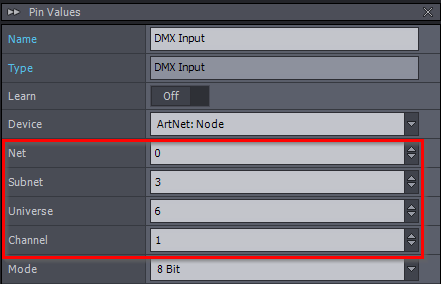
After this when you change the value in the Android app, the Learn will auto-fill the Channel, Net, Subnet, and Universe:
In the case of the DMX Output, you can probably set the Net, Subnet, and Universe in this DMX Setting menu or Device Setting menu of the Electro Concept device:
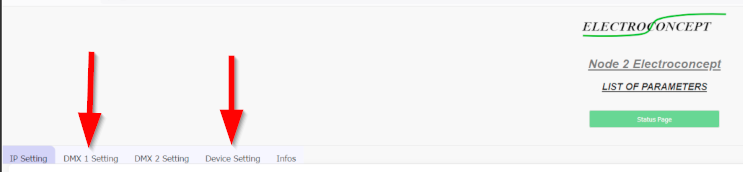
While you can probably (also) set the channel on the DMX Light Fixture itself.
Note that you can easily test the DMX Input module with Peeker modules instead of a running Unreal scene:
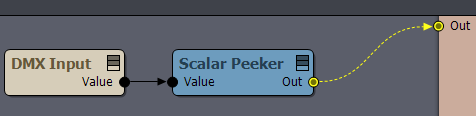
Warmest regards,