Hello, we are trying to start LiveSync on an Unreal cooked project in an Aximmetry Ledwall Compound version 2023 on a control machine in a multi-machine setup.
The issue is that when we press play in the Unreal Editor nothing happens and there is still the red message in the frustum: "please start Unreal Editor for Aximmetry". What could be the culprit?
I hope to hear from you soon, thank you.
Hi,
When you activate Live Sync on the Unreal module in Aximmetry, it automatically enables Live Sync on every computer within your multi-machine setup. Aximmetry then expects the Unreal Editor for Aximmetry to be running on each machine. In almost all cases this would be quite pointless, essentially leading to the unnecessary situation of editing the same scene on multiple machines simultaneously and only being able to save it on one machine.
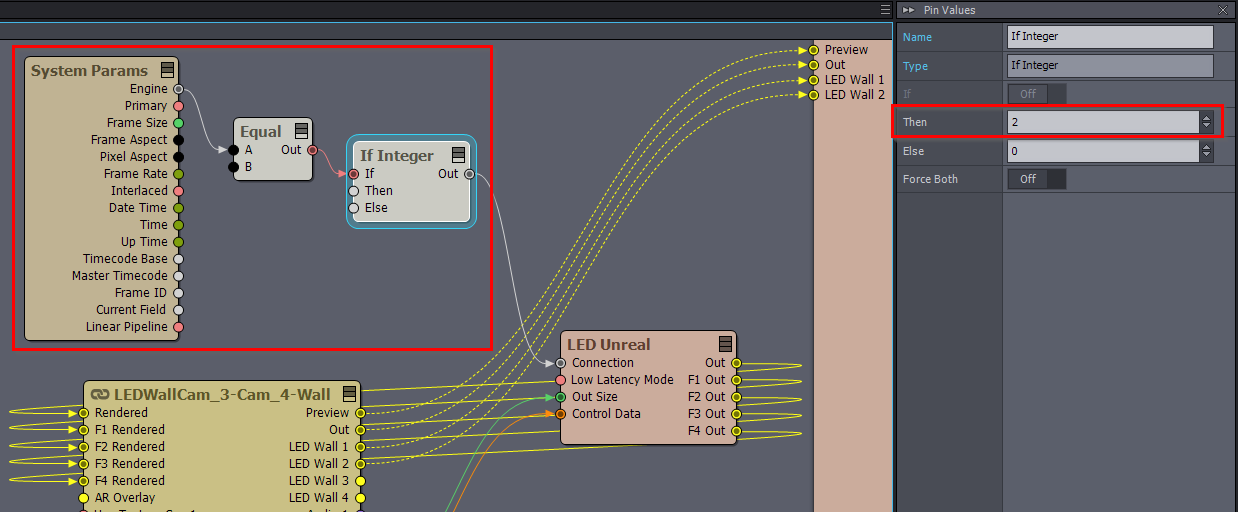
If your intention is to enable Live Sync on the control machine because you wish to test some changes directly there, it's important to note that these changes will not be reflected on the remote machines. For these changes to be reflected on the remote machines, you will need to cook the project again with the changes included.
To run Live Sync on the control machine, you can implement the following logic where you get the current machine's ID from the System Params module and you have to set the If Integer's Then pin to 2 (which corresponds to the Live Sync value):
You can make it optional with an And module:
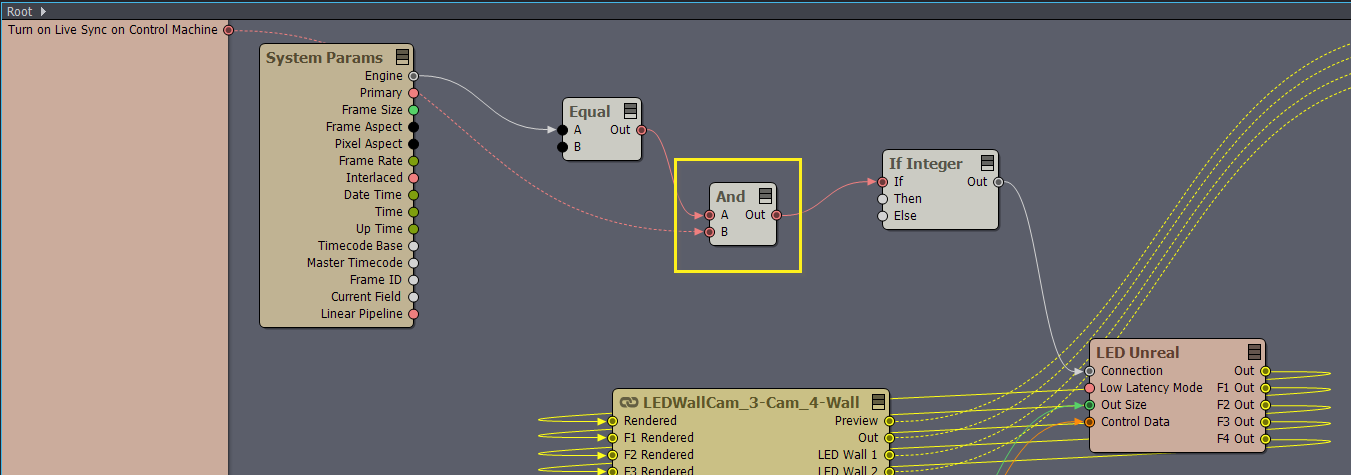
When cooking in a multi-machine setup, all the machines will reload the Unreal scene, just as they would in a single-machine setup. This ensures that any modifications you’ve made are applied across all machines.
Warmest regards,