Hi Aximmetry,
How could I open Unreal Engine "city sample" project on Aximmetry? for Virtual Production
Thank you,
Hi,
Edit: Since Aximmetry version 2024.1.0, you can easily open the City Sample and similar projects without needing to edit anything. Just make sure Visual Studio 2022 is installed with the required workloads, as described here: https://aximmetry.com/learn/virtual-production-workflow/preparation-of-the-production-environment-phase-i/starting-with-aximmetry/how-to-install-aximmetry/#aximmetry-de
Since the last time this came up on the forum, it has become possible to run plugins without source code in https://aximmetry.com/learn/virtual-production-workflow/preparation-of-the-production-environment-phase-i/obtaining-graphics-and-virtual-assets/creating-content/creating-content-for-aximmetry-de/ue5-how-to-install-and-work-with-the-unreal-engine-based-de-edition/#interactive-editing.
However, I still encountered issues when attempting to open the City Sample in Unreal Editor for Aximmetry; it contained references to the original Unreal Editor. If opening this specific sample in Aximmetry is essential for your project, a potential workaround involves creating a new blank project and transferring the assets found in the City Sample’s Content folder into this new project. This method allows you to open the project in Aximmetry but with some limitations. Notably, original City Sample plugins will be absent, which means certain features, like traffic flow and the material of parked cars, will not be present: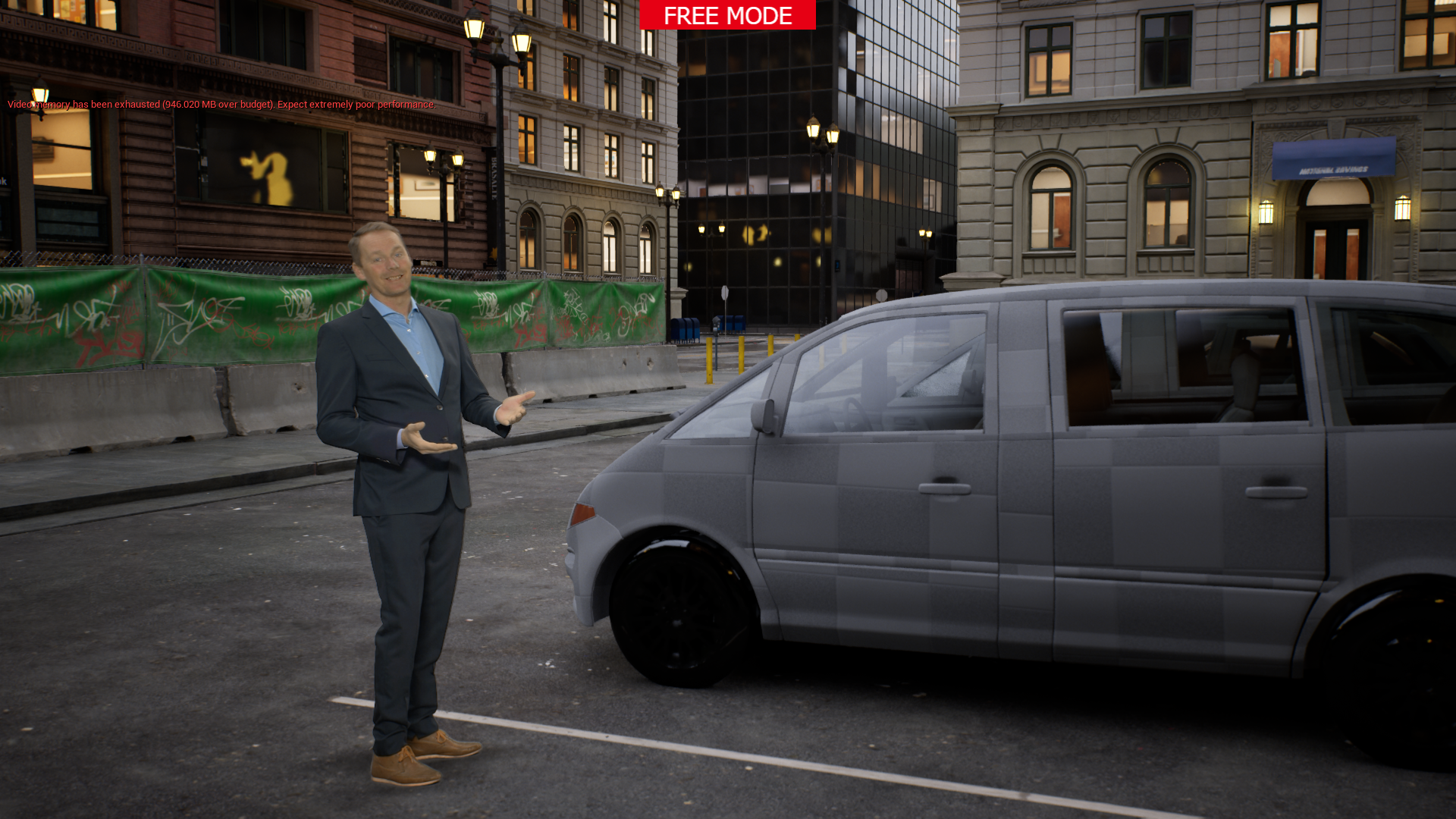
For those who are quite familiar with Unreal, reimporting the plugins, applying the correct settings for the plugins, and addressing the referencing at this point might work, although this route probably presents its own set of challenges.
Additionally, it’s important to consider the resource demands of the City Sample project. Its resource requirements could make it impractical for use in any live production scenarios.
Warmest regards,
I need to open this for a Virtual Production Project, I have a very good computer, any guide on how to do what you said " reimporting the plugins, applying the correct settings for the plugins, and addressing the referencing at this point might work, although this route probably presents its own set of challenges."?
Thank you
Hi Eifert,
I just wanted to thank you for taking the time to try loading the City Sample project again and posting the challenges and workarounds. I am going to attempt this again now while keeping in mind the limitations you mentioned.
Thank you again!
Hi Mauricio,
You could run the Plugins in Live Sync by copying them to the Marketplace folder and removing the Source folder from the plugins. After this, you can install the plugins and enable them in the Plugins window. However, they will only work in Live Sync mode.
You probably will still run into blueprint errors. Also, for example, you won't have the plugin-relevant project settings.
For those interested in only specific components of the City Sample, these assets are available as separate packages: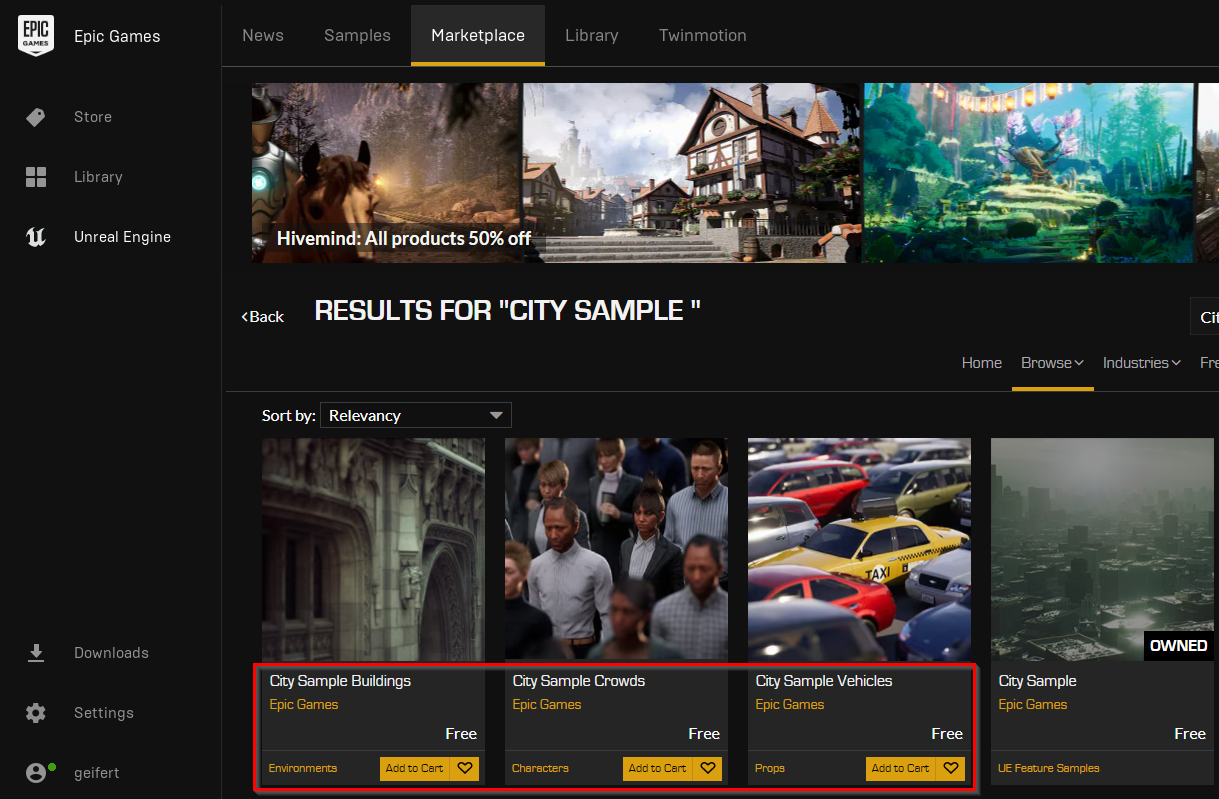
Warmest regards,
@eifert is this the same workflow you would recommend in 2024.1.0? I still get errors when trying to open the city sample even with the new plugin workflow of 2024.1.0
Hi Frustum Virtual,
No, the workflow changed in Aximmetry version 2024.1.0.
You should first complete the Prerequisites here: https://aximmetry.com/learn/virtual-production-workflow/preparation-of-the-production-environment-phase-i/obtaining-graphics-and-virtual-assets/creating-content/creating-content-for-aximmetry-de/ue5-how-to-install-third-party-code-plugins-for-unreal-editor-for-aximmetry/#plugins-with-source-code
Following that, you can directly open the City Sample project without doing anything to its plugins. Upon the first launch, you may encounter some prompt windows, but you can skip through them.
Moreover, the Small_City_LVL map should be immediately usable after adding the Aximmetry camera. On the other hand, the Big_City_LVL presents a much more complex camera system that may be difficult to override. If your goal is to create a large map, it might be more feasible to expand the Small_City_LVL map by allowing it to load additional map segments.
Due to the new way Unreal is handled, you can now cook the City Sample project along with all its plugins without any issues.
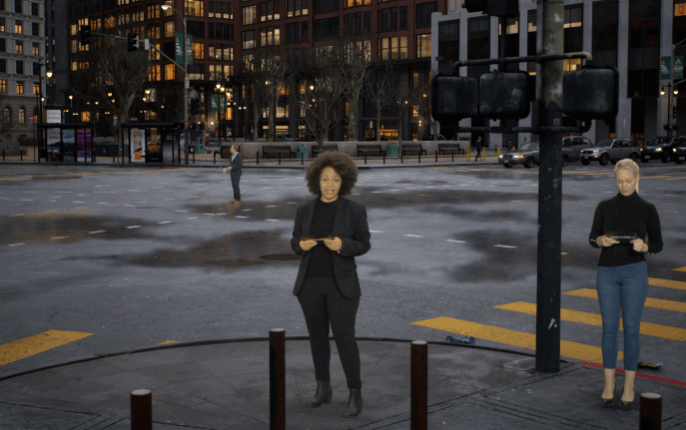
Yes, Billboards can interact with game elements like cars to a degree.
Warmest regards,
Hello @Eifert,
Thank you for the response! this looks really cool! I cant wait to experiment with the billboard and the traffic system.
I recently created this video covering the third party code plug ins: https://youtu.be/jSVvB1-2Dvg?si=tNOH_1QdC7RPJHV3
However I'm still having trouble opening the city sample in Unreal Editor For Aximmetry.
The First error message I get looks like this:
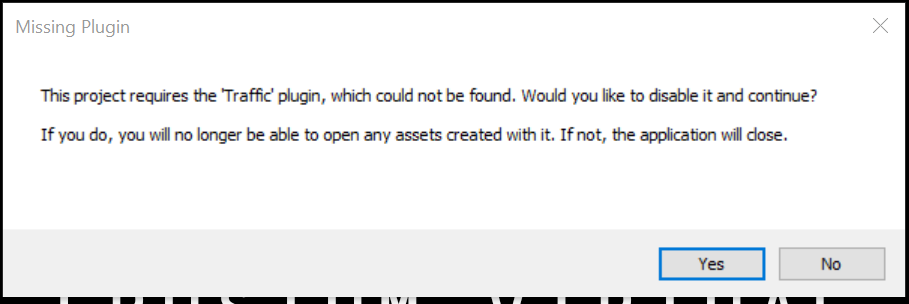 I selected yes,
I selected yes,
The next pop up looks like this: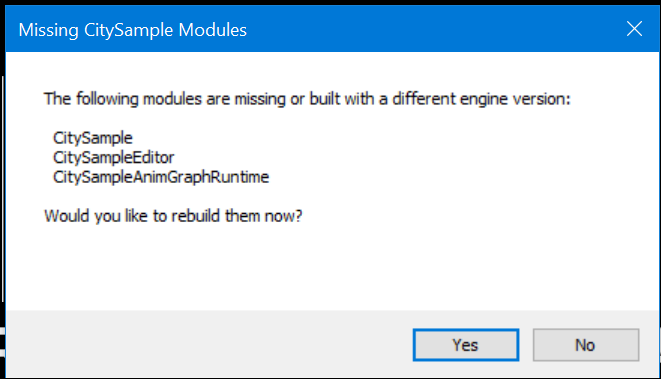 I selected yes here as well,
I selected yes here as well,
Then I get this message:
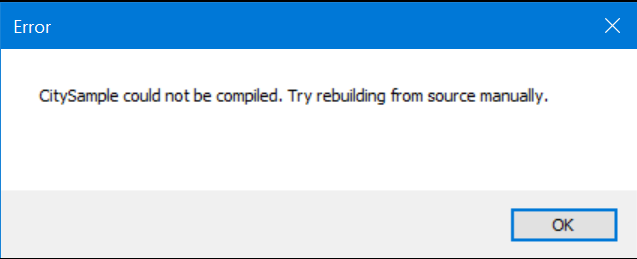
I'm wondering if I missed something or if something went wrong while I was creating the copy for Unreal For Aximmety.
Thank you for the help.
FYI: I am going to attempt to get this project working tonight and I will report if I get the same errors as Frustum Virtual.
FYI. didn't get the traffic plugin error, but I did get the exact same other errors that Frustum Virtual got.
Hi,
It seems you might not be encountering those windows because you opened a CitySample project targeting a different version of Unreal. Please ensure you select Unreal version 5.3 when you create and download the project in the Epic Launcher: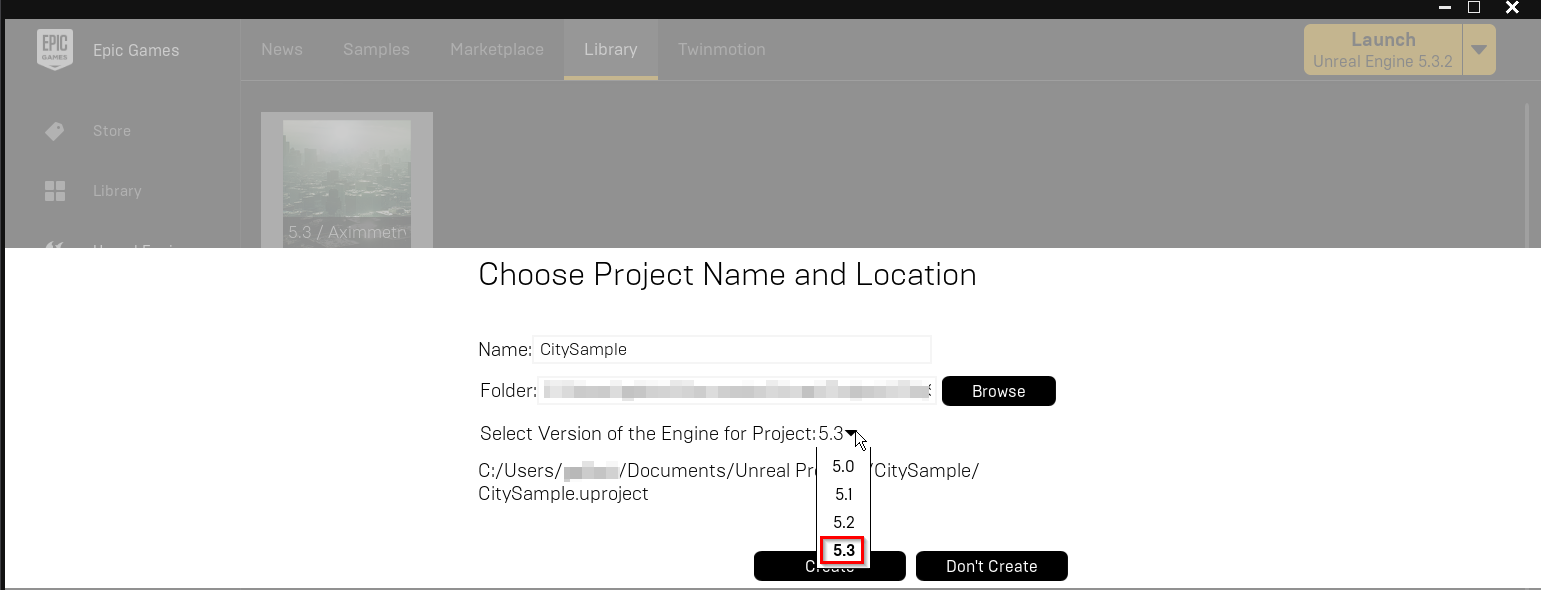
Additionally, upon opening the project for the first time, you may receive the following prompt: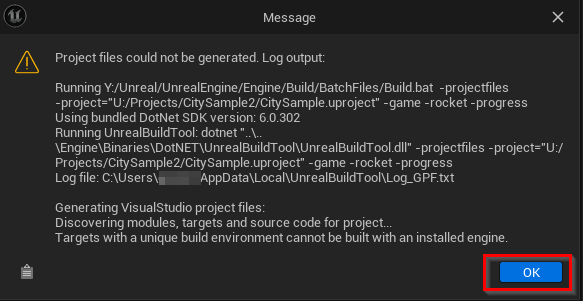
You can click on "OK," and though it will close the project, you can safely reopen it afterward.
Warmest regards,
Hello Eifert,
I did download the 5.3 version directly from the Marketplace as you have shown.
After I get that exact prompt you posted and it closes the project, when I reopen it, I still get the same prompts.
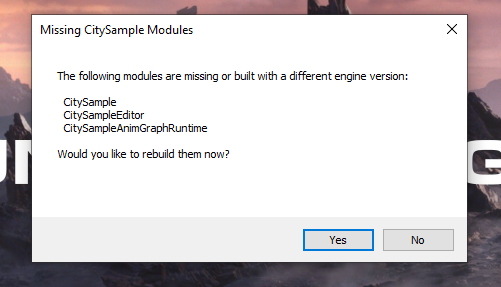
I click yes....
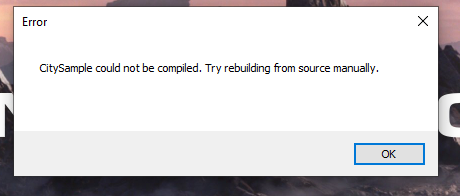
Hi LiveGuyUSA,
I recommend downloading it again. Additionally, please avoid following any of my previous suggestions that I have written before Aximmetry version 2024.1.0.
After the Epic Launcher has created the project, you can immediately open it with the Unreal Editor for Aximmetry without needing to make any modifications to the project.
Warmest regards,
Hello Eifert,
Thank you so much for your help! Your directions worked for me this time.
Again for clarity to anyone that is reading this.
1. In the Epic Launcher, create and download the City Sample project. Make sure to select the "5.3" version of the City Sample project.
2. Once the project is downloaded and created, Go to Unreal Engine for Aximmetry version 2024.1.0 and open the project directly with that! (No converting or copying of any files)
3. Add the Aximmetry Camera, set the default MAP, and do the normal process as you would for prepping any other Unreal Project.
4. Cook the project.
I spoke too soon. I ran into this error while trying to cook it. I am getting a lot of errors for "use of undeclared identifier "MakePrecise". Can you please tell me how to fix the "MakePrecise" error?

Hi LiveGuyUSA,
In the Unreal Project Settings, make sure you don't have any Vulkan shader format selected and you are not targeting Vulkan RHI: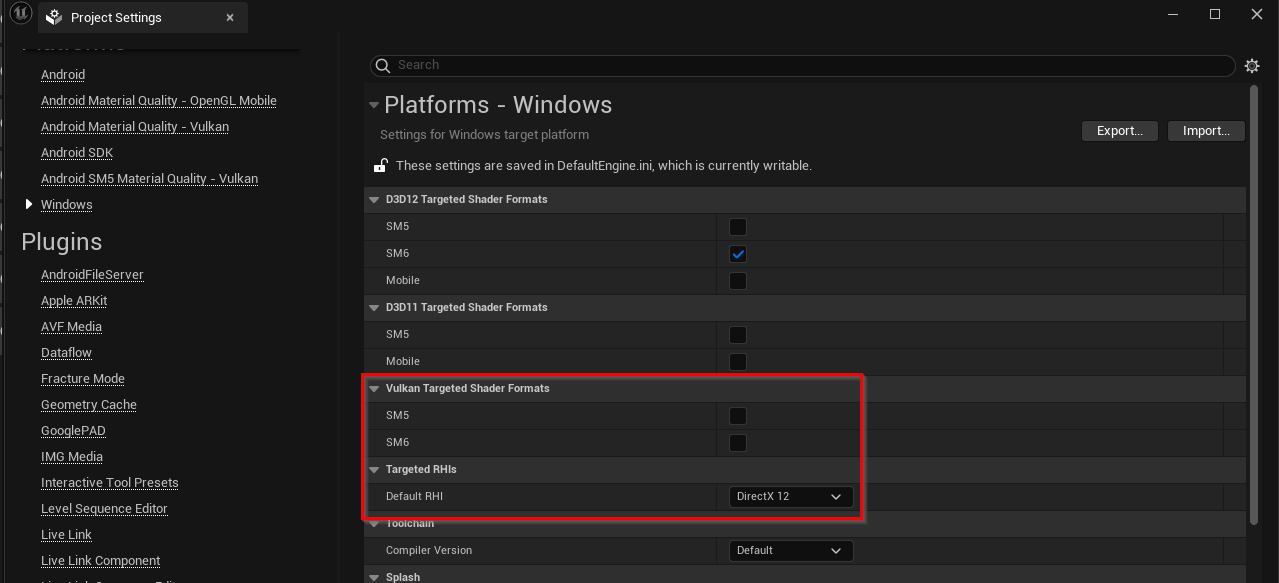
Note that if you were targeting Vulkan RHI, you should have received this prompt when opening the project: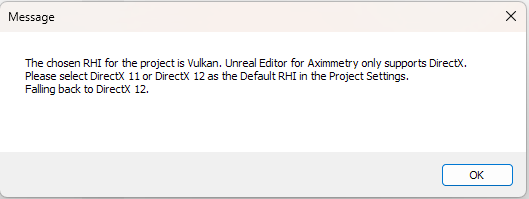
Warmest regards,
Hello Eifert!
I did not target Vulkah RHI, but I did have one of the Vulkan Targeted Shader Formats selected for unknown reasons. I unchecked the Vulkan Targeted Shader Format and I was able to successfully cook this project! Thank you so much for all your help with this. Greatly appreciated!
Hi,
We've identified the cause of the Big_City_LVL overriding the Aximmetry camera position. It turns out the issue was fairly straightforward: the GameMode was overridden in Window -> World Settings.
You should set the GameMode Override to None in the World Settings: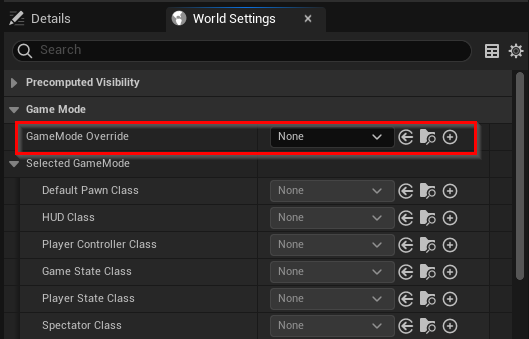
Here is Big_City_LVL with multiple World Partions being visible:
Warmest regards,
Hi, I'm having an issue whereby after cooking the Small City Lvl, my sky seems to be over exposed causing the whole scene to be white & bright.
I'm having the same issue with the Hillside Sample project as well.
I'm not sure what's the issue.
Hi Tanguanlong,
Which camera are you using? In AR cameras, the sky can be an issue. You can read why here: https://aximmetry.com/learn/virtual-production-workflow/preparation-of-the-production-environment-phase-i/ar-production/aximmetry-de-scene-setup-ar/#fog
Note that in most use cases, you wouldn't want the virtual sky to be visible in AR production.
If this is not the case, a screenshot of the issue would help us a lot in figuring it out.
Warmest regards,
Hi Eifert,
I'm using the LED walls camera. Seem like that's causing the issue. No issue when tested with green screen camera.
Hi,
The Fill render of LED wall cameras is also excluded from some of the post-process effects in Unreal, similar to the AR camera. However, the frustum (what the camera sees) should look the same as it does in the Unreal Editor.
A simple fix is to decrease the brightness in the FILL ADJUST panels: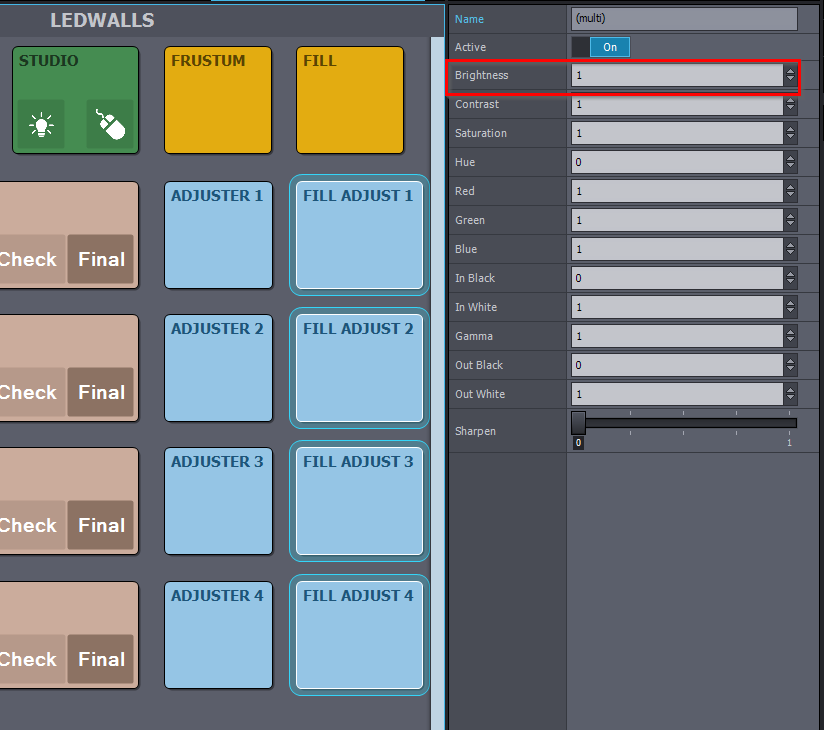
If this is not sufficient, we might be able to come up with a better solution by disabling some of the post-process effects in that scene.
Warmest regards,
Is it possible to open the CitySample project on Unreal Aximmetry 2024.2.0 And Aximmetry Studio DE 2024.2.0 ?
Thank you for the response.
I tried a lot, but the same errors are as above.
The copy I have requests cloning and then either closes or gives an error
And The BP_CrowdCharacter has many errors
The small city project is very important because it contains everything we need to build a Levels outsides
@huseen
I've tested last week and have no issue opening and cooking the Small City Lvl on Aximmetry 2024.2.0 Broadcast DE.
I followed the directions mentioned above by Eifert:
1. In the Epic Launcher, create and download the City Sample project. Make sure to select the "5.3" version of the City Sample project.
2. Once the project is downloaded and created, Go to Unreal Engine for Aximmetry and open the project directly with that! (No converting or copying of any files)
3. Add the Aximmetry Camera, set the default MAP, and do the normal process as you would for prepping any other Unreal Project: https://aximmetry.com/learn/virtual-production-workflow/preparation-of-the-production-environment-phase-i/obtaining-graphics-and-virtual-assets/creating-content/creating-content-for-aximmetry-de/preparing-the-unreal-project/#opening-existing-project
4. Cook the project.
Hi Huseen,
To add to what @tanguanlong said. You also have to instal Visual Studio 2022 with the required workloads, as described here: https://aximmetry.com/learn/virtual-production-workflow/preparation-of-the-production-environment-phase-i/starting-with-aximmetry/how-to-install-aximmetry/#aximmetry-de
Warmest regards,
Hi Huseen,
Aren't you also using Unreal Editor - Aximmetry 2024.2.0?
Warmest regards,
Sorry, I mean the version I am currently working on Unreal Editor - Aximmetry 2024.2.
This may be the cause of the errors
Hi Huseen,
The version 2024.2.0 shouldn't cause any errors. I can run CitySample with it without any problems.I suggest trying to redo the process from the very beginning, starting with downloading the CitySample, as @tanguanlong suggested.
Warmest regards,
I actually downloaded the project twice and got the same error,
which is a logical error because the Unreal Editor Aximmetry 5.3.2 is newer than the Unreal 5.3 Standard .
.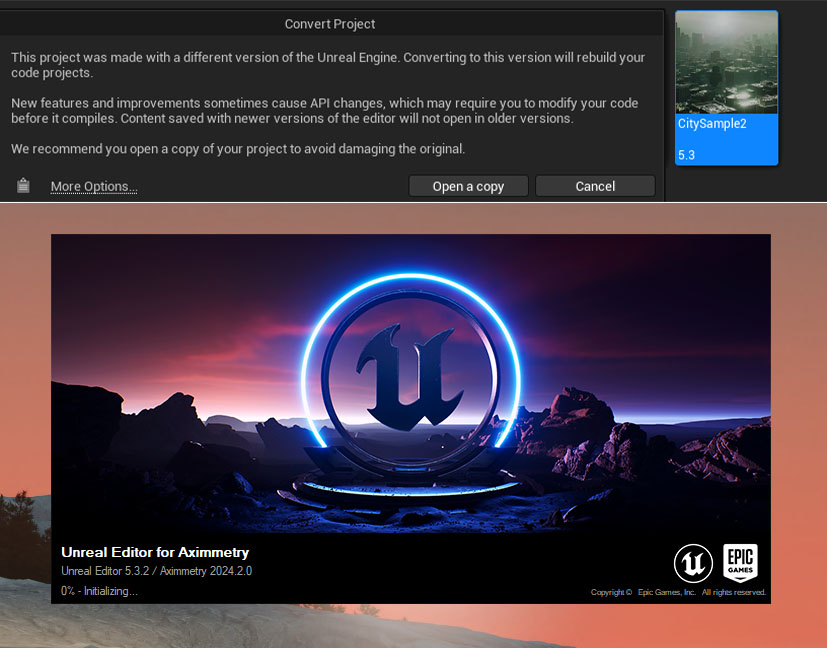
Huseen: That’s not accurate and it’s not actually an error either. Just open a copy of the project or click More Options to convert in-place. Problem solved.
Yes, changing the version is not a error ,
but the project will be full of errors and will not accept transfer to Aximmetry .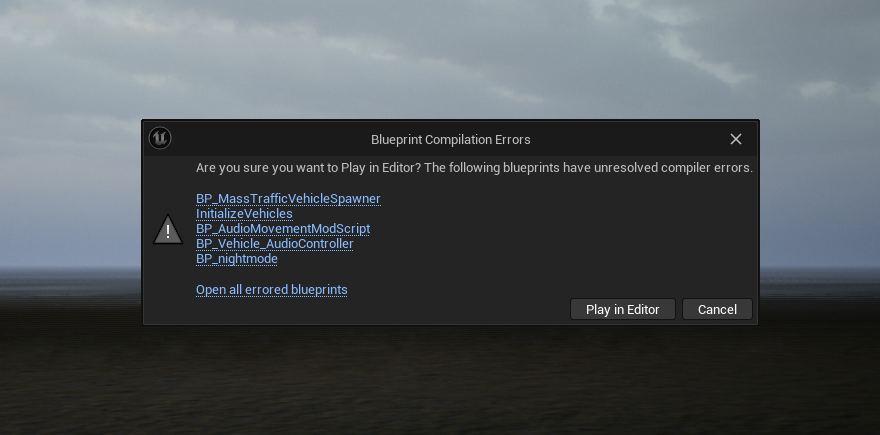
.
@ huseen: If it works for everyone else and not you, it must be something you’re doing wrong, right? You probably haven’t installed all the dependencies in Visual Studio.
The project was not downloaded and installed correctly. I had a few of the same or similar messages while trying to get the City sample to work.
Make sure you have enough space on the drive that you are installing the project to. The 100gb description is a little misleading my total project size was 232gb when downloaded properly and then 347gb by the time I got it running and cooked for aximmetry. I recommend having 1 to 2 TB just to get this project to work.
After reinstalling Virtual Studio 2022, it no longer asks me to update the project or make copies of it, but there is a Errors When cooking the project
As of Aximmetry version 2025.3.0, I am unable to get this set to cook in Unreal Engine for Aximmetry. It gives me the following error:
UATHelper: Cooking (Windows): ********** BUILD COMMAND STARTED **********
UATHelper: Cooking (Windows): Running: C:\Program Files\Aximmetry\2025.3.0_UnrealEngine\Engine\Binaries\ThirdParty\DotNet\8.0.300\win-x64\dotnet.exe "C:\Program Files\Aximmetry\2025.3.0_UnrealEngine\Engine\Binaries\DotNET\UnrealBuildTool\UnrealBuildTool.dll" CitySample Win64 Shipping -Project="F:\Unreal Projects\CitySample56\CitySample\CitySample.uproject" -Manifest="F:\Unreal Projects\CitySample56\CitySample\Intermediate\Build\Manifest.xml" -remoteini="F:\Unreal Projects\CitySample56\CitySample" -skipdeploy -log="C:\Users\Deadpull\AppData\Roaming\Unreal Engine\AutomationTool\Logs\C+Program
+Files+Aximmetry+2025.3.0_UnrealEngine\UBA-CitySample-Win64-Shipping.txt"
UATHelper: Cooking (Windows): Log file: C:\Users\Deadpull\AppData\Roaming\Unreal Engine\AutomationTool\Logs\C+Program+Files+Aximmetry+2025.3.0_UnrealEngine\UBA-CitySample-Win64-Shipping.txt
UATHelper: Cooking (Windows): Creating makefile for CitySample (no existing makefile)
UATHelper: Cooking (Windows): CitySample modifies the values of properties: [ bTrackRHIResourceInfoForTest: True != False, GlobalDefinitions: System.Collections.Generic.List`1[System.String] != System.Collections.Generic.List`1[System.String] ]. This is not allowed, as CitySample has build products in common with UnrealGame.
UATHelper: Cooking (Windows): Remove the modified setting, change CitySample to use a unique build environment by setting 'BuildEnvironment = TargetBuildEnvironment.Unique;' in the CitySampleTarget constructor, or set bOverrideBuildEnvironment = true to force this setting on.
UATHelper: Cooking (Windows): Result: Failed (OtherCompilationError)
UATHelper: Cooking (Windows): Total execution time: 1.32 seconds
UATHelper: Cooking (Windows): Took 1.40s to run dotnet.exe, ExitCode=6
UATHelper: Cooking (Windows): UnrealBuildTool failed. See log for more details. (C:\Users\Deadpull\AppData\Roaming\Unreal Engine\AutomationTool\Logs\C+Program+Files+Aximmetry+2025.3.0_UnrealEngine\UBA-CitySample-Win64-Shipping.txt)
UATHelper: Cooking (Windows): AutomationTool executed for 0h 0m 2s
UATHelper: Cooking (Windows): AutomationTool exiting with ExitCode=6 (6)
UATHelper: Cooking (Windows): BUILD FAILED
LogAximmetry: Error: Cooking failed. (Result: "Failed".)
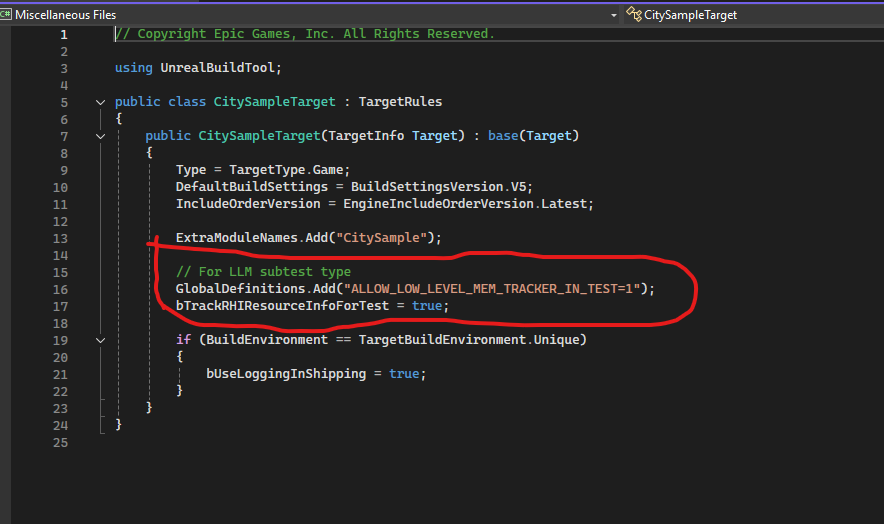
I think I found the issue that is causing this project not to cook in Aximmetry 2025.3.0. You need to go into the CitySample Project folder and edit the file CitySample.Target.cs which is located in CitySample\Source. I had to delete the items that I circled above and save the file. Once I did that, I was able to cook the project. Note: This is a specific change in UE version 5.6 of the CitySample project's CitySample.Target.cs file that didn't exist in the earlier versions of that file in earlier versions of this project.
I tried opening up the "City Sample" project before and I was told that due to all the plugins being not open-source, it will never work with Aximmetry. I am not sure that is still the case though. Here is the link to when I asked the same question: https://my.aximmetry.com/post/2209-ue5-beta-cant-import-city-sample-in-mark