A general issue we have with how Aximmetry ends up looking is the overly bright shadows in our scenes.
Here is an example:
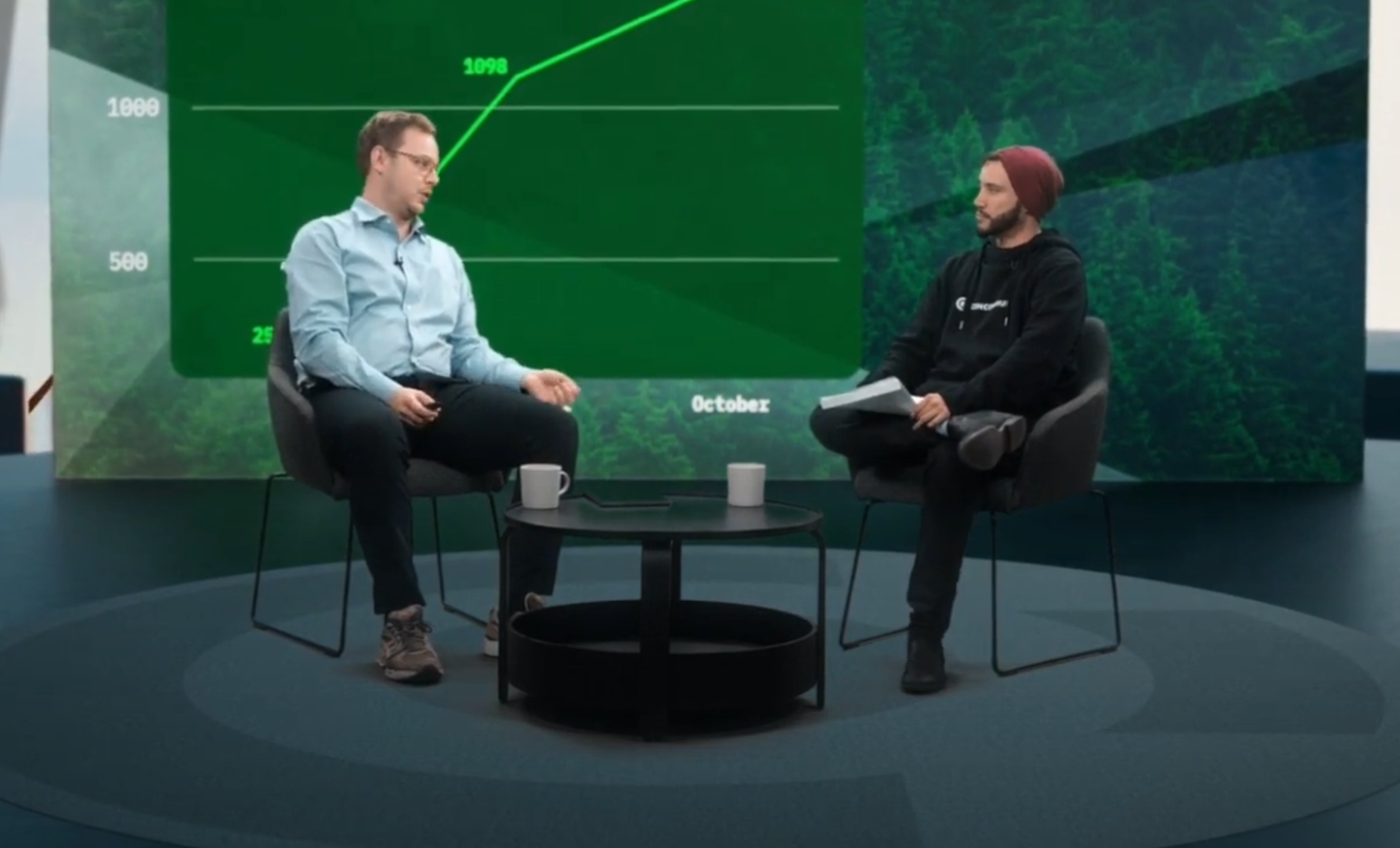

Often the luma of the shadow areas are brighter than the actual background..
This is from a Virtual Camera actor, and no Virtuals for the Billboards enabled, all composited within the VirtualCam node group.
Is there an easy fix for this?
A nice DIY solution I found was using two keyers for this:
One as a Soft keyer:
This key has all the shadow detail and is applied with a Multiply (or similar, like Hard Light) blending mode on the background.
Over this comes the second keyed content with a simple Placer, the Hard key.
This one has the finer shadow details clipped, and is only a simple raster layer placed over this.
I quite like the look that this method results in, however in order to make this work I will have to understand how the Camera node works inside the INPUT %N nodes, since I will have to apply the camera transformation on both keyed video streams. Right now it confuses me where the video source comes from (No video input pins), how it is configured, how I could make a parallel node with the same perspecive, but different video input etc. A description / detailing about it would be much welcome as well!
So this way I could integrate the dual keyer blending method into our VirtualCam Node group.
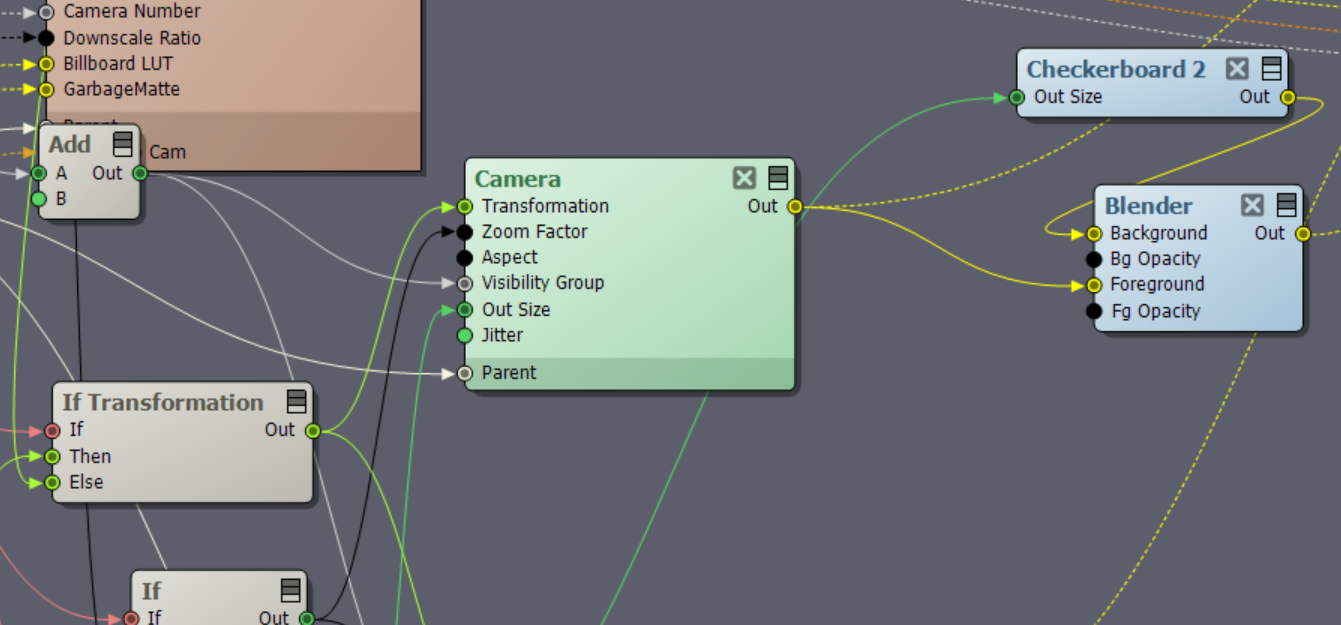
Thanks for the help, and I hope I am not being too abstract here, go ahead and ask if you have any questions!
Hi,
If you are using the Advanced B keyer, then the Threshold setting might be able to change the brightness to your liking.
To add a 2nd keyer, you need to go even deeper than that camera in your screenshot (that camera is not used when for example the Allow Virtuals is turned off).
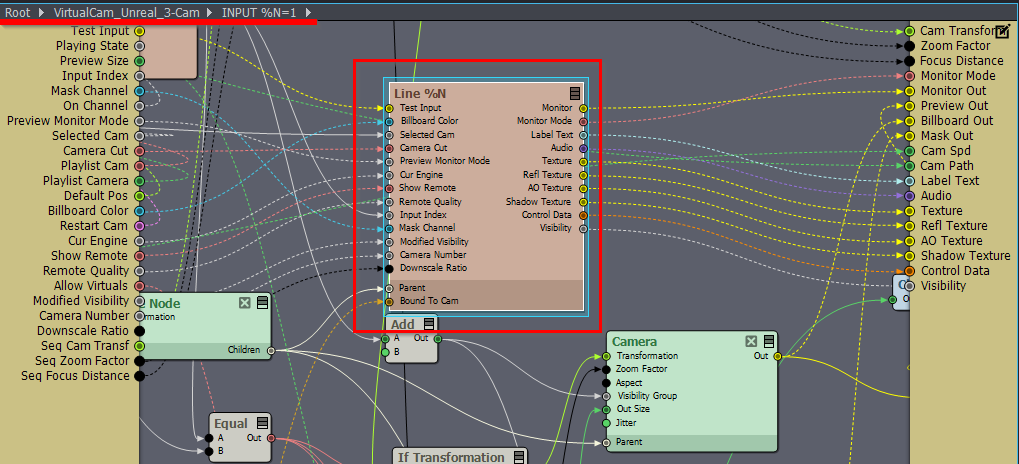
You need to enter the Line %N compound near that camera:
Here you could duplicate the KEYER %N and use the duplicate to key the shadow. Then crop it with the Cropper module so only the shadows are in the picture, and turn On the Cropper module's Keep Size to ensure that the keyed videos will be the same size. Then change its color with an Adjuster. And blend it with the other keyed video using a Blender module. In the Blender module, you can choose between several Blending Modes:
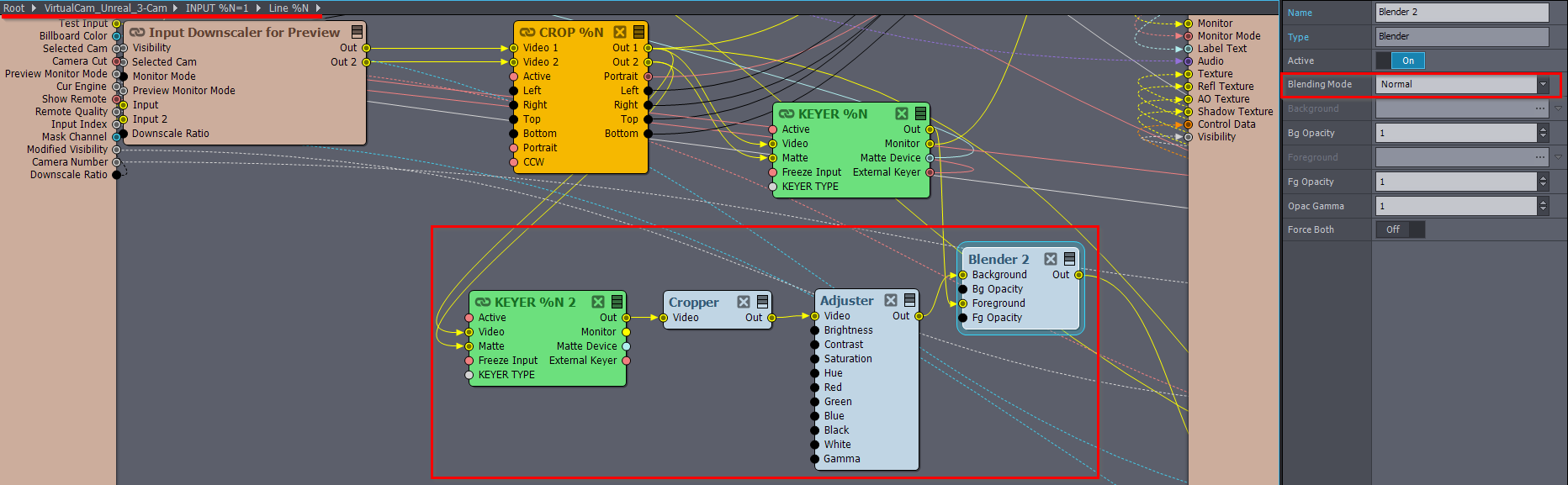
You could put all these new modules directly on the Control Boards, or use Pin Collectors to do so.
A reminder: Never use the Save In-Place Modifications option on a camera compound that you opened. If you do, Aximmetry will overwrite your saved compound the next time you install or update Aximmetry.
Warmest regards,