Hello,
I use a multi machine setup in a ledwall enviroment. How do I properly change the calibration profile on all machines at once? I noticed that changin' the profile in device mapper only change it the local machine. Is there a way to make all the remote machine to load a specific profile at runtime?
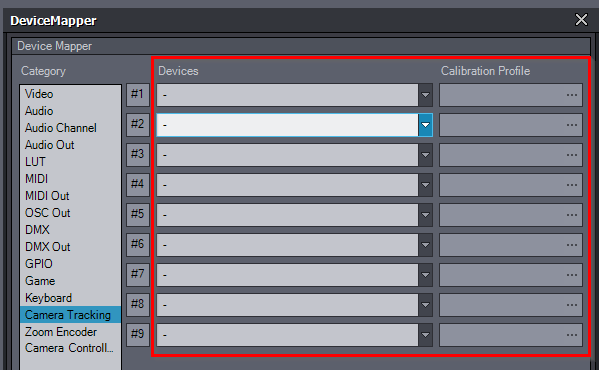
Hi,
Each machine has its own Device Mapper settings. If you choose a Mapped: #... option, each machine will use its own Device Mapper settings. Also, you won't be able to map new devices at runtime on a remote machine.
I think your underlying problem is that you want to use the Mapped: #... option as you want to set different tracking target IPs for the remote machines, but when using Mapped: #... the calibration profile pin is grayed out and you can not change the calibration. This makes sense in other camera compounds than LED Wall, as each INPUT is for a different remote machine in the other camera compounds.
But actually in the case of OptiTrack the IP is not stored in the Mapped setting, it is stored in the Composer's Manage Devices setting.
So you should actually not use Mapped settings, even though I suggested using that in the other post. Instead, in the remote machines set the adapter:
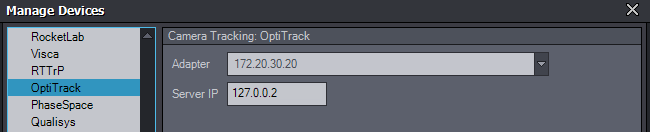
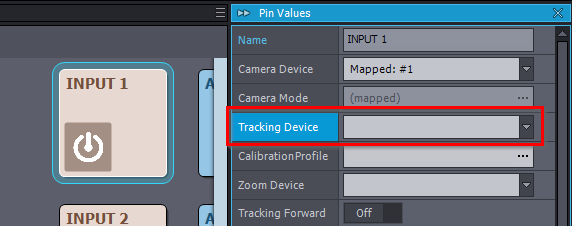
In the control machine set the Optitrack device as Tracking Device:
This should apply the same Optitrack device for all machines, while your machines use different Adapter settings in the Manage Devices.
Then the Calibration Profile won't be grayed out and you can change the profile for all machines at runtime. You should use the network path (path starting with \\) when setting the Calibration Profile. Or make sure that you set up the DeviceSetups folder like it is discussed here: https://aximmetry.com/learn/virtual-production-workflow/preparation-of-the-production-environment-phase-i/multi-machine-environment/multi-machine-in-a-large-studio-environment/#ensuring-access-of-shared-device-configuration
Note, if you don't want to do it runtime then you could use the same Camera Presets. Which you can set from the control machine for each machine:
https://aximmetry.com/learn/virtual-production-workflow/preparation-of-the-production-environment-phase-i/multi-machine-environment/multi-machine-in-a-large-studio-environment/#defining-camera-presets-in-aximmetry
Warmest regards,