Hello,
I'm experiencing several problem in setup a multi-machine enviroment for a LED wall volume. To be more specific the satellite machines keep forgetting the setting, expecially for example the IP for Optitrack data stream, so it keep turning back to local IP. Sometimes the shared path also disappear too.
Also the channel matrix in the editor pc randomly invert the satellite machines, so it must be manually inverted to get the render in the right place.
Another annoying thing is that I can't change camera calibration profile from editor pc, because the frustum doesn't update on satellite machines, so it have to be done in the setting for each macine before starting it up.
Can you also suggest me how to properly configure the shared path? For example if I write in this format "\\editor\project" (with double slash in front) it can't find the assets, so it must be written in this format "X:\editor\project" so I do have to assign a specific letter to a folder (map network drive) and this is a problem especially for those assets stored in drive C: of the main folder (like the libraries). So it seems like Aximmetry needs to have all paths with the same drive letter.
Thank you.

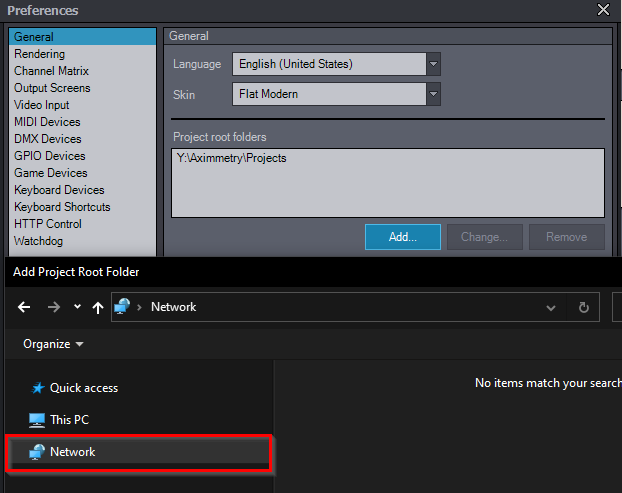
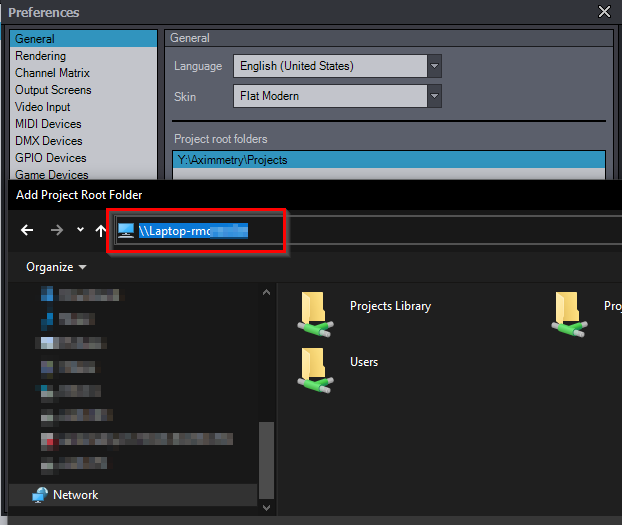
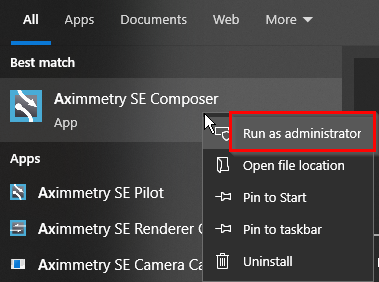

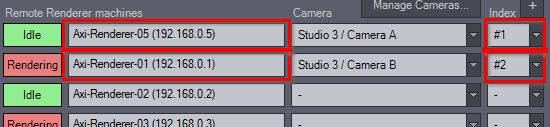
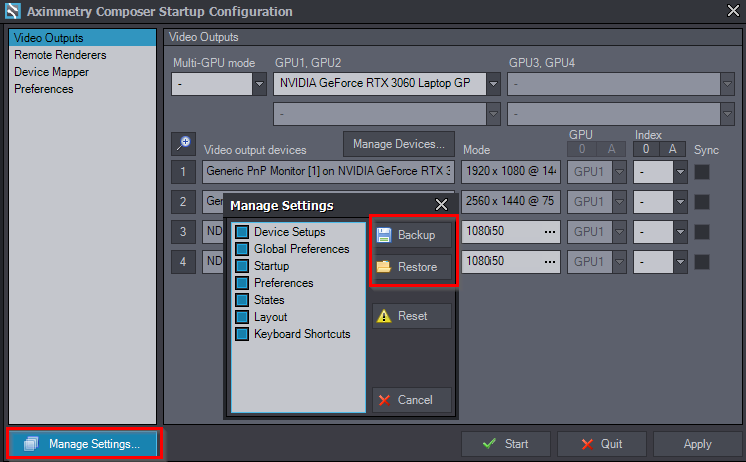


To add some context: these are the two channels that continue to invert randomly with each Aximmetry restart. Those are the satellite machines.