Hi there,
looking for your help.
When I switch from virtual to tracked camera, there is one frame where the fill is missing.
Please see here:
https://vimeo.com/872832728/5fca7f24f2?share=copy
System is genlocked.
Any ideas?
Thank you!
Christian
Hi Eifert!
turned it on but didn't change the issue.
What changed is that the missing frame now shows "No Output".
All camera are on the same BM card, fixed cameras are BM Micro Studio and a Panasonic 80 PTZ, which is missing the frame.
All genlocked.
The PTZ is missing one frame.
Any other idea? Thank you!

Hi,
We managed to find the source of the issue.
You can fix it by setting Allow Virtuals to the same value in both cameras (virtual and tracked) and you also set the Light Warp's Active state to the same in both cameras.
You can find the Allow Virtuals for the virtual cameras here: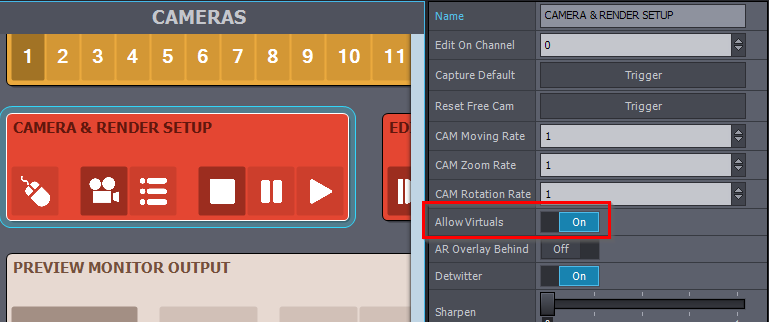
And you can find the Allow Virtuals for the tracked cameras here: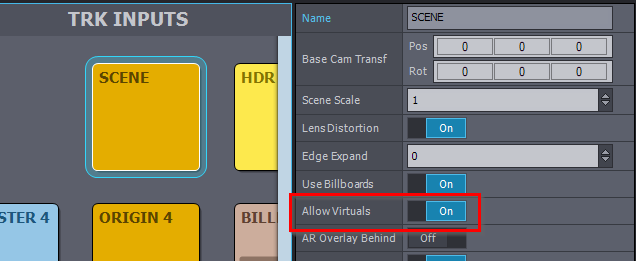
There is a Light Warp panel for each camera.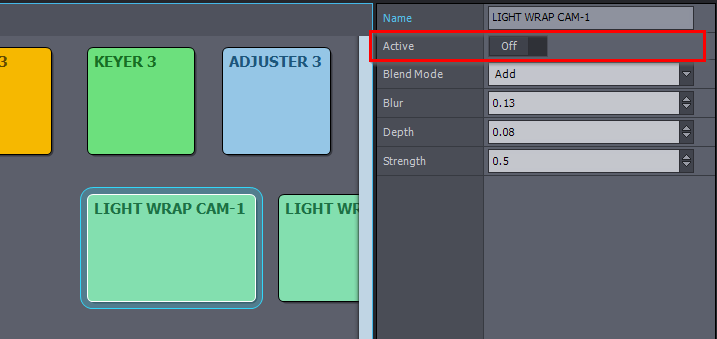
Or if you want to keep Allow Virtuals different, then you could set Light Warp's Active to On in the cameras that have Allow Virtuals on Off. And you can still hide the Light Warp by setting its Strength to 0 when the Acitve is On.
Warmest regards,
Hi Eifert!
thank you so much. turning on virtuals seems to solve the switching issue. :-)
...but now I cant see the camera image, except I turn on "render to depth".
But if I do so, everything is black, what is not keyed. Umpf...
Searched all the forums, sorry to bother you again.
Best regards,
Christian

Hi,
Which camera has the black image the virtual or the tracked?
You should make sure that in your Unreal project, you have these turned on under the Converting Unreal 5 project into Aximmetry Unreal 5 project paragraph: https://aximmetry.com/learn/virtual-production-workflow/preparation-of-the-production-environment-phase-i/obtaining-graphics-and-virtual-assets/creating-content/creating-content-for-aximmetry-de/ue5-how-to-install-and-work-with-the-unreal-engine-based-de-edition/#converting-unreal-5-project-into-aximmetry-unreal-5-project
Also, you could try resetting some of the settings on the Control Board, like the BILLBOARD: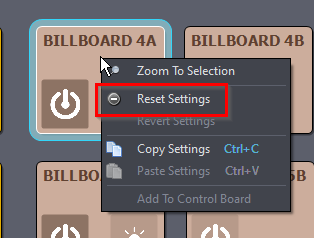
Also, make sure that everything is connected between the Unreal node and the camera compound: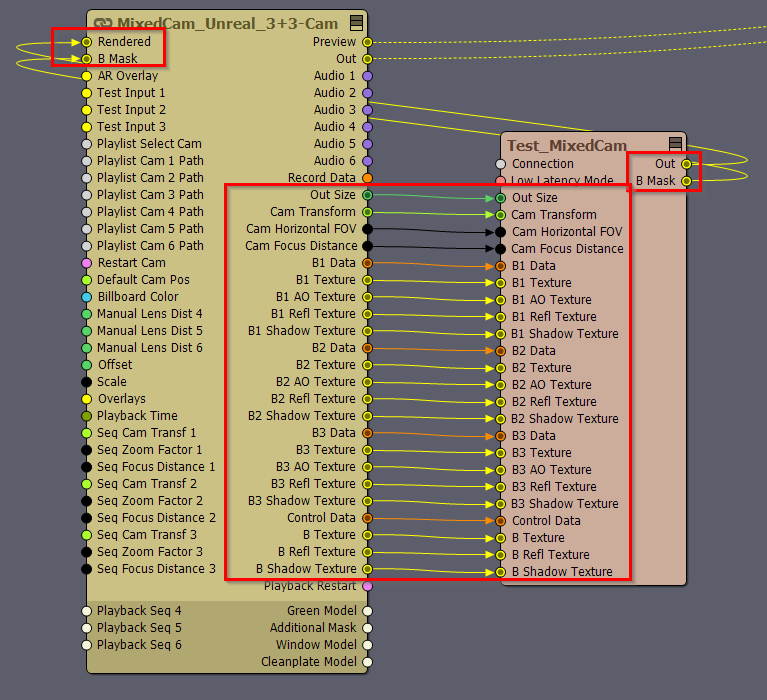
Warmest regards,
Hi Eifert!
tripple checked everything. Tracked and virtual camera go black if "allow virtuals", "use billbords" and "render to depth" are on.
Both of them.
Checked wiring in ax. / checked preferences in Unreal / replaced cameras in Unreal / recooked... nothing.
Do you offer a service of someone checking this from your side?
Thank you!
Hi,
Probably a setting in your Unreal project or level is causing this.
One such cause could be a Post Process Volume in your level, so you should disable every Post Process Volume in your level and see if that solves the issue.
You could find out if something in the Unreal project setting is causing the issue by deleting every setting in the YourUnrealProject'sFolder\Config\DefaultEngine.ini file. You can open this file with a text editor program. Then you can delete everything in it, but make sure you make a copy of what you deleted. After you delete everything, you can open the Unreal Project, set up the default map, cook the project, and see if the issue was solved or not. If the issue was solved, then you can copy back some of your deleted settings in the DefaultEngine.ini file and see if the issue returns or not. Like this, you can figure out which setting is causing the issue.
Alternatively, you can set both virtual and tracked cameras to not use allow virtuals and render to depth. And use planar reflections: https://aximmetry.com/learn/virtual-production-workflow/preparation-of-the-production-environment-phase-i/obtaining-graphics-and-virtual-assets/creating-content/creating-content-for-aximmetry-de/ue5-how-to-install-and-work-with-the-unreal-engine-based-de-edition/#planar-reflections
Aximmetry offers different support services, you can write to sales@aximmetry.com to get a full description of the various services.
Warmest regards,
Hi Christian,
It is likely what you see as black is the Billboard's depth render.
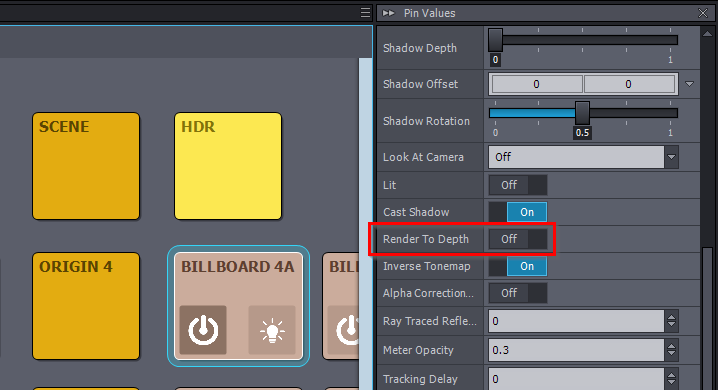
Do you see it when Render to Depth is turned off?:
Sadly, this will mean that there will be a frame when there is no billboard.
And which version of Aximmetry do you use, there have been changes relating to this in recent versions.
Warmest regards,