Hi all,
I am presently dealing with a couple of issues that I can't seem to figure out on my own, and I was wondering if anyone has encountered similar problems. Your insights or advice would be greatly appreciated.
The first is the reflection on the floor are off set a bit. Overall when people are walking around it looks natural as in there feet are on the floor, however the reflection will make it more realistic. Using Mar Vive on Green Screen.
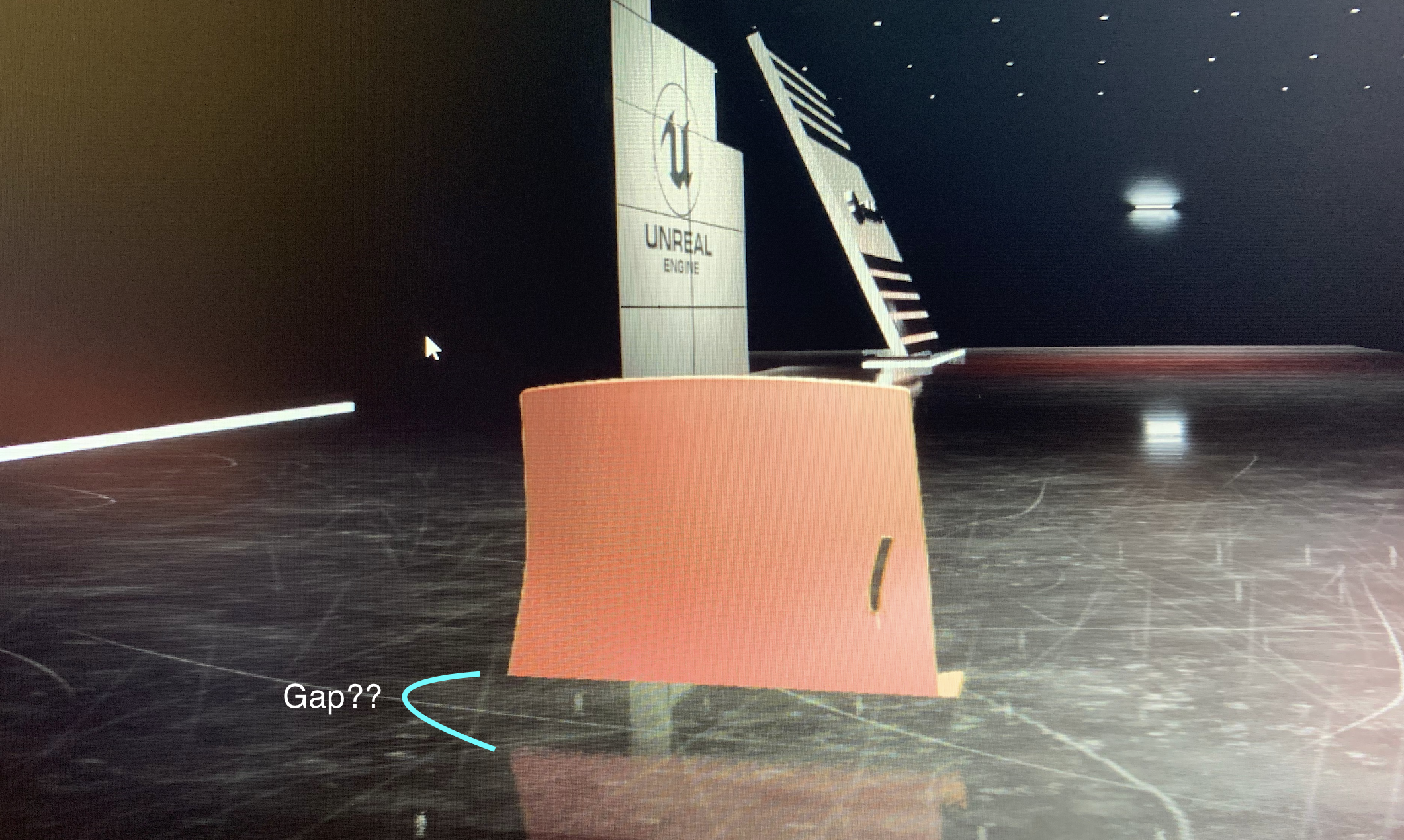
Planar Reflections (from aximmetry website)
High-quality reflections. Semi-transparent areas are reflected correctly.
Reflection Method must be None or Screen Space. Render To Depth must be Off. A Planar Reflection actor must be added to the scene.
The second issue I'm encountering is related to the "Billboard ON" setting, which seems to cause the camera input to disappear. I'm not entirely sure what settings should be checked or adjusted to fix this problem.
Any insights or recommendations that could lead to the resolution of these issues would be greatly appreciated.
Best regards,
CS
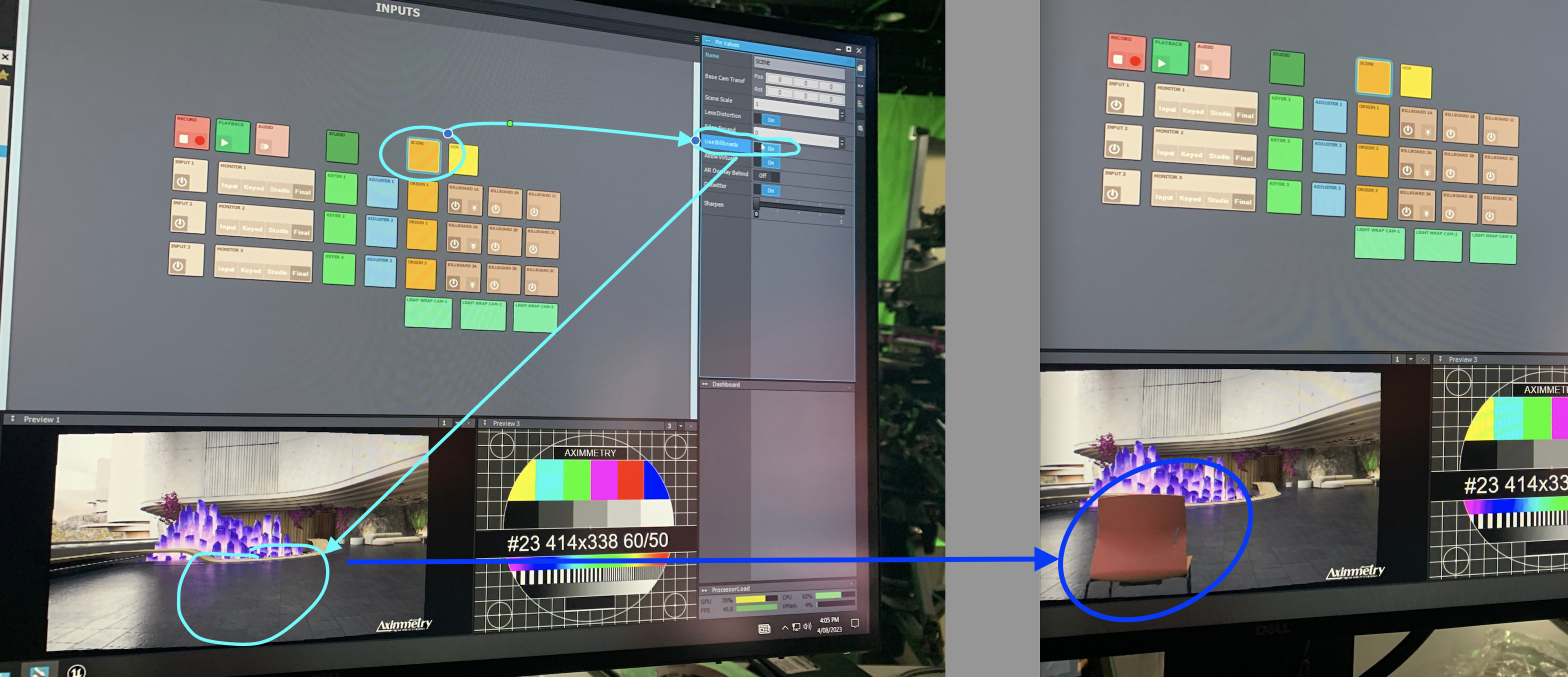
Hi,
You should be careful how you place the billboard. You can read more about that, and how to use the Use Billboards setting on this page: https://aximmetry.com/learn/virtual-production-workflow/preparation-of-the-production-environment-phase-i/green-screen-production/tracked-camera-workflow/tracked-camera-billboards-placement/
Without Use Billboards being turned ON, the billboard is just placed in the front of the rendered picture and not actually placed inside the 3D environment of the scene. That is why there will be no reflection if the Use Billboards is not turned ON.
You can adjust the reflection position with the Mirror Offset Z: https://aximmetry.com/learn/virtual-production-workflow/preparation-of-the-production-environment-phase-i/green-screen-production/tracked-camera-workflow/tracked-camera-billboards-reflections/#mirror-offset-z
Without the billboard being tracked, you will probably never be able to get a perfect reflection of a talent that moves around. To hide this imperfection, you can use the Mirror Feet Blur: https://aximmetry.com/learn/virtual-production-workflow/preparation-of-the-production-environment-phase-i/green-screen-production/tracked-camera-workflow/tracked-camera-billboards-reflections/#mirror-feet-blur
You can find the Render To Depth setting near the last parameters of the BILLBOARD panel:
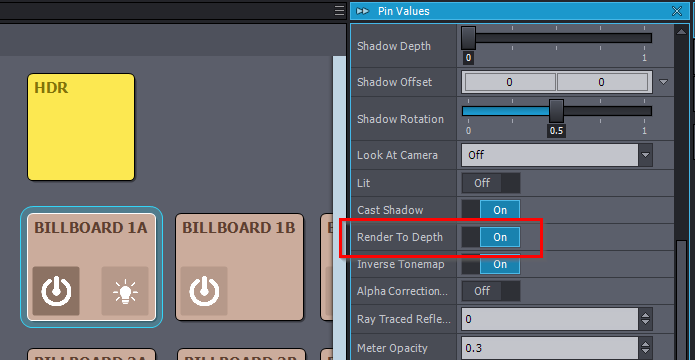
Warmest regards,