Hi there.
After updating to 2023.2.1 my GPU is pretty much fried.
Axy is reporting 99% usage on our RTX 3080 (which 'translates ' to 44% usage in Windows Taskmanager),
with a framerate of 12.5 FPS, even after increasing Axys In/Out Latency to 10 frames (used to be 3).
All outputs are set to 1080p25, sync is set to one of those outputs as well.
(So Axy shouldn't render at any odd 60hz Monitor refresh rate)
In fact, even starting up Axy already consumes 25% GPU without *any* compound loaded...
The exact same project I'm running here used to consume 60-70% GPU on 2023.1.0
As much as I desperately need the Audio-Offset-Fix, and as much as I would love to finally incorporate the CP3D in our pipeline, I will have to make a decision today if I should keep 2023.2.1 or revert back to 2023.1.0 until the performance issues are fixed.
To add to this, Audio Playback (like music tracks or the like) is absolutely horrible and stuttering.
If there are any other tips or tricks on how to reduce GPU Load in 2023.2.1 I'd be happy to hear about them!
Also, UE5.2 seems to have changed a lot in terms of lighting, the entire scene is heavily overexposed, but that's probably another story.
Cheers & all the best.
Eric.
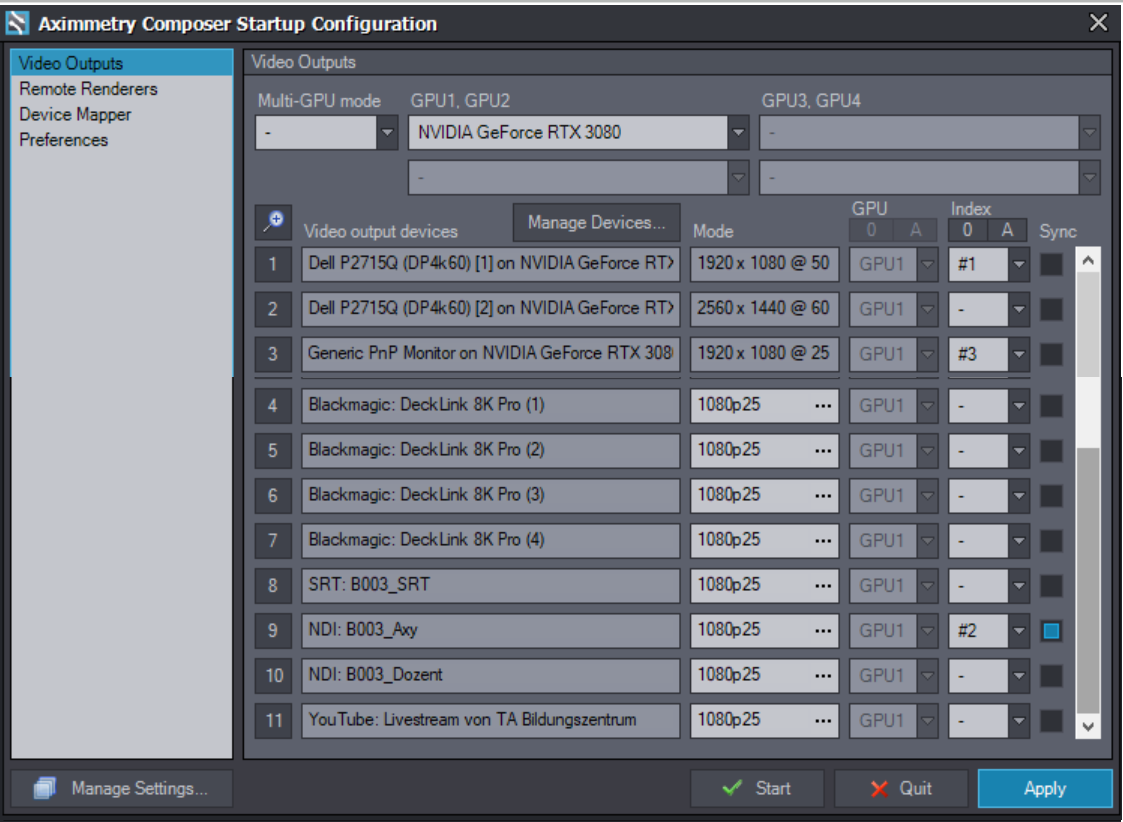

Hi Eric,
We are investigating the issue.
Warmest regards,Until that, we suggest using GPU HDMI output without the sync.
Note people have the same issue here: https://my.aximmetry.com/post/3135-202320-202321-gpu-hdmi-output-cannot-kee