Hi Folks.
I'm trying to connect certain points on a map with straight lines.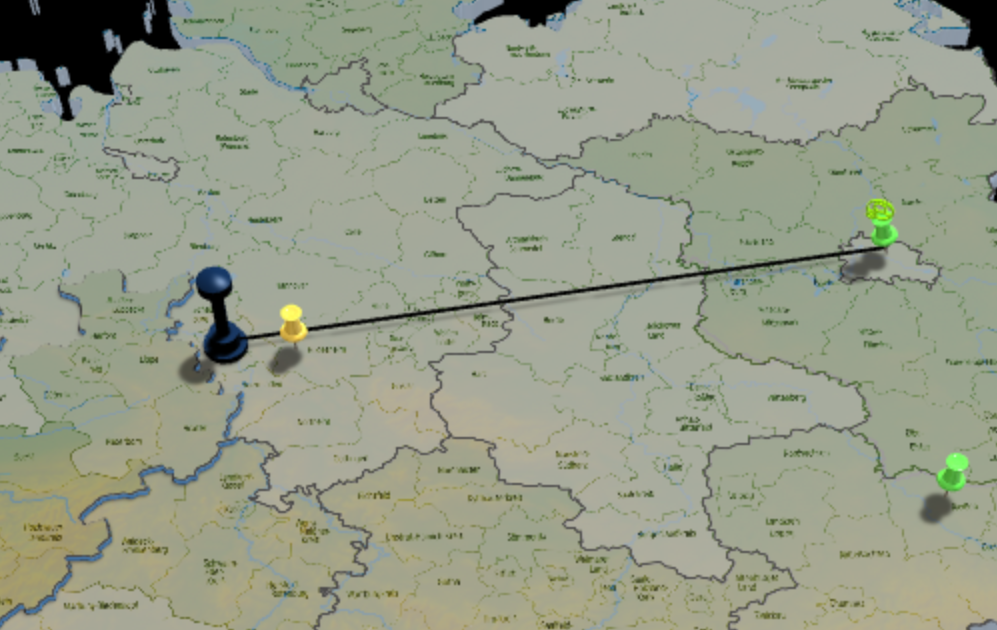
So e.g. the 'Black Tower' is connected to the green 'TackPin'.
In this example I'm using a PathExtrude setup, since it sports those discrete Start/End parameters.
But opposed to the 3D Cylinder which has that 'Plane' value to determine in which 3d plane it lives,
that parameter is not available in PathExtrude.
Hence the line looks more like a 'wall' on the map.
Also I couldn't figure out how to have multiple lines in an Array to visually connect the BlackTower to all the TackPins.
Ideally this would work with a cylinder, which could be easily put inside an Array to create a multitude of them.
But unfortunately the cylinder only has Top/Bottom Controls defining the height, rather than XYZ Coords for placing Top and Bottom at distinct locations in the scene.
There's probably some weird vector math which would allow me to
- create that cylinder with a height equal to the distance between the BlackTower and the associated TackPin,
- align one end of the cylinder with the BlackTower and
- Figure out the rotational vector to point the cylinder into the direction of the TackPin.
But having XYZ Coords would make this soooo much easier :-)
Cheers & all the best.
Eric.
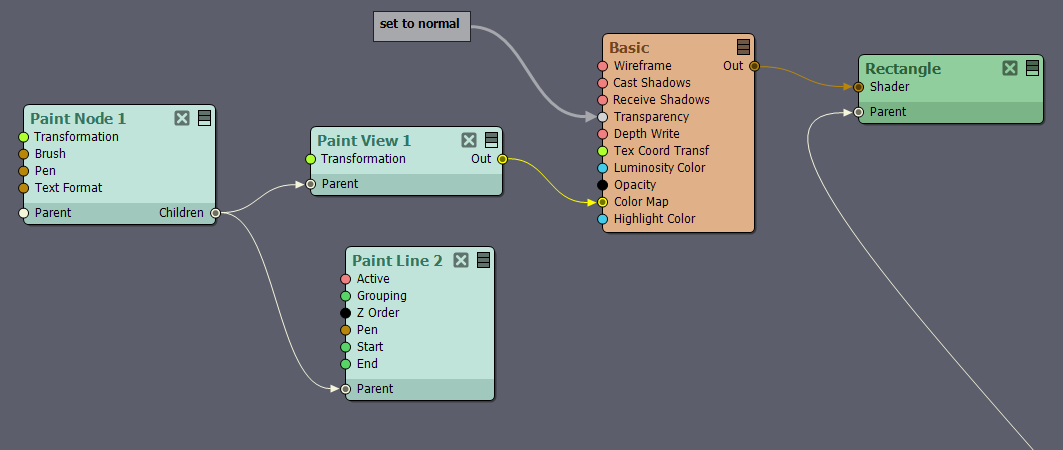
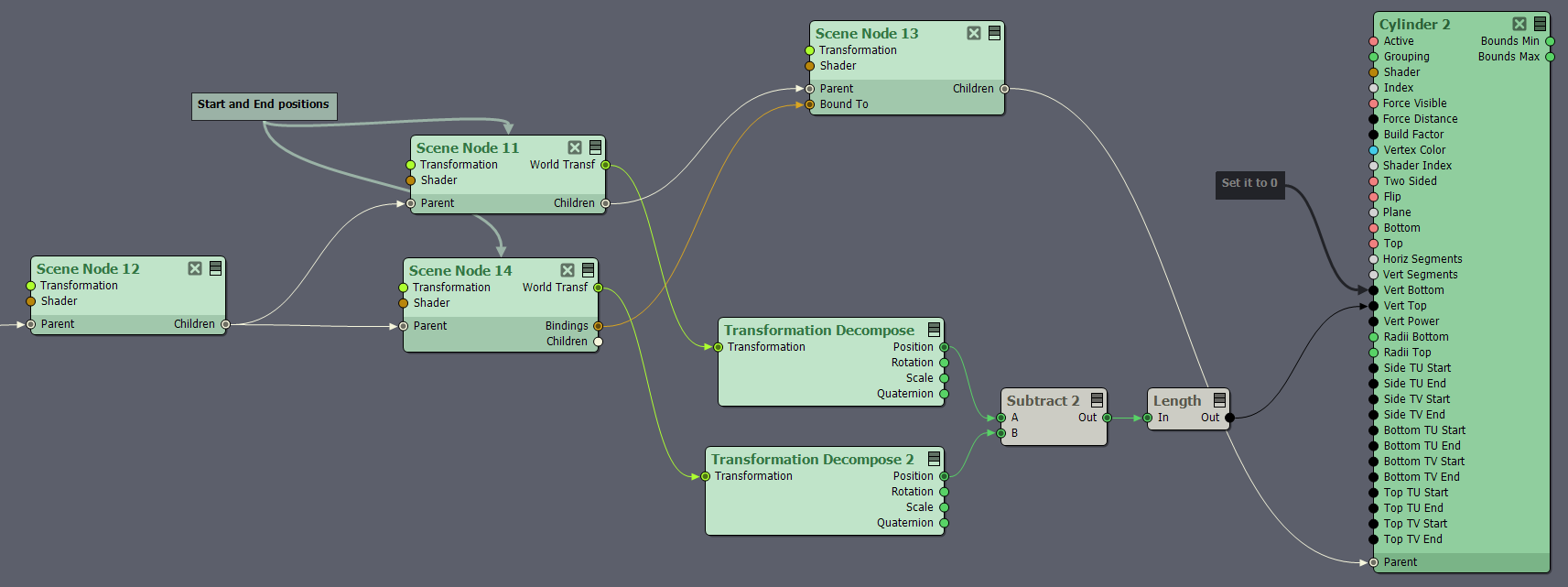 However, this will probably not look the best on a 2D map like in your picture.
However, this will probably not look the best on a 2D map like in your picture.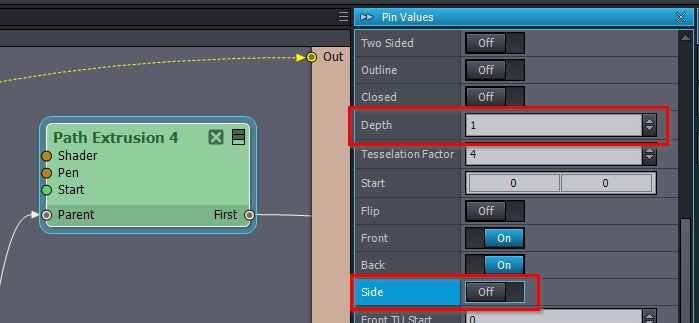
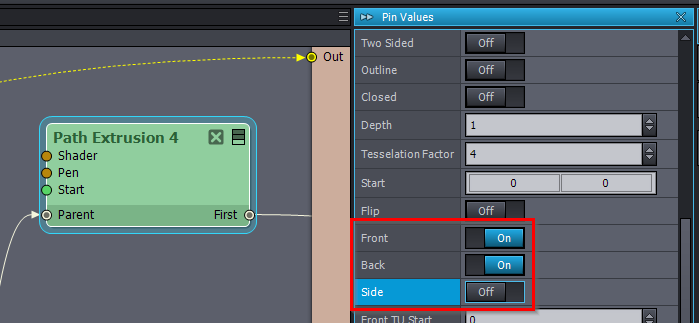
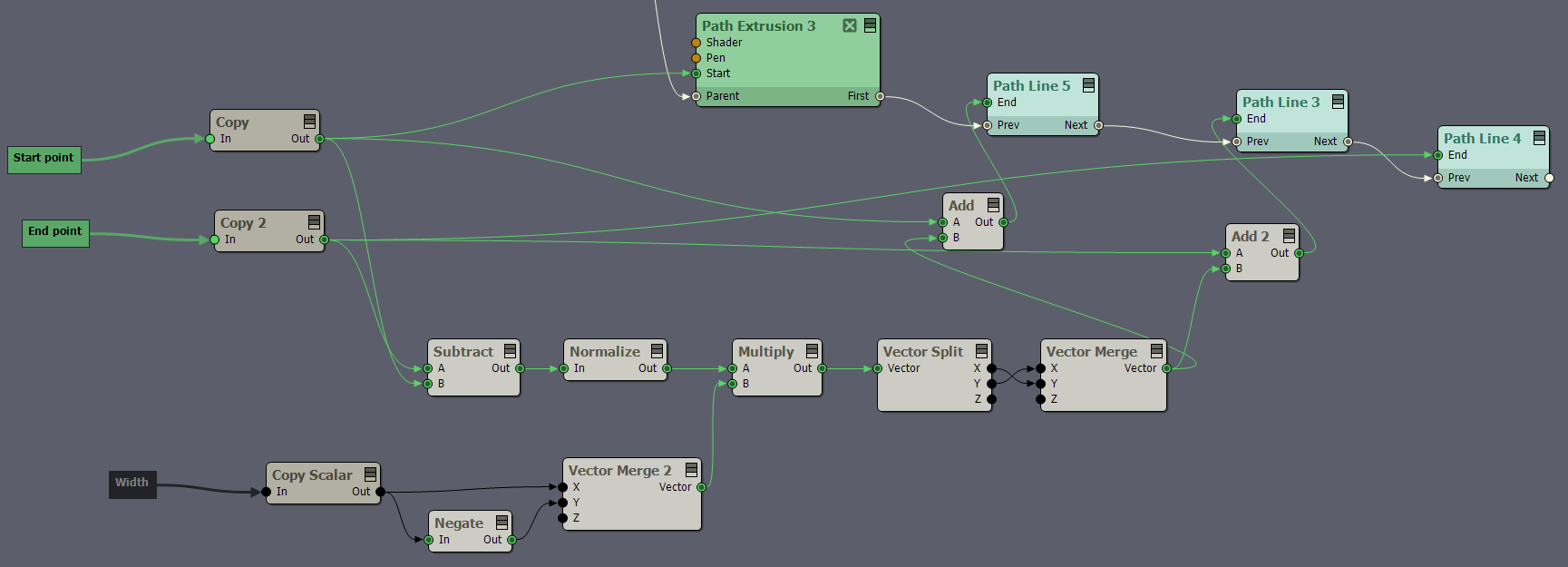
Correcting myself here, PathExtrusion actually *does* work nicely within an array.
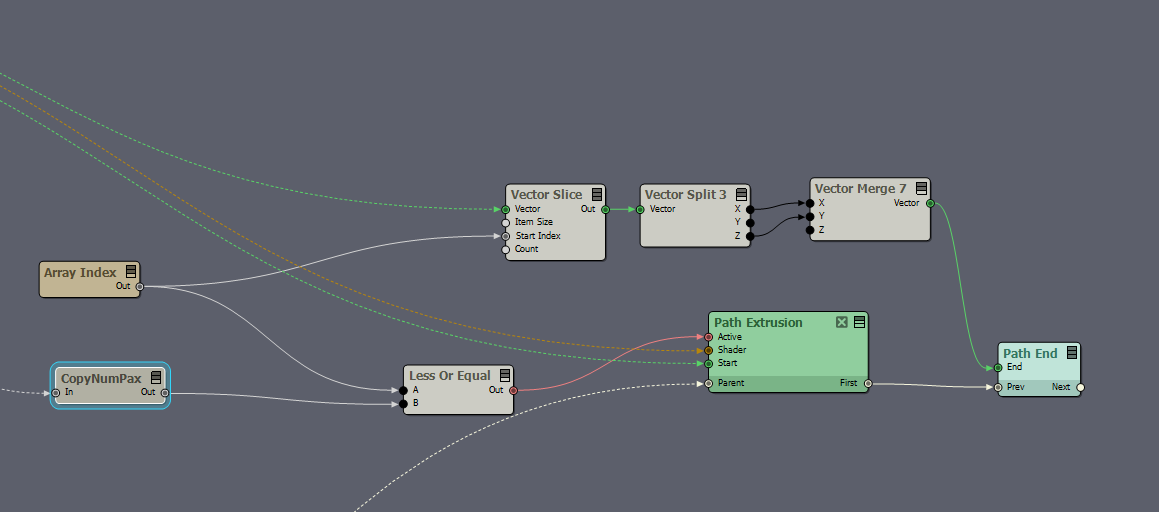
But there's still the issue of the lines living on the wrong plane, rendering some of them almost invisible:
So maybe I should make this more into a feature request of having a 'Plane selector' in PathExtrusion similar to the Cylinder :-)