Hi everyone,
I already searched the keyword "preview" and "edit mode" to find the pertaining Tutorial about the edit mode in preview window:
https://aximmetry.com/learn/virtual-production-workflow/preparation-of-the-production-environment-phase-i/obtaining-graphics-and-virtual-assets/creating-content/creating-content-for-aximmetry-de/passing-data-from-aximmetry-de-to-unreal-engine/#get-aximmetry-transformation
The articles/tutorials only cover to add a transformation node to further control the transformation in Aximmetry. But there is no other tutorials/articles mentioning how to better control "preview" and "edit mode".
In some of my projects, the edit mode is on in the preview window.
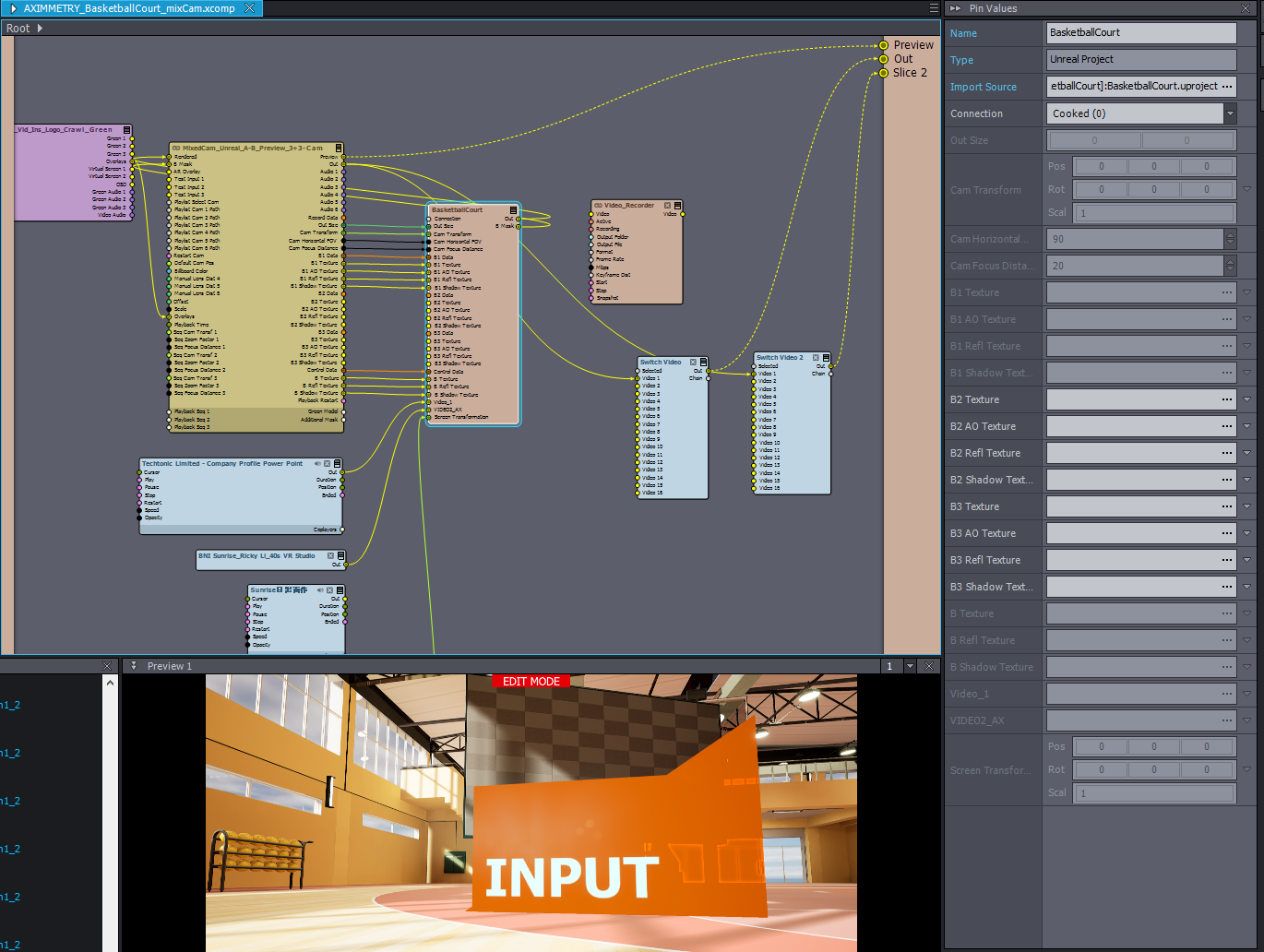
I checked everything on the FLOW window, TRK INPUTS. No parameters is changing when I moved the camera position in the "Edit mode" under "preview" window.
1. What is the "Edit mode" under "preview" window changing? Is it the virtual camera/some other compounds?
In the other projects, the edit mode is off. Nowhere I could find where to turn the edit mode on/off.
2. There is no options for me to turn on the edit mode. I wonder how I could resolve when the edit mode is off for some of the .xcomp.
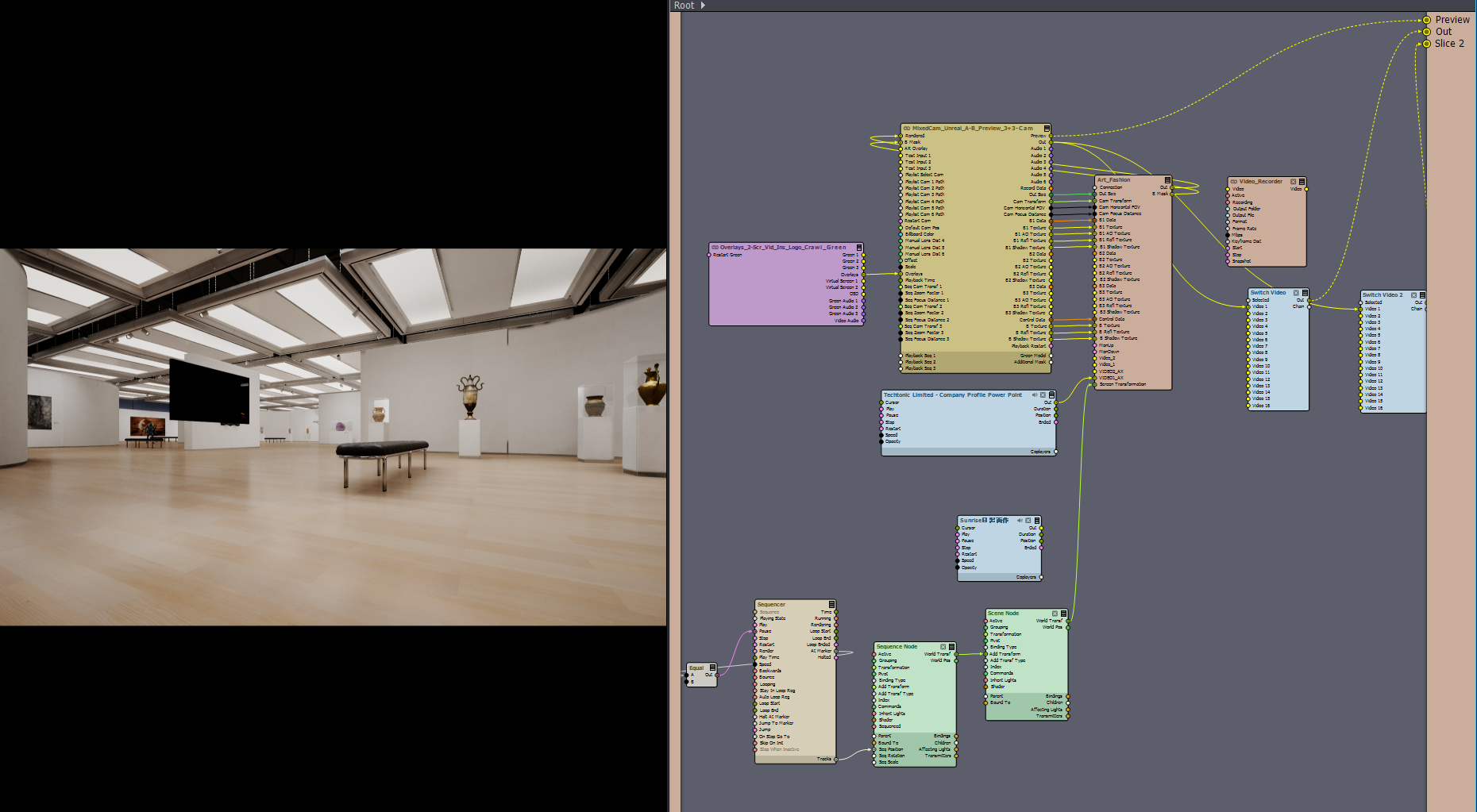
Aximmetry Composer version: 2022.3.0 build 22071
Hi,
Edit Mode is turned on with these A or B buttons in the virtual camera movements:
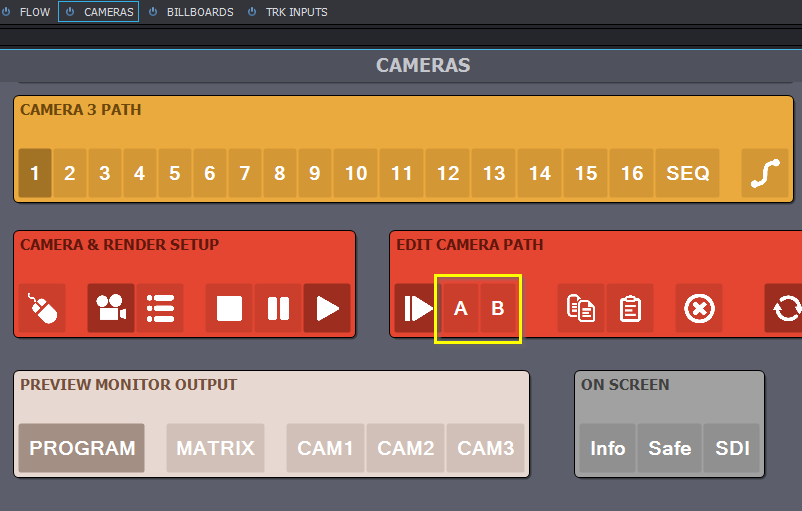
This functionality is not Unreal related, so you won't find it under the Creating Content for Aximmetry DE section. And sadly, the new documentation pages don't cover it yet.
You can find information about it here: https://aximmetry.com/learn/virtual-production-workflow/preparation-of-the-production-environment-phase-i/green-screen-production/virtual-camera-workflow/cameras-control-board/
They work a little bit differently if you are using tracked camera input. You can find information about that here: https://aximmetry.com/learn/tutorials/for-studio-operators/setting-up-virtual-sets-with-tracked-cameras/#additional-virtual-camera-movements
Warmest regards,