Hi all, I am trying to create an animation using a sequence, is there a way that I can transition from tracked camera position to a virtual camera position, make the camera cut and animate the virtual camera?, the sequence will return so I have to go back to the tracked camera, Is that possible?
Thanks in advance.
Animate Tracked Camera Path Using Sequence
Comments
Hi,
I will describe here how to add camera movements over the tracked camera movements. The two movements are effectively added together, so you don't have to worry about the transition. And it works like the VR Paths that I linked in my previous post.
This can be modified to have actually a separate virtual camera movement and transition into that from the tracked camera. And I can describe in a separate post how to do that once you did what is described here. But first, you should try using this, maybe this will work better with what you want to achieve.
First, create an animation sequence (Sequencer and Sequence Node modules) and connect it to the Transmit Transformation module.
Set the Input Tunnel pin of the Transmit Transformation to an arbitrary name (like sequence path). And set the Subtunnel pin to 1: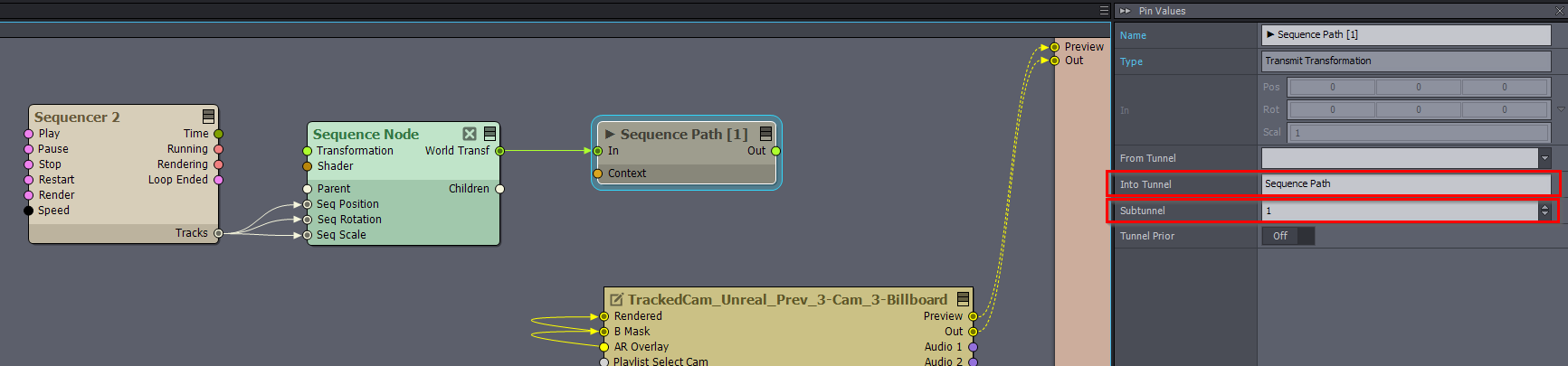
Then open your camera compound using Edit Compound In-Place: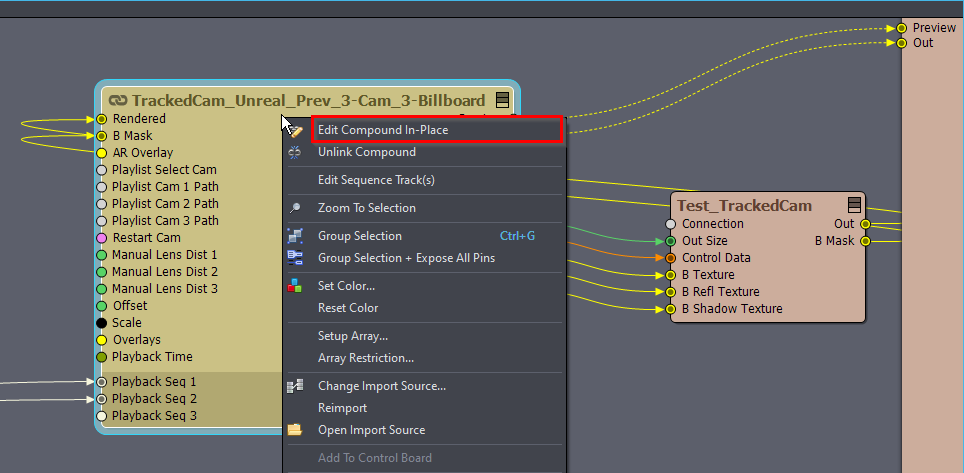
After this, by double-clicking on the camera compound enter the compound.
You can read about what Edit Compound In-Place does here: https://aximmetry.com/learn/virtual-production-workflow/preparation-of-the-production-environment-phase-i/scripting-in-aximmetry/flow-editor/compound/#linked-compound
Inside the camera compound, find the Input compound and enter it by using the Edit Compound In-Place again: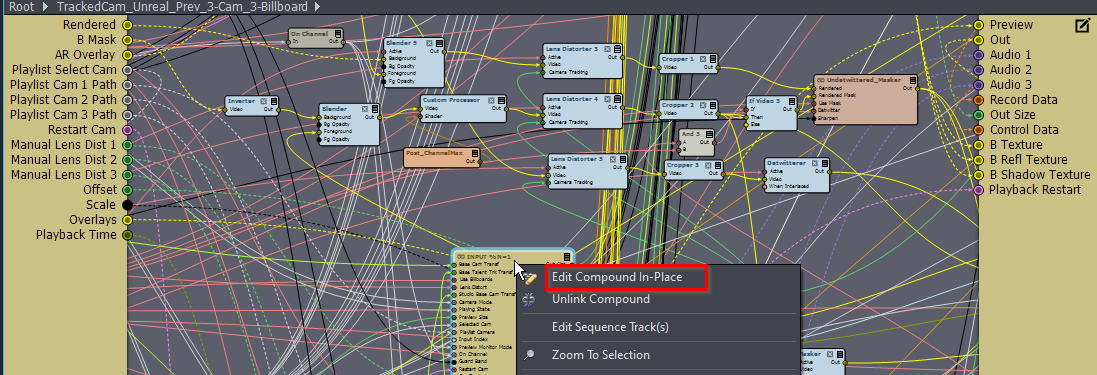
Inside the Input compound, add a Transmit Transformation and a Transformation Concat module. Connect the pins like in the screenshot below. You will have to expand the pin list of Transmit Transformation module like this: https://aximmetry.com/learn/virtual-production-workflow/preparation-of-the-production-environment-phase-i/scripting-in-aximmetry/flow-editor/flow-editor/#expanding-nodes-pin-list
Set the From Tunnel pin of the Transmit Transformation to the previous arbitrary name you gave (like sequence path).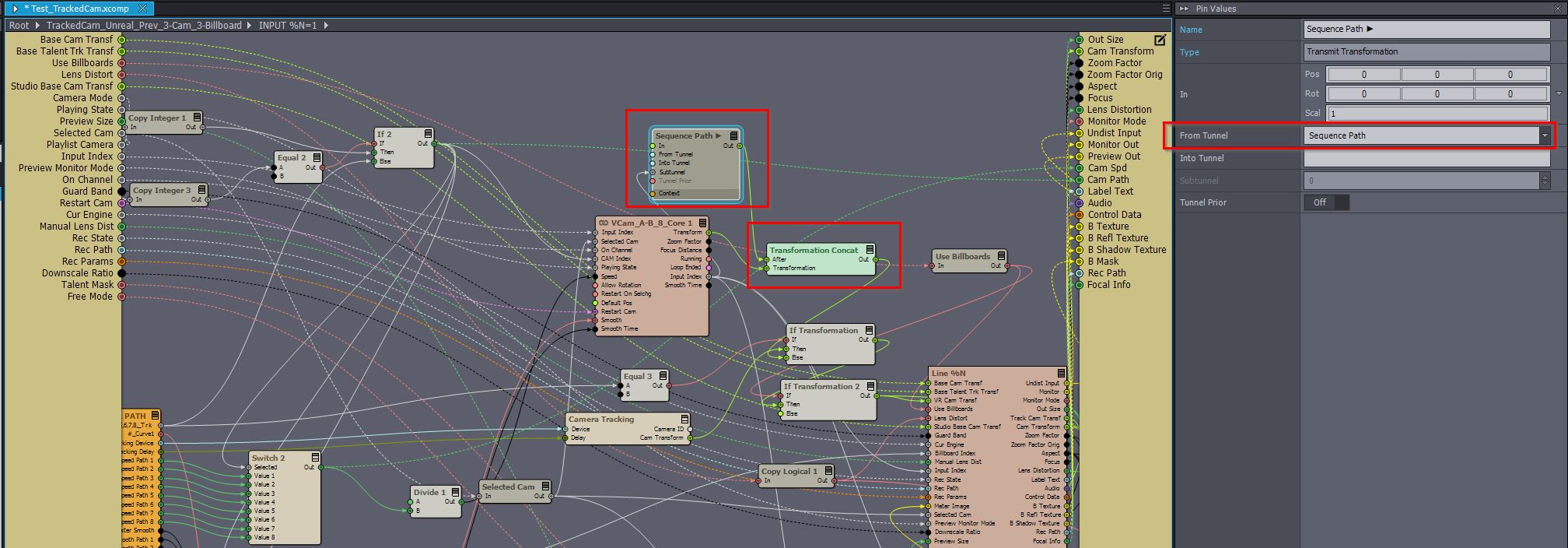
At this point, your sequence animation should already be added to the tracking of your first camera (Input 1):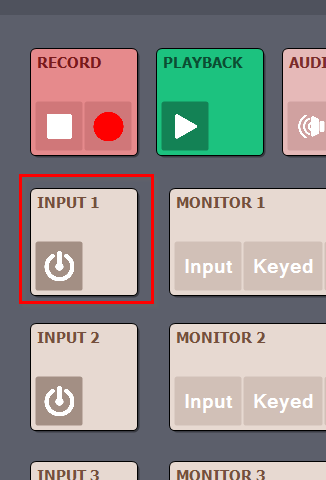
To do sequence animation for other cameras (like Input 2 and Input 3), you have to edit the other Input compounds in the camera compound: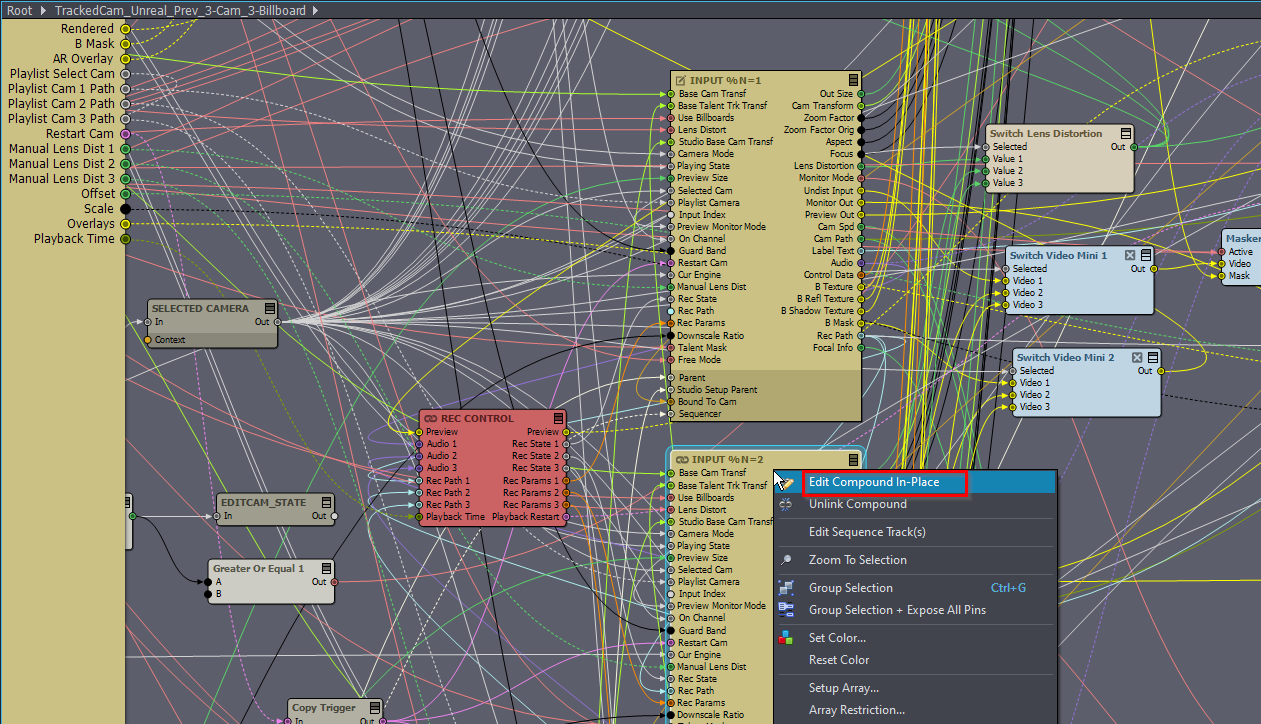
Or save the first input as a linked compound and change the other Inputs' import source to that new linked compound.
Now, you can add more Transmit Transformation modules to your sequence animation. And the Subtunnel can point to the other cameras: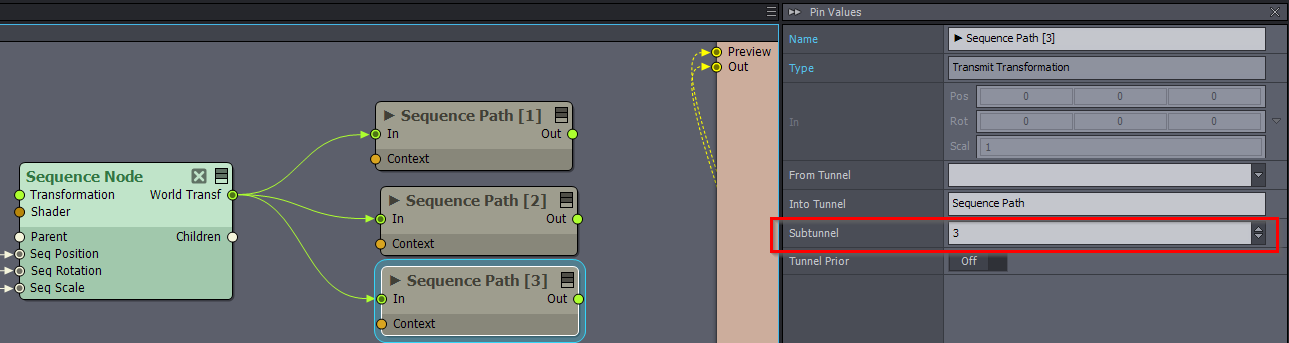
Following the same logic, you can even have separate sequence animations for each camera.
Note, after this, the camera compound will be in an open state, and each time Aximmetry's camera library has an update to the camera compound, that won't be applied in your project. To apply it, you will have to redo the edits in the camera compound...
Warmest regards,
Hi,
You can add virtual camera movements to tracked cameras using the VR Paths: https://aximmetry.com/learn/tutorials/for-studio-operators/setting-up-virtual-sets-with-tracked-cameras/#additional-virtual-camera-movements
However, the Sequencer can not be connected as a VR Path without editing the camera compound. If you want, I can show you have to edit the camera compound and connect a Sequencer to function as a VR Path.
Warmest regards,