goodmorning,
we are getting trouble fixing a ghosting, jittering ( i don't know how well decribe it ) screen
we already tried other fixing like https://my.aximmetry.com/post/2112-ghost-effect-while-camera-moves
but nothing changed
here the video of our issue
https://drive.google.com/file/d/16Wg3LcF10VLhpyl0WmXCvzBmD-kFgzGA/view?usp=share_link
thank you for your help!
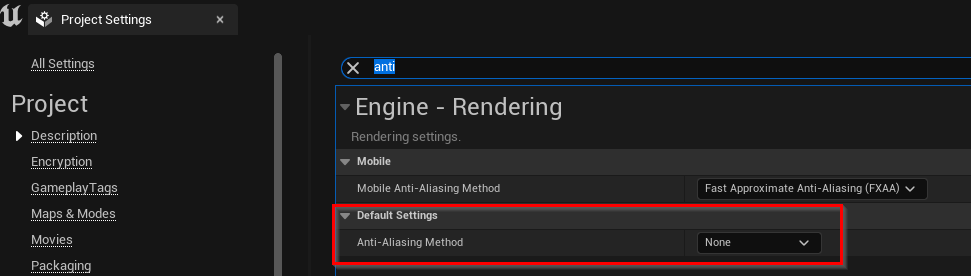
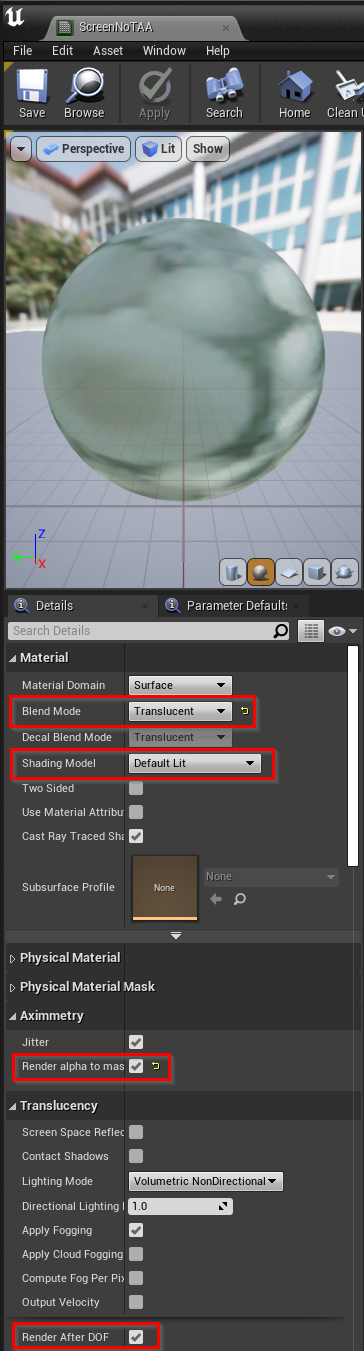
Any help on this issue?
thank you!