We've been using Aximmetry for over a year and with 4.27 we were doing live events with 4K resolution at 60p. Opening some of our previous projects and updating them to Unreal 5 has caused all of them to be unusable for production. We can't even get 24p at 1920x1080 let alone 3840 @ 60p like we were previously.
Scene has been optimized, all stationary lighting / shadows baked, scene cooked, all other programs shut off.
Hardware specs
- Intel i9-10900X @ 3.7
- Nvidia A6000 GPU
- 64GB of Ram (Definitely could up this)
I noticed another post mentioning to turn off Hyper-Threading in the BIOS for the CPU and this honestly made it worse, still in the red all the time but the % over 100 increased.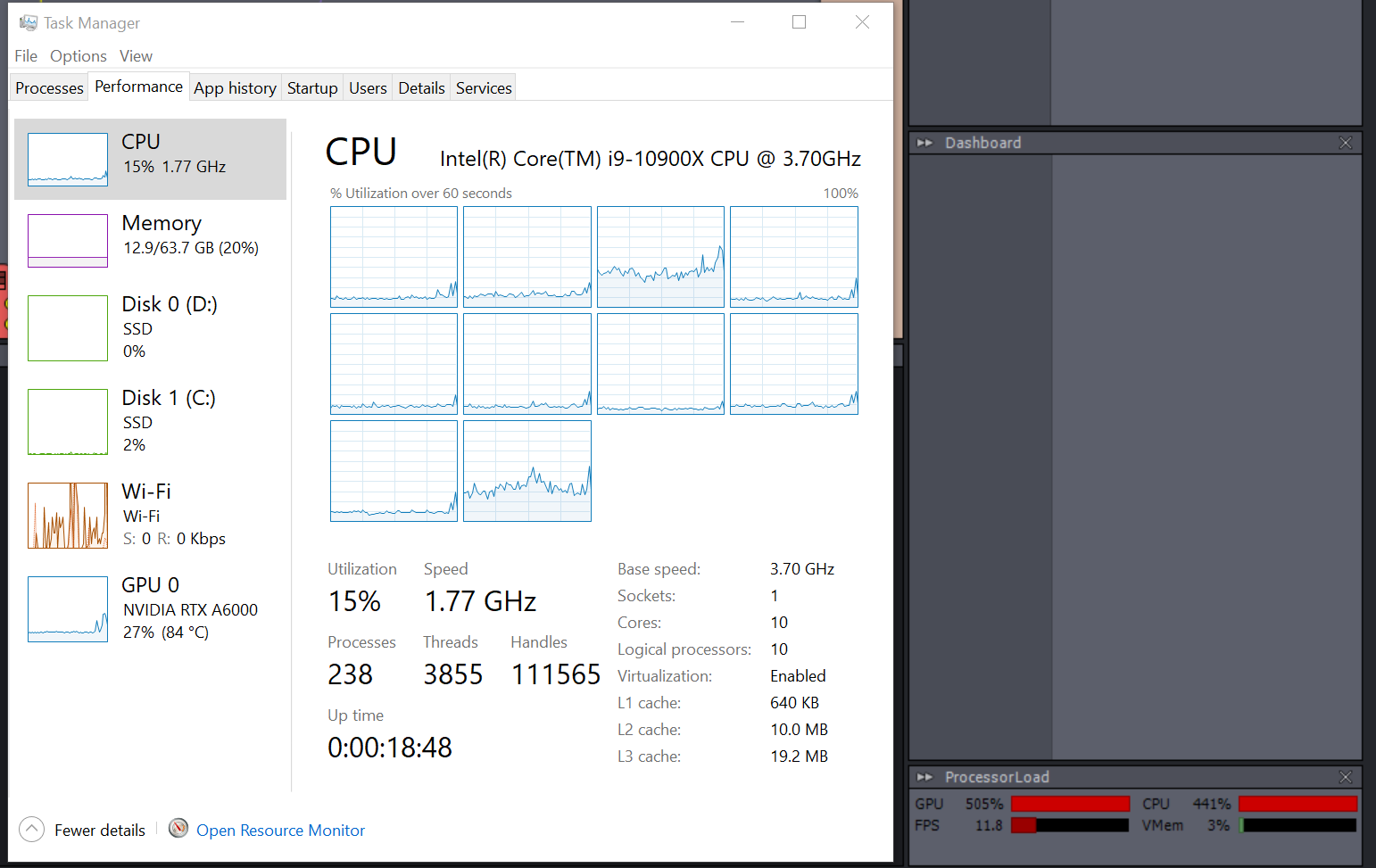
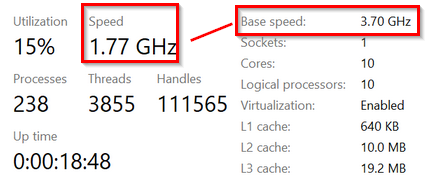
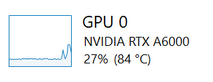
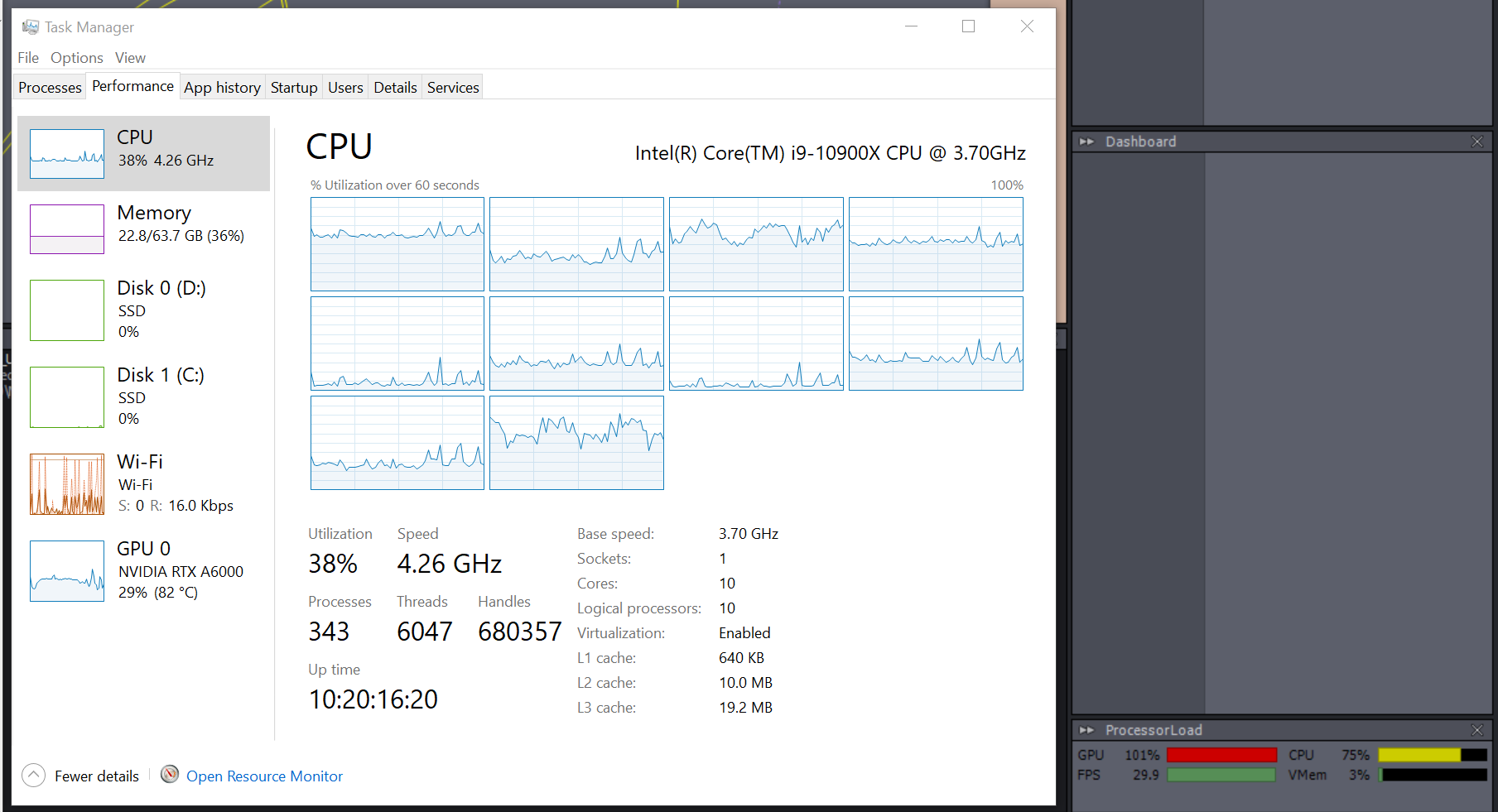
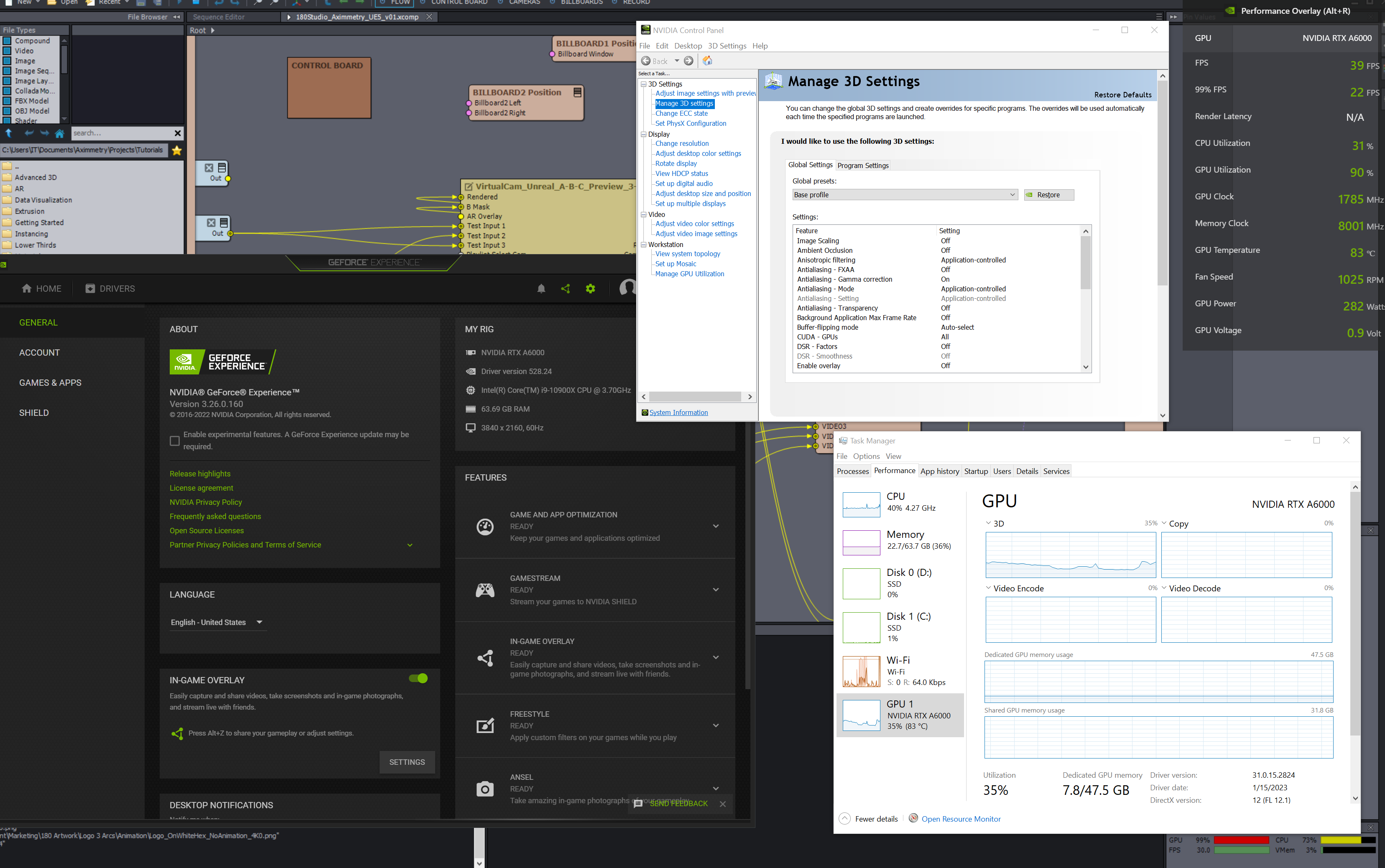
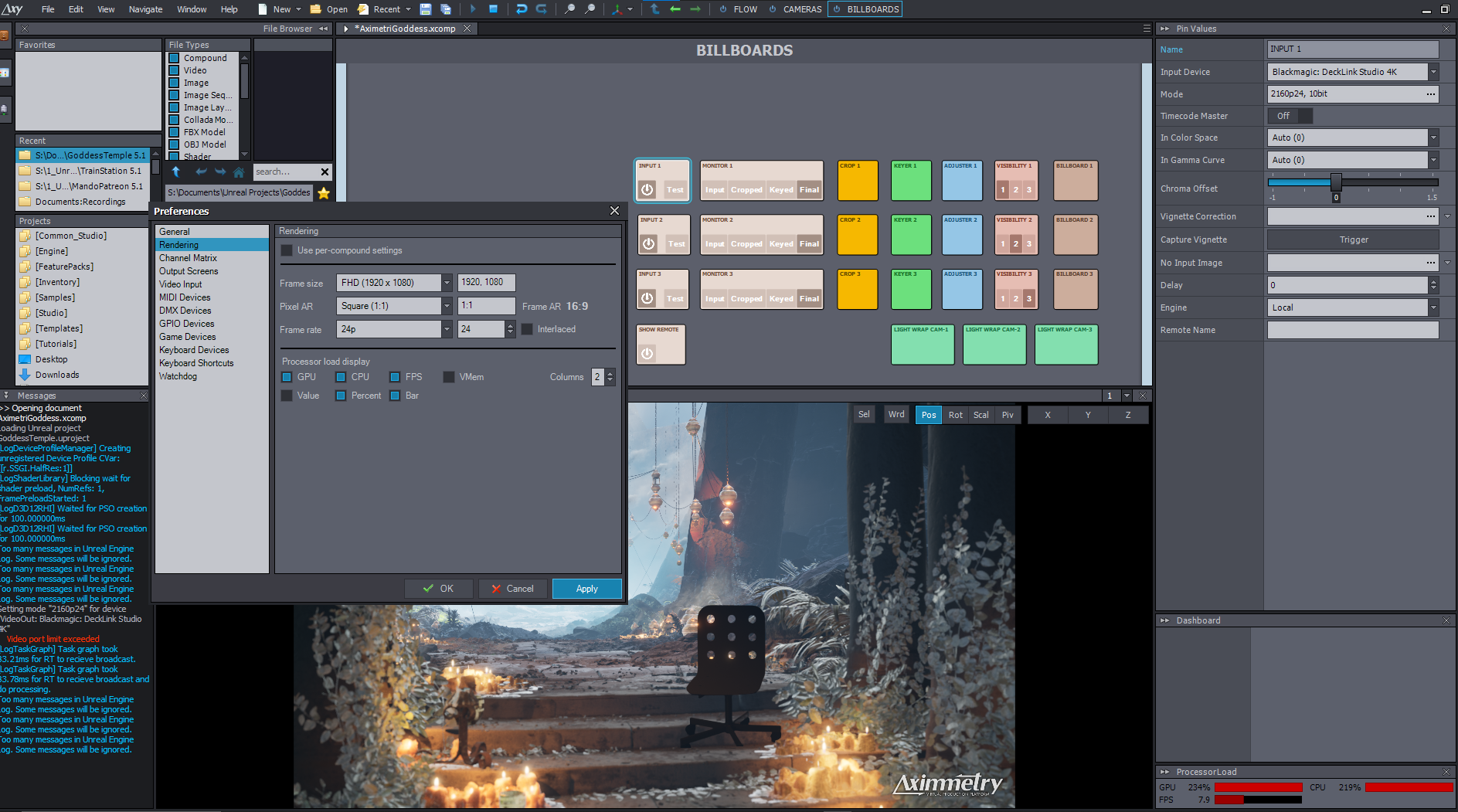
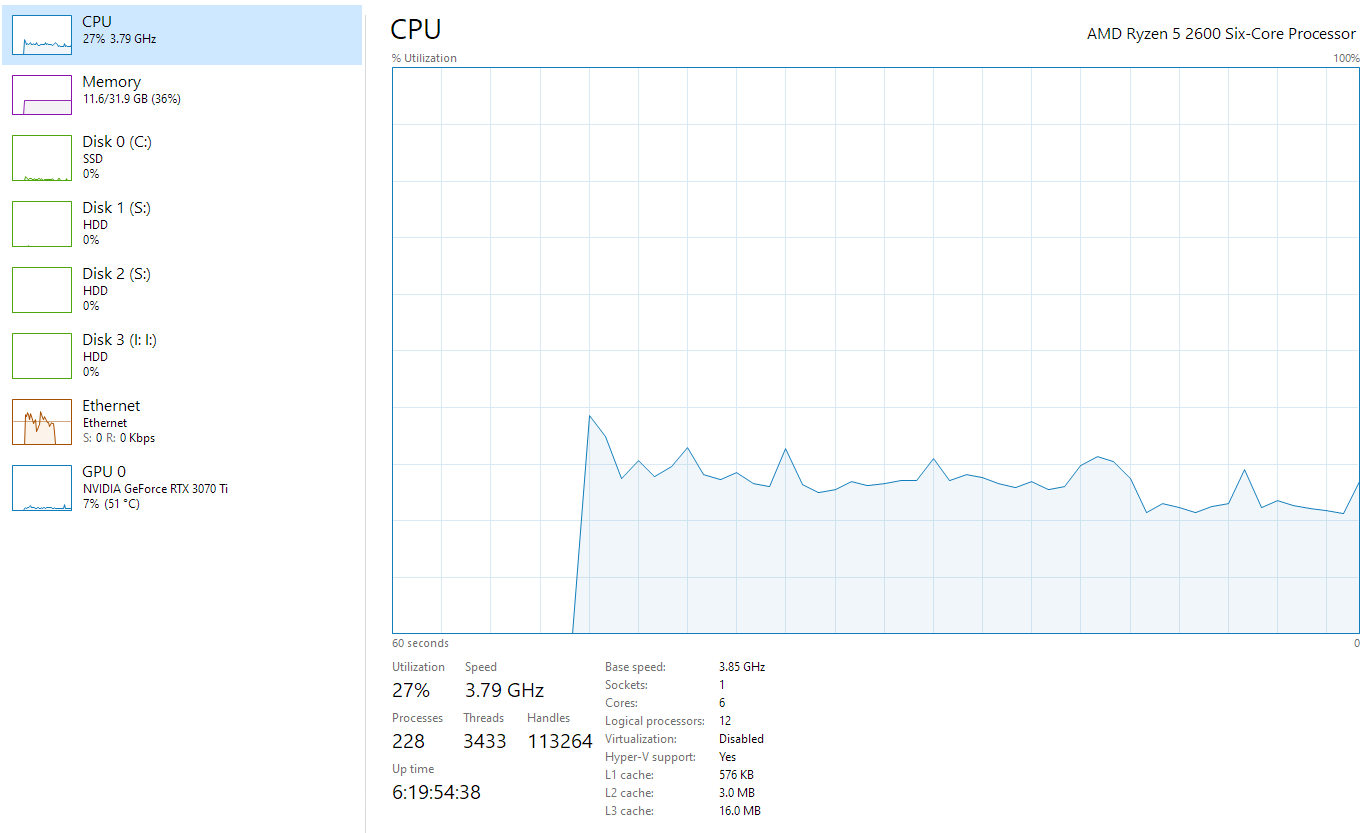
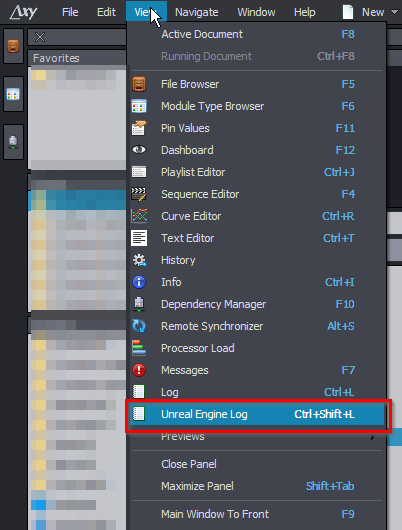
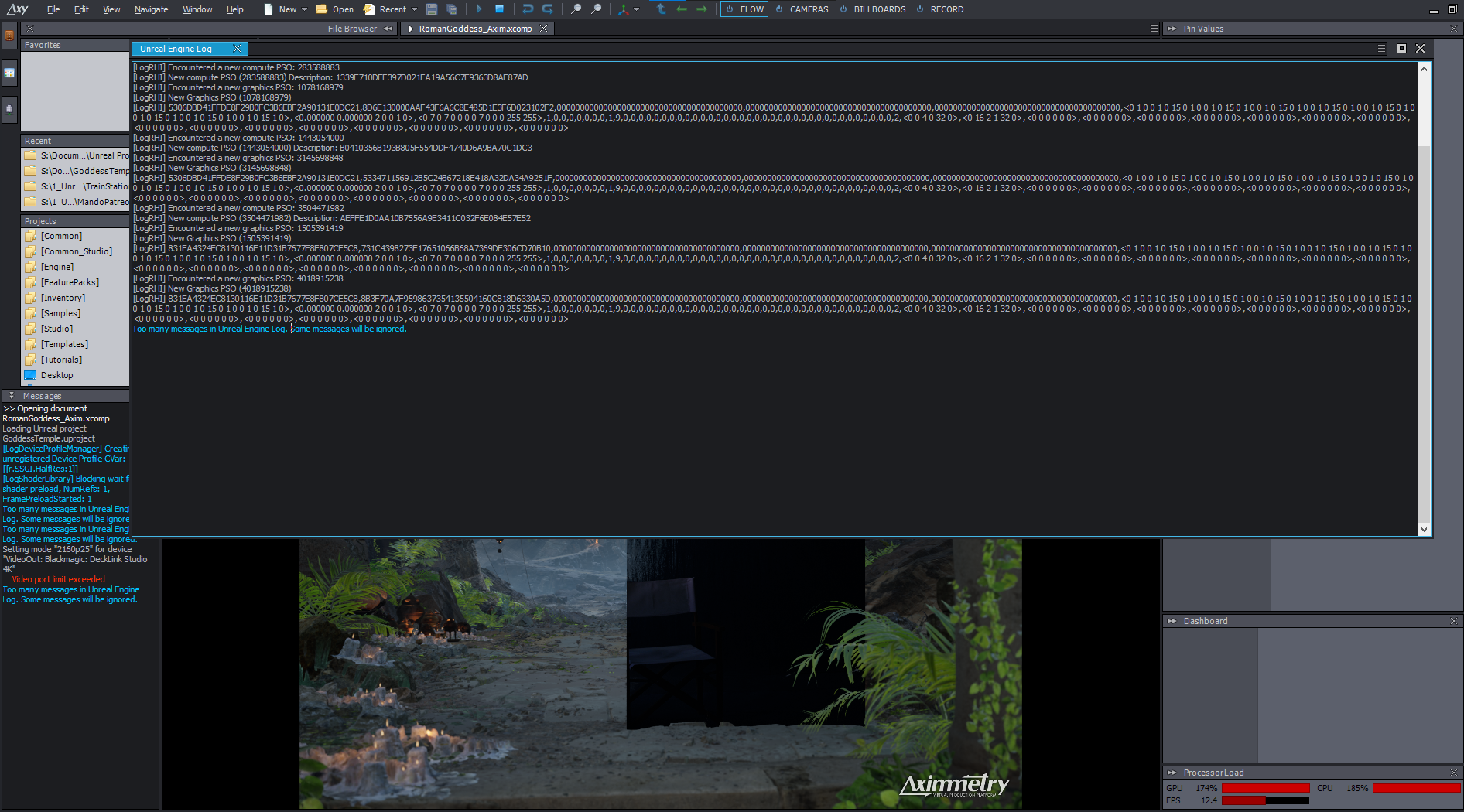
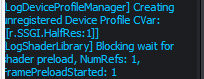
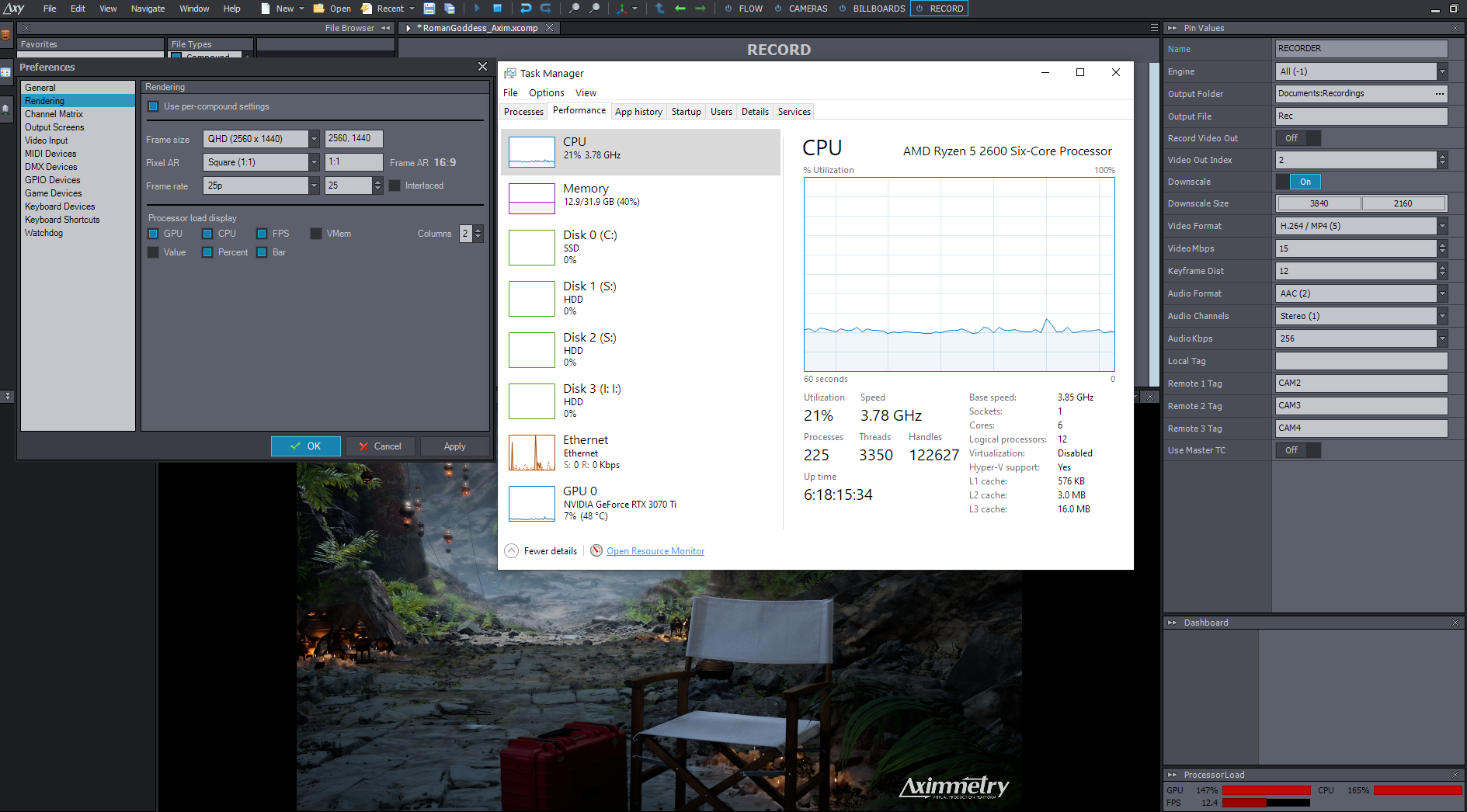
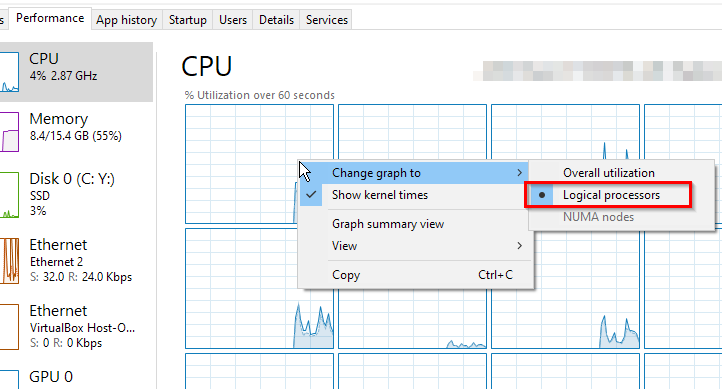
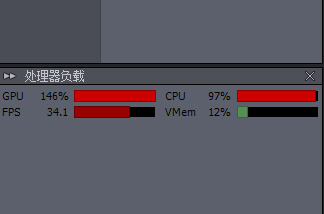
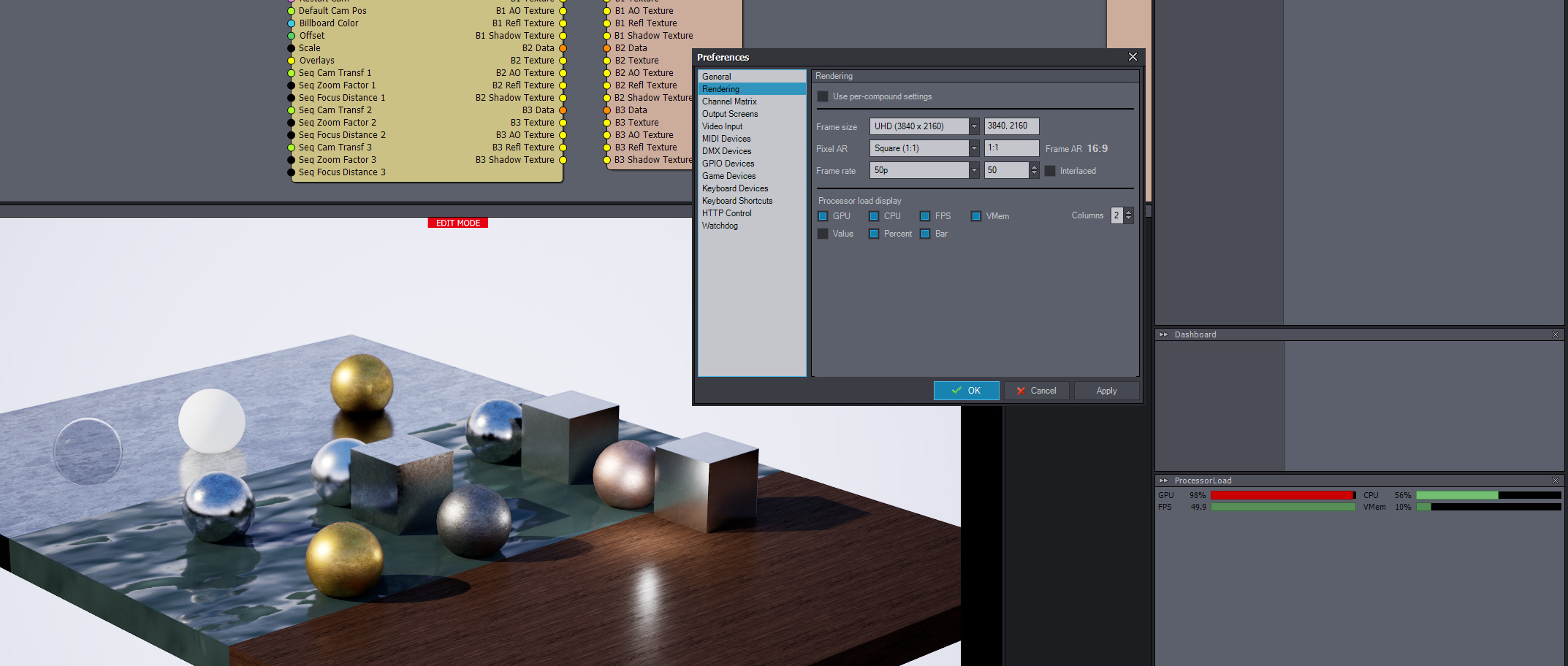
We have a very similar setup and I’ve noticed strange performance issues with UE5 as well. That being said, any scenes we’ve moved from 4.27 that doesn’t use any of the new UE5 features like Nanite or Lumen performs identical in the latest version. One thing that stands out is that your CPU speed is only at 1.77 Ghz. Do you have any power saving turned on in the system or in the BIOS? There are a lot of settings you can change to optimize for single core performance, so google optimizing bios settings for game performance on your motherboard.
If you’re able to share your project I can try to run it on one of our computers and compare the performance here. My email is johan.folke@twenty.se.