PTZ BRC-X1000 with Ax De 1080p 59.94
We are haing no input and weird lines at the buttom where the white floor is.
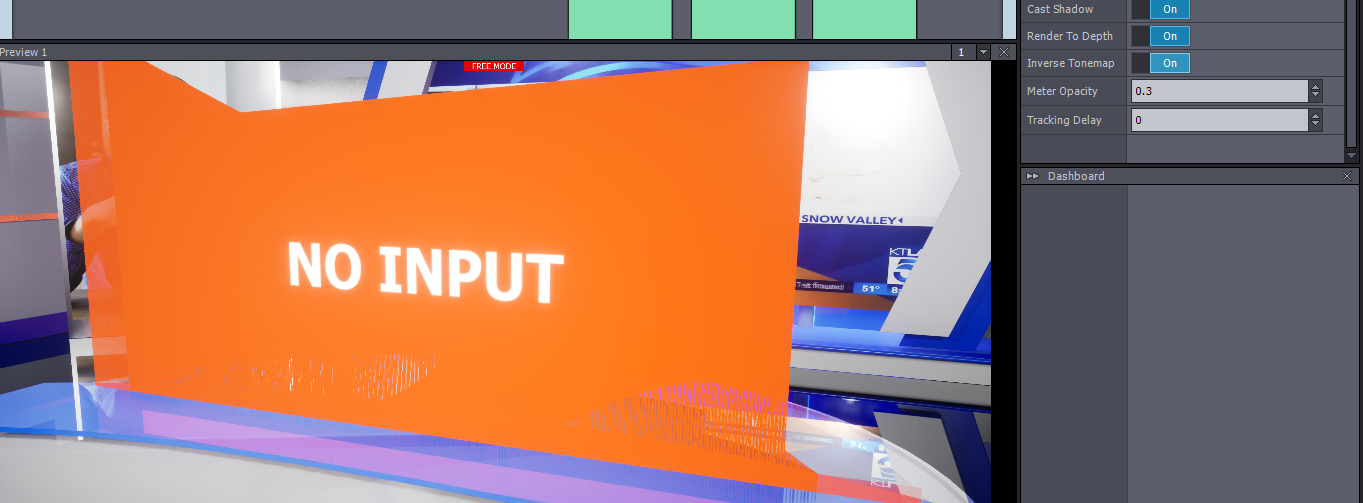
When turn off Render To Depth on the Billboard:
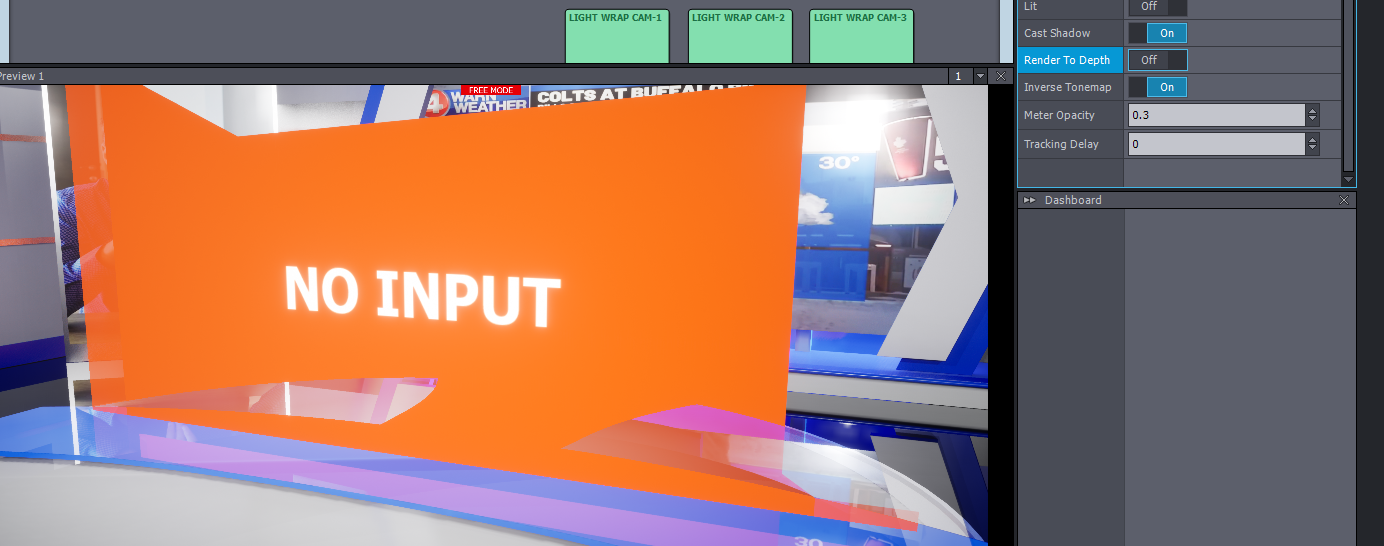
Why is this happening? and why no camera feed at all?
Hi,
With what kind of connection (e.g: SDI or HDMI) and capture card are you using the BRC-X1000?
Also, try setting the mode to AUTO instead of a specific resolution and frame rate: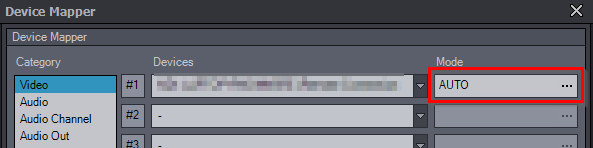
This will help if your BRC-X1000 wasn't recording at matching settings with the Aximmetry's Mode setting.
In the case of Unreal issue, make sure you have these set in your Unreal Project settings: https://aximmetry.com/learn/tutorials/for-aximmetry-de-users/how-to-install-and-work-with-the-unreal-engine-based-de-edition/#in-unreal
If it is still happening, do you use User Billboards or Allow Virtuals?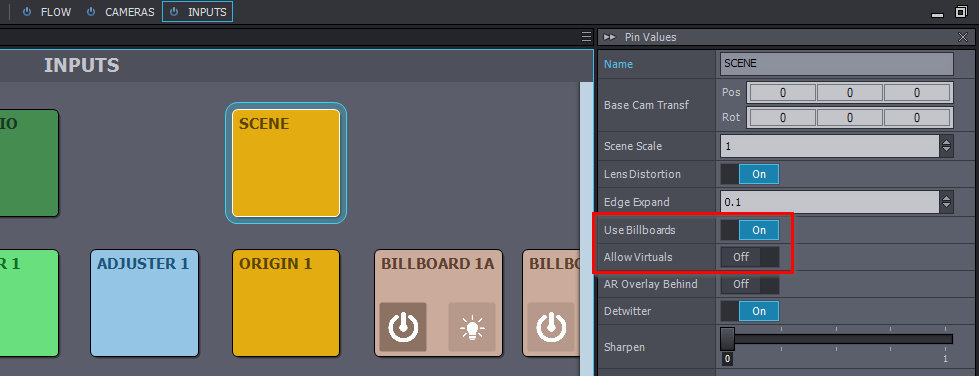
Warmest regards,
Sorry for the late reply,
I've checked the device mapper, it's always set to Auto.
I've also follow thed instruction from the link provided, which are:
1. Enable Custom Depth Stencil Pass from Project Settings to enable with stencil
2. make sure Support Global Clip Plane for Planlar reflect is on as well
3. For testing I have a sphere that is using the same glass material, but I enabled its Render CustomDepth Pass and set CustomDepth Stencil Value to 32, so make it appear in front of the talent
4. In the Glass Material, enable Allow Custom Depth Writes and Set Opacity Mask Clip Value to 0
Now they look like this:

In Aximmetry, I do use Use Billboard, and this is with Allow Virtuals on, but if I turn it off, it would look like this:
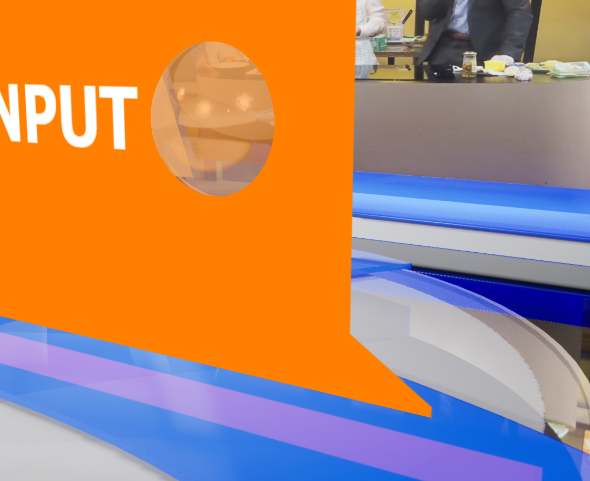
Thank you
Hi,
Looking at it again, it looks like the table is clipping the billboard. You should move the billboard further away: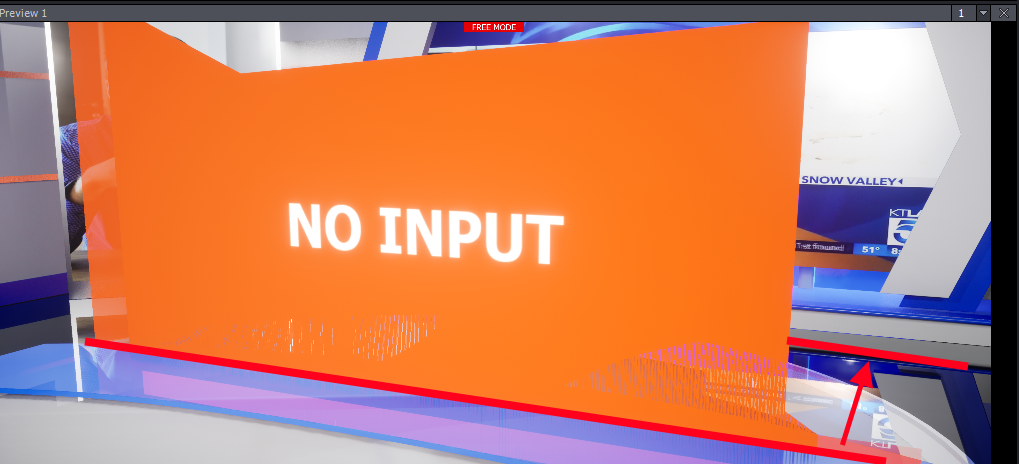
Also, try using the helper graphics (lightbulb icon) while you have no input to place the billboard: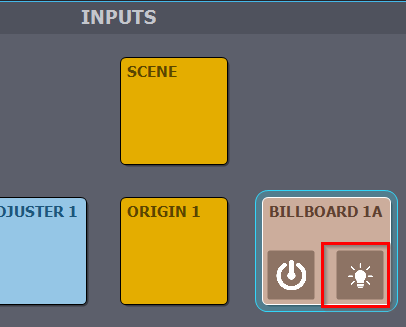
More on Use Billboards here: https://aximmetry.com/learn/tutorials/for-studio-operators/setting-up-virtual-sets-with-tracked-cameras/#compositing-modes
For the no Input issue:
Did you select the mapped device in the Input's Camera Device?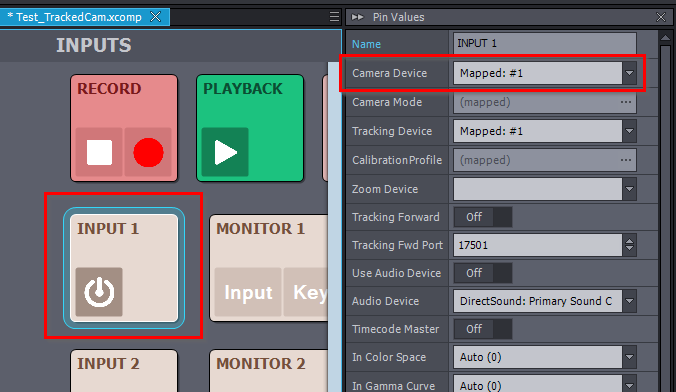
Also, try resetting the Input panel and setting it again the Camera Device: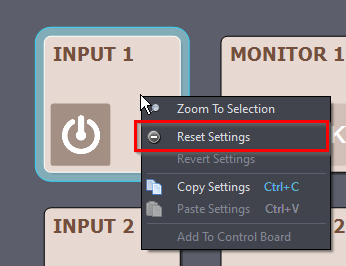
Do you see the camera's video with other software?
Warmest regards,
The billboard is at where it is is because for a short while we can see the video feed, and that is where the talent's feet land. If we move any further back the talent will be floating.
The Helper graphics:
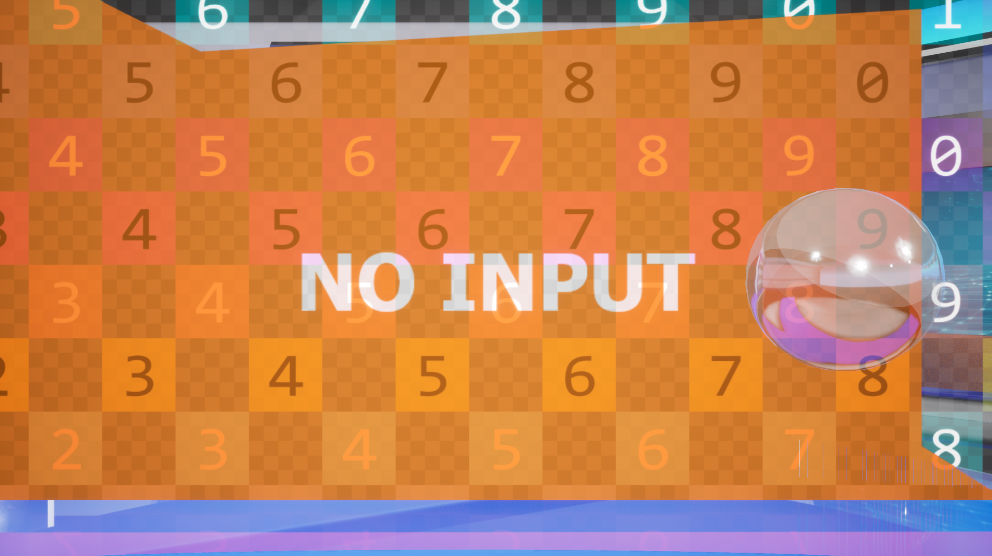
The video and tracking input are both correct (aja1 for camera and 4000 for Freed):
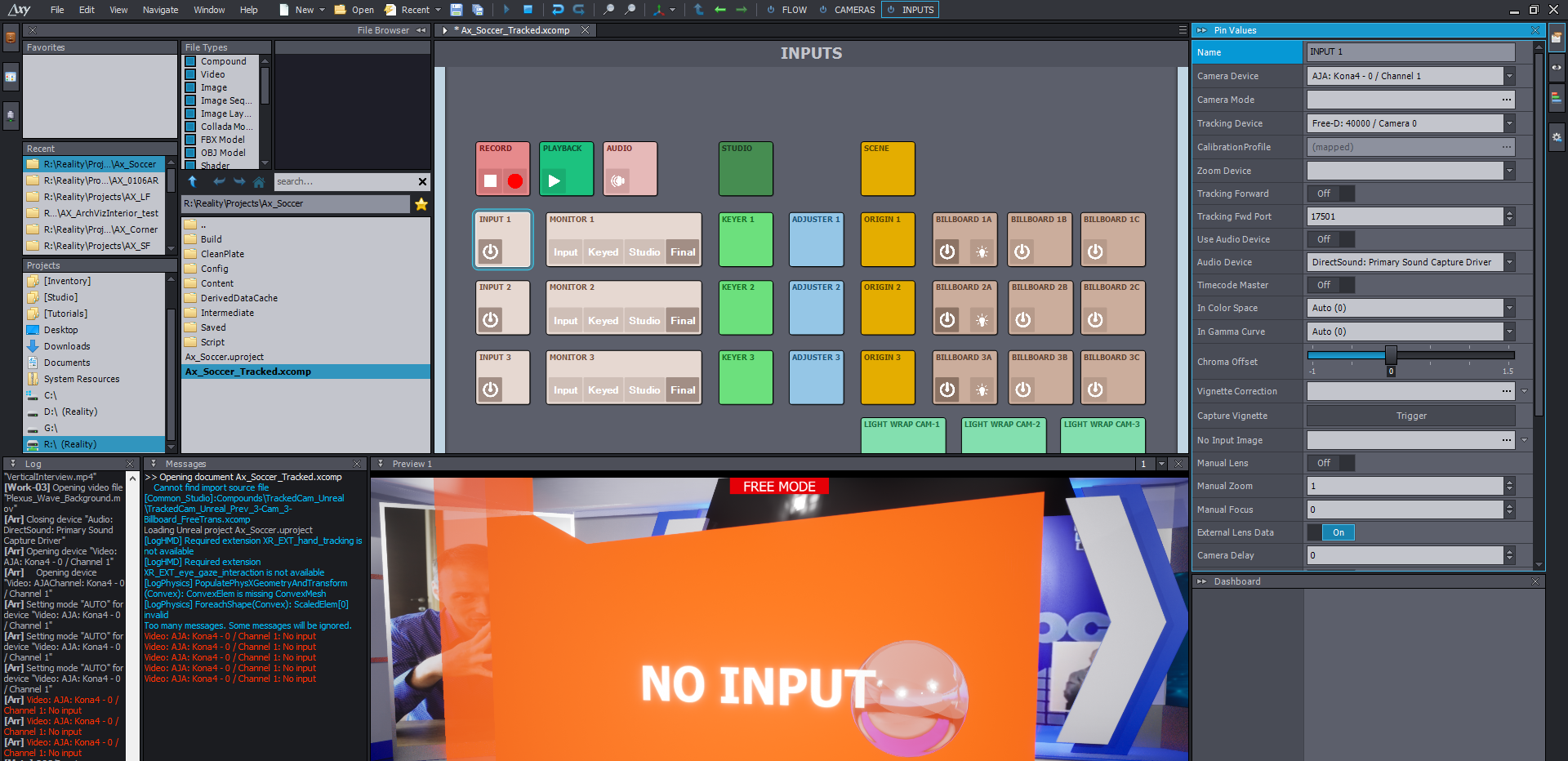
and this is what happen when I reset the input settings:
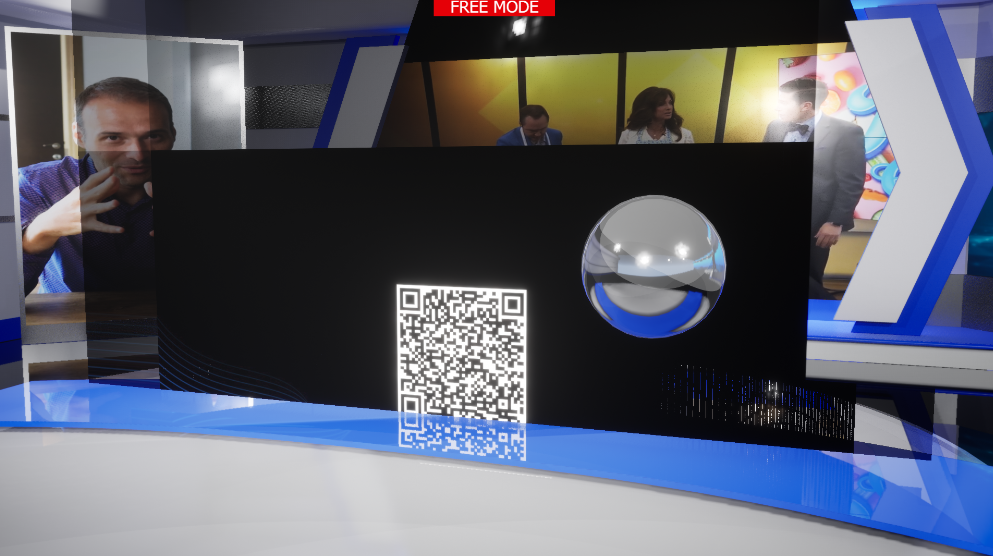
I managed to screenshot before it stop working:

The stage has a glass layer, and it is creating lines like this.

the blue part of the stage is one top of the glass, so you can see the line only cut out where glass is directly behind.
Hi,
Somehow I thought your floor is a table. The scene's layout makes much more sense now.
You didn't select the mapped video input here: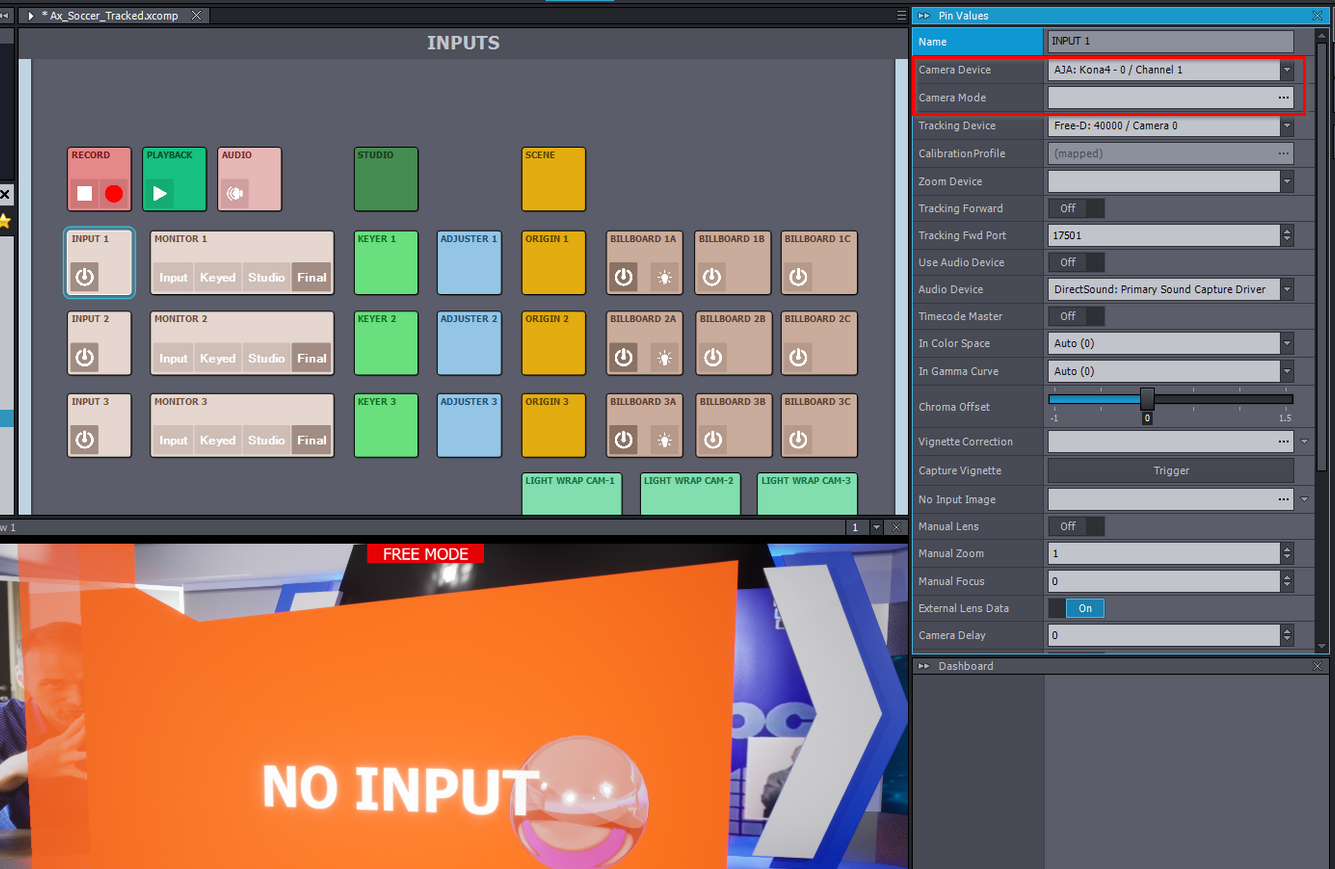
You should at least set the Camera Mode to Auto there if you are not using the mapped device. Or set the resolution and frame rate of your camera there.
It seems something is wrong with the material, which is used by the circle-shaped floor under the blue floor. This circular floor is visible here:
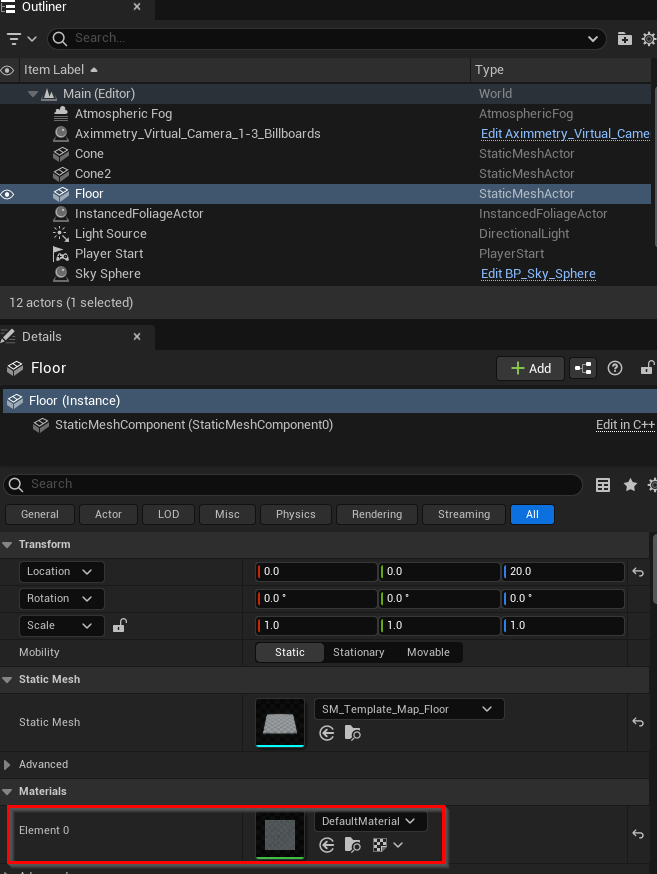
You could share this material with us or share a screenshot of its settings, so we could figure out which setting is causing this behavior.
Or for example, change the material to the same material as the blue floor above it, but with a different color.
Warmest regards,
Here are some screenshots:
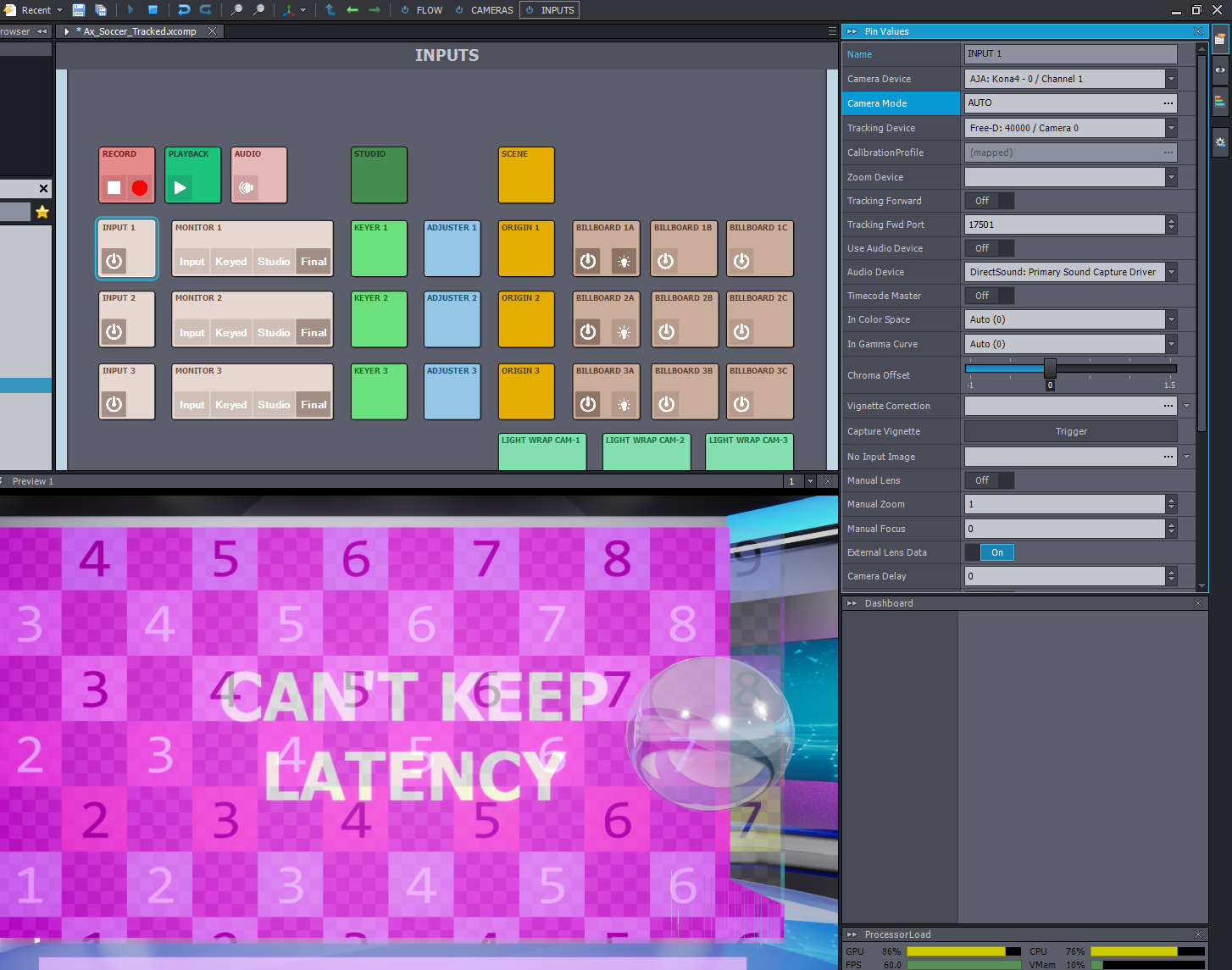
This time, I moved the blue part under neath the glass part of the stage floor. I can still see the lines at bottom right.
However, the line seems to change with the position of the billboard:
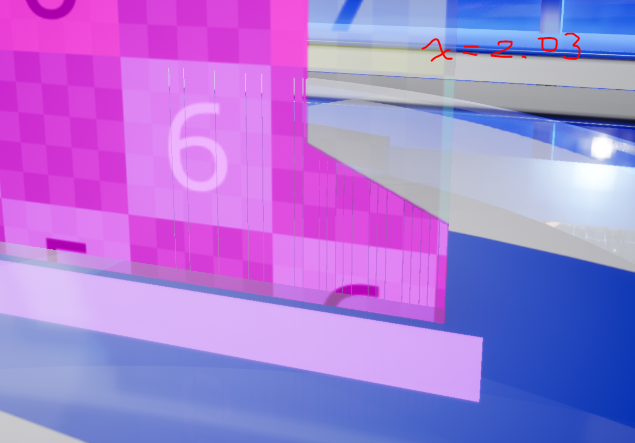
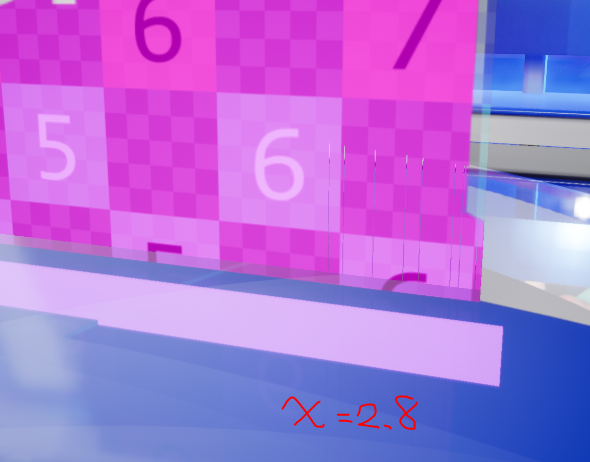
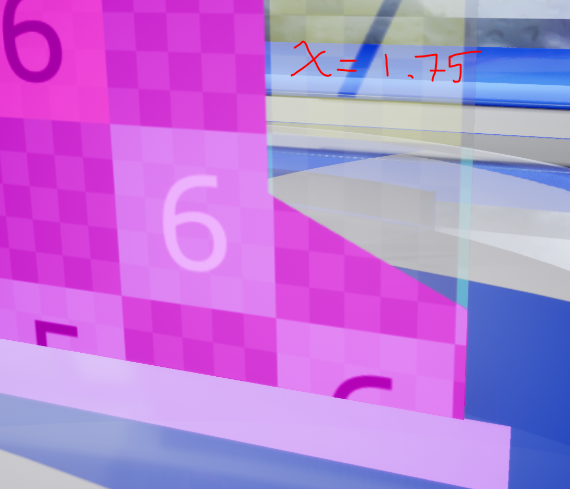
I can not move the billboard that close, it will cut off talents' feet.
The no input problem seems to only occur when I open OBS to record the testing footage. I need to restart the machine for the issue to go away.
Sincerely
Hi,
Unreal Editor for Aximmetry is designed to be used solely with Deferred shading.
You should change the material's Lighting Mode to something other than the Surface ForwardShading: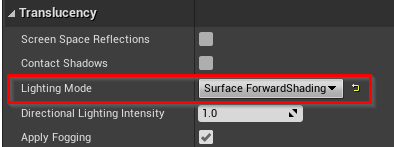
Volumetric NonDirectional is the default one.
If you are getting the Can't Keep Latency message, then you might want to increase the In-to-out latency: https://aximmetry.com/learn/tutorials/for-studio-operators/latency-and-delay-in-aximmetry/#in-to-out-latency
Warmest regards,
Without the suface forward shading, the glasses looks pretty unrealistic, I would have to look intoho to make good looking glasses with volumetric nonDirectional.

and yet the problem persist (I zoomed and adjusted key):

I've increase the in-to-out latency to 80, but it wouldn't fix the no input problem. Once I open OBS, I can no longer retrieve my camera feed and tracking data even when I close it.
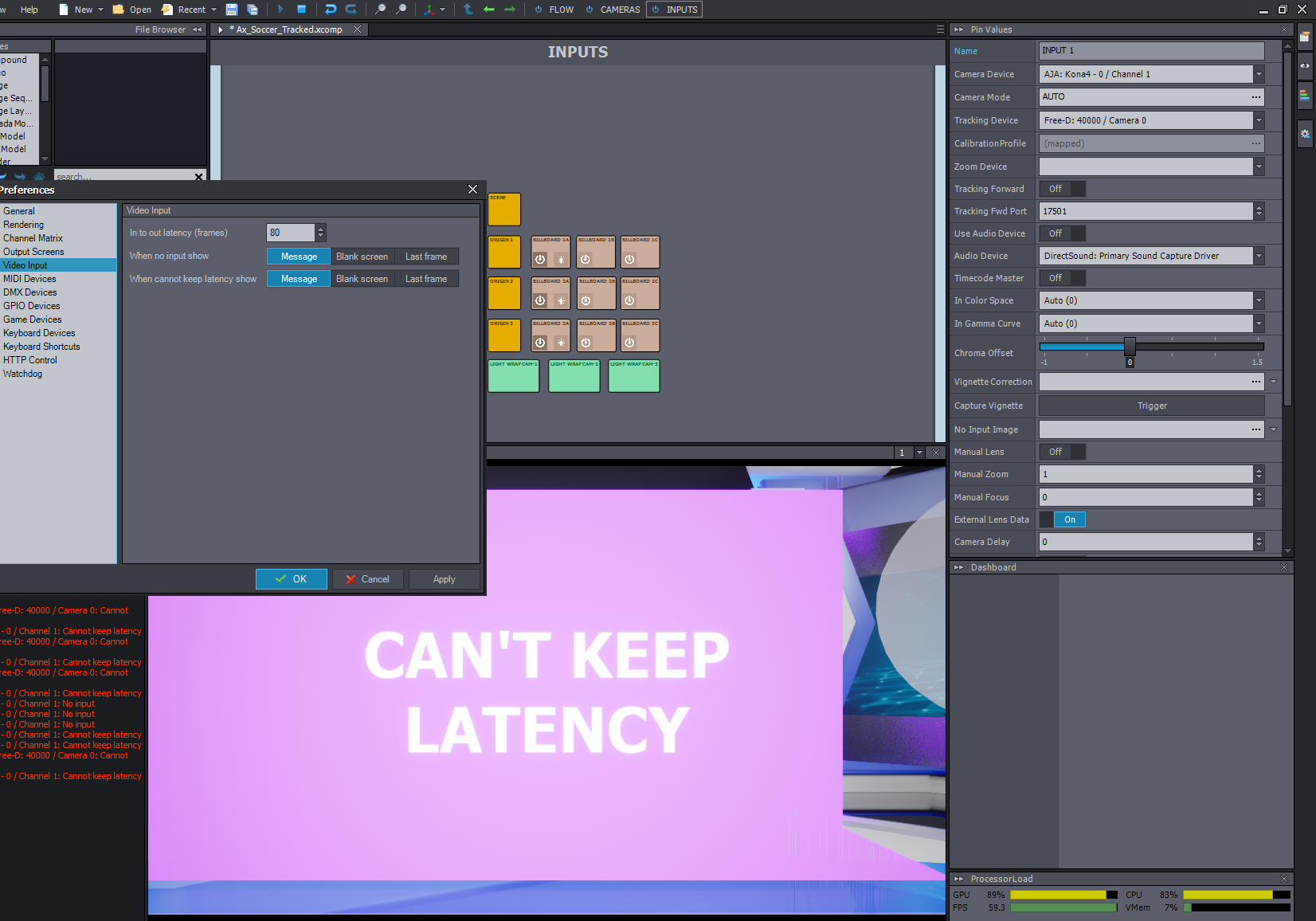
Hi,
Maybe, there is another object with similar material that is causing the same issue. Or you could try using an altogether different material, to see if this is only an issue in the material, or if there is some setting in the actor that is causing this issue.
The Cannot Keep Latency can also be caused by negative values in the Tracking Delay of Inputs: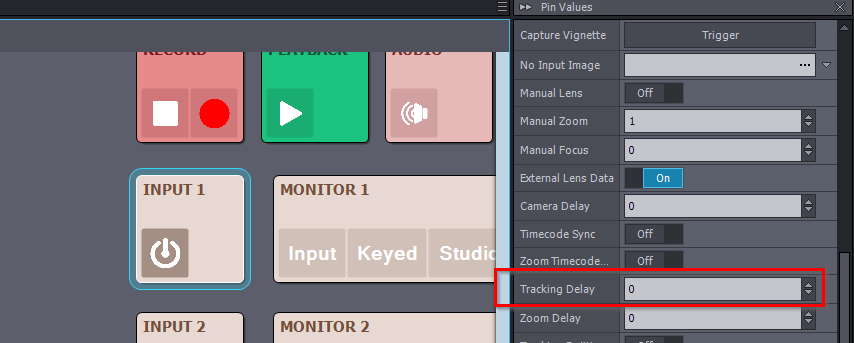
You could try also in a new compound, to see if you get Cannot Keep Latency message when only using a Video Input module with the same camera/capture card device: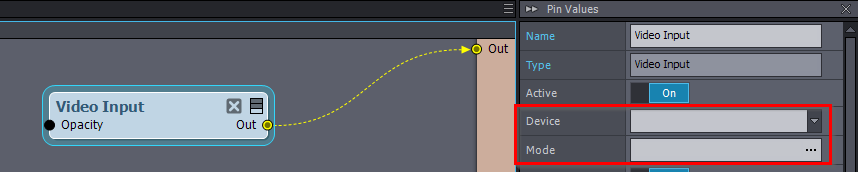
Warmest regards,
When used a different material(blue floor material), the issue goes away:

The tracking delay has always been 3, and I tried a new compound :
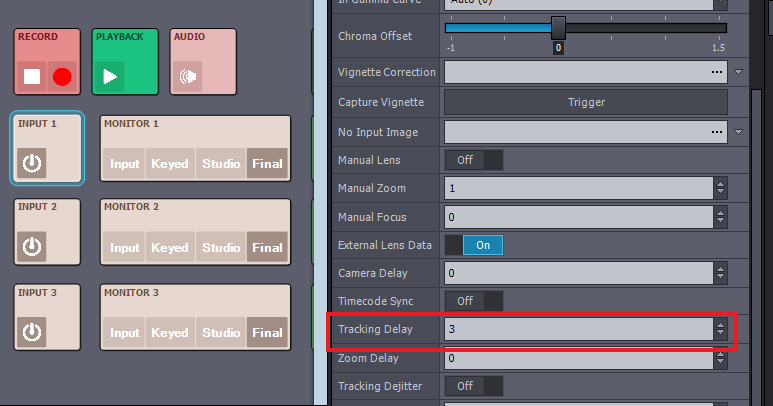
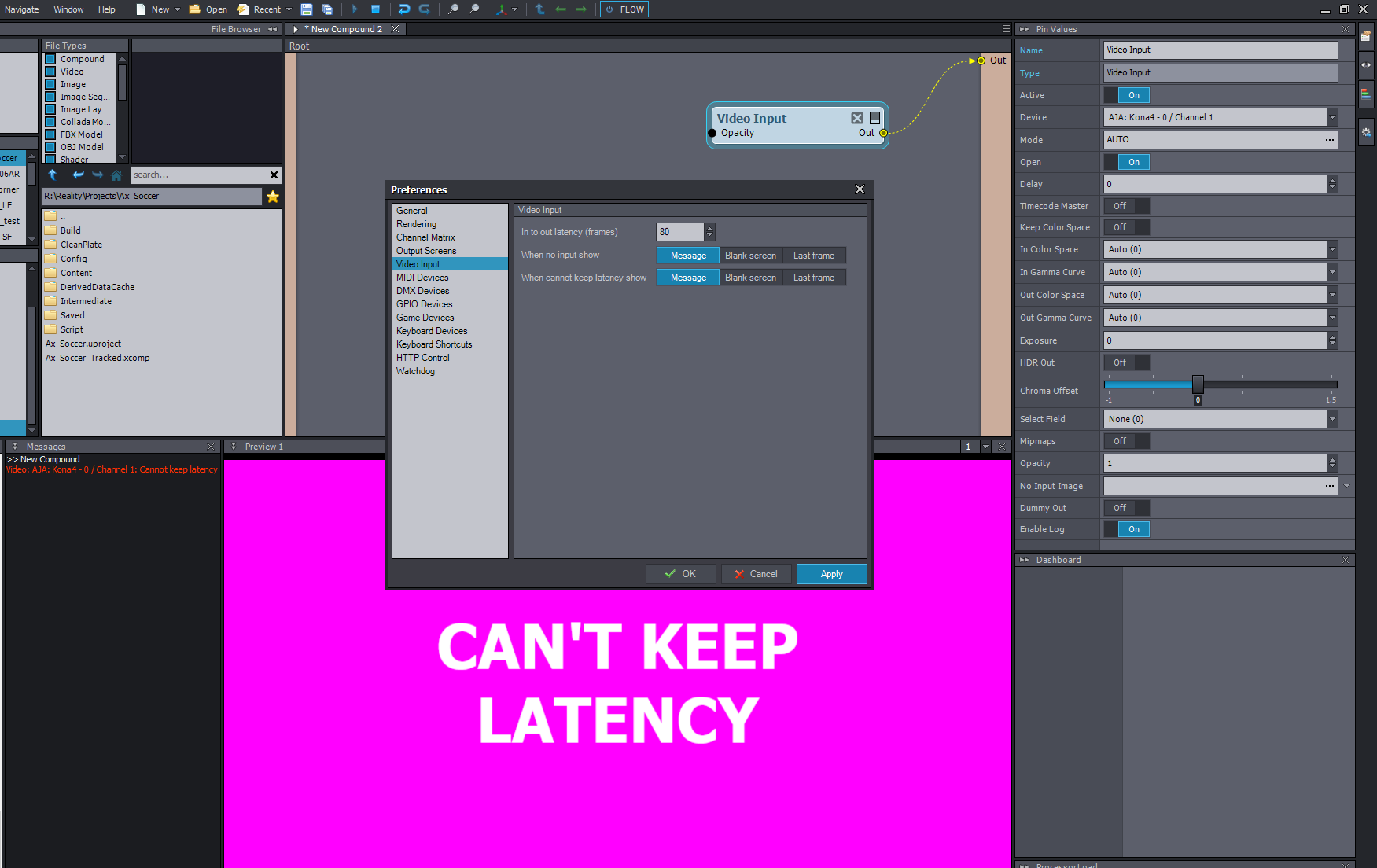
Hi,
It could be that the project is set to Forward Shading too.
Make sure Foward Renderer's Forward Shading is not enabled: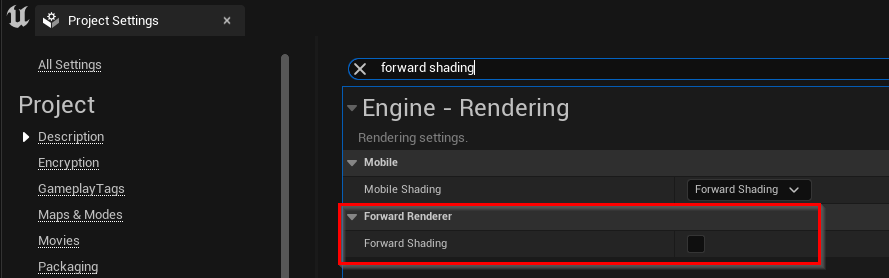
Note, things under Mobile are irrelevant.
If it is still not working, then I run out of ideas. This looks like a very simple glass material, you can probably find a good replacement for it in one of Unreal's material assets/packages.
Tracking delay with positive values can not cause the Cannot Keep Latency error. So that is not the source of this issue.
You should set back the In-to-out latency to a reasonable value, like 8 instead of 80.
It could be that you have some wrong setup in your AJA Control Panel. Can you share a picture of its control scheme, like this: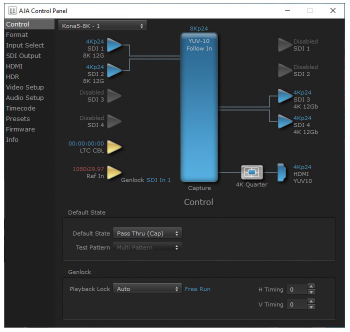
And instead of using Auto Mode, you could try setting the Mode to the frame size you see in the AJA Control Panel: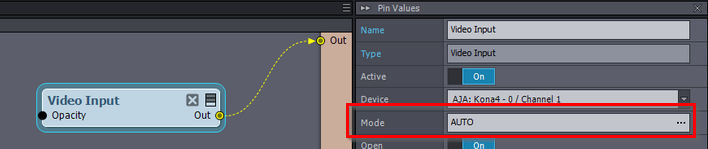
To zero in on the source of this issue, you could also check if other software has similar problems with the AJA capture device.
Warmest regards,
Foward Renderer's Forward Shading is not enabled.
And following your advice, I tried the M_Glass material from UE4 Starter Content, it works fine.
I tried changing mine to Surface Transparency Volume just like M_Glass, but that doesn't help.
I am still looking for more difference between them, but so far their settings look pretty identical except for the numbers.
Here you can find both material (Glass & M_Glass), if you want to have a look as well.
As for the input issue, our camera is currently away, so I will have to get back to you a bit later.
Sincerely
Can this be a depth issue with ue4 transparent objects?