First of all, I wish everyone a Happy New Year.
I have built me via Aximmetry (thanks great help from Eifert) a player with which I can play several videos on a / several LED Wall. These are driving recordings.
Now I would like to extend it to 360 degree driving recordings. These were recorded with a 11K 360 degree camera. However, I can't find a way to play them on a curved LED wall. Do you have an idea how I can implement this. so that the 360 degrees becomes a stretched image?
Thanks for your help and ideas.
360 Degree Video on LED Wall
Comments
Hi Eifert,
thanks for fast reply.
How could i set my Camera in to the center of the sphere?
Thanks.
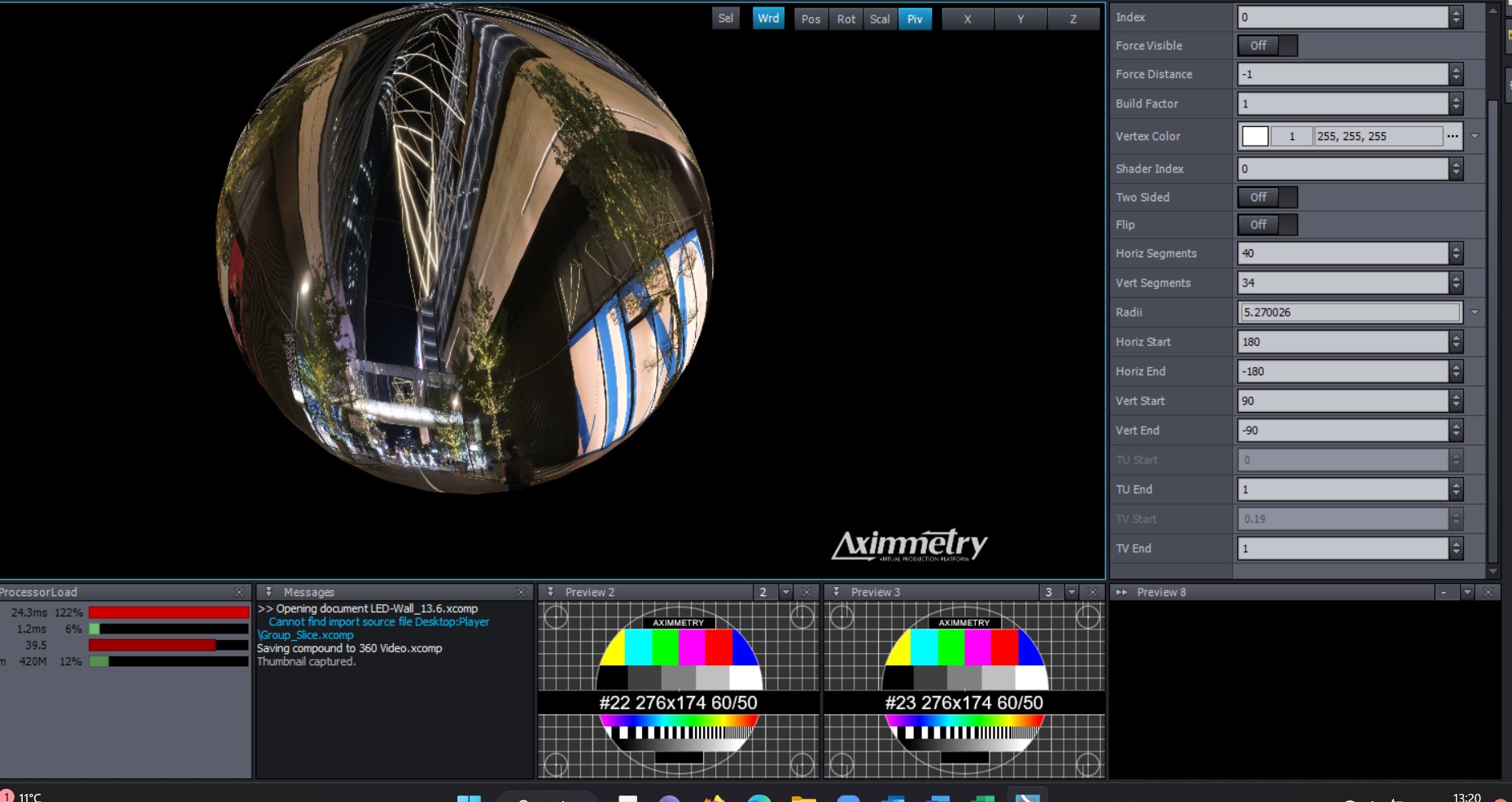
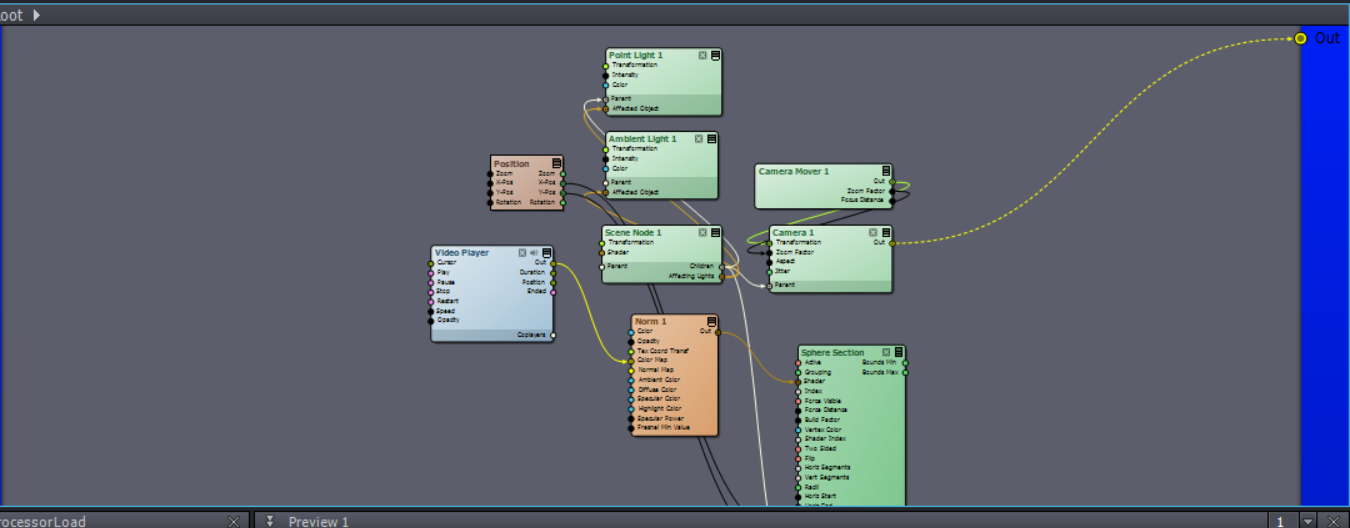
Hi,
First, you should change this shader: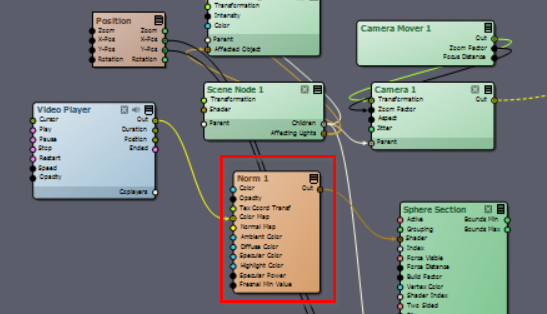
to this shader: [Common]:Shaders\Terrain\Skybox_Long-Lat.xshad
Then you can set the Sphere Section Radii (Radius) to extremely big, like 1000. This way, any camera movement won't be noticeable compared to the video.
Also set the Sphere Section to Flip, this way the sphere is textured from the inside and will be transparent from the outside: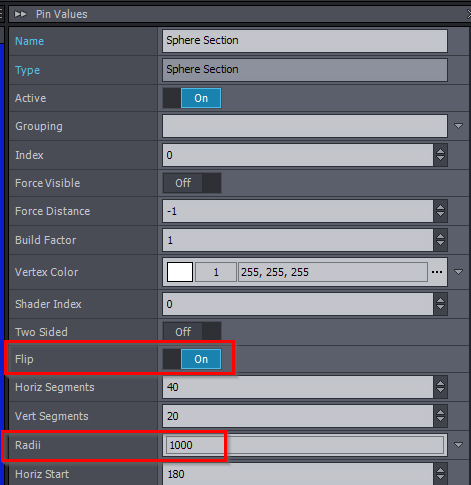
In the scene the camera is being controlled by this Camera Mover module: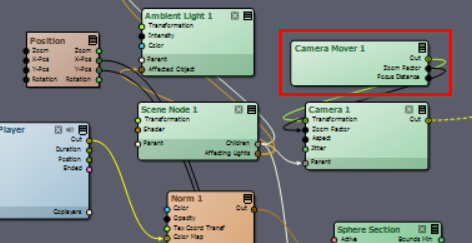
This Camera Mover module enables you to move the camera in the preview window. You can just remove the Camera Mover module and just set the Transformation pin value of the Camera 1 module.
However, depending on what you want to achieve, you will probably want to pair it with one of our camera compounds.
For example in the case of Led Walls, you could use the skybox with the [Common_Studio]:Compounds\LEDWallCam\LEDWallCam_Prev_3-Cam_4-Wall.xcomp compound and with a [Common_Studio]:Compounds\Render\Render_LEDWall_4-Wall.xcomp compound like this: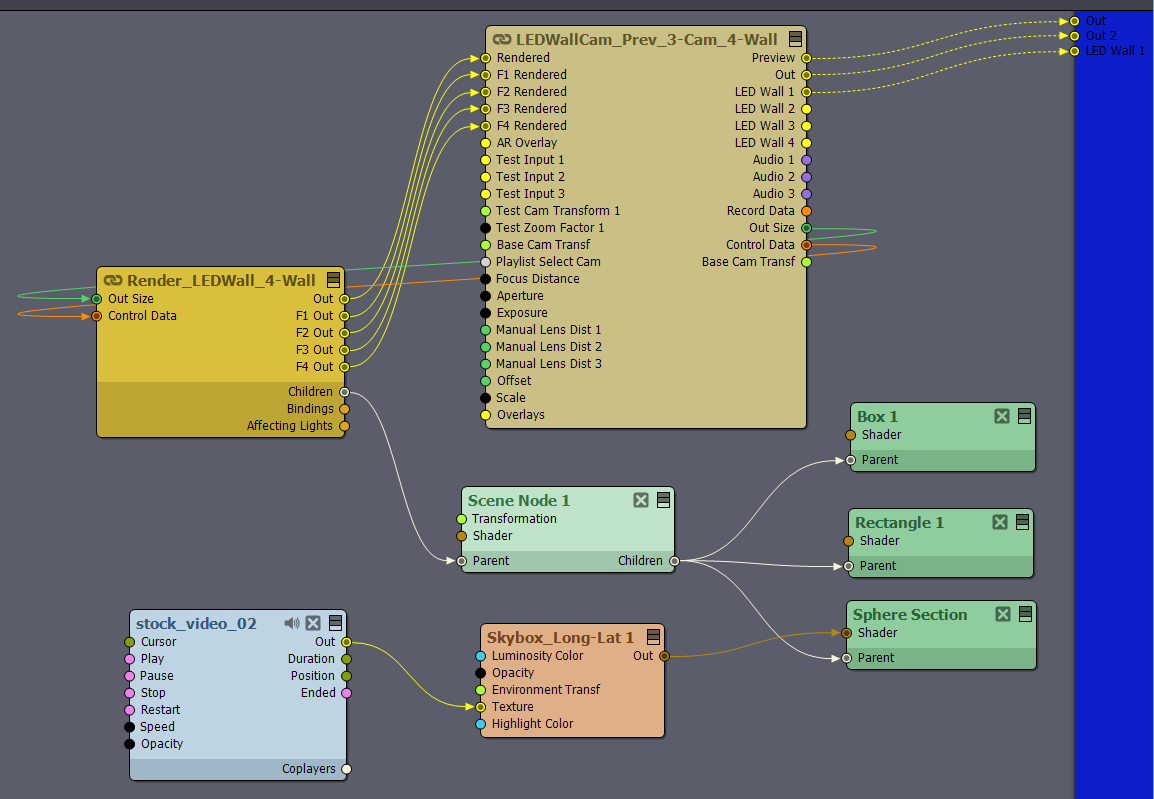
And you can add and connect all kinds of other virtual objects to the Render_LEDWall_4-Wall compound, which will be rendered by Aximmetry.
If you want to do all this with an Unreal rendered scene, then you will have to do a bit different setup. You probably have to make the skybox in Unreal, but it won't be much harder. I can detail how to do it in Unreal too if you want.
Warmest regards,
Hello Eifert,
is there the possibility to adjust the camera in the sphere or cylinder in height? I do not mean the tilt. This can be adjusted wonderfully. I would like to adjust the camera in the sphere or in the cylinder up or down.Is it possible?
Thanks
Achim
Hi Achim,
First, you should consider that the 360-degree video/image was taken at one fixed position, which you can not change after the recording.
Currently, the shader you added (Skybox_Long-Lat) ensures that the video/image is always projected from this fixed position no matter where is your virtual camera. Keeping the picture always realistic.
Any adjustments other than the tilt will be unnatural. You can change the tilt here, which you probably already discovered: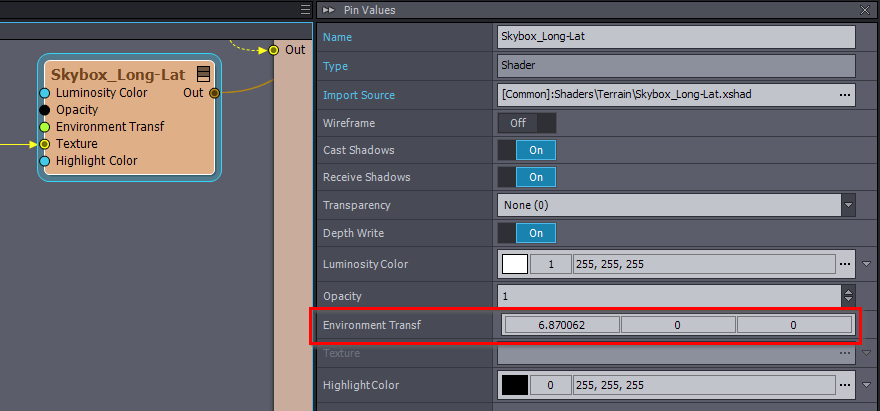
Nevertheless, you can change the picture in many ways. The simplest way to do what you want is to replace the special Skybox_Long-Lat shader with a normal shader like [Common]:Shaders\Standard\Basic.xshad: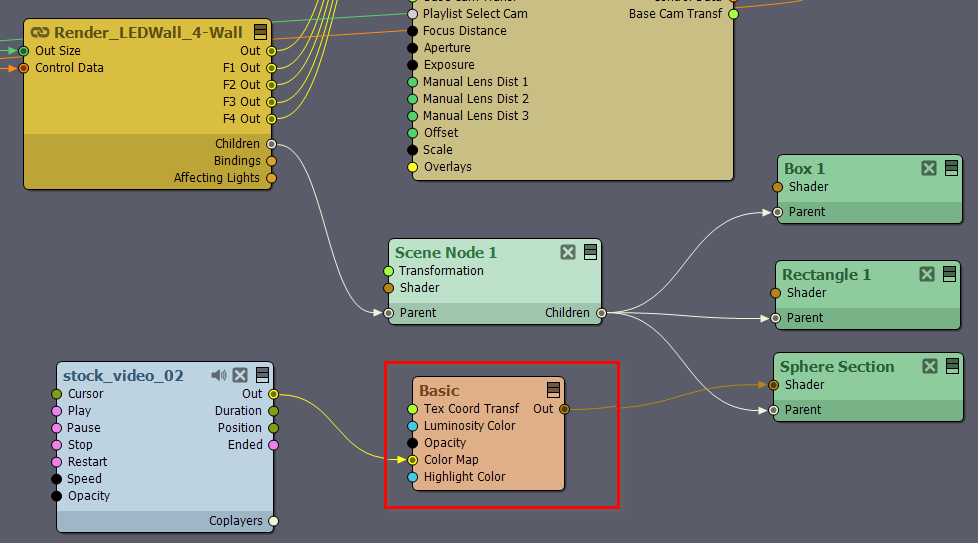
Then increase the sphere's segments and make it smaller: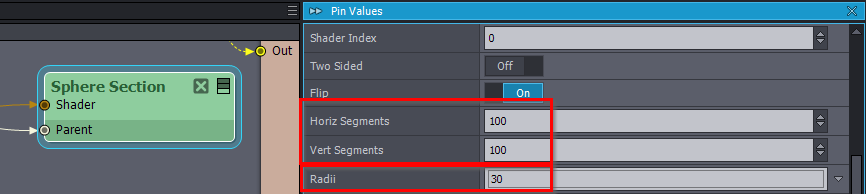
However, this can lead to many problems.
One other way is to edit the Skybox_Long-Lat shader so you could even set its position relative to your camera. This way any virtual camera movement will not cause a change in the 360-degree image's location after you set it. When shooting, this is a much less problematic solution than the previous suggestion.
And you can also edit the video before it is projected to give a sense of being more up or down. For example, using Placer or Lens Distorter modules:
There are many other video editing modules that may help you with this.
If you can describe in more detail what you want to achieve exactly, then we can give a more exact suggestion. But note that in the end probably all solutions will look to some degree unnatural for the reasons I outlined at the beginning.
Warmest regards,
Hi Plates and Happy New Year!
There are several ways to do this depending on how you want to cut or project the 360-degree video and use the Led Walls in your production.
Like if you want to project a 360-degree video as it is to 360 degrees, then you could make for example a skybox from it.
It is described how to make a skybox in my last comment here: https://my.aximmetry.com/post/1951-is-it-possible-to-use-a-360-degree-image
Note that my comment says image, but it is the same workflow for videos as well.
You could [Common]:Compounds\Scene\Default_3D_Scene.xcomp compound to easily connect the sphere, shader, and video to the scene rendered by Aximmetry.
Warmest regards,