Hi - I got a problem I hope you can help me with. I want to output stable 120fps with the newest UE5 Aximmetry version and my RTX 3090 Ti powered workstation.
To exclude any level regarding performance issues, I created a super simple UE scene with just a floor and a rotating cube:
120fps (I set it unter Rendering and Output) are not possible. Aximmetry "caps" the output to 60fps:
I am wondering about the performance, this is what WIN10 is saying:
So I am not even near the 165% of GPU load, what seems right, given my super simple UE scene.
Just for fun I tried out setting the project to 60fps (rendering & output):
This seems to work, but Aximmetry often drops a frame, every few seconds the framerate drops under 60.00.
When I set the UE scene rendering to "Unlimited"
I can see that Aximmetry indeed can render the scene faster than 60fps, but not nearly as fast as the desired 120fps:
When I try out the Aximmetry-Engine sample projects, 120fps is not a problem at all.
In the UE5 editor, I tried out all of the framerate options, it does not make any difference.
Do you have any explanation for this behavior?
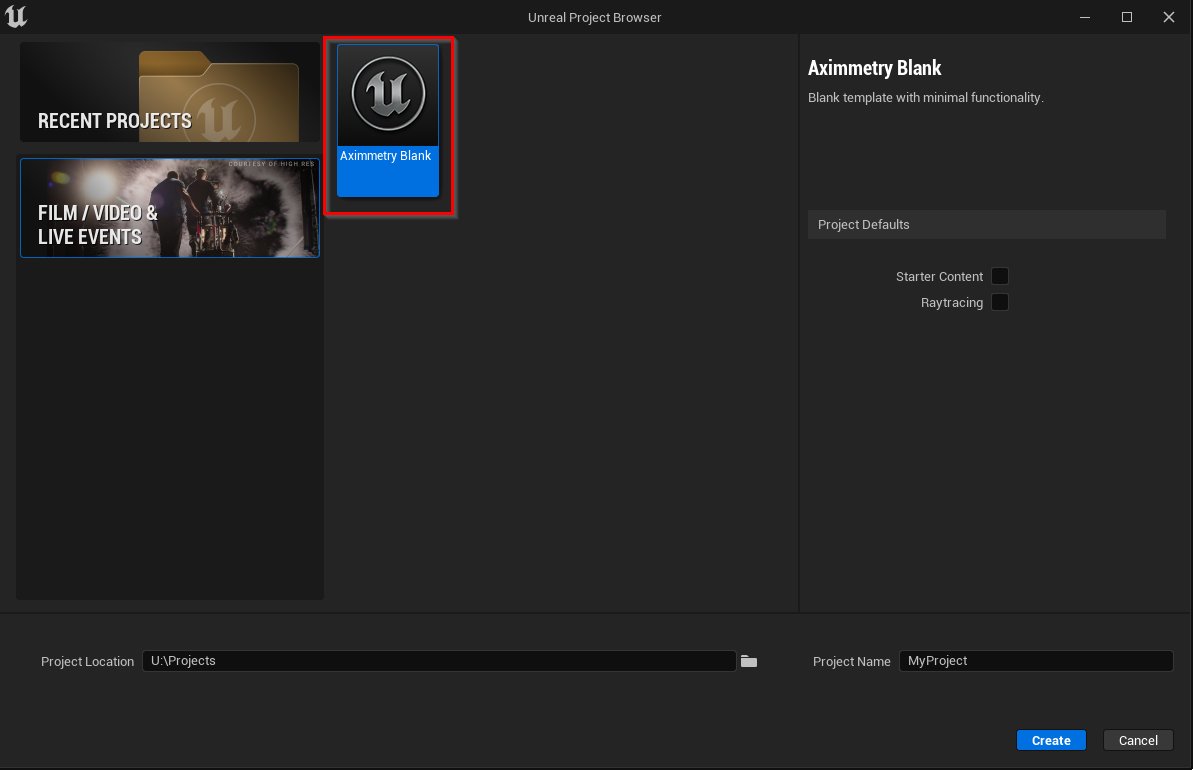
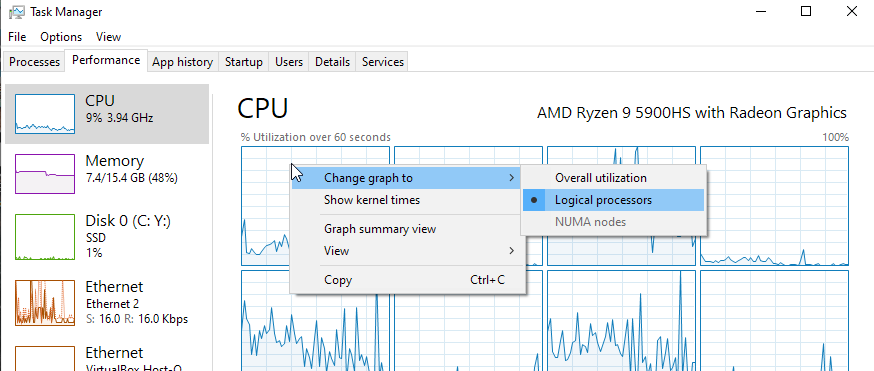
Hi!
I'm just want to add to this subject, that I'm trying to do the same. Can someone chime in here? Or did you solve the problem?
Cheers
/Richard Frantzén, Virtual Star Studios