Hello
I would like to have a button for Sequence Editor in the Controal board. I can add the Sequencer to the Controal Board but I would like to have the Edit Sequence button in this control panel as well as a Play pause button. Is there a way to do this?
Also to resize and fix the control board fields.
Is there also a description of the Sequence Editor? I think there are many possibilities to use it.
Like TC in Preview or Loop in Out as 00:00:00:00 instead of onely in seconds in the Pin Value would be interesting.
Thank you very much for any help od Ideas.
Best Achim
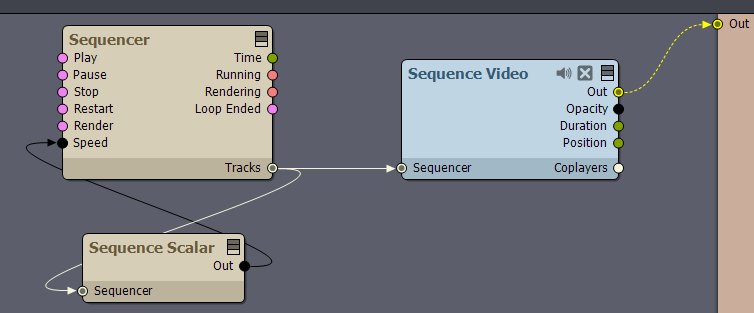
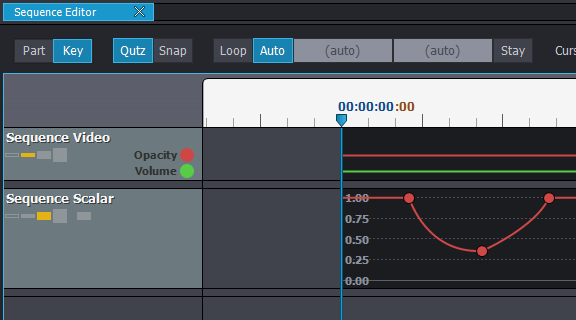
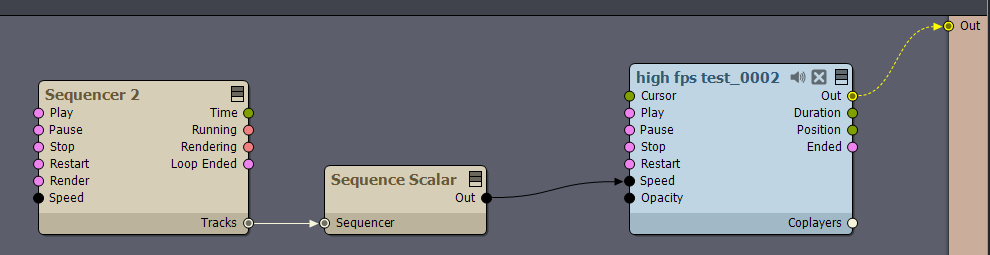
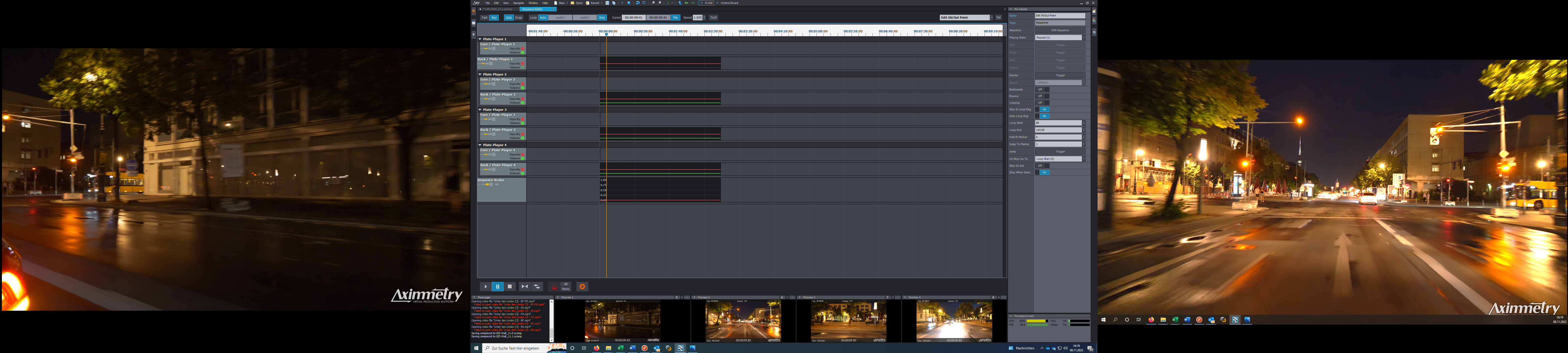
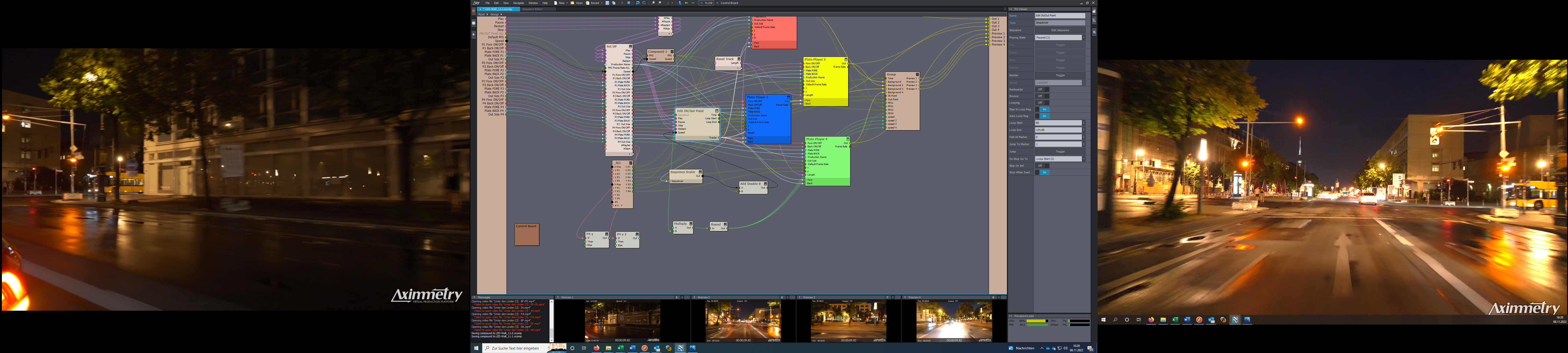
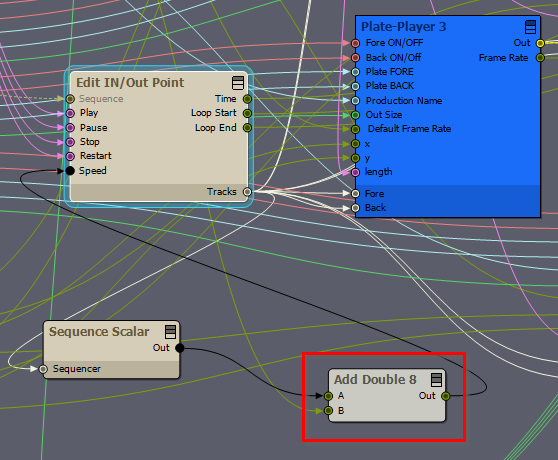
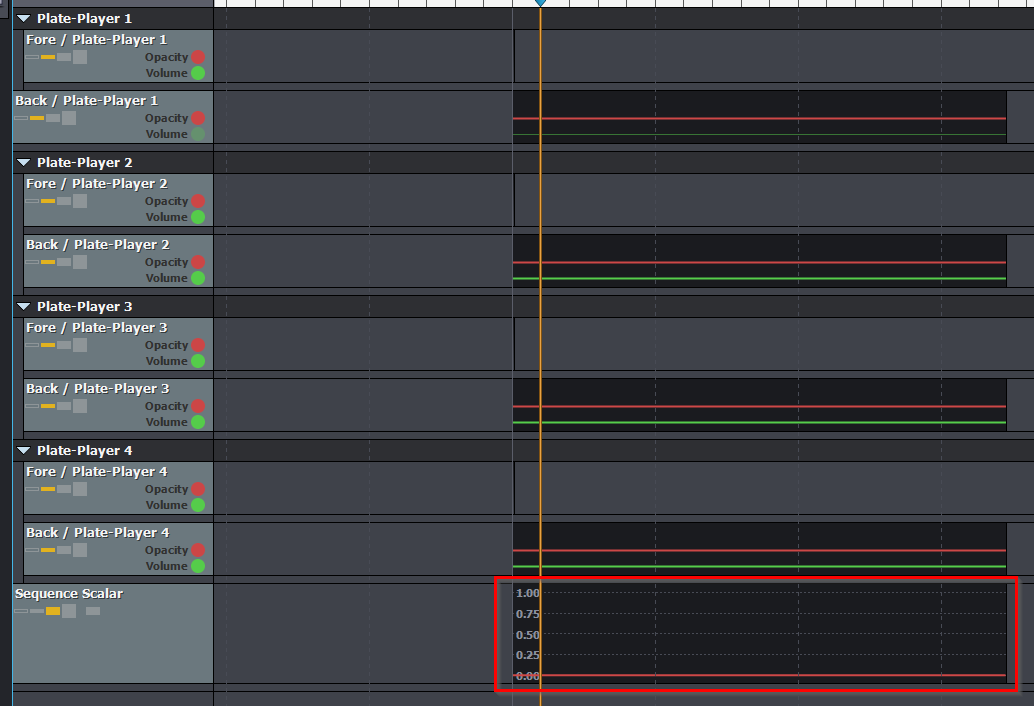
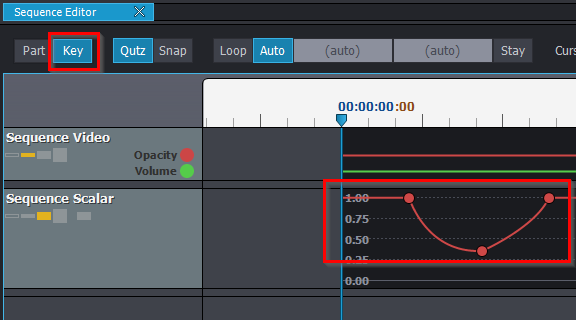
Hi Achim,
You can add the Play and Pause buttons to a Pin Collector:
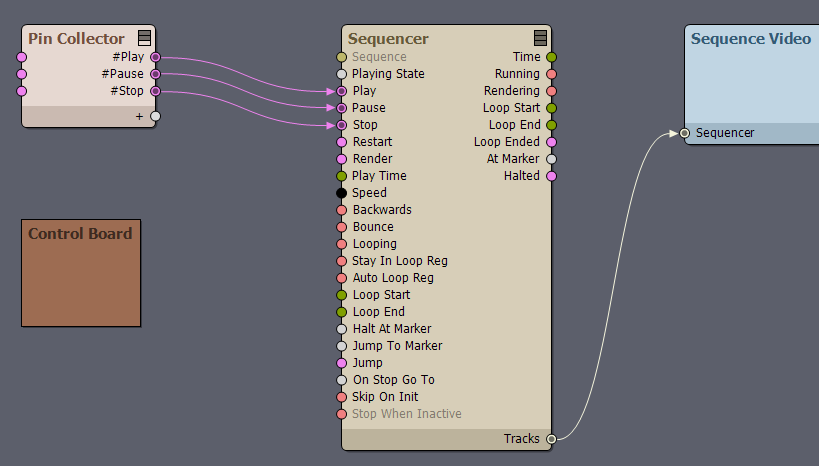
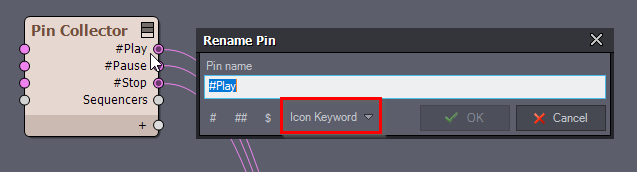
Using a Icon Keyword:
More on Pin Collectors here: https://aximmetry.com/learn/tutorials/for-content-creators/special-compound-pin-collector/
Which field do you want to resize in the control board? There is not much control over the UI itself in the Control Board, but in some cases, you can change how the pin values and the buttons are formatted. For example Dash... modules can format pin values.
If I understood correctly, you want to format time given to the sequencer in the Control Board. And format time is shown in the preview.
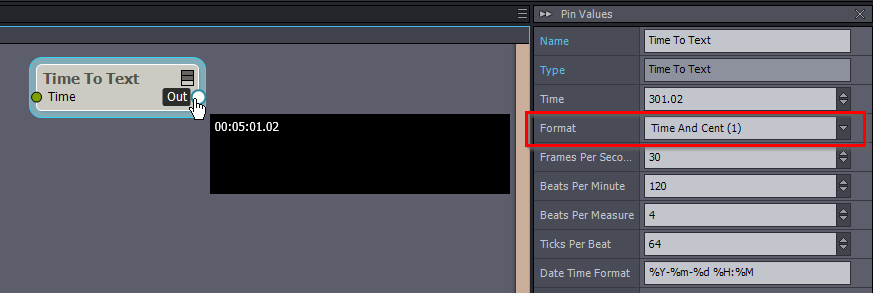
We have various modules that can format time. For example, you could use the Time To Text module to show a formatted time with decimals in the preview:
Also, you can convert text formatted as time into scalar/double values using the Text to Time module:
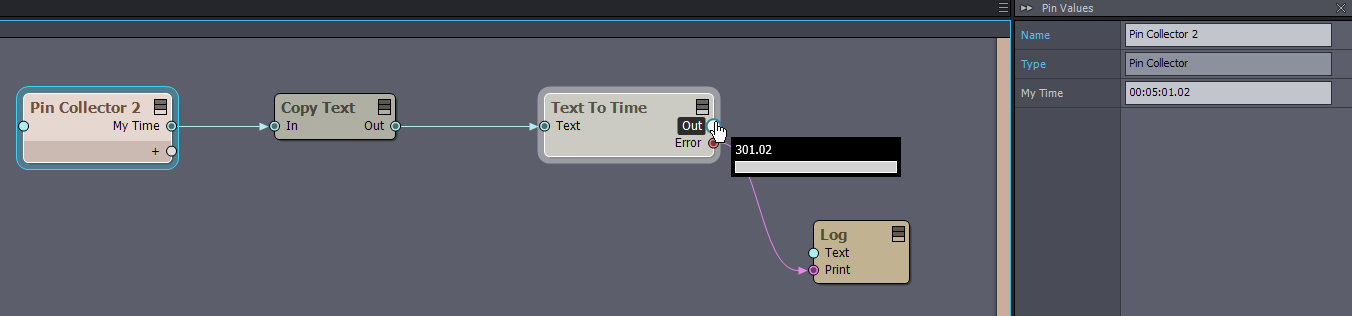
However, in this case, there is nothing to stop you from entering incorrect time values, which is why I added a log module for the error cases above.
Sadly, you can not connect the (Edit) Sequence pin to the Pin Collector or to any node, as it is a constant pin.
So you can not show the Edit Sequence on the control panel as a button.
However, If you add the whole sequencer module to the control board, the Edit Sequence will be shown in the Pin Values. So for example, you can still use one of two tricks to conveniently select between Sequencers and edit them. One of the tricks is the Selector Pin and the other is the Selector Button:
These texts below are cut from future documentation that will also include the Sequence Editor. So feel free to ask about Sequence Editor. As you said rightly the Sequence Editor is quite versatile.
Selector Pin
Compounds can have special pin names, these names are usually used when adding the compound to the Control Board. These special pin names also work with the Pin Collector.
But there is a very special pin name that does not work with Pin Collectors, this is the selector pin.
Selector pins make it possible to select between nodes within the compound and edit their input pin values.
For example, in this compound, we can select between the 3 nodes (Copy Scalar, Keyer_CleanPlateGenerator, and Pin Collector) using the Name pin:


The compound contains the 3 nodes that we can select from:
For all this to work, the Selector pin must be named the following way.

First, it has to start with $SelSub. Then the name of the pin. And then the names of the nodes inside the compound. In this example, the pin name is: $SelSub,Name,Copy Scalar,Keyer_CleanPlateGenerator,Pin Collector
Famously, the same system is used when selecting between keyers in the camera compound's control board.
Selector Button
Control board panel selector is a tricky way to associate panel buttons with different panels. It is also a way to force users to select panels. A famous example of this is the keying Monitor buttons in camera compounds:

The Panel Selector Button selects a panel on the control board when the button is pressed. For this to work, one must give the panel's name after the button's name with a > seperator. Like #B1>Text,B2>Video,B3>Pin Collector 2 where B1,B2 and B3 are the button names and Text, Video, and Pin Collector 2 is the name of the panels.
Also, the whole setup must be in a locked compound, otherwise, the buttons will select the nodes within the Flow Editor.
In this example the Pin Collector buttons point to 3 node names which are added to the control board:
Flow Editor:

Control Board with different pressed buttons:Warmest regards,